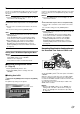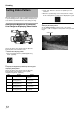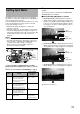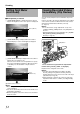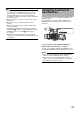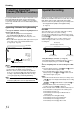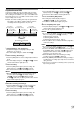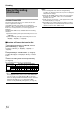HD Memory Card Camera Recorder Instruction Manual
48
Shooting
Presetting the User’s Bit
You can add an 8-digit hexadecimal number as the user’s bit
to the recorded image.
1 Select [Main Menu]B[TC/UB]B[UB Preset] and press
the Set button (
R). (A Page 82)
The [UB Preset] setting screen appears.
Memo :
●
When the [TC GENE.] switch is set to
A
REGEN
B
, the parameter
is displayed as
A
Regeneration
B
and cannot be selected.
2 Use the cross-shaped button (H, I) to place the
cursor at the item to set, then the cross-shaped button
(
J, K) to change the values.
Numbers between 0 and 9 or alphabets between A and F
can be specified for the user’s bit.
Memo :
●
Press the [USER2] button to reset each digit to
A
0
B
. The
cursor moves to the left.
3
Check the values and press the cross-shaped button (
R
).
●
The time code is set and the screen returns to [TC/UB].
●
To cancel the setting, press the [CANCEL] button.
4 Press the [MENU] button.
Returns to the normal screen.
Setting Time Code Without Opening the
Menu
Memo :
●
Settings cannot be made in the following cases.
● [TC GENE.] switch is set to AREGENB.
● Menu screen is displayed.
● The camera recorder is not in Camera mode.
䡵Required Settings Before Preset
(A Page 47)
●
Set the [TC DISPLAY] switch to
A
TC
B
.
● Set the [TC GENE.] switch to settings other than
AREGENB.
䡵Setting Time Code
1 Hold down the [MENU] button and press the [USER1]
button.
The [TC Preset] setting screen appears.
Setting Time Code and
User’s Bit (continued)
[CANCEL] Button
[USER2] Button
[MENU] Button
Set Button (
R)
Cross-
Shaped
Button
(
JKHI)
1
[TC/UB] Menu Screen
Cursor
[UB Preset] Screen
[USER1] Button
[CANCEL] Button
[USER2] Button
[MENU] Button
Set Button (
R)
Cross-
Shaped
Button
(
JKHI)
Cursor
[TC Preset] Screen
(During drop frame)