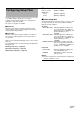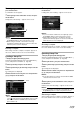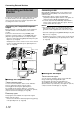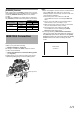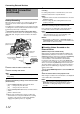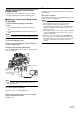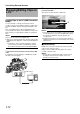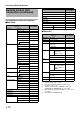HD Memory Card Camera Recorder Instruction Manual
108
Camera Features
Saving Setup Files
1 Display the [Setup File Manage] menu.
Select the [Setup File Manage] menu on the [Main Menu...]
screen, and press the Set button. (A Page 89)
2 Select [Store File...] and press the Set button.
3 Select [Scene File] or [Picture File], and press the Set
button.
The existing files are displayed.
4 Select the file to be newly saved (or overwritten)
using the cross-shaped button (
J, K), and press the Set
button.
Memo :
●
Files cannot be written in the following cases. (Displayed in
gray, selection disabled)
● The inserted SDHC card is not supported (those other
than SDHC Class 6 cards, or unformatted cards). (File
name appears as A---B.)
● Write-protect switch of the inserted SDHC card is set.
(A mark appears beside the SDHC card icon.)
5 Name the file.
Enter the subname using the software keyboard.
䡵 Operating instructions of software keyboard (A Page 67)
Memo :
●
When overwriting an existing file, the subname of the
existing file is displayed.
●
Select [Cancel] and press the Set button, or press the
[CANCEL] button to return to the previous screen.
Configuring Setup Files
(continued)
[Store File...] Menu Screen
Cursor
Name Description
A Character Entry
Field
Field for entering the title.
You can enter up to 8 characters for
the [Scene File]/[Picture File]
subname.
B Character Cursor
Select a character using the key
cursor D, and press the Set button
to input the selected character at the
position of the character cursor. The
character cursor moves to the next
position on the right each time a
character is input.
The cursor can be moved using the
arrow keys F.
C Character Keys
Use the cross-shaped button
(JKHI) to move the key cursor D
to the character you want to enter.
D Key Cursor
Indicates the currently selected
character or item. Use the cross-
shaped button (JKHI) to move the
cursor.
E Confirmation
Buttons
Select [Store] and press the Set
button to confirm the title.
Select [Cancel] and press the Set
button to abort character input and
return to the previous screen.
F Arrow Keys
Moves the position of the character
cursor B.
G [BS] Backspace Key
Select [BS] and press the Set button
to delete the character on the left of
the character cursor B.
H [SP] Space Key
Select [SP] and press the Set button
to enter a space at the current
position of the character cursor B.
G
A
B
D
E
H
F
C