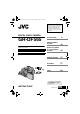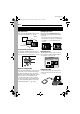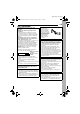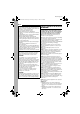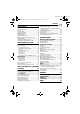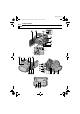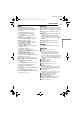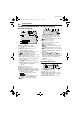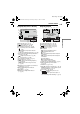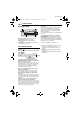GR-DF565PAL.book Page 1 Thursday, January 27, 2005 12:30 PM Dear Customer, Thank you for purchasing this digital video camera. Before use, please read the safety information and precautions contained in the pages 3 – 4 and 10 to ensure safe use of this product. ENGLISH DIGITAL VIDEO CAMERA GR-DF565 Please visit our Homepage on the World Wide Web for Digital Video Camera: http://www.jvc.co.jp/english/cyber/ For Accessories: 6 GETTING STARTED VIDEO RECORDING & PLAYBACK 19 DIGITAL STILL CAMERA (D.S.
MasterPage: Left GR-DF565PAL.book Page 2 Thursday, January 27, 2005 12:30 PM 2 EN Major Features of this Camcorder Wipe/Fader Effects Backlight Compensation You can use the Wipe/Fader Effects to make pro-style scene transitions. (墌 pg. 48) Simply pressing the BACK LIGHT button brightens the image darkened by backlight. (墌 pg. 46) ● You can also select a spot metering area so that more precise exposure compensation is available. (墌 pg.
MasterPage: Start_Right GR-DF565PAL.book Page 3 Thursday, January 27, 2005 12:30 PM EN SAFETY PRECAUTIONS IMPORTANT (for owners in the U.K.) Connection to the mains supply in the United Kingdom. DO NOT cut off the mains plug from this equipment. If the plug fitted is not suitable for the power points in your home or the cable is too short to reach a power point, then obtain an appropriate safety approved extension lead or consult your dealer.
MasterPage: Left GR-DF565PAL.book Page 4 Thursday, January 27, 2005 12:30 PM 4 EN When the equipment is installed in a cabinet or on a shelf, make sure that it has sufficient space on all sides to allow for ventilation (10 cm or more on both sides, on top and at the rear). Do not block the ventilation holes. (If the ventilation holes are blocked by a newspaper, or cloth etc. the heat may not be able to get out.) No naked flame sources, such as lighted candles, should be placed on the apparatus.
MasterPage: TOC_Heading0_Right GR-DF565PAL_03Toc.fm Page 5 Thursday, January 27, 2005 12:41 PM CONTENTS GETTING STARTED 6 Index ................................................................. 6 Provided Accessories ..................................... 11 Power.............................................................. 13 Operation Mode .............................................. 15 Language Settings.......................................... 16 Date/Time Settings ................................
MasterPage: Left GR-DF565PAL.
MasterPage: Start_Right GR-DF565PAL.book Page 7 Thursday, January 27, 2005 12:30 PM EN 7 Controls Connectors a Menu Button [MENU] (墌 pg. 37) The connectors are located beneath the covers. S S-Video Output Connector [S] (墌 pg. 23, 52) T Microphone connector [MIC] (墌 pg. 38, 55) U USB (Universal Serial Bus) Connector (墌 pg. 54) V Digital Video (i.Link*) Connector [DV OUT] (墌 pg. 53, 54) Data Battery Button [BATT. DATA] (墌 pg. 14) B E-Mail Clip Recording Button [E-MAIL] (墌 pg.
MasterPage: Left GR-DF565PAL.book Page 8 Thursday, January 27, 2005 12:30 PM 8 EN GETTING STARTED LCD Monitor/Viewfinder Indications During D.S.C. Recording Only 34 5 During Video Recording Only 1 2 34 5 6 7 1024 INTERVAL 6 15 1h40m REC t 7 8 9 0 q r SOUND 12 B I T e 15:55 w a Navigation Indicator (墌 pg. 49) B Selected Wipe/Fader Effect Indicator (墌 pg. 48) C Tape Running Indicator (墌 pg. 19) (Rotates while tape is running.) D Selected Wide Mode Indicator (墌 pg.
MasterPage: Start_Right GR-DF565PAL.book Page 9 Thursday, January 27, 2005 12:30 PM GETTING STARTED During Both Video And D.S.C. Recording 1 2 3 4 5 6 7 During Video Playback 1 9 15x W T O 3 4 5 0 50m w 1 0 . 11 . 05 10 : 00 r 2 6 12 B I T / M I X L e a Operation Mode (墌 pg. 15) B : Gain Up Mode (墌 pg. 38) C LED Light Indicator (墌 pg. 43) D White Balance Indicator (墌 pg. 47) E : Spot Exposure Control Indicator (墌 pg. 46) : Backlight Compensation Indicator (墌 pg.
MasterPage: Left GR-DF565PAL.book Page 10 Thursday, January 27, 2005 12:30 PM 10 EN GETTING STARTED During D.S.C. Playback 1 2 100-0013 BR I GHT 4 50m 3 a Operation Mode Indicator (墌 pg. 31) B Folder/File Number (墌 pg. 31) C Battery Remaining Power Indicator (墌 pg. 59) D Brightness Control Indicator (LCD monitor/ Use SP (Standard) mode for important video recordings.
MasterPage: Start_Right GR-DF565PAL.book Page 11 Thursday, January 27, 2005 12:30 PM GETTING STARTED Provided Accessories EN 11 NOTES: ● In order to maintain optimum performance of the camcorder, provided cables may be equipped with one or more core filter. If a cable has only one core filter, the end that is closest to the filter should be connected to the camcorder. ● Make sure to use the provided cables for connections. Do not use any other cables.
MasterPage: Left GR-DF565PAL.book Page 12 Thursday, January 27, 2005 12:30 PM 12 EN GETTING STARTED How To Attach The Shoulder Strap How To Use The Audio Extension Cable Follow the illustration. When using an optional external microphone, connect to the provided Audio extension cable (with a core filter attached), then connect the Audio extension cable to the camcorder. The core filter reduces interference. (墌 pg. 13) 1 Thread the strap through the eyelet.
MasterPage: Start_Right GR-DF565PAL.book Page 13 Thursday, January 27, 2005 12:30 PM GETTING STARTED How To Attach The Core Filter EN 13 Power Attach the core filters to the cables. The core filter reduces interference. 1 Release the stoppers on both ends of the core filter. This camcorder’s 2-way power supply system lets you choose the most appropriate source of power. Do not use provided power supply units with other equipment. Charging The Battery Pack BATT.
MasterPage: Left GR-DF565PAL.book Page 14 Thursday, January 27, 2005 12:30 PM 14 EN GETTING STARTED To detach the battery pack Slide the battery pack to the left while pressing BATT. RELEASE to detach it. Battery pack Charging time BN-VF707U* Approx. 1 hr. 30 min. BN-VF714U Approx. 2 hr. 40 min. BN-VF733U Approx. 5 hr. 40 min. * Provided NOTES: ● This product includes patented and other proprietary technology and will operate only with JVC Data Battery.
MasterPage: Start_Right GR-DF565PAL.book Page 15 Thursday, January 27, 2005 12:30 PM GETTING STARTED Perform step 4 in “Charging The Battery Pack”. NOTE: The provided AC Adapter features automatic voltage selection in the AC range from 110 V to 240 V. About Batteries DANGER! Do not attempt to take the batteries apart, or expose them to flame or excessive heat, as it may cause a fire or explosion.
MasterPage: Left GR-DF565PAL.book Page 16 Thursday, January 27, 2005 12:30 PM 16 EN GETTING STARTED Language Settings Grip Adjustment The language on the display can be changed. (墌 pg. 37, 40, 42) 1 Set the Power Switch to “M” while pressing down the Lock Button located on the switch. 2 Open the LCD monitor fully. (墌 pg. 19) 3 Press MENU. The Menu Screen appears. CAMERA D I S PLAY 4 Press or to select BRIGHT “n”, and press SET. The CAMERA DISPLAY Menu appears.
MasterPage: Start_Right GR-DF565PAL.book Page 17 Thursday, January 27, 2005 12:30 PM GETTING STARTED Brightness Adjustment Of The Display 1 Set the Power Switch EN 17 Loading/Unloading A Cassette The camcorder needs to be powered up to load or eject a cassette. MENU Cassette holder cover to “M” or “PLAY” while pressing down the Lock Button located on the switch.
MasterPage: Left GR-DF565PAL.book Page 18 Thursday, January 27, 2005 12:30 PM 18 EN GETTING STARTED NOTES: ● If you wait a few seconds and the cassette holder does not open, close the cassette holder cover and try again. If the cassette holder still does not open, turn the camcorder off then on again. ● If the tape does not load properly, open the cassette holder cover fully and remove the cassette. A few minutes later, insert it again.
VIDEO RECORDING & PLAYBACK MasterPage: Video_Heading0_Right GR-DF565PAL.book Page 19 Thursday, January 27, 2005 12:30 PM VIDEO RECORDING EN 19 NOTES: Basic Recording NOTE: Before continuing, perform the procedures listed below: ● Power (墌 pg. 13) ● Loading A Cassette (墌 pg. 17) VIDEO/MEMORY Power Zoom Lever Power Switch ● If the Record-Standby mode continues for 5 minutes, the camcorder’s power shuts off automatically.
MasterPage: Left GR-DF565PAL.book Page 20 Thursday, January 27, 2005 12:30 PM 20 EN VIDEO RECORDING NOTES: ● The image will not appear simultaneously on the LCD monitor and the viewfinder. When the viewfinder is pulled out while the LCD monitor is opened, you can select which one to use. Set “PRIORITY” to the desired mode in SYSTEM Menu. (墌 pg. 37, 40) ● Coloured bright spots may appear all over the LCD monitor or the viewfinder. However, this is not a malfunction. (墌 pg.
MasterPage: Start_Right GR-DF565PAL.book Page 21 Thursday, January 27, 2005 12:30 PM EN 21 Time Code Quick Review During recording, a time code is recorded on the tape. This code is to confirm the location of the recorded scene on the tape during playback. Enables to check the end of the last recording. 1) Press Q.REVIEW during the RecordingStandby mode. 2) Tape is rewound for about several seconds and played back automatically, then pauses in the Recording-Standby mode for the next shot.
MasterPage: Left GR-DF565PAL.book Page 22 Thursday, January 27, 2005 12:30 PM VIDEO PLAYBACK 22 EN Shuttle Search Normal Playback MENU VIDEO/ MEMORY Power Switch 4/9/ VOL. +/– Lock Button Allows high-speed search in either direction during video playback. 1) During playback, press 5 for forward search, or 3 for reverse search. 2) To resume normal playback, press 4/9. ● During playback, press and hold 5 or 3. The search continues as long as you hold the button.
MasterPage: Start_Right GR-DF565PAL.book Page 23 Thursday, January 27, 2005 12:30 PM VIDEO PLAYBACK EN 23 A Black to S-VIDEO IN (Connect when your TV/ ● Before starting Blank Search, if the current position is at a blank portion, the camcorder searches in the reverse direction. If the current position is at a recorded portion, the camcorder searches in the forward direction. ● If the beginning or end of the tape is reached during Blank Search, the camcorder stops automatically.
MasterPage: Left GR-DF565PAL.book Page 24 Thursday, January 27, 2005 12:30 PM 24 EN NOTES: VIDEO PLAYBACK ● It is recommended to use the AC Adapter as the power supply instead of the battery pack. (墌 pg. 15) ● To monitor the picture and sound from the camcorder without inserting a tape or memory card, set the camcorder’s Power Switch to “A” or “M”, then set your TV to the appropriate input mode.
MasterPage: Start_Right GR-DF565PAL.book Page 25 Thursday, January 27, 2005 12:30 PM VIDEO PLAYBACK Playback Using The Remote Control EN 25 Buttons And Functions The Full-Function Remote Control Unit can operate this camcorder from a distance as well as the basic operations (Playback, Stop, Pause, Fast-Forward and Rewind) of your VCR. It also makes additional playback functions possible. (墌 pg. 26) Installing The Battery 1 Pull out the battery 2 ● Transmits the beam signal.
MasterPage: Left GR-DF565PAL.book Page 26 Thursday, January 27, 2005 12:30 PM 26 EN VIDEO PLAYBACK The following buttons are available when the camcorder’s Power Switch is set to “A” or “M”. o Zoom (T/W) Buttons Zoom in/out (墌 pg. 20, 27) (Also available with the Power Switch set to “PLAY”) p START/STOP Button Functions the same as the Recording Start/ Stop Button on the camcorder. q S.SHOT Button Functions the same as SNAPSHOT on the camcorder. (Also available with the Power Switch set to “PLAY”) .
MasterPage: Start_Right GR-DF565PAL.book Page 27 Thursday, January 27, 2005 12:30 PM EN 27 Playback Zoom Playback Special Effects Magnifies the recorded image up to 47X at any time during video playback and D.S.C. playback. 1) Press PLAY (U) to start video playback. Or perform normal playback of images. Allows you to add creative effects to the video playback image. 2) At the point you want to zoom in, press the Zoom Button (T). ● To zoom out, press the Zoom Button (W).
DIGITAL STILL CAMERA (D.S.C.) RECORDING & PLAYBACK MasterPage: Heading0_Left GR-DF565PAL_06DSC.fm Page 28 Thursday, January 27, 2005 8:42 PM 28 EN D.S.C. RECORDING Basic Shooting (D.S.C. Snapshot) You can use your camcorder as a Digital Still Camera for taking snapshots. Still images are stored in the memory card. NOTE: Before continuing, perform the procedures listed below: ● Power (墌 pg. 13) ● Loading a Memory Card (墌 pg. 18) VIDEO/ MEMORY NOTE: If shooting is not performed for approx.
MasterPage: Advan_Heading0_Right GR-DF565PAL.book Page 29 Thursday, January 27, 2005 12:30 PM D.S.C. PLAYBACK Interval Shooting During Interval Shooting mode, the camcorder continues to take snapshots automatically with an interval of your desired setting. 1 Set “INT.SHOT” to “ON”. (墌 pg. 37, 41) ● “INTERVAL” and “ ” appear. EN 29 Normal Playback Of Images Images shot with the camcorder are automatically numbered, then stored in numerical order in the memory card.
MasterPage: Left GR-DF565PAL.book Page 30 Thursday, January 27, 2005 12:30 PM 30 EN D.S.C. PLAYBACK Auto Playback Of Images You can run through all the images stored in memory card automatically. 1 Perform steps 1 – 3 in “Normal Playback Of Images”. 2 Press 4/9 to start Auto Playback. ● If you press < during Auto Playback, files are displayed in descending order. ● If you press > during Auto Playback, files are displayed in ascending order. 3 To end Auto Playback, press 8.
MasterPage: Start_Right GR-DF565PAL.book Page 31 Thursday, January 27, 2005 12:30 PM D.S.C. PLAYBACK EN 31 Removing On-Screen Display 1 Perform steps 1 – 3 in “Normal Playback Of Images” (墌 pg. 29). 2 Press MENU. The Menu Screen appears. 3 Press or to select “DISPLAY”, and press SET. The Sub Menu appears. 4 Press or to select “OFF”, and press SET. The operation mode indicator, folder/file number and battery remaining power indicator disappear. ● To display the indicators again, select “ON”.
MasterPage: Heading0_Left GR-DF565PAL.book Page 32 Thursday, January 27, 2005 12:30 PM 32 EN ADDITIONAL FEATURES FOR D.S.C. To make video clips from recorded video footage E-Mail Clip Recording You can make video clips from real-time camera image or recorded video footage and store them in a memory card as files which can be conveniently sent via E-Mail. To make video clips from real-time camera image 1 Load a cassette. (墌 pg. 17) 2 Load a memory card. (墌 pg.
MasterPage: Start_Right GR-DF565PAL.book Page 33 Thursday, January 27, 2005 12:30 PM ADDITIONAL FEATURES FOR D.S.C. Still images can be dubbed from a tape to a memory card. 33 NOTE: If the file name reaches DVC09999, a new folder (such as “101JVCGR”) will be made and the file name will start again from DVC00001. Protecting Files 1 Load a cassette. (墌 pg. 17) 2 Load a memory card. (墌 pg. 18) 3 Set “SNAP/SLOW” to the desired mode. The Protect mode helps prevent the accidental erasure of files.
MasterPage: Left GR-DF565PAL.book Page 34 Thursday, January 27, 2005 12:30 PM 34 EN ADDITIONAL FEATURES FOR D.S.C. To Remove Protection Before doing the following, perform steps 1 – 3 in “Protecting Files”. To remove protection from the currently displayed file 4 Press or to select “CURRENT”, and press SET. The PROTECT screen appears. Deleting Files Previously stored files can be deleted either one at a time or all at once. 1 To delete the file... ...for images, display its playback screen. (墌 pg.
MasterPage: Start_Right GR-DF565PAL.book Page 35 Thursday, January 27, 2005 12:30 PM ADDITIONAL FEATURES FOR D.S.C. This camcorder is compatible with the DPOF (Digital Print Order Format) standard in order to support future systems such as automatic printing. You can select one of the 2 print information settings for images stored in the memory card: “To Print All Still Images (One Print For Each)” or “To Print By Selecting Still Images And Number Of Prints”.
MasterPage: Left GR-DF565PAL.book Page 36 Thursday, January 27, 2005 12:30 PM 36 EN ADDITIONAL FEATURES FOR D.S.C. To Reset The Number Of Prints 1 Perform steps 1 – 3 in “To Print All Still Initialising A Memory Card or to select “RESET”, and press SET. The DPOF screen appears. You can initialise a memory card any time. After initialising, all files and data stored in the memory card, including those which have been protected, are cleared.
ADVANCED FEATURES MasterPage: Start_Right GR-DF565PAL.book Page 37 Thursday, January 27, 2005 12:30 PM MENUS FOR DETAILED ADJUSTMENT Changing The Menu Settings This camcorder is equipped with an easy-to-use, on-screen menu system that simplifies many of the more detailed camcorder settings. (墌 pg. 38 – 42) VIDEO/ MEMORY MENU Power Switch EN 37 Menus without Sub Menus v WIPE/FADER (墌 pg. 48) r PROGRAM AE (墌 pg. 48) p EXPOSURE (墌 pg. 45) u W. BALANCE (墌 pg.
MasterPage: Left GR-DF565PAL.book Page 38 Thursday, January 27, 2005 12:30 PM 38 EN MENUS FOR DETAILED ADJUSTMENT Recording Menus CAMERA The “m CAMERA” settings are effective when the Power Switch is set to both “A” and “M”. However, the menu settings can be changed only when the Power Switch is set to “M”. [ ] = Factory-preset REC MODE [SP]: To record in the SP (Standard Play) mode LP: Long Play—more economical, providing 1.5 times the recording time.
MasterPage: Start_Right GR-DF565PAL.book Page 39 Thursday, January 27, 2005 12:30 PM MENUS FOR DETAILED ADJUSTMENT DIS OFF: Disables the function. [ON ]: To compensate for unstable images caused by camera-shake, particularly at high magnification. NOTES: ● Accurate stabilisation may not be possible if hand shake is excessive, or depending on the shooting condition. ● The “ ” indicator blinks or goes out if the Stabiliser cannot be used.
MasterPage: Left GR-DF565PAL.book Page 40 Thursday, January 27, 2005 12:30 PM 40 EN MENUS FOR DETAILED ADJUSTMENT REMOTE OFF: Disables the remote control operations. [ON]: Enables the remote control operations. BRIGHT 墌 pg. 17, “Brightness Adjustment Of The Display” DEMO MODE ON SCREEN OFF: Automatic demonstration will not take place. [ON]: Demonstrates certain functions such as Program AE with special effects, etc., and can be used to confirm how these functions operate.
MasterPage: Start_Right GR-DF565PAL.book Page 41 Thursday, January 27, 2005 12:30 PM MENUS FOR DETAILED ADJUSTMENT QUALITY [FINE] / STANDARD The Picture Quality mode can be selected to best match your needs. Two Picture Quality modes are available: FINE ( ) and STANDARD ( ) (in order of quality). NOTE: The number of storable images depends on the selected picture quality as well as the composition of the subjects in the images and the type of memory card being used. (墌 pg.
MasterPage: Left GR-DF565PAL.book Page 42 Thursday, January 27, 2005 12:30 PM 42 EN MENUS FOR DETAILED ADJUSTMENT REC MODE [SP] / LP Allows you to set the video recording mode (SP or LP) depending on your preference. It is recommended you use “REC MODE” in VIDEO Menu when using this camcorder as a recorder during dubbing. (墌 pg. 52, 53) COPY [OFF]: When the SNAPSHOT button is pressed during tape playback, the playback image pauses and normal playback will resume after approximately 6 seconds.
MasterPage: Start_Right GR-DF565PAL.book Page 43 Thursday, January 27, 2005 12:30 PM FEATURES FOR RECORDING LED Light EN 5-Second Recording LED Light can be used to brighten the subject in the dark place during video recording or D.S.C. shooting. Record a vacation or an important event in 5second clips to keep the action moving. This function is available only for video recording. 1 Press LIGHT repeatedly to ● The “5S” indicator appears. 1 Set “5S” to “5S”. (墌 pg.
MasterPage: Left GR-DF565PAL.book Page 44 Thursday, January 27, 2005 12:30 PM 44 EN FEATURES FOR RECORDING Night-Scope Snapshot (For Video Recording) Makes dark subjects or areas even brighter than they would be under good natural lighting. Although the recorded image is not grainy, it may look as if it is strobing due to the slow shutter speed. 1 Set the Power Switch to “M”. 2 Set “r” to “NIGHTSCOPE”. (墌 pg. 48) The Night-Scope indicator “ ” appears.
MasterPage: Start_Right GR-DF565PAL.book Page 45 Thursday, January 27, 2005 12:30 PM FEATURES FOR RECORDING Manual Focus 1 Set the Power Switch to “M”. Manual exposure control is recommended in the following situations: ● When shooting using reverse lighting or when the background is too bright. ● When shooting on a reflective natural background such as at the beach or when skiing. ● When the background is overly dark or the subject is bright. 1 Set the Power Switch to “M”. 2 Set “p” to “MANUAL”.
MasterPage: Left GR-DF565PAL.book Page 46 Thursday, January 27, 2005 12:30 PM 46 EN FEATURES FOR RECORDING Iris Lock Like the pupil of the human eye, the iris contracts in well-lit environments to keep too much light from entering, and dilates in dim environments to allow in more light. Use this function in the following situations: ● When shooting a moving subject.
MasterPage: Start_Right GR-DF565PAL.book Page 47 Thursday, January 27, 2005 12:30 PM FEATURES FOR RECORDING The white balance refers to the correctness of colour reproduction under various lighting. If the white balance is correct, all other colours will be accurately reproduced. The white balance is usually adjusted automatically. However, more advanced camcorder operators control this function manually to achieve a more professional colour/ tint reproduction.
MasterPage: Left GR-DF565PAL.book Page 48 Thursday, January 27, 2005 12:30 PM 48 EN FEATURES FOR RECORDING Wipe Or Fader Effects WIPE–SLIDE: Wipe in from right to left, or wipe out from left to right. These effects let you make pro-style scene transitions. Use them to spice up the transition from one scene to the next. Wipe or Fader works when video recording is started or stopped.
MasterPage: Start_Right GR-DF565PAL.book Page 49 Thursday, January 27, 2005 12:30 PM FEATURES FOR RECORDING OFF: Disables the function. (Factory-preset) NIGHTSCOPE: (墌 pg. 44) SHUTTER 1/50: The shutter speed is fixed at 1/50th of a second. Black bands that usually appear when shooting a TV screen become narrower. SHUTTER 1/120: The shutter speed is fixed at 1/120th of a second. The flickering that occurs when shooting under a fluorescent light or mercury-vapour lamp is reduced.
MasterPage: Left GR-DF565PAL_07Advanced.fm Page 50 Thursday, January 27, 2005 8:43 PM 50 EN FEATURES FOR RECORDING To add thumbnail images during video playback To make thumbnail images after video recording manually 1 Set “NAVIGATION” to “MANUAL”. (墌 pg. 37, 38) 2 Set the Power Switch to “A” or “M”. 3 After the recording, press STORE. ● The “ ” indicator appears briefly and the captured image is stored in the memory card as a thumbnail image.
MasterPage: Start_Right GR-DF565PAL.book Page 51 Thursday, January 27, 2005 12:30 PM FEATURES FOR RECORDING Do not remove the memory card or perform any other operation (such as turning off the camcorder) during deletion. Also, be sure to use the provided AC Adapter, as the memory card may be corrupted if the battery becomes exhausted during deletion. If the memory card becomes corrupted, initialise it.
MasterPage: Heading0_Left GR-DF565PAL_07Advanced.fm Page 52 Thursday, January 27, 2005 8:45 PM 52 EN EDITING NOTES: Dubbing To A VCR Open the cover. To S connector To AV connector AV cable (provided) S cable (optional) ● Set the video out select switch of the cable adapter as required: Y/C: When connecting to a TV or VCR which accepts Y/C signals and uses an S-Video cable. CVBS: When connecting to a TV or VCR which does not accept Y/C signals and uses an audio/ video cable.
MasterPage: Start_Right GR-DF565PAL_07Advanced.fm Page 53 Thursday, January 27, 2005 8:45 PM EDITING Dubbing To A Video Unit Equipped With A DV Connector (Digital Dubbing) It is also possible to copy recorded scenes from the camcorder onto another video unit equipped with a DV connector. Since a digital signal is sent, there is little if any image or sound deterioration. EN 53 1 Make sure all units are turned off.
MasterPage: Left GR-DF565PAL_07Advanced.fm Page 54 Thursday, January 27, 2005 9:11 PM 54 EN EDITING Connection To A Personal Computer [A] Using USB cable [A] Using USB cable [B] Using DV cable OR It is possible to do the following things: ● Transfer still images stored on a memory card to a PC. ● Transfer still/moving images recorded on a tape to a PC.
MasterPage: Start_Right GR-DF565PAL.book Page 55 Thursday, January 27, 2005 12:30 PM EDITING Audio Dubbing The audio track can be customised only when recorded in the 12-BIT and SP modes. (墌 pg. 38) ● Use the provided remote control. Microphone Connector Speaker REW INSERT START/ STOP PAUSE PLAY STOP A.DUB Stereo Microphone 1 Play back the tape to locate the point where editing will start, then press PAUSE (9). 2 While holding A. DUB (D) on the remote control, press PAUSE (9).
MasterPage: Left GR-DF565PAL.book Page 56 Thursday, January 27, 2005 12:30 PM 56 EN EDITING Insert Editing You can record a new scene into a previously recorded tape, replacing a section of the original recording with minimal picture distortion at the in and out points. The original audio remains unchanged. ● Use the provided remote control. NOTES: ● Before performing the following steps, make sure that “TIME CODE” is set to “ON”. (墌 pg.
REFERENCES MasterPage: Start_Right GR-DF565PAL.book Page 57 Thursday, January 27, 2005 12:30 PM TROUBLESHOOTING The camcorder is a microcomputer-controlled device. External noise and interference (from a TV, a radio, etc.) might prevent it from functioning properly. In such cases, first disconnect its power supply unit (battery pack, AC Adapter, etc.) and wait a few minutes; and then re-connect it and proceed as usual from the beginning. Power No power is supplied.
MasterPage: Left GR-DF565PAL.book Page 58 Thursday, January 27, 2005 12:30 PM 58 EN TROUBLESHOOTING The colour of Snapshot looks strange. “SET DATE/TIME!” appears. ● The light source or the subject does not include white. Or there are various different light sources behind the subject. HFind a white subject and compose your shot so that it also appears in the frame. (墌 pg. 28, 44) ● The date/time is not set. HSet the date/time. (墌 pg.
MasterPage: Start_Right GR-DF565PAL.book Page 59 Thursday, January 27, 2005 12:30 PM TROUBLESHOOTING HPush in the memory card a few more times. (墌 pg. 18) 59 Warning Indications Displays the battery remaining power. Picture does not appear on the LCD monitor. Remaining power level ● The viewfinder is pulled out and “PRIORITY” is set to “FINDER”. HPush the viewfinder back in or set “PRIORITY” to “LCD”. (墌 pg. 19, 37, 40) ● The LCD monitor’s brightness setting is too dark.
MasterPage: Left GR-DF565PAL.book Page 60 Thursday, January 27, 2005 12:30 PM 60 EN TROUBLESHOOTING LENS CAP Appears for 5 seconds after power is turned on if the lens cap is attached or when it is dark. A. DUB ERROR! Appears if Audio Dubbing is attempted on a blank portion of a tape. (墌 pg. 55) A. DUB ERROR! ● Appears if Audio Dubbing is attempted on a tape recorded in the LP mode. (墌 pg.
MasterPage: Advan_Heading0_Right GR-DF565PAL.book Page 61 Thursday, January 27, 2005 12:30 PM USER MAINTENANCE UNIT IN SAFEGUARD MODE REMOVE AND REATTACH BATTERY The error indications (01, 02 or 06) show what type of malfunction has occurred. When an error indication appears, the camcorder turns off automatically. Remove the power supply (battery, etc.) and wait a few minutes for the indication to clear. When it does, you can resume using the camcorder.
MasterPage: Heading0_Left GR-DF565PAL.book Page 62 Thursday, January 27, 2005 12:30 PM 62 EN CAUTIONS Battery Packs The supplied battery pack is a lithium-ion battery. Before using the supplied battery pack or an optional battery pack, be sure to read the following cautions: ● To avoid hazards NOTES: Terminals ... do not burn. ... do not short-circuit the terminals. When transporting, make sure the provided battery cap is attached to the battery.
MasterPage: Start_Right GR-DF565PAL.book Page 63 Thursday, January 27, 2005 12:30 PM CAUTIONS Memory Cards Main Unit To properly use and store your memory cards, be sure to read the following cautions: ● During use ● For safety, DO NOT ● While the memory card is being accessed (during recording, playback, deletion, initialisation, etc.) ... never unload the memory card and never turn off the camcorder. ● Store memory cards ... away from heaters or other heat sources. ... out of direct sunlight. ...
MasterPage: Left GR-DF565PAL.book Page 64 Thursday, January 27, 2005 12:30 PM 64 EN CAUTIONS ● Dirty heads can cause the following problems: ... No picture during playback. ... Blocks of noise appear during playback. ... During recording or playback, the Head Clog Warning indicator “ ” appears. ... Recording cannot be performed properly. In such cases, use an optional cleaning cassette. Insert it and play back. If the cassette is used more than once consecutively, damage to the video heads may result.
MasterPage: Start_Right GR-DF565PAL_09Spec.fm Page 65 Thursday, January 27, 2005 8:46 PM SPECIFICATIONS For General Power supply DC 11 V (Using AC Adapter) DC 7.2 V (Using battery pack) Power consumption Approx. 3.7 W (4 W*) (LCD monitor off, viewfinder on) Approx. 4.7 W (5 W*) (LCD monitor on, viewfinder off) * Using LED Light Dimensions (W x H x D) 75 mm x 74 mm x 111 mm (with the LCD monitor closed and the viewfinder pushed back in) Weight Approx.
MasterPage: Heading0_Left GR-DF565PAL.book Page 66 Thursday, January 27, 2005 12:30 PM 66 EN TERMS A P AC Adapter .................................................... 15 Animation ....................................................... 39 Audio Dubbing ............................................... 55 Picture Quality ................................................ 41 Playback Sound ............................................. 41 Playback Special Effects ................................
MasterPage: Start_Right GR-DF565PAL.
MasterPage: BackCover Back cover GR-DF565PAL.