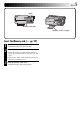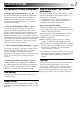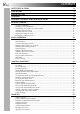DIGITAL STILL CAMERA GC-X3 ENGLISH STILL CAMERA For Customer Use: Enter below the Model No. and Serial No. which is located on the bottom of cabinet. Retain this information for future reference. INSTRUCTIONS Model No. Serial No.
EN Dear Customer, Thank you for purchasing the Digital Still Camera. Before use, please read the safety information and precautions contained in the following pages to ensure safe use of your new camcorder. Using This Instruction Manual •All major sections and subsections are listed in the Table Of Contents (Z pg. 8, 9). •Notes appear after most subsections. Be sure to read these as well. •Basic and advanced features/operation are separated for easier reference. It is recommended that you . . . ....
EN 3 This unit is produced to comply with Standard IEC Publ. 65. SOME DO’S AND DON’TS ON THE SAFE USE OF EQUIPMENT This equipment has been designed and manufactured to meet international safety standards but, like any electrical equipment, care must be taken if you are to obtain the best results and safety is to be assured. DO read the operating instructions before you attempt to use the equipment.
QUICK START EN Power cord Power outlet Power lamp DC input connector DC cord Connect the Camera to a Power Outlet. (Z pg. 20) 1 2 3 4 Open the connector cover on the rear of the camera. Connect the DC cord to the DC input connector. Connect the DC cord to the DC input connector on the AC adapter. Connect the power cord to a power outlet. •The power lamp on the charger lights.
EN Knob Memory card cover Memory card (3.3V type) Insert the Memory card. (Z pg. 22) 1 2 Open the Memory card cover. •Slide the knob to the open position. 3 Close the Memory card cover. •Slide the knob to the close position. Insert the Memory card. •Insert the card so that the contact surface is facing up and the notch on the card is on the right. •Turn power dial to “OFF” before inserting or removing a Memory Card.
QUICK START (cont.) EN MODE switch Shutter button Lock button w e button Power dial Lock button SET 4 Power dial OFF T SE 4 OF F M V M V Shoot a Picture. (Z pg. 30) Play back a Picture. (Z pg. 31) 1 Turn the Power dial to “A” (full auto mode). •Hold the Lock button down while turning the Power dial. 1 Turn the Power dial to “B”. •Hold the Lock button down while turning the Power dial. 2 Point the lens at the subject, position yourself, and half-press the Shutter button.
MAJOR FEATURES EN Four high-quality still image shooting modes Using the SmartMedia™ card* increases photo capacity 1. 6M Pro-Still (Pixel Shift Mode) (Z pg. 46) This unit is compatible with SmartMedia™ cards*, which can be used to increase the number of pictures that can be taken. * “SmartMedia™ card” (which is described as “Memory card” in this instruction manual) is a trademark of Toshiba Corporation.
CONTENTS EN SAFETY PRECAUTIONS 2 QUICK START 4 MAJOR FEATURES 7 CONTENTS 8 CONTROLS, CONNECTORS AND INDICATORS 10 GETTING STARTED 18 Charging the Battery ..................................................................................................... Installing a Charged Battery .......................................................................................... Connecting the Camera to a Power Outlet ....................................................................
EN 9 Connecting the Camera to a TV .................................................................................... 61 PRINT 62 Connecting the Camera to a Printer .............................................................................. 62 Printing a Picture .......................................................................................................... 63 Printing by DPOF Setting ..............................................................................................
EN CONTROLS, CONNECTORS AND INDICATORS Front View 1 2 3 4 Top View 1 2 3 4 6 789 0 ! 5 @ #
EN 11 Front View Top View 1 Flash ............................................ Z pg. 33 Use the flash when shooting in dark conditions. 2 Flash sensor This sensor is needed for adjusting the brightness when using the flash. 3 Self timer lamp ............................ Z pg. 32 Blinks when the self timer is running. 4 Zoom lens ................................... Z pg. 27 Point the lens towards the subject when taking a picture.
EN CONTROLS, CONNECTORS AND INDICATORS (cont.
EN 13 Rear View Bottom View 1 Viewfinder Look through here when framing and focusing your shot. 2 DISPLAY button .................... Z pg. 31, 38 Press this button to turn the LCD screen on and off, and to select the menu display in camera mode and the index display in playback mode. 3 EXE (execute) button ............. Z pg. 23, 53 This button is used to finalize selections on each menu, and also serves as a video playback button. 4 Lock button ................................. Z pg.
EN CONTROLS, CONNECTORS AND INDICATORS (cont.) LCD Panel 1 2 3 4 5 6 7 1 Indicator of initial settings having been 5 Timer mode indicator ................. Z pg. 32 changed This indicator is displayed if the Self timer This indicator is displayed if the initial button has been pressed and the timer settings have been changed. mode has been set to either “1 second” or “8 seconds”. 2 Mode display 6 Macro mode indicator ................ Z pg. 36 Displays the current mode.
EN 15 On-screen Display During Shooting 1 2 During Playback 3 1 2 3 AT 2000. 12. 24 4 5 4 5 6 During Shooting During Playback 1 Flash indicator ....................... Z pg. 33 Appears when the flash button has been pressed and a mode that generates a flash (auto, forced on, or red-eye prevention) has been set. 2 Macro mode indicator ............ Z pg. 36 Appears when the macro button has been pressed and the macro mode has been turned on.
EN CONTROLS, CONNECTORS AND INDICATORS (cont.) Menu Screens SET UP Menu Screen Turn the Power dial to “SET” to display the SET UP screen. Refer to the following pages for a detailed description of operation. Z pg. 67 Z pg. 67 Z pg. 67 Z pg. 23 Z pg. 69 SET UP POWER SAVE BEEP No. RESET FORMAT DATE/TIME 1min. HIGH EXE EXE EXE CAMERA SETTING Menu Screen Turn the Power dial to “M”, then press the DISPLAY button until the CAMERA SETTING screen appears.
EN Playback Menu Screens Turn the Power dial to “B” (playback), and then select each mode with the MODE switch. The selected mode appears on the LCD screen. STILL PLAYBACK STILL DELETE STILL PROTECT STILL DELETE STILL PROTECT 100-0003 2000. 12. 24 THIS PICT. ALL SELECT EXE EXE EXE EXE EXE EXE (Z pg. 31) (Z pg. 56) (Z pg. 55) VIDEO DELETE VIDEO PLAY VIDEO PROTECT VIDEO PROTECT VIDEO DELETE THIS PICT. ALL SELECT THIS PICT. ALL SELECT EXE EXE EXE EXE EXE EXE (Z pg. 56) (Z pg.
GETTING STARTED EN Charging the Battery Charge the battery with the AC adapter (provided). Battery BN-V37 Power cord Power outlet Remove the battery. Power lamp Charging lamp Finish lamp 1 Connect the AC adapter's power cord to a power outlet. •The “Power” lamp lights. 2 Install the battery. •The “Charging” lamp lights. •Charging is complete when the “Charging” lamp turns off and the “Finish” lamp lights. 3 Remove the battery.
EN 19 Installing a Charged Battery The battery (provided) is not charged when the camera is purchased. Be sure to charge the battery with the AC adapter before using the camera. 1 2 3 Slide the battery cover slightly to open. Insert a charged battery, making sure that it is oriented correctly. Close the battery cover and slide it back. Removing the Battery 1 2 Battery cover Slide the battery cover slightly to open. Remove the battery.
GETTING STARTED (cont.) EN Connecting the Camera to a Power Outlet The AC adapter (provided) is useful when shooting photos indoors for an extended period of time. The adapter can also be used overseas if you use a conversion plug. Power cord Power outlet Power lamp AC adapter (AA-V37) DC input connector 1 2 3 4 DC cord Open the connector cover on the rear of the camera. Connect the DC cord to the DC input connector. Connect the DC cord to the DC input connector on the AC adapter.
EN Attaching the Hand strap 1 2 Pass one end of the hand strap through the mounting hole. Pass the other end through the loop. 21 Attaching the Lens Cover 1 2 3 Pass one end of the strap through the mounting hole on the lens cover. Pass the other end through the loop. Attach the strap of the lens cover to the hand strap. NOTES: ● Do not turn on the camera when the lens cover is attached. Doing so could result in the damage to the lens part.
GETTING STARTED (cont.) EN Inserting the Memory Card Make sure to turn the Power dial to “OFF”, when inserting a Memory card. Memory card is not loaded in the camera, when purchasing the camera. 1 2 Open the Memory card cover. •Slide the knob towards “OPEN”. 3 Close the Memory card cover. •Slide the knob to lock the cover. Insert the Memory card. •Insert the card so that the contact surface is facing up and the notch on the card is on the right. •Do not touch the contact surface on the card.
EN 23 Formatting a Memory Card If your Memory card has not been formatted, it must be formatted before it can be used. When a Memory card is formatted, all pictures in the card will be lost. Lock button EXE button r t button Power dial V M FORMAT SET UP POWER SAVE BEEP No. RESET FORMAT DATE/TIME 1min. HIGH EXE EXE EXE Make sure to use the provided AC adapter (AAV37) to power the camera, when formatting a Memory card. (Z pg.
BASIC OPERATION EN Viewfinder Shutter Button This camera is equipped with an optical viewfinder. Not pressed Normal Shooting To focus, point the camera so that the subject appears within the finder, and then press the shutter button. Half-press Macro Shooting When shooting close-up, make sure the subject being photographed is within the frame inside the finder (indicated with diagonal lines).
EN 25 Good Photography Posture With your left hand firmly supporting the camera to the left of and below the lens, support the camera body with your right hand. Next, look for your subject and determine the camera position. You can change the angle of the subject and the background by changing the direction in which you point the camera. You then frame the shot by using the zoom function, etc., to enlarge or reduce the subject to the desired size within the shot.
BASIC OPERATION (cont.) EN Selecting the Shooting Mode The Power dial is used to switch among three shooting modes: “A”, “M” and “V”. Lock button LCD panel A U T O Power dial SET 4 C AM OFF M 1 Select the shooting mode with the Power dial. •Hold the Lock button down while turning the Power dial.
EN 27 Zoom Shooting The camera incorporates a 2.3X zooming function that corresponds to a 37 mm to 86 mm lens of a 35 mm camera. Zooming allows you to shoot wide areas, as well as close-ups of subjects located far away, without changing the shooting position. Turn the Power dial to “A”, “M” or “V” when shooting with the zoom function. ZOOM lever ZOOM T W Set ZOOM lever to “W” (wide angle). Set ZOOM lever to “T” (telephoto). You can shoot a wider angle. You can shoot a distant subject in closeup.
BASIC OPERATION (cont.) EN Selecting the Picture Size There are three picture sizes, starting with the highest resolution: 2032 x 1536 (QXGA) 1024 x 768 (XGA) 640 x 480 (VGA) Select the resolution that best fits your needs. 2,5 3,4 SET 4 1 OFF M V 1 Turn the Power dial to “A”. •Hold the Lock button down while turning the Power dial. 2 3 4 Press the DISPLAY button until the CAMERA SETTING screen appears. 5 Press the DISPLAY button to turn off the menu screen.
EN 29 Selecting the Picture Quality You can select the picture quality according to the purpose for which you want to use the picture. There are three levels of picture quality, starting from the highest quality: NO COMP. (uncompressed) FINE (fine) STANDARD (standard) 2,5 3,4 SET 4 1 OFF M V 1 Turn the Power dial to “A”. •Hold the Lock button down while turning the Power dial. 2 3 4 Press the DISPLAY button until the CAMERA SETTING screen appears.
BASIC OPERATION (cont.) EN Full Auto Shooting This mode allows you to take photos with little effort, since the camera automatically adjusts the focus, the shutter speed, the brightness and the white balance. Lock button Shutter button SET 4 Power dial OFF M V Shoot standby lamp (green) 1 Turn the Power dial to “A”. •Hold the Lock button down while turning the Power dial. •The camera turns on in full auto mode.
EN 31 Playing Back Still Pictures Each picture that you shoot is numbered and saved. You can then view these saved pictures in sequence, one by one. 3 4 2 1 T SE 4 OF F M V Normal Playback Auto Playback 1 Turn the Power dial to “B”. •Hold the Lock button down while turning the Power dial. 1 Turn the Power dial to “B”. •Hold the Lock button down while turning the Power dial. 2 3 4 Select “STILL PB” with the MODE switch. •“STILL PB” appears on the LCD panel.
BASIC OPERATION (cont.) EN Self Timer The self timer clicks the shutter automatically after either 1 second or 8 seconds after the timer has been set. Use the self timer to take your own picture, or if you are worried that you will shake the camera too much when you press the Shutter button. Turn the Power dial to “A”, “M” or “V” when using the Self timer. Self timer button Self timer lamp Shutter button 1 Press the Self timer button and set the time.
EN 33 Flash Shooting There are four flash modes: Auto : This setting automatically flashes when shooting under dark conditions. Forced on : Select this setting to force the flash. Red-eye prevention : Select this setting to minimize the “red-eye” effect that occurs when using the flash. The flash is forced to light. Off : Select this setting to disable the flash even when shooting under dark conditions.
MANUAL SHOOTING EN Manual Focus You can focus to the subject manually. 3,4 1 SET 2 O 4 FF 3 M V 1 Turn the Power dial to “M”. •Hold the Lock button down while turning the Power dial. 2 Press the FOCUS button, and then press the w e button within 3 seconds. •Press the w e button repeatedly to cycle through the following modes: AF-S (Auto Focus-Single): When the Shutter button is half-pressed, focus is automaticaly set once. MF (Manual Focus): You can focus to the subject manually.
EN 35 Iris Setting You can adjust the depth of field and the shutter speed by setting the F value manually. 3,4 1 SET 2 O 4 FF 3 M V 1 Turn the Power dial to “M”. •Hold the Lock button down while turning the Power dial. 2 Press the IRIS button, and then press the w e button within 3 seconds. •Press the w e button repeatedly to cycle through the following modes: PROGRAM → F2.8/3.8 → F5.
MANUAL SHOOTING (cont.) EN Macro Shooting Use Macro mode to shoot a subject at a distance of 2 to 50 cm. This mode is appropriate for a close-up shot of insects and plants outdoor. 4,5 1 SET 3 O 4 FF 2 M V 4 1 Turn the Power dial to “A”, “M” or “V”. •Hold the Lock button down while turning the Power dial. 2 Press the Macro button. •“ ” is displayed on the LCD panel. •The zooming is set to the widest angle automatically. •The subject is displayed on the LCD screen.
EN 37 Exposure Control If the subject is predominantly white, black, red, etc., the resulting picture may be underexposed (too dark). In such a case, it is necessary to use the exposure control to restore the picture to a more realistic image. With this camera, you can make this adjustment by up to +/–2 iris steps in units of 0.5EV (exposure value). 1 SET 3,4 O 4 FF 2 M V (–2EV) 1 Turn the Power dial to “M”or “V”. •Hold the Lock button down while turning the Power dial.
MANUAL SHOOTING (cont.) EN White Balance Adjustment The white balance adjustment needs to be made when a picture is greenish, or when there is blue or red ghosting around an image. If there are no problems with the colors in a picture, select “AUTO”. 1 SET 2 CAMERA SETTING FRAME 1024X768 FINE QUALITY ON Q. REVIEW AUTO W. BALANCE 80 SENS. 1X TELEPHOTO OFF M. DRIVE MULTI AF/AE EXE CLEAR O 4 FF 3,6 4,5 M V 1 Turn the Power dial to “M”. •Hold the Lock button down while turning the Power dial.
EN 39 Manual White Balance Adjustment If you cannot achieve natural looking colors even after selecting the preset options (“ ”, “ ”, “ ”, “ ” or “AUTO”) for the white balance adjustment, follow the procedure described below to adjust the white balance manually. 4 3 CAMERA SETTING FRAME 1024X768 FINE QUALITY ON Q. REVIEW MWB W. BALANCE 80 SENS. 1X TELEPHOTO OFF M. DRIVE MULTI AF/AE EXE CLEAR 1 2 Select “MWB“ in step 5 on page 38.
MANUAL SHOOTING (cont.) EN Sensitivity Setting You can change the camera's sensitivity setting when shooting at dark place or where you can not use the flash. 1 SET 2 O 4 FF 3,6 4,5 M V 1 Turn the Power dial to “M”. •Hold the Lock button down while turning the Power dial. 2 3 4 5 6 Select “MANUAL” with the MODE switch. •“MANUAL” appears on the LCD panel. Press the DISPLAY button until the CAMERA SETTING screen appears. Press the r t button to select “SENS.”.
EN 41 Changing the Zoom Power While Shooting Depending on the image size, it is possible to enlarge a subject without sacrificing the current image quality. Because the zoom power cannot be changed in some instances if the image is large, reduce the image size (Z pg. 28) before changing the zoom power. 7,8 SET 1 O 4 FF 3,6 4,5 M V 7 CAMERA SETTING FRAME 1024X768 FINE QUALITY ON Q. REVIEW AUTO W. BALANCE 80 SENS. 2X TELEPHOTO OFF M. DRIVE MULTI AF/AE EXE CLEAR 2 1 Turn the Power dial to “M”.
MANUAL SHOOTING (cont.) EN Shooting Continuous Photos With this mode you can shoot 3 continuous photos. 7,8 1 SET 4,5 CAMERA SETTING FRAME 1024X768 FINE QUALITY ON Q. REVIEW AUTO W. BALANCE 80 SENS. 1X TELEPHOTO ON M. DRIVE MULTI AF/AE EXE CLEAR O 4 FF 3,6 M V 2 1 Turn the Power dial to “M”. •Hold the Lock button down while turning the Power dial. 2 3 4 5 6 Select “MANUAL” with the MODE switch. •“MANUAL” appears on the LCD panel.
EN 43 Changing the AF/AE Area Normally, in this camera this setting is “MULTI” in order to prevent the subject from being out of focus while the background is in focus. If the camera does not focus on the point that you want it to, change this setting to “SPOT”. 2 1 SET 4,5 O 4 FF 3,6 M V 1 Turn the Power dial to “M”. •Hold the Lock button down while turning the Power dial. 2 3 4 5 6 Select “MANUAL” with the MODE switch. •“MANUAL” appears on the LCD panel.
MANUAL SHOOTING (cont.) EN Restoring the Default Settings Perform the procedures described below to return the camera settings to the default settings. The settings on the SET UP screen does not return to the default settings. 1 SET 2 O 4 FF 3,6 5 4 M V 1 Turn the Power dial to “M”. •Hold the Lock button down while turning the Power dial. 2 3 4 Select “MANUAL” with the MODE switch. •“MANUAL” appears on the LCD panel. Press the DISPLAY button until the CAMERA SETTING screen appears.
EN 45 Collage Mode This camera is able to combine images. For example, you can combine an existing picture (as background) with a picture of a person standing in front of a white wall, etc. SET 1 O 4 FF 5 3,4 2 M V COLLAGE Subject Background 1 Turn the Power dial to “M”. •Hold the Lock button down while turning the Power dial. 2 Select “COLLAGE” with the MODE switch. •“COLLAGE” appears on the LCD panel. •The 3 indexed photos that have been taken previously are displayed on the LCD screen.
MANUAL SHOOTING (cont.) EN 6M Pro-Still (Pixel Shift Mode) The camera can achieve double its normal resolution by taking two pictures consecutively, shifting the CCD pixels one pixel row in the vertical direction between the two shots. This mode uses the self timer to shoot a still picture. Use a tripod to prevent problems caused by shaky hands. 4,5 2 1 SET 3 O 4 FF 4 M V 1 Turn the Power dial to “M”. •Hold the Lock button down while turning the Power dial.
EN 47 DR Pro-Still (Wide Range Mode) The camera can expand its apparent dynamic range by combining different exposures of an extremely high contrast subject. This mode uses the self timer to shoot a still picture. Use a tripod to prevent problems caused by shaky hands. 4,5 2 1 SET 3 O 4 FF 4 M V 1 Turn the Power dial to “M”. •Hold the Lock button down while turning the Power dial. 2 3 Select “DR PRO S” with the MODE switch. •“DR PRO S” appears on the LCD panel.
MANUAL SHOOTING (cont.) EN NR Pro-Still (Noise Reduction Mode) This mode reduces electronic noise in a photograph by layering several copies of the same image. This mode is ideal for shooting works of art in dark surroundings. This mode uses the self timer to shoot a still picture. Use a tripod to prevent problems caused by shaky hands. 4,5 2 1 SET 3 O 4 FF 4 M V 1 Turn the Power dial to “M”. •Hold the Lock button down while turning the Power dial.
EN 49 Installing the Film Copying Adapter By installing the provided film copying adapter, you can take photos of images from developed 35mm film (negatives or positives; only those with sleeves). Turn off the camera before installing the film copying adapter. For details on shooting film, refer to page 50. 5 4 ,,,, ,,, ,,, ,,, ,,,, ,,,,,,, ,,, 3 Film copying adapter (provided) 1 2 Film holder (provided) Compatible with a film including six or less frames 1 2 3 4 Grasp knobs and open.
MANUAL SHOOTING (cont.) EN Shooting Film (Film Copy Mode) You can use the film copying adapter (provided; see page 49) to take photos of images already on film. 5 3 2 SET 1 O 4 FF 4 M V 1 Turn the Power dial to “M”. •Hold the Lock button down while turning the Power dial. 2 3 Select “FILM” with the MODE switch. •“FILM” appears on the LCD panel. 4 5 Use the ZOOM lever to adjust the size of the subject. •The camera automatically enters macro mode and the zoom range is restricted.
EN 8 7 51 10,11 FILM COPY SETTING FRAME 2032x1536 FINE QUALITY ON Q. REVIEW NEGA FILM FILM 6M PRO S PRO STILL AUTO W. BALANCE 80 SENS. EXE CLEAR 7 Press the r t button to select “W. BALANCE” and press the w e button to select either “AUTO” or “MWB”. Making calibration settings •For negative film Set the provided blue film on top of an unexposed (all brown) part of the negative and load into the film holder. Press the r t button to select “W.
EN MANUAL SHOOTING (cont.) Video Shooting The camera can record a maximum of 20 seconds of video. The size of the recorded video file is approximately 200 KB. This feature is useful if you want to send a short video by e-mail. 1 T SE 4 OFF 2,3 M V 1 Turn the Power dial to “V”. •Hold the Lock button down while turning the Power dial. •“VIDEO” appears on the LCD panel. •To display the image on the LCD screen while shooting, press the DISPLAY button.
PLAYBACK EN 53 Video Playback You can watch the recorded video on the camera's LCD screen. 3 4,5 4 2 1 VIDEO PLAY T SE 4 OF F M V 1 Turn the Power dial to “B”. •Hold the Lock button down while turning the Power dial. 2 Select “VIDEO PB” with the MODE switch. •“VIDEO PB” appears on the LCD panel. •The first frame of the video (which has been most recently recorded) appears on the LCD screen. 3 4 Press the DISPLAY button to switch to an indexed display.
PLAYBACK (cont.) EN Display Mode during Playback To change the display mode during playback, press the DISPLAY button. Press the DISPLAY button repeatedly to cycle through the following modes: • Full size screen (with on-screen display) • Full size screen (without on-screen display) • 6 indexed picture screen • This feature is not available during Video Playback. Image number 100-0003 2000. 12.
EN 55 Protecting Pictures You can set protection for important pictures and video files. This features prevents you from accidentally deleting these important pictures and video files. 3,4 2 1,5 T SE 4 OF F M V STILL PROTECT THIS PICT. ALL SELECT STILL PROTECT EXE EXE EXE 1 Turn the Power dial to “B”. •Hold down the Lock button while turning the Power dial. •The playback picture appears on the LCD screen.
PLAYBACK (cont.) EN Deleting Pictures There are three methods for deleting pictures: deleting the displayed picture, deleting all pictures, and deleting a selected picture. Video files can be deleted in the same way. 3,4 2,5 1 T SE 4 OF F M V STILL DELETE STILL DELETE THIS PICT. ALL SELECT EXE EXE EXE 1 Turn the Power dial to “B”. •Hold down the Lock button while turning the Power dial. •The playback picture appears on the LCD screen.
EN 57 Adding Special Effects You can add digital special effects to playback pictures. You can make pictures black and white or sepia tone, or you can use the camera as a simple film scanner. 3 4 2 1 T SE 4 OF F M V EDIT THIS PICT. EDIT EFFECT DATE NEXT RETURN EXE 1 Turn the Power dial to “B”. •Hold the Lock button down while turning the Power dial. 2 Select “EDIT” with the MODE switch. •“EDIT” appears on the LCD panel.
PLAYBACK (cont.) EN 5–7 8 FILE EDIT NOW EDITING EFFECT DATE NEXT RETURN 5 6 PRINT OVERWRITE SAVE RETURN B/W OFF EXE EXE Press the w e button to select “OFF”, “B/W”, “SEPIA”, or “NEGA/POSI”. •Press the w e button repeatedly to cycle through the following modes: OFF: No special effects. B/W: Converts a picture from color to black and white. SEPIA: Gives a picture a sepia tone, creating a retrospective look. NEGA/POSI:Gives a picture a negative or positive film effect.
EN 59 Inputting the Date You can display the date when playing back or printing pictures on the optional printer. 1–6 7 24.12.2000 EDIT EFFECT DATE NEXT RETURN FILE DATE DIRECTION STYLE NEXT RETURN OFF ON EXE EXE Perform steps 1 – 3 on the page 57 before the following procedures. 1 2 Press the r t button to select “DATE”, and then press the w e button to select “ON”. 3 Press the r t button to select “DIRECTION”, and then press the w e button to select the direction of the picture.
PLAYBACK (cont.) EN Inputting the Calendar You can display the calendar when playing back or printing pictures on the optional printer. 1–7 8 12 SUN MON TUE WED THU 2000 FRI SAT 1 2 3 4 5 6 7 8 9 10 11 12 13 14 15 16 17 18 19 20 21 22 23 24 31 25 26 27 28 29 30 CALENDAR EDIT EFFECT DATE NEXT RETURN OFF CALENDAR EXE EXE YEAR MONTH DIRECTION NEXT RETURN Perform steps 1 – 3 on the page 57 before the following procedures.
EN 61 Connecting the Camera to a TV You can view the photographed still pictures on TV. TV Digital Still Camera VIDEO To video input connector To video output connector Video cable (provided) Power cord Power outlet Power lamp AC adapter (AA-V37) DC cord NOTES: ● Refer to page 31 for operations of the camera. ● Refer to the TV's instruction manual for connections and operations of your TV. ● When viewing a still picture on TV, diagonal lines may take on a jagged appearance.
PRINT EN Connecting the Camera to a Printer If you connect the camera to an optional printer (GV-SP2), you can easily print a picture taken by this camera. Printer connector Printer (GV-SP2) Digital Still Camera PRINTER To input connector Optional printer cable for GV-SP2 Power cord Power outlet Power lamp AC adapter (AA-V37) DC cord NOTES: ● Refer to the printer's instruction manual for connections and operations of your printer.
EN 63 Printing a Picture If you have a JVC printer (GV-SP2), you can print a picture with (or without) a white frame. It is also possible to print multiple copies of the same photo. You can also use stickers in combination with the function that prints 16 thumbnail images to create your own photo stickers. Make sure to use the provided AC adapter (AA-V37). 3 2 1 EDIT T SE 4 OF F M V THIS PICT. 1 Turn the Power dial to “B”. •Hold the Lock button down while turning the Power dial.
PRINT (cont.) EN 4–8 EDIT EFFECT DATE NEXT RETURN PRINTER OUTPUT FILE OFF OFF EXE EXE PRINT OVERWRITE SAVE RETURN 4 Press the r t button to select “NEXT”, and then press the EXE button. •The FILE screen will appear. 5 Press the r t button to select “PRINT”, and then press the EXE button. •The PRINTER OUTPUT screen appears. 6 Press the r t button to select “SHEET”, and then press the w e button to set the number of copies. •Maximum number of copies are 25.
EN 65 Printing by DPOF Setting If you have a JVC printer (GV-SP2), and have made the DPOF* setting for your photos, you can print your photos in the following ways: ● You can print one copy of all pictures. ● You can set and print the different number of copies for each picture. * “DPOF” stands for “Digital Print Order Format”. Data which has been written in a Memory card with the DPOF setting conforms with this standard. 3 2 1 DPOF SET UP T SE 4 OF F M V 1 Turn the Power dial to “B”.
PRINT (cont.) EN 4–6 DPOF PRINT DPOF SET UP 0 1 0 PRINT TOTAL FRAME OFF FRAME ON SAVE RETURN 4 Press the w e button to select a picture, and press the r t button to enter the number of copies, and then press the EXE button. •The DPOF PRINT screen appears. 5 Press the r t button to select “FRAME OFF” or “FRAME ON”, and then press the EXE button. •After the DPOF file is saved on the Memory card, the printing starts as set in step 4. •“NOW PRINTING” appears.
SUBSIDIARY SETTINGS EN 67 Changing Settings in the SET UP Menu You can change the system settings according to your photography needs. For example, you can turn the beep sound off, or you can change the frame size for better picture quality. 2,3 1 SET UP V M 1 Turn the Power dial to “SET”. •Hold the Lock button down while turning the Power dial. •The SET UP screen appears. 2 Press the r t button to select an item. F OF SET 4 3 POWER SAVE BEEP No. RESET FORMAT DATE/TIME 1min.
SUBSIDIARY SETTINGS (cont.) EN SET UP Menu Item Contents POWER SAVE The LCD panel and LCD screen are turned off during the power save mode. To reactivate the camera, press the DISPLAY button. 1 min.: Enters the power save mode after 1 minute of no activity. 3 min.: Enters the power save mode after 3 minutes of no activity. • After 10 more minutes has elapsed, the camera shuts off the power automatically.
EN 69 Setting the Date and Time This procedure sets the camera’s internal clock. Use this procedure to reset the time and date if you take the camera overseas, or if the clock otherwise needs to be reset. 4 2–4 1 V M SET UP POWER SAVE BEEP No. RESET FORMAT DATE/TIME F OF SET 4 DATE/TIME 1min. HIGH EXE EXE EXE YEAR MONTH DAY HOUR MINUTE STYLE END 2000 12 24 10 00 DMY EXE 1 Turn the Power dial to “SET”. •Hold the Lock button down while turning the Power dial. •The SET UP screen appears.
EN SOFTWARE SECTION You can find the latest information (in English) on the provided software program at our World Wide Web Server. http://www.jvc-victor.co.jp/english/index-e.
SOFTWARE SECTION FOR Windows® Operating Environment EN 71 USB Connection The host computer that runs the Windows® operating environment must satisfy the following conditions. USB Driver 1. Microsoft® Windows® 98/Windows® 98 Second Edition, Full version (Not Upgrade)/Windows® 2000 Professional (Not Upgrade) 2. Available USB port 3. CD-ROM drive USB cable (provided) Video Player 1. CPU: Intel® Pentium® 200MHz class or higher 2. Microsoft® Windows® 95/Windows® 98 3.
EN SOFTWARE SECTION FOR Windows® (cont.) Installing the USB Driver For details on the basic operation of Windows®, refer to the instruction manual provided with your computer or Windows®. Windows displayed on the right are examples of Windows® 98. Preparation Start Windows®. ● If you are running other software, close that software. (Make sure that there are no other application icons open on the task bar.) 1 Turn the Power dial to “B”. •Hold the Lock button down while turning the Power dial.
EN Installing the Video Player For details on the basic operation of Windows®, refer to the instruction manual provided with your computer or Windows®. Preparation Start Windows®. ● If you are running other software, close that software. (Make sure that there are no other application icons open on the task bar.) 1 2 Load the provided CD-ROM to the CD-ROM drive. 3 4 5 6 7 Double click on the “Vpw100e” icon. Double click on the CD-ROM icon for the loaded CDROM, then double click on the “Vplay” folder.
EN SOFTWARE SECTION FOR Windows® (cont.) Sending Image File to Computer For details on the basic operation of Windows®, refer to the instruction manual provided with your computer or Windows®. Preparation Start Windows®. ● Insert a Memory card in which there are files you want to send to a computer. (Z pg. 22) ● It is recommended to protect the important files in advance. (Z pg. 55) 2 1 T SE 4 OF F M V 1 Turn the Power dial to “B”. •Hold the Lock button down while turning the Power dial.
EN Basic Playback There are several different methods for playing back a video on the Video Player, depending on how you load the file. Preparation Start Windows®. ● Send the video file that you want to play back to the computer. (Z pg. 74) 1 2 3 4 5 6 Click the “Start” button. •The Start Menu bar appears. Point the cursor to “Program”. Point the cursor to “Video Player”. Click the “Video Player”. •The Video Player window opens. Click the “Open” button, then select the video file.
EN SOFTWARE SECTION FOR Windows® (cont.) Easy Playback You can start playback easily by double clicking on the icon of a video file. Preparation Start Windows®. ● Send the video file that you want to play back to the computer. (Z pg. 74) 1 Double clicking on the icon of a video file. •Select the file with the extension “.jmm”. 2 Playback starts automatically. •To stop playback, click the “8” button, and to pause, click the “9” button. 3 When the playback finishes, click the “Exit” button.
EN Uninstalling the Software When you don't need to use the Video Player, uninstall the program. Preparation Start Windows®. ● If you are running other software, close that software. (Make sure that there are no other application icons open on the task bar.) 1 Click the “Start” button. •The Start Menu bar appears. 2 Point the cursor to “Settings”. 3 4 5 6 7 Click the “Control Panel”. Double click on the “Add/Remove Programs”. Click the “Video Player”, then click the “Add/Remove” button.
EN SOFTWARE SECTION FOR Macintosh® Operating Environment USB Connection The host computer that runs the Macintosh® operating environment must satisfy the following conditions. USB Driver 1. USB-compatible computer (iMac™, iBook™, Power Mac™ G3/G4, Power Book™ G3, etc.) 2. Mac OS 8.5.1/Mac OS 8.6/Mac OS 9.0 JVC Video Decoder 1. Power PC 603e/120MHz or faster 2. Mac OS 7.6.1 or later 3. QuickTime 3.0 or later 4. Minimum RAM requirement: 32MB 5.
EN Installing the USB Driver For details on the basic operation of Mac OS, refer to the instruction manual provided with your Macintosh® or Mac OS. Preparation Start Macintosh®. ● If you are running other software, close that software. 1 2 3 4 Load the provided CD-ROM to the CD-ROM drive. 5 6 Click the “OK” button when the dialog box appears. Double click on the loaded CD-ROM icon. Double click on “Driver” folder.
EN SOFTWARE SECTION FOR Macintosh® (cont.) Installing the JVC Video Decoder For details on the basic operation of Mac OS, refer to the instruction manual provided with your Macintosh® or Mac OS. Preparation Start Macintosh®. ● If you are running other software, close that software. 1 2 3 4 5 Load the provided CD-ROM to the CD-ROM drive. Double click on the loaded CD-ROM icon. Drag the “JVC Video Decoder” icon to the “System Folder”, then drop the icon there.
EN 81 Sending Image File to Computer For details on the basic operation of Mac OS, refer to the instruction manual provided with your Macintosh® or Mac OS. Preparation Start Macintosh®. ● Insert a Memory card in which there are files you want to send to a computer. (Z pg. 22) ● It is recommended to protect the important files in advance. (Z pg. 55) 2 1 T SE 4 OF F M V 1 Turn the Power dial to “B”. •Hold the Lock button down while turning the Power dial. 2 3 Select “USB MODE” with the MODE switch.
EN SOFTWARE SECTION FOR Macintosh® (cont.) Basic Playback There are several different methods for playing back a video on the QuickTime Player (or Movie Player), depending on how you load the file. Preparation Start Macintosh®. ● Make sure that you installed the JVC Video Decoder in advance. (Z pg. 80) ● Send the video file that you want to play back to the computer. (Z pg. 81) 1 Double click on the “QuickTime Player” icon. •The QuickTime Player is nomally provided with Macintosh®.
EN Easy Playback You can start playback easily by double clicking on the icon of a video file. Preparation Start Macintosh®. ● Make sure that you installed the JVC Video Decoder in advance. (Z pg. 80) ● Send the video file that you want to play back to the computer. (Z pg. 81) 1 2 3 Double clicking on the icon of a video file. •Select the file with the extension “.jmm”. Select the “QuickTime Player” in the dialog box, then click the “Open” button. Click the “4” button. •Playback of the video starts.
EN SOFTWARE SECTION FOR Macintosh® (cont.) Uninstalling the Software When you don't need to use the JVC Video Decoder, uninstall the program. Preparation Start Macintosh®. ● If you are running other software, close that software. 1 2 3 Double click the “System Folder” icon. •The System Folder opens. Double click the “Extensions” folder icon. •The Extensions folder opens. Drag the “JVC Video Decoder” icon to “Trash”, then drop the icon there.
TROUBLE SHOOTING EN 85 This digital still camera contains a microprocessor. The operation of the microprocessor can be disrupted by electronic noise or interference. If this happens, disconnect the power source (battery, AC adapter, etc.) from the camera, and then resume using the camera. If this does not solve the problem, and taking the action described below also does not solve the problem, contact your nearest JVC dealer.
TROUBLE SHOOTING (cont.) EN SYMPTOM CORRECTIVE ACTION PAGE Others Cannot shoot photos even if the remaining photos counter shows number more than 0. ● The remaining photos counter indicates the approximate number. It may not be able to shoot a photo even if the counter shows number more than 0, depending on the image size and quality. 28 The LCD screen is splotchy. ● Make sure that you are not pressing on the surface of the LCD screen anywhere.
EN 87 Error Messages (for the camera) Error messages appear on the LCD screen. Messages Contents Page MEMORY FULL The storage capacity of the Memory card has been reached. You can store additional photos either by replacing the memory card with a new one, or by deleting photos that are no longer needed. 22 SET DATE/TIME The date has not yet been set. Set the date. 69 WRITE PROTECTION The Memory card is write protected.
TROUBLE SHOOTING (cont.) EN Error Messages (for the printer) Error messages appear on the LCD screen. For details, refer to the printer's instruction manual. Messages Contents CHECK INK CASSETTE No ink cassette is loaded. REPLACE INK CASSETTE The ink cassette is used up. INK ERROR CHECK INK CASSETTE This message is displayed when an ink-related error has occurred.
SPECIFICATIONS EN 89 Power source : DC 5 V Power consumption : 3.6 W (when the LCD screen is off) 4.8 W (when the LCD screen is on) Dimensions : 111 (W) mm x 67 (H) mm x 59 (D) mm (except protruding parts) Weight : Approx. 290 g (without a Memory card and battery) Operating temperature : 0°C to 40°C Relative humidity : 35% to 80% Storage temperature : –20°C to 50°C LCD screen : 2.0 inch, polysilicon TFT (200,000 pixels) Storage media : SmartMediaTM 3.3V (up to 64MB) CCD : 3.
SPECIFICATIONS (cont.) EN Self timer : 1 second, 8 seconds Photo quality : 3 modes (STANDARD/FINE/NO COMP.) Number of storable photos (with an 8MB Memory card, STANDARD/FINE/NO COMP.) : 2032 x 1536: approx. 10/8/0 1024 x 768: approx. 43/32/3 640 x 480: approx. 87/65/8 Battery : Lithium ion battery Printer connector : Output for optional printer VIDEO output connector : Two-pole plug, 3.
CAUTIONS EN AC Power Adapter (Optional) Main Unit 1. To prevent fire, electric shock or injury... 1. For safety, DO NOT . . . .... DO NOT use the AC power adapter with any power source or voltage not supported. .... DO NOT modify or disassemble the AC power adapter. Never attempt to repair or check it yourself, as this is very dangerous. Consult your nearest JVC dealer for maintenance on the AC power adapter. .... DO NOT connect any power cord other than the one provided to the AC power adapter.
EN Built-in Rechargeable Battery To store the date/time in memory, a rechargeable battery is integrated in the camera. As long as the camera is connected to an AC outlet using the AC power adapter, or the batteries installed in the camera continue to supply power to the camera, the built-in battery is always charged. However, if the camera is not used for approx. 3 months, the builtin battery will become discharged and the date/time stored in memory will be lost.
INDEX EN 93 A N Adding Special Effects ................................ 57 Attaching the Hand strap ............................ 21 Attaching the Lens Cover ........................... 21 Noise Reduction Mode .............................. 48 B BEEP .......................................................... 68 C CAMERA SETTING Menu Screen ............... 16 Changing the AF/AE Area ........................... 43 Charging the Battery ................................... 18 Collage Mode ................
MEMO
MEMO
EN GC-X3 VICTOR COMPANY OF JAPAN, LIMITED COPYRIGHT 2000 VICTOR COMPANY OF JAPAN, LTD.