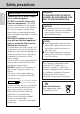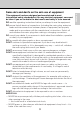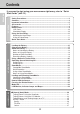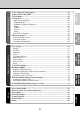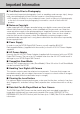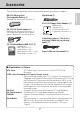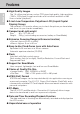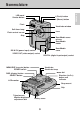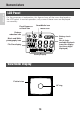EN GC-S5 DIGITAL STILL CAMERA GC-S5 ENGLISH VICTOR COMPANY OF JAPAN, LIMITED STILL CAMERA INSTRUCTIONS COPYRIGHT© 1998 VICTOR COMPANY OF JAPAN, LTD.
Safety precautions PREFACE WARNING: TO PREVENT FIRE OR SHOCK HAZARD, DO NOT EXPOSE THIS UNIT TO RAIN OR MOISTURE. IMPORTANT (For Customers in U.K.) Connection to the mains supply in the United Kingdom. DO NOT cut off the mains plug from this equipment. If the plug fitted is not suitable for the power points in your home or the cable is too short to reach a power point, then obtain an appropriate safety approved extension lead or consult your dealer.
This equipment has been designed and manufactured to meet international safety standards but, like any electrical equipment, care must be taken if you are to obtain the best results and safety is to be assured. DO read the operating instructions before you attempt to use the equipment. DO ensure that all electrical connections (including the mains plug, extension leads and interconnections between pieces of equipment) are properly made and in accordance with the manufacturer’s instructions.
Contents PREFACE Safety Precautions..................................................................................................2 Contents ..................................................................................................................4 Important Information.............................................................................................6 Accessories.............................................................................................................7 Features ...
PREFACE GETTING READY BASIC PHOTOGRAPHY OTHER Accessories Guide................................................................................................81 Notes on Using Your Camera Correctly .............................................................82 Safety Notes ..........................................................................................................84 Warning Displays..................................................................................................
Important Information ■ Test Shots Prior to Photography PREFACE For particularly important photographs (such as weddings and overseas trips), always take a test photograph to check that the camera is functioning normally. • JVC accepts no liability for any incidental losses (such as the costs of photography or the loss of income from photography) incurred as a result of faults with this product.
Accessories BN-V101 Battery Pack (Rechargeable Battery) (1) Hand Strap (1) Supplied with Operating Instructions (1) VU-V101 Floppy Disk Adapter (1) Supplied with: • Setup Disk (1) • CR2016 button cell (2) • Operating Instructions (1) AA-V101 AC Power Adapter (1) Supplied with Operating Instructions (1) The shape of the plug on the AC power adapter depends on the country of use. Video Cable (approx. 1.5m (4.9 ft.), mini-plug (3.5mm dia.) to pin-plug cable) (1) VU-V108 SmartMedia (8MB, 3.
Features ● High Quality Images PREFACE The 1.5 million pixel primary-colour CCD gives high-quality, high-resolution (1280 x 1024 pixels) images and video at a horizontal resolution of 480 lines or better (playback). ● 2-inch Low-Temperature Polysilicon LCD (Liquid Crystal Display) Screen The camera’s LCD monitor allows you to check the picture you have taken and show it to your friends immediately.
LCD panel Shutter button f (Flash) button m (Macro) button Flash Viewfinder window Self-timer lamp Lens Flash control sensor Grip SmartMedia cover release SmartMedia holder SmartMedia cover DC IN 5V (power input) socket VIDEO OUT (video output) socket DIGITAL (digital input/output) socket MENU/EXE (execute) button Viewfinder POWER switch Viewfinder lamp Mode dial Direction (5463) button and indicator DISP (display) button SELECT button LCD monitor Strap mount Grip Tripod mount Monitor brightnes
Nomenclature PREFACE LCD Panel For the purposes of explanation, this figure shows all the icons displayed on the LCD panel. In normal operation, only some of these icons are displayed concurrently. Flash/Suppressed flash icon SmartMedia icon Macro icon Red-eye reduction icon Battery check icon Black and White photography icon No. of shots available/Playback frame No.
Using the Hand Strap Attaching the Hand Strap 1 Pass the end of the strap through the strap mount on the camera. 2 Pass the other end of the strap through the loop and pull the strap tight. Using the Hand Strap 1 Wear the strap around your wrist. • To avoid dropping the camera while shooting, loop the hand strap over your wrist and then hold the camera by the grip. 11 PREFACE Use the hand strap to avoid dropping the camera during shooting.
Quick Start Guide PREFACE • Use the procedure given here if you want to start using your new camera right away. • For more detailed information on how to use the camera, refer to the page indicated (aP.XX). Getting Ready (loading the battery and SmartMedia and formatting the SmartMedia) 1 Slide the battery cover in the direction of the arrow (aP.16). 2 Load the battery. • Load the battery so that the [>] mark on the battery is foremost. • Push the battery in until it stops.
6 Open the SmartMedia cover (aP.24). • Slide the SmartMedia cover release in the direction of the arrow and then release. 7 Insert the SmartMedia. • Slide the SmartMedia in slowly so that the contact area faces the gold line on the SmartMedia holder (towards the front of the camera) and push the SmartMedia in fully. 8 9 Close the SmartMedia cover. Slide the POWER switch to the right (aP.21).
Quick Start Guide PREFACE 11 Use the [5] or [6] button to select “FORMAT” and press the [MENU/EXE] button. MENU / EXE DIGITAL • The confirmation screen appears. ENU / EXE ERASE 00000000 FRAME ALL [FORMAT] 12 Press the [MENU/EXE] button. < > ERASE FORMAT • The SmartMedia is formatted and the menu screen reappears. OK? < OK EXE > CANCEL Taking Pictures (Normal (Auto) Mode) 1 Set the Mode dial to [r] (aP.31).
Press the shutter button down halfway. PREFACE 3 • The camera automatically sets the focus and the exposure. Once the focus is set, the viewfinder lamp turns green. 4 Without releasing the shutter button, press it down fully. • The electronic beep sounds and the picture is taken. • The viewfinder lamp turns orange while the image data is being recorded onto the SmartMedia. You cannot take any pictures while the lamp is orange.
Loading the Battery This section describes how to load the BN-V101 Rechargeable Battery. ! CAUTIONS • The battery is not fully charged at shipment. Always charge the battery before you use the camera. • Always switch off the camera before you replace the battery. • If you remove the battery without switching off the camera, the date and time will revert to the initial settings (aP.64). • Check the date and time settings after you replace the battery (aP.64).
1 Load the battery into the camera. 2 Plug the AC power adapter in the power outlet. n NOTES • Use an easily accessible outlet that is close to the camera. • The shapes of the plug and the outlet vary, depending on the country of use. 3 Plug the AC power adapter into the DC IN 5V socket on the camera. • After about 8 seconds the viewfinder lamp turns orange and battery charging begins automatically.
About the Battery Note the points listed below when you use the rechargeable battery. Take particular care to read the Safety Notes to ensure that you use the battery correctly. Notes on Handling the Battery The GC-S5 camera uses a lithium ion rechargeable battery. Note the points below when using the rechargeable battery. ∗ When shipped, the BN-V101 is not fully charged. Always charge the battery before using it.
Notes on Using the Battery If you use the battery for a long period, the camera body and the battery itself will become warm. This is normal and is not a malfunction. Use the AC power adapter supplied with the camera if you are taking pictures or viewing images for a long period of time. Number of Shots Available Number of Consecutive Shots Available Battery (BN-V101) LCD Monitor On LCD Monitor Off Approx. 80 frames ∗ Approx. 250 frames ∗ ∗ With the battery fully charged.
Using a Domestic Power Outlet In locations where a power outlet is accessible (usually indoors), you can use the AA-V101 AC Power Adapter supplied with the GC-S5 to take pictures or view images. You should also use the AC power adapter when you connect your GC-S5 to a personal computer to avoid data transfer interruptions caused by an exhausted battery. 1 Plug the AC power adapter into the power outlet. n NOTES GETTING READY • Use an easily accessible outlet that is close to the camera.
Switching On and Switching Off Switching On 1 Slide the POWER switch to the right. SELECT DISP POWER MENU / EXE SELECT DISP POWER MENU / EXE GETTING READY • Slide the switch in the direction of the arrow and then release it after about one second. • The direction indicator flashes and rotates. Switching Off 1 Slide the POWER switch to the right. • Slide the switch in the direction of the arrow and then release. ! CAUTIONS • Remove the battery if the camera will not be used for a long period.
SmartMedia Compatible SmartMedia You can use the following SmartMedia with your GC-S5: • 2 MB, 5 V • 4 MB, 5 V • 8 MB, 5 V • 16 MB, 5 V • 2 MB, 3.3 V • 4 MB, 3.3 V • 8 MB, 3,3 V • 16 MB, 3.3 V By using a commercially available PC Card Adapter, these SmartMedia can be used as PC Card Standard ATA-compliant PC cards (PCMCIA 2.1 Type II). ! CAUTION Always refer to the Operating Instructions for the SmartMedia also.
Notes on Using SmartMedia ● In the situations listed below, recorded data may be erased (destroyed). Please note that JVC accepts no responsibility whatsoever for the loss (destruction) of recorded data.
Loading and Removing SmartMedia Always switch off the camera before removing or loading a SmartMedia. Loading the SmartMedia The GC-S5 records photographed images onto a SmartMedia card. 1 Open the SmartMedia cover. • Slide the SmartMedia cover release in the direction of the arrow and then release. GETTING READY 2 Insert the SmartMedia.
Removing the SmartMedia 1 Open the SmartMedia cover. 2 Remove the SmartMedia. • Push the SmartMedia slowly all the way in and then pull it out. 3 Close the SmartMedia cover. ! CAUTIONS • Never remove the SmartMedia while data is being recorded onto or read from the card as this can corrupt the data on the SmartMedia or damage the SmartMedia itself. • Remove the SmartMedia if the camera will not be used for a long period. • If you are copying images to another SmartMedia (aP.
How to Hold the Camera To prevent camera shake (blurred images), hold the camera firmly so that it does not move when you take a picture. Upright Hold the camera with both hands and brace your elbows firmly against your sides. GETTING READY On its Side Hold the camera so that the flash is above the viewfinder window. ! CAUTION Take care that your fingers or the hand strap do not obscure the lens or flash.
Pressing the Shutter Button The shutter button on the GC-S5 has two positions. If you press the shutter button lightly, it stops halfway down. Pressing the button beyond this point activates the shutter and takes a picture. 1 Pressing halfway (pressing lightly): 2 Pressing fully (pressing the button further down from the halfway position): • The electronic beep sounds and the picture is taken. ! CAUTIONS • Moving the camera as you press the shutter button will result in a blurred image.
Mode Dial The Mode dial settings and the corresponding camera operations are listed below. DIGITAL POWER MENU / EXE GETTING READY [d]: Setup Mode (aP.60) In this mode, you can set the quality (image quality), file size (number of pixels), sharpness, color, frame no., beep volume and date and time settings. SETUP can also be used to set the [SELECT] button. [s]: [R]: Self-Timer Mode (aP.66) This mode allows you to use a 10-second timer for self-timer shooting. Manual mode (aP.
LCD Monitor, Indicator Lamps and Beeps The LCD monitor display (on-screen display) changes each time you press the [DISP] button, as shown below.
r Normal (Auto) Mode Normal Photography Set the Mode dial to Normal mode [r]. Switch the camera on. Direction indicator flashes. (Opening menu appears.) Viewfinder lamp flashes orange (flash charging). P.21 Viewfinder lamp goes off. Ready to shoot. Taking Pictures Using the LCD Monitor. P.33 Taking Pictures Using the Viewfinder. P.31 Press the [DISP] button to show the live image (the video image shown before a picture is taken).
Normal mode is a simple and convenient photography mode in which the camera automatically selects the exposure (a combination of shutter speed and aperture setting) and the focus to suit the shooting conditions. This mode is ideal for general photography where you are not trying to achieve any particular effect. To avoid depleting the battery, you should use the viewfinder rather than the LCD monitor when taking pictures.
r Normal (Auto) Mode 4 Without lifting your finger off, press the shutter button down fully. • The electronic beep sounds and the picture is taken. • While the image data is being recorded onto the SmartMedia, the viewfinder lamp turns orange. You cannot take pictures while the lamp is orange (approx. 5 seconds). • When recording is completed, the electronic beep sounds and the number of shots available shown on the LCD panel decreases by 1.
Taking Pictures Using the LCD Monitor 1 Set the mode dial to [r]. DIGITAL POWER Press the [DISP] button. SELECT DISP POWER M • The live image (the video image shown before a picture is taken) appears on the LCD monitor. • See P.29 for more information on using the [DISP] button. • You can change the photography settings by pressing the [SELECT] button (aP.36). 3 Look at the LCD monitor to compose the picture.
r Normal (Auto) Mode 4 Press the shutter button down halfway. • The camera automatically adjusts the focus and exposure. While this is happening, the image on the LCD monitor disappears briefly and “STANDBY” appears on the LCD monitor. When the camera is focused, the image reappears and the viewfinder lamp turns green. • The camera focuses on a subject at a distance of between roughly 50 cm and infinity. To focus on subjects closer than 50 cm, use Macro (close-up) mode (aP.39). • See P.
Taking Pictures and Viewing Images on a TV To use a television to take pictures and view images, first connect the camera to the television. Use the AA-V101 AC Power Adapter supplied with the camera if you have access to a power outlet (usually indoors). ! CAUTION 1 Switch the camera off and insert the small plug on the video cable (supplied) into the VIDEO OUT socket on the camera. 2 Plug the other end of the video cable (large plug) into the video input socket on the television.
r Normal (Auto) Mode SELECT Button By specifying “QUICK SELECT” in [d] mode in advance, you can switch the function settings to your customised specifications simply by pressing the [SELECT] button when you take the picture (aP.63). Quality You can select FINE, NORMAL or BASIC as the image quality (aP.61). 1 Press the [SELECT] button. SELECT DISP • “FINE”, “NORMAL” or “BASIC” appears on the LCD panel as designated in your QUICK SELECT settings.
File Size You can select 1280 or 640 as the file size (number of pixels) (aP.61). Press the [SELECT] button. • “1280” (1280 × 1024 pixels) or “640” (640 × 480 pixels) appears on the LCD panel as designated in your QUICK SELECT settings. SELECT DISP POWER M SELECT DISP POWER M BASIC PHOTOGRAPHY 1 Color You can select colour or black and white (aP.62). 1 Press the [SELECT] button. • If you select black and white, “u” appears on the LCD panel.
x/w Telephoto Photography By using the digital telephoto function, you can enlarge the central area of the image to twice its normal size and thereby double the apparent focal length of the lens (to the equivalent of roughly 70 mm on a 35 mm camera). n NOTE The telephoto function is only available when you are using the LCD monitor to take pictures (aP.33). 1 Press the [5] (x) button. • “X” appears on the LCD monitor and the central part of the image doubles in size.
m Macro (Close-Up) Mode Using the Macro (close-up) function, you can take pictures of subjects at distances of between 9 cm and 50 cm from the camera. 1 Press the [m] (Macro) button. • The live image (the video image shown before a picture is taken) appears on the LCD monitor. • “m” appears on the LCD panel. 2 Look at the image on the LCD monitor to compose the shot, and then take the picture. • See P.33 for information on how to take the picture.
f Flash Mode The GC-S5 allows you to use or suppress the flash to suit the conditions for the image you want to photograph. The S mark indicates the default setting. 1 Press the [f] Flash button. • The icons shown on the LCD panel change as shown below. No icon Flash operates automatically in low light. Flash operates automatically in red-eye reduction mode. Forced flash Flash suppressed BASIC PHOTOGRAPHY Auto Flash The flash operates automatically in dark or backlit conditions.
[f] Forced Flash In this mode, the flash always operates. Use Forced Flash to shoot pictures in backlit conditions or artificial light (fluorescent lighting, etc.), to shoot portraits against night scenes, or in Macro mode. n NOTES • When you shoot a portrait in Forced Flash mode against a night scene, the shutter speed is slower (slow-synchro photography) and the camera shake warning is displayed.
p Playback Playback Set the Mode dial to Playback [p]. The last frame is displayed. To play back another frame To use multi-frame playback Use the [3] or [4] button to move to the frame. Press the [DISP] button twice. Press the [MENU/EXE] button. Images are played back sequentially frame by frame. A 9-shot multi-frame image appears. The menu screen appears. Use the [5] or [6] button to use zoomed playback. To use another function P.
• Use the AA-V101 AC Power Adapter supplied with the camera if you have access to a power outlet (usually indoors). • See P.35 for information on how to view images on a TV. Single-Frame Playback The GC-S5 automatically determines the quality of images played back. You can move forwards or backwards through the frames one frame at a time. Set the mode dial to [p]. • The last recorded frame is displayed. DIGITAL POWER 2 MENU / EXE Use the [3] or [4] button to move to the desired frame.
p Playback You can use the six functions shown below during single-frame playback. Items 2 to 6 are specified from the menu screen. 1. Playback zoom 2. Automatic play (Playback) 3. Sepia 4. Smooth 5. Resize 6. Copy ! CAUTIONS • The Sepia, Smooth and Resize functions will not operate if all the frames on the SmartMedia contain recorded images. • The Sepia, Smooth and Resize functions do not operate during multi-frame playback.
Automatic Playback (Playback) “Playback” plays back successive images (approx. 3 seconds per frame). 1 During single-frame playback, select the frame at which automatic playback is to begin. • See P.43 for information on how to use single-frame playback. Press the [MENU/EXE] button to bring up the menu screen. 3 Press the [3] or [4] button to select “PLAYBACK”. T DISP POWER MENU / EXE BASIC PHOTOGRAPHY 2 • To return to single-frame playback, select “v” and press the [MENU/EXE] button.
p Playback n NOTES • Auto Play can also be used during multi-frame playback (aP.53). In multi-frame playback, playback begins at the selected frame. • The Auto Power Off function does not operate during Auto Play. Sepia This function displays an image in sepia tones during single-frame playback. 1 During single-frame playback, select the frame to viewed in sepia tones. • See P.43 for information on how to use single-frame playback.
5 Press the [MENU/EXE] button. T DISP POWER MENU / EXE • The sepia-tone image is recorded in the last frame. The original image is left unchanged. Smooth The smooth function allows you to make the lighter areas of an image look smoother during single-frame playback. During single-frame playback, select the frame whose lighter areas you want to look smoother. • See P.43 for information on how to use single-frame playback. 2 Press the [MENU/EXE] button to bring up the menu screen.
p Playback 4 Press the [MENU/EXE] button. T DISP POWER MENU / EXE • A screen is displayed which is used to set the [SMOOTHING] levels. 5 Press the [3] or [4] button to set the level of the [SMOOTHING] effect. [3]: Sharpens the lighter areas of the image. [4]: Smooths the lighter areas of the image. BASIC PHOTOGRAPHY 6 [SMOOTHING] – + v PLAY SEPIA SMOOTH BACK Press the [MENU/EXE] button. SMOOTH • An image appears showing the results of the settings specified in step 5.
Resize The Resize function converts a 1280 × 1024 pixel image to a 640 × 480 pixel image during single-frame playback. 1 During single-frame playback, select the frame you want to resize. • See P.43 for information on how to use single-frame playback. Press the [MENU/EXE] button to bring up the menu screen. 3 Press the [3] or [4] button to select “RESIZE”. 4 • A 640 × 480 pixel image cannot be resized. “@640” is displayed for such images.
p Playback 5 Press the [MENU/EXE] button. T DISP POWER MENU / EXE • The image size is changed. • The resized image is recorded in the last frame. The original image is left unchanged. Copy This function allows you to copy images onto another SmartMedia. Images can be copied during both single-frame and multi-frame playback. 1 Set the camera to singleframe or multi-frame playback. BASIC PHOTOGRAPHY • See P.43 for information on how to use single-frame playback. • See P.
Press the [3] or [4] button to select the image to be copied and press the [MENU/EXE] button. COPY FRAME 5 To copy multiple images, use the [5] or [6] button to select “SELECT FRAME-1” and press the [MENU/EXE] button. • The screen in step 4 reappears. Repeat steps 4 and 5 for each image you want to copy. • Up to 9 images can be copied simultaneously.
p Playback 6 Use the [5] or [6] button to select “START COPY” and press the [MENU/EXE] button. COPY D SC 00020 SELECT FRAME-9 [ START COPY ] • Copying begins. CANCEL Number of frames selected 7 BASIC PHOTOGRAPHY 8 When the “CHANGE CARD” message appears, remove the SmartMedia without switching off the camera and insert the SmartMedia onto which the images are to be copied. Press the [MENU/EXE] button.
Multi-Frame Playback Multi-frame playback allows you to view 9 images at once. 1 Set the Mode dial to [p]. • The last recorded frame appears. DIGITAL POWER 2 Press the [DISP] button twice. MENU / EXE SELECT DISP POWER MENU / EXE 3 Use the [3], [4], [5] and [6] buttons to move to the frame you want to view. [3]: Go back one frame [4]: Advance one frame [5]: Go back 3 frames [6]: Advance 3 frames • A white frame appears around the selected frame.
p Playback ! CAUTION In some cases, you may not be able to view image data recorded using the GC-S5 if the data has been processed or edited on a personal computer and then transferred back to the camera and recorded. Data can only be exchanged between the GC-S5 and a personal computer using ExifJPEG-format files with the file names DSC00001.JPG to DSC99999.JPG.
e Erasing Images Erasing Images Set the Mode dial to [e]ERASE. The menu screen appears. Single-frame aP.56 All frames aP.58 Formatting aP.59 To erase one frame To erase all the frames If you press the [DISP] button, the multi-frame screen appears. Use the [5] or [6] button to select “ALL” and press the [MENU/EXE] button. Press the [MENU/EXE] button. Use the [3] or [4] button to move to the frame. All unprotected frames (Protect Mode aP.76) are erased. Press the [MENU/EXE] button.
e Erasing Images You can use the GC-S5 Digital Still Camera to erase single frames, to erase all the frames on a SmartMedia, or to format a SmartMedia. If you are using a new SmartMedia, you must first format the SmartMedia. ! CAUTIONS • You cannot erase protected frames (Protect Mode aP.76). • Formatting a SmartMedia erases all the frames on the card, regardless of whether they are protected (aP.76). • You cannot erase images from or format a write-protected SmartMedia (aP.22).
Use the [3] or [4] button to select the image to be erased and press the [MENU/EXE] button. • The confirmation screen appears. • In step 1, press the [DISP] button to select the image to be erased in the same way as in 9-shot multi-frame playback (aP.29, 53). 4 Press the [MENU/EXE] button. < ERASE FRAME FRAME > < > < ERASE FRAME • The image is erased and the menu screen reappears.
e Erasing Images Erasing All Frames This operation erases all the unprotected frames (Protect Mode aP.76) on a SmartMedia. 1 Set the Mode dial to [e]. • The menu screen appears. DIGITAL POWER 2 MENU / EXE Use the [5] or [6] button to select “ALL” and press the [MENU/EXE] button. DIGITAL • The confirmation screen appears. BASIC PHOTOGRAPHY POWER MENU / EXE ERASE D SC 00010 FRAME [ALL] FORMAT 3 Press the [MENU/EXE] button. < ERASE ALL > • The images are erased and the menu screen reappears.
Formatting (Initialisation) This feature erases all the frames on the SmartMedia card, including any protected frames (Protect Mode aP.76), and formats the SmartMedia. ! CAUTION Always use the camera to format a SmartMedia. Set the Mode dial to [e]. • The menu screen appears. DIGITAL POWER 2 MENU / EXE Use the [5] or [6] button to select “FORMAT” and press the [MENU/EXE] button. DIGITAL BASIC PHOTOGRAPHY 1 • The confirmation screen appears.
d Setup Use [d] mode to specify the 9 settings listed below. The S icon indicates the default setting. 1. QUALITY 6. BEEP 2. FILE SIZE 7. QUICK SELECT 3. SHARPNESS 8. DATE/TIME 4. COLOR 9. RESET 5. FRAME NO. 1 Set the Mode dial to [d]. DIGITAL • The SETUP screen appears. POWER 2 Use the [5] or [6] button to move to the setting you want to change. • The highlight [ ] moves. MENU / EXE SETUP QUALITY FILE SIZE SHARPNESS COLOR FRAME NO.
Quality You can select one of three levels of quality (image compression ratios), depending on the type of shot. The number of shots available (aP.94) varies depending on the image quality you select. [FINE], [NORMAL] or [BASIC] appears on the LCD panel to indicate the image quality setting. Select [FINE] when you want better image quality and [BASIC] when you want to fit more images on the SmartMedia.
d Setup Color Use this setting to select whether an image is recorded in colour or in black and white. Black and white photography is ideal for monochrome subjects and as a way of recording documents. When black and white is selected, the “u” icon appears on the LCD panel. [LCD Monitor Display Sequence] : Colour photography : Black and white photography Frame No. Memory Use this setting to select the type of increment for recorded image frame numbers (file numbers).
Beep Volume You can set the beep volume to [HIGH], [LOW] or [OFF] as desired. [LCD Monitor Display Sequence] : The electronic beep sounds for the appropriate conditions and camera operations. : The electronic beep sounds more quietly for the appropriate conditions and camera operations. : The electronic beep does not sound, regardless of the conditions.
d Setup Date and Time This setting specifies the date and time. If you remove the battery for more than 5 minutes at a time, the date and time setting reverts to the initial setting (’98.01.01 12:00:00 AM). You must then reset the date and time. Date: Automatic calendar (two-digit display) Time: 12-hour format (noon shown as 12:00:00 PM) 1 In the SETUP screen, select “DATE/TIME”and press the [MENU/EXE] button. 2 Press the [4] button until the digits you want to set start flashing.
! CAUTION If you disconnect the AC power adapter when there is no battery in the camera, the date and time setting reverts to the initial setting (’98.01.01 12:00:00 AM). Reset This function resets all the [d] settings to the default values (indicated by S). 1 Press the [MENU/EXE] button. RESET • The settings are reset and the “SETUP” screen reappears. OK? < n NOTE OK EXE > CANCEL < > The date and time setting is not reset. ADVANCED FEATURES To Cancel Reset Press the [6] button.
s Self-Timer Mode 1 Set the Mode dial to [s]. • The camera switches to self-timer mode. • When you press the [DISP] button, “SELF-TIMER” appears on the LCD monitor. 2 DIGITAL POWER MENU / EXE Compose the picture and press the shutter button down halfway. • The camera automatically sets the focus and the exposure. Once the focus is set, the viewfinder lamp turns green. “STANDBY” appears on the LCD monitor. 3 Without lifting your finger off, press the shutter button down fully.
R Manual Mode This mode allows you to view a shot you have taken on the LCD monitor (or on a TV) and then decide whether to record the shot. This mode also allows you to select the W.B. (white balance), EV (brightness/ exposure compensation) and FLASH (flash brightness) settings and to select 16-CONT (continuous shots) mode. ! CAUTION All the settings revert to their default values once the camera is switched off. 1 Set the Mode dial to [R]. • See Pages 69 to 75 for information on each of the settings.
R Manual Mode 3 Without lifting your finger off, press the shutter button down fully. • The electronic beep sounds and the preview image (photographed still image) appears on the LCD monitor. The viewfinder lamp turns orange. • If you do not want to record the image onto the SmartMedia, press the [6] button. The live image reappears on the LCD monitor. PREVIEW < REC EXE 4 Press the [MENU/EXE] button.
Setting the White Balance You can select one of five white balance settings: Outdoor, Shade, Fluorescent 1, Fluorescent 2 and Incandescent. The Outdoor setting is normally used. Use the other settings to set the white balance when you are shooting in shadow or in special lighting. n NOTES • The default setting is [a] (Outdoor). • This setting does not apply when the flash is used. 1 Set the Mode dial to [R]. • If the LCD monitor is switched off, press the [DISP] button.
R Manual Mode 4 Use the [5] or [6] button to select the white balance setting. [a]: Shooting outdoors (fine weather) [C]: Shooting in shade (cloudy weather) [1]: Shooting in fluorescent light (in bluish light) [2]: Shooting in fluorescent light (in reddish light) [b]: Shooting in incandescent light 5 1 C [a ] + 0 .6 + 0.6 OFF W.B. EV FLASH 16–CONT Use the [3] or [4] button to confirm the setting. • Press the [MENU/EXE] button to return to the original screen.
Setting the Brightness (Adjusting the Exposure) Use this setting to achieve the optimum image brightness (exposure) when the subject is very small in the picture or when the subject is much brighter or darker than the background. n NOTES • The default setting is “0”. • The brightness of the live image (the video image shown before a picture is taken) does not change. Press the shutter button and check the brightness of the preview image (photographed still image). 1 Set the Mode dial to [R].
R Manual Mode 4 Use the [5] or [6] button to select the brightness (exposure compensation). [5]: Brightens the image. [6]: Darkens the image. • There are 9 compensation levels (–0.9 to +1.5EV in approx. 0.3EV steps). + 1 .5 + 1 .2 + 0 .9 + 0 .6 + 0 .3 [ 0 ] a W.B. EV + 0.6 OFF FLASH 16–CONT ! CAUTION In some shooting conditions, pressing the [5] button may not make the image brighter. 5 Use the [3] or [4] button to confirm the setting. • Press the [MENU/EXE] button to return to the original screen.
Setting the Flash Power Use flash power adjustment to achieve the optimum flash brightness when the subject is very small in the picture or when you are using close-up flash photography for subjects such as a flower or business card. n NOTES • The default setting is “0”. • To check the flash brightness, press the shutter button and view the preview image (photographed still image). 1 Set the Mode dial to [R]. • If the LCD monitor is switched off, press the [DISP] button.
R Manual Mode 4 Use the [5] or [6] button to set the flash brightness. [5]: Increases the flash brightness. [6]: Decreases the flash brightness. • There are 5 compensation levels (–0.6 to +0.6EV in approx. 0.3EV steps). + 0.6 + 0.3 [ 0 ] –0.3 –0.6 a + 0 .6 OFF W.B. EV FLASH 16–CONT ! CAUTION If you are shooting in dark conditions or if the subject is too far, pressing the [5] button may not produce a brighter picture. 5 Use the [3] or [4] button to confirm the setting.
2 Press the [MENU/EXE] button. T DISP POWER MENU / EXE • The menu screen appears. 3 Use the [3] or [4] button to select [16-CONT]. HIGH LOW [ OFF ] a + 0 .6 + 0.6 W.B. EV FLASH 16–CONT Use the [5] or [6] button to set the continuous shot speed. [HIGH]: Takes 16 shots in approximately 2 seconds. [LOW]: Takes 16 shots in approximately 4 seconds. [OFF]: No continuous shots are taken. 5 HIGH LOW [ OFF ] a + 0 .6 + 0.6 W.B. EV FLASH 16–CONT Use the [3] or [4] button to confirm the setting.
L Protect Mode (Protecting Your Images) This feature assigns the read-only attribute to image data to prevent the images from being inadvertently erased. ! CAUTIONS • Read-only data is also erased when you format (initialise) a SmartMedia card (aP.59). • To protect the entire SmartMedia, refer to “Write Protection” (aP.22). Protecting a Single Frame 1 Set the Mode dial to [L]. • The menu screen appears. DIGITAL POWER 2 Use the [5] or [6] button to select “FRAME” and press the [MENU/EXE] button.
To Remove Single-Frame Protection 1 Perform steps 1 and 2 in “Protecting a Single Frame” on page 76. 2 Use the [3] or [4] button to select the protected frame and press the [MENU/EXE] button. T DISP POWER MENU / EXE ADVANCED FEATURES • The “L” icon goes off.
L Protect Mode (Protecting Your Images) Removing Protection from All Frames This procedure removes the protection from all protected frames. 1 Set the Mode dial to [L]. • The menu screen appears. DIGITAL POWER 2 Use the [5] or [6] button to select [UNPROTECT ALL]. MENU / EXE PROTECT D S C 00010 FRAME [UNPROTECT ALL] 3 Press the [MENU/EXE] button. PROTECT UNPROTECT ALL < • The confirmation screen appears.
l PC-Mode (Downloading Images to a PC) n NOTE The HS-V12 PC and Macintosh® Connection Kit is NOT included with the GC-S5 Digital Still Camera. In PC-mode, you can connect the camera to a Windows® or Macintosh® computer using the serial cable supplied with the PC and Macintosh® Connection Kit (optional). You can then transfer image data in either direction or control photography from your computer.
l PC-Mode (Downloading Images to a PC) 4 Switch on the camera and set the Mode dial to [l]. • “PC-MODE” appears on the LCD monitor. Perform all subsequent operations from your personal computer. • Refer to the install manual supplied with the PC and Macintosh® Connection Kit for detailed information. DIGITAL POWER MENU / EXE ! CAUTIONS • Image data can only be exchanged between the GC-S5 and a personal computer using Exif-JPEG format files with the file names DSC00001.JPG to DSC99999.JPG.
Accessories Guide (As of April 1998) These optional accessories (sold separately) can make taking pictures and viewing images with the GC-S5 even easier. For information on how to attach and use these accessories, refer to the instructions provided with the accessory used. VU-V108 SmartMedia Memory capacity: 8 MB Operating voltage: 3.
Notes on Using Your Camera Correctly Be sure to read this information in conjunction with “Safety Notes” (aP.84) to ensure that you use your camera correctly.
■ SmartMedia ●When you are carrying or storing SmartMedia, always keep the SmartMedia in the anti-static case provided to ensure that the SmartMedia is not adversely affected by static electricity. ●Inserting a SmartMedia that is charged with static electricity into your camera may result in a camera malfunction. If this occurs, switch the camera off and then on again. ■ Liquid Crystal ●If the LCD monitor or LCD panel is damaged, take particular care with the liquid crystal in the monitor or panel.
Safety Notes ● Ensure that you read this Owner’s Manual carefully before you use your GC-S5 camera so that you use your camera correctly. Also, always read the Manual, and particularly the Safety Notes, for any connected devices, such as the AC power adapter or other accessories, to ensure that you also use these devices correctly. ● After reading this Owner’s Manual, always keep it close at hand for easy reference.
aWARNING ● Do not use this camera when it is emitting smoke, is unusually hot to the touch, is emitting any unusual odor or noise, or is in any other abnormal state. Use of the camera in any of these situations can cause a fire or electric shock. Stop using the camera immediately, switch the camera off, and then disconnect the power supply (battery or AC power adapter). (If you are using the AC power adapter, unplug the adapter from the AC power outlet after you have disconnected the camera.
Safety Notes aWARNING ● If the camera has been dropped or the camera case has been damaged, switch the camera off, and then disconnect the power source (battery or AC power adapter). (If you are using the AC power adapter, unplug the adapter from the AC power outlet after you have disconnected the camera.) Then contact your JVC dealer or your local authorised JVC service facility. Do not continue to use the camera as this may cause a fire or electric shock.
aWARNING ● Do not use this camera in the bathroom or shower. This may cause a fire or electric shock. Take care that the camera is not exposed to moisture and that water does not get into the camera. Take particular care when it is raining or snowing or when you are using the camera at the beach or near water. Water in the camera may cause a fire or electric shock. ● Do not touch the power plug during a thunderstorm if you are using the AC power adapter. This may cause an electric shock.
Safety Notes aWARNING ● Do not subject the battery to strong impacts, such as hitting it with a hammer, stepping on it or dropping it. Any of these may cause the battery to split or leak, causing fire or injury. ● Use only the specified battery or AC power adapter specially made for use with this equipment. The use of other power sources may cause a fire. b f aCAUTION ● Do not place this camera in a damp or dusty location. This could cause a fire or electric shock.
aCAUTION ● Do not move the camera while it is switched on. (If you are using the AC power adapter, unplug the adapter from the AC power outlet after you have switched off the camera.) Then ensure that any connector cords or cables to other devices are disconnected before moving the camera. Failure to do so may damage the cords or cables and cause a fire or electric shock. ● Take care that the camera is not bumped when it is being moved. This may cause the camera to malfunction.
Safety Notes aCAUTION ● Contact your JVC dealer or local authorised JVC service facility to request cleaning of the interior of the camera every two years. Allowing dust to accumulate in the camera for long periods without cleaning the camera interior may cause a fire or electric shock. ● Do not use any battery other than that specified for use with your camera. The use of an unsuitable battery may result in the battery splitting or leaking and causing a fire, injury, or soiling of the battery compartment.
Warning Display Displays • The table below lists the warnings that are displayed on the LCD monitor. Warning Displayed Status Flashing Explanation The camera battery is low on charge (aP.19). NO CARD @Flashing No SmartMedia is loaded, or it is loaded CARD NOT INITIALIZED @Flashing The SmartMedia is not formatted (aP.59). CARD ERROR @Flashing The SmartMedia is damaged.
Troubleshooting • Before you decide the camera is faulty, check the following once more: Problem No power. Power cuts out during operation. Cause Remedy • The battery is exhausted. • Use the camera to charge the battery. • Load a new battery. • Plug the adapter back in. • The AC power adapter plug has come out of the power outlet. • The Mode dial is set incorrectly. • The battery is exhausted. • Use the camera to charge the battery. • Load a new battery.
No photograph is taken when the shutter button is pressed. I can’t use the flash to take pictures. Cause • The Mode dial has been moved to another setting. • Set the Mode dial to the correct setting. • The flash is set to Suppressed Flash mode. • Set the flash to Auto, RedEye Reduction or Forced Flash mode. • Wait until charging is completed before pressing the shutter button. • You pressed the shutter button while the flash was charging. • No compatible SmartMedia is loaded.
Specifications System Model Pickup Elements Resolution File format Storage media Number of frames recorded (Number of shots available) ∗The number of frames recorded may vary depending on the type of subject in the images. Digital Still Camera 1/1.7-inch square-pixel CCD (1.5 million pixels) 1280 × 1024 or 640 × 480 pixels JPEG-compliant (Exif Ver. 2.0) SmartMedia (3.3 V or 5 V) Quality Mode FINE NORMAL BASIC Compression File Size∗ Ratio Approx.650 KB 1/4 Approx.150 KB Approx.325 KB 1/8 Approx.
Input/Output Terminals Video Output Digital (RS-232C/RS-422) DC Input Mini pin-jack (3.5 mm dia.) (1), 1 Vp-p, 75Ω, unbalanced, synchronized negative Stereo mini-jack (2.5 mm dia.) (1) for image data transfer to and from a personal computer Socket for connecting AA-V101 AC Power Adapter Power Supply and Others Power supply No.
Index 16-Cont (continuous shots).....................74 F File size .............................................37, 61 Flash........................................................73 Flash Correction......................................73 Flash mode .............................................40 FlashPath ................................................22 Floppy Disk Adapter ...........................7, 22 Forced flash ............................................41 Formatting (initialisation) .........
Setting the white balance........................69 Setup.......................................................60 Sharpness ...............................................61 Single-frame erase..................................56 Single-frame playback ............................43 Single-frame protect ...............................76 Slow-synchro photography .....................41 SmartMedia...............................................7 About...............................................22 Loading ...
Memo
EN GC-S5 DIGITAL STILL CAMERA GC-S5 ENGLISH VICTOR COMPANY OF JAPAN, LIMITED STILL CAMERA INSTRUCTIONS COPYRIGHT© 1998 VICTOR COMPANY OF JAPAN, LTD.