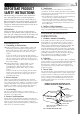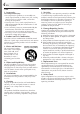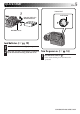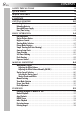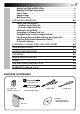DIGITAL STILL CAMERA GC-S1 ENGLISH Please visit our CyberCam Homepage on the World Wide Web and answer our Consumer Survey (in English only): http://www.jvc-victor.co.jp/index-e.html STILL CAMERA For Customer Use: INSTRUCTIONS Enter below the Model No. and Serial No. which is located on the bottom of cabinet. Retain this information for future reference. Model No. Serial No.
EN Dear Customer, Thank you for purchasing the Digital Still Camera. Before use, please read the safety information and precautions contained in the following pages to ensure safe use of your new Digital Still Camera. Using This Instruction Manual • All major sections and subsections are listed in the Table Of Contents (Z pg. 8, 9). • Notes appear after most subsections. Be sure to read these as well. • Basic and advanced features/operation are separated for easier reference.
EN IMPORTANT PRODUCT SAFETY INSTRUCTIONS Electrical energy can perform many useful functions. But improper use can result in potential electrical shock or fire hazards. This product has been engineered and manufactured to assure your personal safety. In order not to defeat the built-in safeguards, observe the following basic rules for its installation, use and servicing. 5. Ventilation Slots and openings in the cabinet are provided for ventilation.
EN USE SERVICING 1. Accessories 1. Servicing To avoid personal injury: • Do not place this product on an unstable cart, stand, tripod, bracket or table. It may fall, causing serious injury to a child or adult, and serious damage to the product. • Use only with a cart, stand, tripod, bracket, or table recommended by the manufacturer or sold with the product. • Use a mounting accessory recommended by the manufacturer and follow the manufacturer’s instructions for any mounting of the product.
QUICK START EN 5 Power Dial 1 Lock button Four AA (LR6)-size alkaline batteries F OF 2 PLAY BATTERY cover Load batteries. (Z pg. 10) 1 2 Slide the BATTERY cover slightly to open. Insert four AA (LR6)-size batteries as indicated by the orientation marking inside the cover. Turn the power on. (Z pg. 16) 1 Turn the Power Dial to “ A ”. •Turn while holding the Lock Button depressed.
QUICK START (cont.) EN 1 190° 2 2 Shutter Release Button Shoot an image. (Z pg. 18) 1 2 Tilt the lens and point it at the subject. Press the Shutter Release Button. • A still image is stored in the camera's memory. FF O 1 Power Dial Zoom Button PLAY 6 Lock button Play an image. (Z pg. 33) 1 Turn the Power Dial to “ PLAY ”. •Turn while holding the Lock Button depressed. •A still image stored in memory appears. 2 Select an image with the Zoom Button.
MAJOR FEATURES 10X Zoom for Magnifying Distant Subjects When a subject is located too far away to be approached, its image can be enlarged using 10X zoom. An image shot by zooming has much higher quality than a nonzoomed image enlarged using image processing software on a PC. Cordless Image Transfer Using Infrared Communication (IrTran-P Compatible) IrTran-P is the most advanced infrared communication protocol available today.
CONTENTS EN SAFETY PRECAUTIONS 2 QUICK START MAJOR FEATURES 5 7 CONTENTS GETTING STARTED 8 10 Loading Batterirs ............................................................................. 10 Unloading Batteries .......................................................................... 10 Household Power Supply .................................................................... 11 Date/Time Setting ...........................................................................
EN Applying Sepia/Black-and-White Effects ................................................. 40 Magnifying the Playback Image (Zoom) .................................................. 41 Types of Frames .............................................................................. 42 Framing an Image ............................................................................ 43 Multi-Image Screen ..........................................................................
GETTING STARTED EN Loading Batteries Unloading Batteries Use AA (LR6)-size dry cell batteries. 1 2 BATTERY Cover 3 1 2 Open the battery cover by performing step 1 of “Loading Batteries” to the left. Take out batteries by tilting the camera slightly. NOTES: 1 Slide the battery cover (BATTERY) slightly to open. • The battery cover opens. 2 3 Insert batteries as indicated by the orientation marking inside the battery cover. Close the battery cover and slide it back.
EN 11 Household Power Supply When using the camera indoors, it is more convenient and economical to power it from a household AC power outlet using an AC power adapter (optional). To AC outlet 3 AA-V33 AC power adapter (optional) C D 1 Core filter -IN VI D EO O U T 2 Core filter 1 Connect the Power Cord to the AC Power Adapter. •Make sure connections are secure. 2 3 Connect the DC Cord to the DC Input Connector of the Digital Still Camera. Connect the Power Cord to an AC outlet.
GETTING STARTED (cont.) EN Date/Time Setting By setting the date and time, date/time data can be viewed along with your pictures. Date/time data is also convenient for categorizing pictures later. MENU Jog Dial Power Dial OF F Lock Buton AY PL 12-hour indication with AM or PM LCD monitor CAMERA MENU CAMERA P I CTURE MODE SYSTEM EX I T CAMERA MENU Screen SYSTEM POWER SAVE FLASH ADJ . DATE / T I ME EX I T SYSTEM Setup Screen DATE / T I ME DATE DEC 2 7 .
EN 4 Set the values for the date. 1. Rotate the MENU Jog Dial to select the item in the “DATE” section you wish to set and push it. •The item color changes to indicate that setting is possible. 2. Rotate the MENU Jog Dial until the correct setting appears and push it. •Repeat this procedure until you are satisfied with the date settings. • If you wish to set only the date without changing the time, go to step 6. 5 Set the values for the time. 1.
BASIC OPERATION EN Lens Adjustment Shutter Release Button To obtain the most stable position for shooting while viewing the LCD monitor, hold the lens so that it forms an angle of 45 degrees in relation to the camera body. The lens tilts up to 100 degrees forward and 90° backward. You can photograph yourself, while viewing your own image on the LCD monitor (SelfRecording), by tilting the lens 90 degrees backward and taking your picture. This can be used for things such as keeping a photo diary.
EN BRIGHT Dial (MENU Jog Dial) To darken the image To brighten the image Brightness Control You can adjust the brightness of the LCD monitor by rotating the BRIGHT dial, except during manual focusing or menu adjustment. To darken the image . . . Rotate the BRIGHT dial upward. To brighten the image . . . Rotate the BRIGHT dial downward.
EN BASIC OPERATION (cont.) Shooting Mode Selection Turning the Power Dial allows you to select the appropriate shooting mode from among the following: Full Auto mode ( A ), Manual mode ( M ) and Self-Timer mode ( ). Power Dial Lock Button F OF PLAY “ A ” : Full Auto mode The camera will automatically control all items including exposure, shutter speed, focusing and white balance.
EN 17 Pictrue Mode Selection The Picture Quality mode can be selected to best match your needs. Three Picture Quality modes are available: FINE, STD (standard) and ECONOMY (in order of quality). MENU Jog Dial Power Dial Lock Button LCD monitor OF F CAMERA MENU CAMERA P I CTURE MODE SYSTEM EX I T AY PL CAMERA MENU Screen 1 Turn the Power Dial, while pressing its Lock Button, to “ M ” and push the MENU Jog Dial. •The CAMERA MENU Screen appears.
BASIC OPERATION (cont.) EN Simple Shooting (Full Auto Shooting) In the Full Auto mode, the camera controls focusing, shutter speed, exposure and white balance automatically to make your shooting simple and easy. Shutter Release Button Power Dial Lock Button F OF PLAY 1 Turn the Power Dial, while pressing its Lock Button, to “ A ”. • The camera turns on in the Full Auto mode. 2 Train the lens on the subject to be photographed.
EN 19 Camera Setup Check Camera setup items that can be checked include the image storage location (only when stored in a Compact Flash card), Picture Quality mode, number of shots taken, remaining battery power, date and time. For details, see “On-Screen Display During Shooting” ( Z pg. 59, 60). LCD monitor CF 021 / 030 +2 1 / 1000 F I NE JAN 1 .
EN BASIC OPERATION (cont.) Zoom Shooting The camera incorporates a 10X zooming function that corresponds to a 43 mm to 430 mm lens of a 35 mm camera. Zooming allows you to shoot wide areas, as well as close-ups of subjects located far away, without changing the shooting position. W T W (Wide-angle) zooming A relatively wide area can be photographed. T (Telescopic) zooming A faraway subject can be magnified and photographed.
EN 21 Self-Timer Shooting When the Self-Timer is activated, the camera shutter is automatically released 15 seconds later. Once the camera is set, the camera operator can become part of the scene. This function can also be used to prevent blurring caused by subtle hand movements when the Shutter Release Button is pressed. Shutter Release Button Self-Timer Lamp Blinks. PL AY OFF Lock Button Power Dial 1 Turn the Power Dial, while pressing its Lock Button, to “ ”. •“ ” appears.
BASIC OPERATION (cont.) EN Flash Shooting Use the flash when the low light “ ” icon appears on-screen during indoor shooting or under low light. Flash MENU Jog Dial Power Dial Lock Button F OF PLAY FLASH/TRANSFER Button 1 2 Make sure that the Power Dial is set to “ A ”, “ M ” or “ ”, then press the FLASH/TRANSFER Button. • The Flash Lamp starts blinking and the flash begins charging.
EN 23 Exposure Control When the subject appears too dark or too bright on the LCD monitor, it may be necessary to compensate for the ambient brightness. This will make it possible to capture the contours of the dark and bright regions of the image more clearly. NOTE: Use the flash when the low light “ ” icon appears. Power Dial MENU Jog Dial OF F Lock button AY PL To darken the image To brighten the image LCD monitor CAMERA EXPOSURE 0 M .W. B .
MANUAL SHOOTING EN White Balance Control Adjusting the White Balance If the image appears greenish, reddish or bluish, it may be necessary to adjust the white balance of the camera. From the list of presets (“ ”, “ ” or “ ”), select the one that makes the colors in the image look the most natural. If the colors appear only slightly unnatural, select “AUTO”. Power Dial MENU Jog Dial OF F Lock Button AY PL LCD monitor CAMERA EXPOSURE 0 M .W. B .
EN 25 Adjusting the White Balance Manually (M.W.B.) If none of the preset “ ”, “ ”, “ ” or “AUTO” positions can make the colors in the image look natural, adjust the white balance manually to obtain the most suitable color tones possible. During indoor shooting . . . .... the subject is exposed to a variety of light sources, including outdoor light, fluorescent light, candle light and so on.
MANUAL SHOOTING (cont.) EN Shutter Speeds Selection Selecting the Shutter Speed The shutter speed of the camera can be selected manually, allowing a variety of expression in your pictures. MENU Jog Dial Power Dial OF F Look Button AY PL LCD monitor CAMERA EXPOSURE 0 M .W. B . AUTO SHUTTER SPEED AUTO EX I T CAMERA MENU CAMERA P I CTURE MODE SYSTEM EX I T CAMERA MENU Screen CAMERA Setup Screen 1 Turn the Power Dial, while pressing its Lock Button, to “ M ” or “ ” and push the MENU Jog Dial.
EN 27 Shutter Speeds and Effects Shutter Speed Effect AUTO Automatically selects a shutter speed according to the subject lighting. 1/8 (sec.) Suitable for shooting night views. Lights from moving cars, etc. are photographed with motion streaks. Use a tripod to avoid blurring caused by subtle hand movements. 1/15 (sec.) Suitable for shooting in darkly lit environments.
MANUAL SHOOTING (cont.) EN Manual Focusing In contrast to auto focusing, where the camera automatically focuses on the subject, manual focusing can be used when you want to intentionally change the point of focus in an image. Shutter Release Button M.FOCUS Dial (MENU Jog dial) Power Dial OF F Lock Button AY PL 1 2 3 DISPLAY/M.FOCUS Button Turn the Power Dial, while pressing its Lock Button, to “ M ” or “ ”. 4 Press and hold the DISPLAY/M.FOCUS Button for about 2 seconds.
EN 29 View Mode Selection The Standard View mode displays a color image on the LCD monitor, while the Speed mode displays a black-and-white image, but updates it more quickly to show the actual motion of the subject more faithfully. Power Dial Lock Button F OF PLAY SPEED MODE Button 1 Make sure that the Power Dial is set to “ M ”, “ A ” or “ ”, then press the SPEED MODE Button. •Each press of the SPEED MODE Button switches the screen as shown below.
MANUAL SHOOTING (cont.) EN Power Save Mode The Power Save mode switches the camera automatically off when no operation has been performed for more than 2 minutes. MENU Jog Dial Power Dial OF F Lock Button AY PL LCD monitor CAMERA MENU CAMERA P I CTURE MODE SYSTEM EX I T CAMERA MENU Screen SYSTEM POWER SAVE FLASH ADJ . DATE / T I ME EX I T SYSTEM Setup Screen 1 Turn the Power Dial, while pressing its Lock Button, to “ M ” or “ ” and push the MENU Jog Dial. • The CAMERA MENU Screen appears.
EN 31 Flash Adjustment If an image shot with the flash is too dark or too bright, adjust the flash intensity as described below. MENU Jog Dial Power Dial OF F Lock Button AY PL LCD monitor CAMERA MENU CAMERA P I CTURE MODE SYSTEM EX I T CAMERA MENU Screen SYSTEM POWER SAVE FLASH ADJ . DATE / T I ME EX I T SYSTEM Setup Screen 1 Turn the Power Dial, while pressing its Lock Button, to “ M ” or “ ” and push the MENU Jog Dial. •The CAMERA MENU Screen appears.
PLAYBACK EN Playback Through a TV Monitor or VCR By connecting the digital still camera to a TV monitor or VCR and starting playback, images can be monitored on the TV screen or recorded onto a videotape. TV VCR To VIDEO IN To VIDEO IN Video cable (provided) Core filter Digital Still Camera D C -IN VI D EO O U T To VIDEO OUT NOTES: ● For connections to a TV monitor or VCR, refer to their instruction manuals.
EN 33 Normal Playback Auto Playback Images shot with the camera are automatically numbered, then stored in numerical order. You can view the stored images, one at a time, much like flipping through a photo album. You can run through all the images stored in memory automatically. This is like a regular slideshow. Zoom Button W T Power Dial PLAY FF O Lock Button 1 Turn the Power Dial, while pressing its Lock Button, to “ PLAY ”. •The most recently photographed image is displayed.
PLAYBACK (cont.) EN INDEX Screen The images you shot can be displayed together with their index information. Convenient for checking images shot beforehand, the INDEX Screen also shows the Picture Quality mode as well as which images are protected against accidental erasure.
EN 35 Index Playback You can view all images stored in memory six at a time. Use this mode when looking for a image you wish to view. MENU Jog Dial Power Dial PLAY O FF Lock Button I NDE X LCD monitor PLAY MENU PLAY MODE F I LE COMM . MODE EX I T PLAY MENU Screen PLAY MODE I NDEX EFFECT FRAME MULT I EX I T 001 F 002 S 003 E 004 F 005 F 006 F INDEX Screen PLAY MODE Screen 1 Turn the Power Dial, while pressing its Lock Button, to “ PLAY ” and push the MENU Jog Dial.
PLAYBACK (cont.) EN Protecting Images The Protect mode helps prevent the accidental erasure of images. Put a padlock mark next to the desired image, and that image cannot be deleted. MENU Jog Dial Power Dial PLAY FF O Lock Button LCD monitor PLAY MENU PLAY MODE F I LE COMM . MODE EX I T PLAY MENU Screen F I LE PROTECT DELETE COPY FORMAT EX I T FILE Setup Screen 1 Turn the Power Dial, while pressing its Lock Button, to “ PLAY ” and push the MENU Jog Dial. • The PLAY MENU Screen appears.
EN 37 IND EX 001 F 002 S 003 E PRESS SHUTTER AFTER SELECT PROTECT Screen 4 Rotate the MENU Jog Dial to select the image to be protected (against accidental erasure) and push it •A padlock mark appears on the selected image to indicate that it is protected. •Protect each image that you do not want to delete by accident. 5 6 Press the Shutter Release Button. Push the MENU Jog Dial twice. •The screen returns to the normal playback screen. To remove protection . . .
PLAYBACK (cont.) EN Deleting Images Previously shot images can be deleted either one at a time or all at once. MENU Jog Dial Power Dial PLAY FF O Lock Button LCD monitor PLAY MENU PLAY MODE F I LE COMM . MODE EX I T PLAY MENU Screen F I LE PROTECT DELETE COPY FORMAT EX I T FILE Screen 1 Turn the Power Dial, while pressing its Lock Button, to “ PLAY ” and push the MENU Jog Dial. • The PLAY MENU Screen appears. 2 Rotate the MENU Jog Dial to select “FILE” and push it.
EN LCD monitor DELETE ALL SELECTED EX I T LCD monitor DELETE Screen DELETE ALL SELECTED EX I T DE LE TE 001 F 002 S 003 E DELETE EXECUTE EX I T Delete Select Screen PRESS SHUTTER AFTER SELECT DELETE EXECUTE EX I T To select an image by browsing images stored in memory . . . Before doing the following, perform steps 1 through 3 (Z pg. 38). Rotate the MENU Jog Dial to select “SELECTED” and push it. • The Delete Select Screen appears.
PLAYBACK (cont.) EN Applying Sepia/Black-and-White Effects A sepia or black-and-white effect can be applied to a previously shot image. MENU Jog Dial Power Dial PLAY FF O Lock Button LCD monitor PLAY MENU PLAY MODE F I LE COMM . MODE EX I T PLAY MENU Screen PLAY MODE I NDEX EFFECT FRAME MULT I EX I T EFFECT BLACK /WH ITE SEP I A ZOOM EX I T EFFECT Setup Screen PLAY MODE Screen 1 Turn the Power Dial, while pressing its Lock Button, to “ PLAY ” and push the MENU Jog Dial.
EN 41 Magnifying the Playback Image (Zoom) The zoom-in effect magnifies a selected area of image. Power Dial MENU Jog Dial PLAY FF O Lock Button LCD monitor PLAY MENU PLAY MODE F I LE COMM . MODE EX I T PLAY MENU Screen PLAY MODE I NDEX EFFECT FRAME MULT I EX I T EFFECT BLACK /WH ITE SEP I A ZOOM EX I T EFFECT Setup Screen PLAY MODE Screen 1 Turn the Power Dial, while pressing its Lock Button, to “ PLAY ” and push the MENU Jog Dial. •The PLAY MENU Screen appears.
EN PLAYBACK (cont.) Types of Frames An image can be displayed in 9 types of frames. The framed image can be printed out by transmitting the image data with the frame data to a printer. Frames can also be used in 4-split or 16-split screens.
EN Framing an Image MENU Jog Dial Power Dial PLAY FF O Lock Button LCD monitor PLAY MENU PLAY MODE F I LE COMM . MODE EX I T PLAY MENU Screen PLAY MODE I NDEX EFFECT FRAME MULT I EX I T FRAME Setup Screen 1 Turn the Power Dial, while pressing its Lock Button, to “ PLAY ” and push the MENU Jog Dial. •The PLAY MENU Screen appears. 2 Rotate the MENU Jog Dial to select “PLAY MODE” and push it. •The PLAY MODE Screen appears. 3 Rotate the MENU Jog Dial to select “FRAME” and push it.
PLAYBACK (cont.) EN Multi-Image Screen Multi-image screens that can be created are 4-split screens composed of the same image, 16-split screens composed of the same image and 4-split screens composed of different, user-selected images. MENU Jog Dial Power Dial PLAY FF O Lock Button LCD monitor PLAY MENU PLAY MODE F I LE COMM .
EN 45 MULT I SAME 4 SELECTED 4 SAME 1 6 EX I T MULT I SAME 4 SELECTED 4 SAME 1 6 EX I T MULTI Setup Screen MULTI Setup Screen Multi-image screen Multi-image screen To Create a Multi-Image Screen Using the Same Image To Create a Multi-Image Screen Using Selected Images Before doing the following, perform steps 1 through 3 (Z pg. 44). Before doing the following, perform steps 1 through 3 (Z pg. 44). 4 4 Rotate the MENU Jog Dial to select “SELECTED 4” and push it. •The MULTI Index Screen appears.
ADVANCED OPERATION EN Compact Flash Card Operation Removing a Compact Flash Card Installing a Compact Flash Card A Compact Flash card increases the number images that can be stored. As a Compact Flash card retains images in its memory even after it has been removed from the camera, it can also be used as a medium for storing images. NOTES: NOTES: ● Switch the camera off with the Power Dial before installing a Compact Flash card.
EN 47 Initializing the Storage Media Since the camera is a microcomputer-controlled device, external noise and interference (from a TV, a radio, etc.) might prevent it from functioning properly. For example, when a still image you shot is stored in memory, the above may cause the following: Although the remaining number of shots indicator shows that shooting is possible, a still image cannot be stored in memory after shooting. In such a case, initialize the memory by following steps 1 through 4 below.
ADVANCED OPERATION (cont.) EN Storing Images in a Compact Flash Card The number of images that can be shot can be greatly increased when a Compact Flash card is used in addition to the built-in memory. By preparing several cards, a single camera can be shared by several people, or they can be used to make a library of images sorted by category. Playing Back Images Stored in a Compact Flash Card NOTE: Switch the camera off with the Power Dial before installing or remoing a Compact Flash card.
PLAYBACK (Cont.) EN 49 Copying Images Between the Built-in Memory and a Compact Flash Card Images can be copied from the built-in memory to a compact flash card or vice versa. This function can be used to store especially important images separately or to exchange images. NOTE: Switch the camera off with the Power Dial before installing or removing a Compact Flash card. MENU Jog Dial Power Dial PLAY FF O Lock Button PLAY MENU PLAY MODE F I LE COMM .
ADVANCED OPERATION (cont.) EN To Copy Selected Images Only Before doing the following, perform steps 1 through 5 on page 49. COPY ALL SELECTED EX I T COPY Screen COPY EXECUTE EX I T Shutter Release Button Copy Confirmation Screen 6 Rotate the MENU Jog Dial to select “SELECTED” and push it. • The INDEX Screen appears. 8 After selecting all the images to be copied, press the Shutter Release Button. •The Copy Confirmation Screen appears.
EN 51 To Copy All Images Before doing the following, perform steps 1 through 5 on page 49. COPY ALL SELECTED EX I T COPY Screen COPY EXECUTE EX I T Copy Confirmation Screen 6 Rotate the MENU Jog Dial to select “ALL” and push it. •The Copy Confirmation Screen appears. 7 Rotate the MENU Jog Dial to select “EXECUTE” and push it. •The message “IMAGE COPYING IN PROGRESS” is displayed, and copying starts. When the message disappears, copying is complete.
ADVANCED OPERATION (cont.) EN Image Copy Using Infrared Communication [IrTran-P] Image data can be copied between this camera and another piece of IrDA (IrTran-P) infrared communication compatible equipment, regardless of its manufacturer. MENU Jog Dial Power Dial PLAY FF O FLASH/TRANSFER Button Lock Button PLAY MENU PLAY MODE F I LE COMM . MODE EX I T PLAY MENU Screen 1 Turn the Power Dial, while pressing its Lock Button, to “ PLAY ” and push the MENU Jog Dial.
EN 4 Position the transmitting and receiving equipment so that their infrared transmitter and receiver face opposite each other. •The distance between them should be less than 1.6 ft. (50 cm), and the transmitter and receiver should be angled no more than 15° to each other. 5 If the camera is the transmitting equipment, press the FLASH/TRANSFER Button. •The message “TRANSMISSION IN PROGRESS” is displayed, and image transfer starts. •During image transfer, only one image should be displayed.
ADVANCED OPERATION (cont.) EN PC Connection Operation Picture Navigator Software (Provided) Image data in the camera can be sent to the RS-232C port of a Windows® PC or to the modem port of a Macintosh® or Mac OS-compatible computer. PLAY MENU PLAY MODE F I LE COMM . MODE EX I T COMM . MODE PC MODE I R MODE EX I T PLAY MENU Screen COMM. MODE Setup Screen 1 Connect the PC jack of the camera to the computer’s RS-232C port (Windows® ), or to its modem or printer port (Macintosh ®).
EN 55 Connection with PC PC connection cable for Windows® (provided) PC Core filter PC connection cable for Macintosh® (provided) Core filter PC jack Windows® PC NOTES: UP To COM (RS-232C) port To modem port or printer port Macintosh® ● Use the AC power adapter when connecting to the computer. ● Be sure to read the instruction manuals of the provided “Picture Navigator” software and your computer.
EN CONTROLS, CONNECTORS AND INDICATORS 2 1 4 3 5 6 8 Lock button PC 7 F OF PLAY 9 0 ^ VI D EO O U T ! C -IN & @ D 56 # % $
EN 57 Front View Rear View 1 Shutter Release Button .............. Z pg. 14 8 Power Dial ............................... Z pg. 16 Press when you wish to shoot. 2 Flash ........................................ Z pg. 22 Lights when shooting under low light or back light conditions. 3 Flash Sensor ............................. Z pg. 22 Be careful not to cover this area when using the flash. 4 Infrared Beam Sensor ............... Z pg. 53 Transmits/receives image data via infrared beam. 5 Lens ...........
EN CONTROLS, CONNECTORS AND INDICATORS (cont.) 1 2 3 4 5 Bottom View 1 EJECT Button ............................ Z pg. 46 4 Compact Flash Card Slot ........... Z pg. 46 Press to eject the optional Compact Flash card. 2 Tripod Mounting Socket When attaching a tripod, insert the threaded section of the tripod in this hole and turn to secure. Use only tripods not equipped with a stud that prevents the camera from rotating. 3 Hand Strap Eyelet Thread the provided hand strap through this eyelet.
EN 59 On-Screen Display During Shooting When the Power Dial is set to “ A ”, “ M ” or “ ”, press the DISPLAY Button to change the View mode. Each press of the DISPLAY Button switches the screen as shown below. Standard View mode (color display) Standard View with Information Display mode (color display) 1 2 3 4 5 CF 6 F I NE 021 / 030 +2 1 / 1 0 0 0 ! 7 8 JAN 1 . 1 9 9 8 PM 1 : 0 0 : 0 0 CF Icon ..................................... Z pg.
EN CONTROLS, CONNECTORS AND INDICATORS (Cont.) On-Screen Display During Shooting (cont.) 1 2 CF F I NE 3 4 001 5 Information Displayed Between Shutter Release and Storage of Image in Memory Icons Displayed During Manual Focusing CF Icon ..................................... Z pg. 48 Appears when the image is stored in a Compact Flash card. 2 Picture Quality Mode (FINE/STD/ ECONOMY) ............................. Z pg. 17 3 Image Number Displays the index number given to the image file. 4 Far ..
EN 61 On-Screen Display During Playback When the Power Dial is set to “ PLAY ”, press the DISPLAY Button to view the information display over the playback screen. Each press of the DISPLAY Button switches the screen as shown below. Playback image and information display Playback image 1 2 CF 7 3 4 F I NE 021 / 030 JAN 1 . 1 9 9 8 PM 1 : 0 0 : 0 0 CF Icon ..................................... Z pg. 48 Appears when an image stored in a Compact Flash card is played back. 2 Picture Quality Mode ......
TROUBLESHOOTING EN As this digital still camera is controlled by a microcomputer, it may occasionally malfunction due to noise or interference. In such a case, remove the power supply (batteries or AC power adapter), push the Reset Switch (Z pg. 58) and retry using the camera. If the trouble still persists and it cannot be solved by referring to the following table, please consult your nearest JVC dealer.
EN SYMPTOM CORRECTIVE ACTION 63 PAGE Others The image on the LCD monitor appears distorted. ● Is the surface or the edge of the LCD monitor being pressed? If so, release your hand and leave it for a while. — The date/time is not displayed properly. ● The remaining power of the built-in clock battery is close to nil. Connect the camera to the AC power adapter and plug it in for over 24 hours. 11 A Compact Flash card cannot be inserted.
DISPLAY AND MESSAGES EN Display Description NO IMAGES STORED ● Appears during playback when no images are stored in the built-in memory or Compact Flash card. CONTAINS PROTECTED IMAGES ● Appears when there are protected images in the camera when all-image deletion is attempted. In this case, all images can be deleted by unprotecting the protected images. TRANSMISSION IN PROGRESS ● Appears while the camera is transmitting image data via the IR communication system.
CAUTIONS When using the AC Power Adapter in areas other than the USA n The provided AC Power Adapter features automatic voltage selection in the AC range from 110 V to 240 V. USING HOUSEHOLD AC PLUG ADAPTER In case of connecting the unit’s power cord to an AC wall outlet other than American National Standard C73 series type use an AC plug adapter, called a “Siemens Plug”, as shown. For this AC plug adapter, consult your nearest JVC dealer. Plug adapter AC Power Adapter (Optional) 1.
CAUTIONS (Cont.) EN Built-in Rechargeable Battery To store the date/time in memory, a rechargeable battery is integrated in the camera. As long as the camera is connected to an AC outlet using the AC power adapter, or the batteries installed in the camera continue to supply power to the camera, the built-in battery is always charged. However, if the camera is not used for approx. 3 months, the builtin battery will become discharged and the date/time stored in memory will be lost.
EN About moisture condensation . . . ● You may have observed that pouring a cold liquid into a glass will cause drops of water to form on the glass’ outer surface. This same phenomenon occurs on the lens of the camera when it is moved from a cool place to a warm place, after heating a cold room, under extremely humid conditions or in a place directly subjected to the cool air from an air conditioner.
MAJOR SPECIFICATIONS EN Dimensions Power consumption Weight Power Flash : : : : : LCD monitor Tripod mounting socket Storage media : : : Compression system CCD : : Focal distance : Zoom Filter diameter Aperture (F-number) Minimum subject distance Photometry method Shutter system Shutter speeds White balance Focusing Picture quality Number of storable images : : : : : : : : : : : PC jack Video output jack DC input jack Infrared transmitter/receiver : : : : 129 (W) x 74 (H) x 39 (D) mm (5-1/
INDEX EN 69 A M AC outlet .................................. pg. 11 AC power adapter .................... pg. 11 Alkaline batteries ..................... pg. 10 Auto playback .......................... pg. 33 Manual focusing ...................... pg. 28 Manual white balance (M.W.B.) ................................ pg. 24, 25 Multi-image screen .................. pg. 44, 45 B N Battery power remaining .......... pg. 59, 61 Black-and-white effect ............. pg. 40 Normal playback ..............
FOR SERVICING (Only in U.S.A.) EN HOW TO LOCATE YOUR JVC SERVICE CENTER TOLL FREE: 1-800-252-5722 Dear customer: In order to receive the most satisfaction from your purchase, read the instruction booklet before operating the unit. In the event that repair is necessary, or for the address nearest your location, please refer to the factory service center list below or within the Continental United States, call 1-800252-5722 for your authorized servicer.
WARRANTY (Only in U.S.A.) EN LIMITED WARRANTY 71 CONSUMER VIDEO 1-90 JVC COMPANY OF AMERICA warrants this product and all parts thereof, except as set forth below ONLY TO THE ORIGINAL PURCHASER AT RETAIL to be FREE FROM DEFECTIVE MATERIALS AND WORKMANSHIP from the date of original retail purchase for the period as shown below.
GC-S1 VICTOR COMPANY OF JAPAN, LIMITED COPYRIGHT© 1998 VICTOR COMPANY OF JAPAN, LTD.