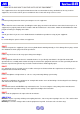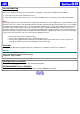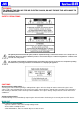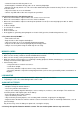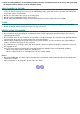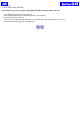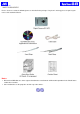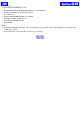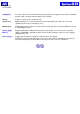Digital Camera GC-A70 INSTRUCTIONS Thank you for purchasing this JVC product. Before beginning to operate this unit, please read the instruction manual carefully in order to make sure that the best possible performance is obtained. If you have any question, consult your JVC dealer.
[Back] [Next] “ SOME DO’S AND DON’TS ON THE SAFE USE OF EQUIPMENT ” This equipment has been designed and manufactured to meet international safety standards but, like any electrical equipment, care must be taken if you are to obtain the best results and safety is to be assured. Do read the operating instructions before you attempt to use the equipment.
[Back] [Next] FCC INFORMATION This device complies with Part 15 of the FCC Rules. Operation is subject to the following two conditions: 1. This device may not cause harmful interference. 2. This device must accept any interference received, including interference that may cause undesired operation. Note: This equipment has been tested and found to comply with the limits for a Class B digital device, pursuant to Part 15 of the FCC rules.
[Back] [Next] WARNING: TO REDUCE THE RISK OF FIRE OR ELECTRIC SHOCK, DO NOT EXPOSE THIS APPLIANCE TO RAIN OR MOISTURE. SAFETY PRECAUTIONS The lightning flash with arrowhead symbol, within an equilateral triangle, is intended to alert the user to the presence of uninsulated “dangerous voltage” within the product’s enclosure that may be of sufficient magnitude to constitute a risk of electric shock to persons.
...remove the batteries while the power is on. ...look through the viewfinder directly at the sun or extremely bright light. ...point the lens directly into the sun. This can lead to malfunctioning of the internal circuitry. There is also a risk of fire or electric shock. ...subject it to shock or excessive vibration. ...connect any USB cable to this unit except the one provided. 2. Avoid using the unit in the following places: z Where the camera will be subject to dust, soot, steam, or excessive heat.
3. When discarding batteries, environmental problems must be considered and the local rules or laws governing the disposal of these batteries must be followed strictly. HOW TO HANDLE A CD-ROM z z z z Take care not to soil or scratch the mirror surface (opposite to the printed surface). Do not write anything or put a sticker on either the front or back surface. If the CD-ROM gets dirty, gently wipe it with a soft cloth outward from the center hole using a circular motion.
[Back] [Next] FUN THINGS YOU CAN DO This camera is an all-in-one compact size digital and USB PC-camera. With it, you can: z z z Take digital pictures/video clips in an instant. Easily capture digital images and download them to your computer. Videoconference on the Internet. Keep in touch with distant family and friends. See and talk with people on the Internet face-to-face. Send captured images with your e-mail messages.
[Back] [Next] WHAT'S INCLUDED? Please check to see that the following items are included in the package. If any item is missing, please enquire at your nearest JVC-authorized dealer. Notes: z z Microsoft and Windows are either registered trademarks or trademarks of Microsoft Corporation in the United States and/or other countries. Other trademarks are the properties of their respective owners.
[Back] [Next] SYSTEM REQUIREMENTS (PC) z z z z z z z Microsoft® Windows® 98/98SE/Me/2000/XP (Pre-installed Model) Intel® Pentium® Processor 166 MHz or higher Free USB Port Minimum RAM: 32 MB (Windows XP: 128 MB) 250 MB of available hard disk space Color display: 800x600 or better CD-ROM drive Notes: z z Microsoft and Windows are either registered trademarks or trademarks of Microsoft Corporation in the United States and/or other countries. Other trademarks are the properties of their respective owners.
[Back] [Next] FEATURES LCD Monitor A 1.5-inch color TFT LCD monitor with high image quality of 2 megapixels that enables monitoring of images while shooting, and immediately after recording. Design Features a compact, posh metallic design. Digital Zoom Digital zooming of x2, x3 and x4 and macro mode (switching by lens) with a 45 cm close-up capability for wide variety of shooting scenes.
[Back] [Next] GETTING TO KNOW THE CAMERA Controls, Connectors and Indicators Built-in Flash Viewfinder window Self-Timer lamp Lens Normal Strap holder USB Port Cover / Macro switch dial USB port Shutter button [RESOLUTION] & Quality / Left button Status indicator [DISPLAY] /Up button [OK/ ZOOM] button Viewfinder [POWER] button Flash mode /Right button Self-Timer /Down button [MODE] button LCD monitor [MENU] button Battery/Memory Card compartment door Tripod socket
[Back] [Next] GETTING STARTED Be sure to insert the (AA-size Alkaline) batteries before trying to capture images with your camera. Inserting the Batteries 1. Slide the Battery/Memory card compartment door (located on the right side of the camera) in the direction indicated by the arrow to open it. 2. Insert the AA-size batteries as indicated on the inner side of the door. 3. Close back the door and turn on the camera.
1. Thread the thinner looped end of the strap through the strap holder. 2. Insert the other end of the strap through the thin loop and pull it all the way out. Ensure that the strap is securely tightened unto the camera. Note: z Be careful not to bump the camera or entangle the strap. Inserting and Removing the SD / Multimedia Card This camera can be used with either an SD card or a Multimedia card (MMC).
Switching the LCD Monitor ON / OFF The LCD monitor is automatically activated when the power is switched on. However, since the LCD monitor consumes battery power fast, we recommend that you turn off the LCD monitor and use the optical viewfinder as far as possible when capturing still images. To switch the LCD monitor ON or OFF, toggle the [DISPLAY]/Up button. When the LCD Monitor is OFF, the status indicator lights up to indicate Power ON status.
[Back] [Next] OPERATIONS CAMERA MODE PLAY /ERASE MODE VIDEO CLIP MODE Shooting Basics Shooting Basics Play Basics Customized Shooting z Zooming z Using Flash z Using Self-Timer z Setting the Image Resolution & Quality Customized Shooting is not applicable to the Video Clip and Play/Erase Mode. Menu Settings z z z “SETUP MENU” “QUICK VIEW” “EV&WHITE BALANCE” z z “SETUP MENU” “EV&WHITE BALANCE” z z z z z Setting the various mode: 1. Press the [POWER] button. 2.
[Back] [Next] CAMERA MODE This mode is used for capturing still images. The images captured will be stored in the camera’s internal memory or the memorycard in JPEG file format. LCD monitor status display Camera mode Indicator Memory Card Indicator Resolution & Quality Indicator Number indicator Built-in Flash Indicator Indicator Self-Timer indicator Zoom Indicator EV Level Indicator White Balance Indicator Battery Indicator Macro Indicator 1.
5. Self-Timer Indicator 2 sec Self-Timer mode. Shooting begins 2 seconds after pressing the shutter button. 10 sec Self-Timer mode.Shooting begins 10 seconds after pressing the shutter button. No Indicate Will not be displayed when Self-Timer is not being set. 6. Zoom Indicator Appears when Digital Zoom is set to 2 times. Appears when Digital Zoom is set to 3 times. Appears when Digital Zoom is set to 4 times. No Indicate Will not be displayed when Digital Zoom is not being set. [1x] 7.
1. 2. 3. 4. Get the camera ready. (Refer to “Getting Started”) Toggle the [MODE] button to select the Camera mode [ ]. Turn the Normal / Macro switch dial to Normal . Frame your subject. You may use either the viewfinder or the 1.5" full color TFT LCD monitor (Toggle the [DISPLAY]/ Up button to activate or deactivate it) * We recommend, however, that the viewfinder be used as far as possible to extend battery time since the LCD is highly power consumptive. 5. Press the shutter button fully down.
[Back] [Next] Customized Shooting (CAMERA MODE) (1) Zooming This mode allows you to zoom up on your subject, making it appear larger (2x, 3x, 4x) and closer. Procedures: 1. Ensure that the camera is turned on. 2. Select the Camera mode with the [MODE] button. 3. Press the [OK/ZOOM] button to activate the digital zoom function. The image on the LCD monitor will be enlarged. With each press, the image will change in the sequence of 2x, 3x, 4x and zoom off. 4. Frame your subject.
Auto Flash The flash fires automatically according to the photography conditions. It is suitable for general photography. Use this mode to avoid the red-eye effect when photographing people or animals in low light Red-Eye Reduction (RER) conditions. Flash Off Used where the use of flash is prohibited or when utilizing the night view/indoor lighting for shooting. The flash mode can also be turned off when the distance to the subject is too far away for the flash to have any effect.
The number of images that can be stored The number of images (approximate) that can be stored in the memory card at the current image quality and resolution is reflected on the LCD monitor. Varying the image quality and resolution settings will affect the number of storable images. The following shows the approximate number of storable images based on 8 MB of available memory (when the camera is first turned on), as the image quality and resolution is varied.
Normal Setting This is usually used when shooting. It is in focus with the subject that is about 1.9 m away. Macro Setting For shooting the subject at a close-up range. It focuses in the proximity of about 45 cm. Notes: z z z z If you use the viewfinder to take a picture in Macro mode, the field visible through the viewfinder does not match the field actually photographed because the viewfinder and lens are in different positions.
[Back] [Next] VIDEO CLIP MODE This mode is used for shooting video clips. The video clips will be stored in the camera’s internal memory or the memory card in AVI File Format. Total available recording time The total available recording time (approximate) is reflected on the LCD monitor. For video clips, the Resolution is fixed at 320x240 and the Image Quality cannot be changed. The following shows the approx.
4. [Rec] icon Appears when recording Video Clip to indicate that recording is in progress. 5. EV Level Indicator Adjust the EV Level by EV & White Balance setting, and the adjusted value will be displayed. [-2.0 - +2.0] It is not displayed at default value [0]. 6. White Balance Indicator Adjust the White Balance by EV & White Balance setting, and the adjusted value will be displayed. [ ] It is not displayed at default value “AUTO”. 7.
Notes: z z z z z z z z z z z z z z z When the storage memory is full, you may either erase the video clips that are no more required, or insert a new memory card. The remaining shooting time shown on the LCD monitor is an approximate value based on the currently accessed memory size. The actual number of seconds available for shooting also depends on the shooting conditions. The value does not necessarily decrease by the second.
[Back] [Next] PLAY / ERASE MODE This mode allows you to replay/erase images/video clips stored in the camera’s internal or card memory on the LCD monitor. Play Basics: 1. Turn on the camera. 2. Select the Play/Erase mode with the [MODE] button. 3. The latest captured image (or the starting scene of the latest captured video clip) will be displayed on the LCD monitor. As you press the [DISPLAY]/ Up button, the LCD screen changes as follows: Still Image: Image Info.
4. Press the / buttons to go to the next or previous image/video clip. 5. For video clips only: press the shutter button to play. Press the same button to pause/resume. And press the [OK/ZOOM] button to stop playing. Thumbnail display function. During the Play/Erase mode, the captured still images/video clips will be displayed on the LCD monitor. Toggle the [DISPLAY]/Up button until the thumbnail screen appears. The user can select a thumbnail image using the / / / buttons.
[Back] [Next] MENU SETTINGS Pressing the [MENU] button in the various mode will display the respective MENU on the LCD monitor: Using the menus, you can perform various settings for your camera. Procedures: 1. Use the / buttons to highlight the desired item. 2. The setting of the item with options displayed at the bottom of the screen can be change by pressing for setting of the other items, press [OK/ZOOM] button to proceed. 3. Press [MENU] button to return to the previous screen. / button.
[Back] [Next] “SETUP MENU” ( , , ) “LCD BRIGHTNESS” Adjusts the brightness of the LCD monitor. Setting value: [-5] to [+5] (Interval = 1) Default = [0] “DATE/TIME” Sets the Date and Time information. When a shot is taken, the date and time of the shot will be recorded on the image file. To set the date and time: 1. Go into the “SETUP” menu, select the “DATE/TIME” item and press [OK/ZOOM] button. 2. The screen shown below will appear on the LCD monitor. 3.
: Swedish : French : German : Spanish : Portuguese : Italian “SOUND” Enables or disables the sound function. “ON” : Sounds each time the camera is operated. “OFF” : Does not sound when the camera is operated. “FORMAT MEDIA” This function prepares the memory (internal/external) for use by the camera. When a memory card is inserted, the card will be formatted; In the absence of the memory card, the internal memory will be formatted.
[Back] [Next] “QUICK VIEW” ( ) This feature allows you to view your images on the LCD monitor as soon as they have been taken. After the preview, this camera will return to the Camera mode. “ON” : Enables “QUICK VIEW” “OFF” : Disables “QUICK VIEW” The “QUICK VIEW” setting will be retained even after the camera is turned off. Note: z With “QUICK VIEW” set to “ON”, the time interval before the next possible shooting will be prolong after the current shooting.
[Back] [Next] “EV & WHITE BALANCE” ( , ) This screen can be alter by both EV compensation and White Balance. The altered result reflects the taken images in real time, thereby enabling changing of the setting while confirming the images. EV Compensation When the object is too dark or too bright, the camera adjusts the brightness to make the object look brighter or darker. This is called EV compensation. The range of the exposure compensation that the user can set is from -2.0 EV to +2.0 EV at 0.
[Back] [Next] “SLIDE SHOW” ( ) After selecting “SLIDE SHOW” and set the delay time (with the / buttons) and pressing the [OK/ZOOM] button will start the slide show. Images hitherto captured will be displayed in sequence, at intervals of the user-set delay time [1, 3, 5, 7, 9 “sec”]. To interrupt the slide show, press the [OK/ZOOM] button. The delay time setting will be retained even after the camera is turned off.
[Back] [Next] “ERASE” ( ) There are two ways to erase still images/video clips: 1. “ERASE ONE” This will allow you to erase one image/video clip at a time. Use the clip to be erased. / buttons to choose the desired still image/video A confirmation message “ERASE CURRENT?” will appear on the LCD monitor. Pressing the [OK/ZOOM] button will cause the selected still image/video clip to be erased from memory. To abort this action, press the [MENU] button. 2.
[Back] [Next] “COPY TO CARD” ( ) This function allows you to copy all captured still images/video clips from the internal memory to the external memory card. : Copies all captured still images/video clips from the internal memory to the external memory card. If a card has not been inserted in the camera, the message “NO CARD” will be displayed on the LCD monitor. “CANCEL”: Cancel the operation.
[Back] [Next] “DPOF” (Digital Print Order Format) ( ) “DPOF” enables you to print the images directly from “DPOF” compatible printers by simply inserting the memory card into the printer after performing the necessary settings. “ONE BY ONE” “ALL 1 PCS” “DELETE ALL” : Perform setting to each image one at a time. The following screen will appear, when “ONE BY ONE” is selected and confirmed by pressing the [OK/ZOOM] button. Select the images by / button, and set the print quantity [0 - 9] by / button.
[Back] [Next] TRANSFERRING IMAGE DATA TO THE COMPUTER Before image data transfer, you need to connect the camera to your computer with the supplied USB cable and Windows 98/98SE users need to install the camera drivers included in the supplied CD-ROM. Once the camera is connected to the PC, power will be supplied to the camera through the USB cable.
Procedures: 1. Turn off the camera. 2. Open the USB port cover. Plug the smaller connector of the USB cable into your camera’s USB port. 3. Plug the other end of the USB cable to your computer's USB port. 4. The camera powers ON automatically, and the “USB MODE” screen appears on the LCD monitor as follows: Select “DISK DRIVE” and press the [OK/ZOOM] button. 5. Your computer will recognize the camera as a newfound hardware. Setup for this new hardware will proceed automatically.
(This screen is from Windows XP) Note: For Windows XP, the computer will display a message screen as below. In this case, please click on “Open folder to view files” and proceed by clicking the “OK” button. (This screen is from Windows XP) Downloading Pictures 1. Click on the “My Computer” icon on your PC screen. You will then see a drive icon labeled “Removable Disk”.
2. Double click on “Removable Disk”. A new window with a “DCIM” folder icon opens. (This screen is from Windows XP) * If this icon is not displayed, your camera has not been properly connected to the computer. In this case, go to “Connecting the Camera to Your Computer” and repeat the procedures. 3. Double click on the “DCIM” folder icon. A new window with a “***JVCGC” folder icon opens (***represents a number in the range of 100~999). Your recorded images will be in this folder.
(This screen is from Windows XP) 4. You can then copy the whole folder or specific files in the folder (double click on the icon to reveal the files) into your computer’s hard drive, or any other storage media available in your PC system. Just select the folder or files and use the usual “cut” and “paste” functions available in the “Edit” menu.
Notes: z z While the camera is connected to your computer, the camera will not allow you to capture images. You will also not be able to view the images on the camera’s LCD monitor. Please refer to your computer’s instruction manual to ascertain the procedures for copying and shifting of files. Using the Camera as a USB PC Camera This camera can also act as a video camera for your PC, allowing you to hold videoconferences over the internet or corporate intranet.
(This screen is from Windows XP) The setup menu and message used for the explanation are in English. Please be aware that different message will appear if other language is selected during software installation. 5. Launch the PC Camera Application software (Microsoft Netmeeting/Windows Messenger) and follow the instructions displayed on the computer monitor. 6. Start video conferencing. 7. After the video conference, be sure to switch off the computer first before disconnecting the camera from it.
[Back] [Next] TROUBLESHOOTING When the camera does not work: Possible cause Power unintentionally cut off. Rectifications Press the [POWER] button to turn the camera on. Power cut off due to camera's Automatic Power Press the [POWER] button to turn the camera on. Off feature. Battery direction is wrong. Rearrange the batteries in the correct position. The batteries are weak. Replace batteries. Battery performance deterioration due to low temperature.
Possible Cause The subject was too bright. Rectifications Adjust the exposure or change the angle of shot. When photographs turn out too dark: Possible Cause The flash was obstructed by fingers or other objects. Rectifications Adjust the angle of shot and remove obstructive objects. The subject was too far from the camera for the Move closer to the subject. Alternatively, turn off the flash and use a flash to be effective. tripod stand. Flash is set to off. Set to Auto/Red-eye.
[Back] CAMERA SPECIFICATIONS Image Sensor 2.0 Megapixels CMOS Color 10-bit Color (RGB) Image Resolution & Quality Camera mode: 1600x1200 pixels Fine quality 1600x1200 pixels Normal quality 1280x960 pixels 640x480 pixels Video Clip mode: 320x240 pixels Memory Internal: 8 MB External: SD or Multimedia Card File Format JPEG (EXIF 2.1), DPOF, AVI (Motion-JPEG) Number of storage (Initial Estimated Storage with 8MB internal memory) Camera mode: 1600x1200 pixels Fine quality (Approx.
Dimension Approx. 82 mm x 60 mm x 30.5 mm [3.2 inches (W) x 2.4 inches (H) x 1.2 inches (D)] * Design and Specifications are subject to change without notice.