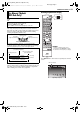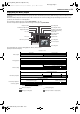DVD Video Recorder & Video Cassette Recorder Instructions
Filename [MV5S_09Advanced Operation.fm]
Masterpage:Left+
60 EN
ADVANCED PLAYBACK
Page 60Wednesday, 8 June 2005 11:32
Next Function Memory
The Next Function Memory “tells” the unit what to do after
rewinding. Before continuing, make sure the unit is in the Stop
mode.
For Automatic Start Of Playback
Press 3, then press 4 within 2 seconds.
For Automatic Cassette Ejection
Press 3, then press x (EJECT) within 2 seconds.
Repeat Playback
Your unit can automatically play back the whole tape 100 times
repeatedly.
1 Press 4 to start playback.
2 Press and hold 4 for over 5 seconds, then release.
● “ ” lights up on the front display panel.
● After playing back a tape 100 times, the unit stops automatically.
3 Press 8 at any time to stop Repeat Playback.
● Pressing 4, 3, 5 or 9 also stops Repeat Playback.
Manual Tracking
Your unit is equipped with automatic tracking control. During
playback, you can override this and adjust the tracking manually by
pressing the PR buttons.
1 During playback, press PR + or – on the unit simultaneously to
activate manual tracking.
2 Press PR + or – to adjust the tracking manually.
● To return to automatic tracking, press PR + or – simultaneously or
eject and insert the tape again
.
NOTE:
When a new tape is inserted, the unit enters the automatic tracking
mode automatically.
Soundtrack Selection
Your unit is capable of recording three soundtracks (HI-FI L, HI-
FI R and NORM) and will play back the one you select.
During Playback
Pressing AUDIO changes the soundtrack as follows:
NOTES:
● “HI FI L jhR” should normally be selected. In this mode, Hi-Fi
stereo tapes are played back in stereo, and the normal audio track is
played back automatically for tapes with only normal audio.
● For instructions on recording stereo and bilingual programmes, refer
to page 64.
● “SUPERIMPOSE” must be set to “AUTO” or the on-screen displays
will not appear. (墌 pg. 79)
VHS Progressive Scan
You can watch the images on VHS deck in the Progressive scan
mode via component video.
A
TTENTION:
● Your TV needs to be compatible with Progressive and to have
Component video input connectors.
● Make sure that there is no disc in the unit.
1 Set the Progressive-compatible TV to the component input
mode.
2 Press DVD so that the DVD lamp lights up on the unit.
3 Press PROGRESSIVE SCAN for 3 or more seconds.
● The video output indicator lights up on the front display panel.
4 Press VHS so that the VHS lamp lights up on the unit, then
press PROGRESSIVE SCAN.
● “]” lights up on the unit.
NOTES:
● Be sure to engage the DVD deck in stop mode.
● During still picture in VHS Progressive Scan mode, the images may
jitter, but this is not a malfunction.
TRACK
USE
On-Screen Display
HI FI
L j h R
For Hi-Fi stereo tapes
HI FI
L j
For main audio of Bilingual tapes
HI FI
h R
For sub audio of Bilingual tapes
NORM For audio-dubbed tapes
HI FI
NORM
For audio-dubbed tapes
MV5S_09Advanced Operation.fm Page 60 Wednesday, June 8, 2005 11:33 AM