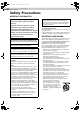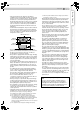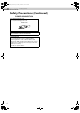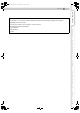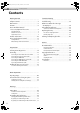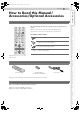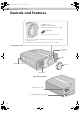DLA-RS2_EN.book Page 1 Friday, October 12, 2007 2:43 PM ENGLISH FRANÇAIS ESPAÑOL D-ILA PROJECTOR PROJECTEUR D-ILA PROYECTOR D-ILA Preparation DLA-RS2 Getting Started INSTRUCTIONS MANUEL D’INSTRUCTIONS MANUAL DE INSTRUCCIONES Basic Operation Settings Troubleshooting Pour utilisation par le client : Instrucción para el cliente : Enter below the serial No. which is located on the bottom side of the cabinet. Retain this information for future reference.
DLA-RS2_EN.book Page 2 Friday, October 12, 2007 2:43 PM 1 Getting Started Safety Precautions IMPORTANT INFORMATION This product has a High Intensity Discharge (HID) lamp that contains mercury. Disposal of these materials may be regulated in your community due to environmental considerations. For disposal or recycling information, please contact your local authorities or for USA, the Electronic Industries Alliance: http://www.eiae.org.
DLA-RS2_EN.book Page 3 Friday, October 12, 2007 2:43 PM ENGLISH 300 mm and above 200 mm and above Others When the power supply cord or plug is damaged. If liquid has been spilled, or objects have fallen on the product. If the product has been exposed to rain or water. If the product does not operate normally by following the operating instructions.
DLA-RS2_EN.book Page 4 Friday, October 12, 2007 2:43 PM 1 Getting Started Safety Precautions (Continued) POWER CONNECTION For USA and Canada only Use only the following power cord. Power cord WARNING: THIS APPARATUS MUST BE EARTHED. For Europe only Use a certified main cord set complying with the national regulations of the countries and the rated voltage min. 200V, and min. dia. 0.75mm². Also ensure that the power cord plug is the correct type for the AC outlet in your country.
DLA-RS2_EN.book Page 5 Friday, October 12, 2007 2:43 PM ENGLISH This apparatus is in conformance with the valid European directives and standards regarding electromagnetic compatibility and electrical safety.
DLA-RS2_EN.book Page 6 Friday, October 12, 2007 2:43 PM Main Features Supports Multiple Digital Devices ................................................ z Comes with a dual HDMI terminal that allows digital transmission of high definition signals.
DLA-RS2_EN.book Page 7 Friday, October 12, 2007 2:43 PM Getting Started z Enjoy smooth and high resolution video images with no visible grid, brought about by full high definition resolution of 1920 c 1080 pixels. (pP20) Preparation Beautiful Images on Big Screen .................................................................. Basic Operation Settings Troubleshooting Perfect for Any Location ........................................................
DLA-RS2_EN.book Page 8 Friday, October 12, 2007 2:43 PM Getting Started 1 Contents Getting Started Troubleshooting ................................................... ................................................... Safety Precautions................................................2 Troubleshooting.................................................36 Main Features .....................................................6 What to Do When These Messages Are Displayed ..................................
DLA-RS2_EN.book Page 9 Friday, October 12, 2007 2:43 PM ENGLISH About this Manual N D USER USER USER 1 2 3 COLOR SHARP + GAMMA COLOR - SHARP - COLOR TEMP + This manual mainly describes the operating method using the remote control. z Buttons on the remote control are described as [Button Name]. z Selection items on the menu are described as “Selection Item”.
DLA-RS2_EN.book Page 10 Friday, October 12, 2007 2:43 PM 1 Getting Started Controls and Features To adjust the focus. To adjust the size of the image. z Operate using the remote control. (pP20) CAUTION z Do not turn the lens with your hands. z This unit comes with buffer material that cushions the lens. Remove the buffer material before use. z Do not throw away the buffer material, retain for future use.
DLA-RS2_EN.
DLA-RS2_EN.book Page 12 Friday, October 12, 2007 2:43 PM 1 Getting Started Controls and Features (Continued) Remote Control OFF ........ OPERATE ........ ON To turn on the power To turn off the power HDMI 1 HDMI 2 COMP.
DLA-RS2_EN.book Page 13 Friday, October 12, 2007 2:43 PM ENGLISH Getting Started How to Use the Remote Control Loading Batteries 1 2 3 happens, replace the batteries. Insert the batteries according to the +- marks. z Be sure to insert the - end first. z If an error occurs when using the remote control, remove the batteries and wait for 5 minutes. Load the batteries again and operate the remote control.
DLA-RS2_EN.book Page 14 Friday, October 12, 2007 2:43 PM Preparation 2 Selecting Connecting Devices z Do not turn on the power until connection is complete. z The connection procedures differ according to the device used. For details, refer to the instruction manual of the device to be connected. z For audio output, connect the device to an amplifier. z The images may not be displayed depending on the devices and cables to be connected. Use an HDMI compliant cable (sold separately) with the HDMI logo.
DLA-RS2_EN.
DLA-RS2_EN.
DLA-RS2_EN.book Page 17 Friday, October 12, 2007 2:43 PM ENGLISH Getting Started Connecting via SCART-RCA Cable This unit RS-232C OMPONENT S-VIDEO VIDEO SYNC Y G CB/PB B CR/PR R DVD player for European market SCART terminal To RGB video and sync signal input terminals z Set “COMP” in the setting menu to “SCART”.
DLA-RS2_EN.book Page 18 Friday, October 12, 2007 2:43 PM Preparation 2 Installing the Projector and Screen Install this unit and the screen. Place this unit and the screen perpendicular to each other. Failing to do so may give rise to trapezoidal distortion of the projected image.
DLA-RS2_EN.book Page 19 Friday, October 12, 2007 2:43 PM ENGLISH Adjust such that the projected image is in the center of the screen Moves the image up or down Preparation Moves the image to the left or right Getting Started B TIPS z Adjustment can be done easily by moving the image upwards towards the center. Basic Operation z It may be necessary to set “Pixel Adjust” in the setting menu after adjusting the image position.
DLA-RS2_EN.book Page 20 Friday, October 12, 2007 2:43 PM Basic Operation 3 Projecting Image This section describes the basic operations to project input images on the screen. Preparation ....................................................................... OFF ........ OPERATE ........ ON HDMI 1 HDMI 2 COMP. VIDEO S-VIDEO ASPECT CINEMA NATURAL DYNAMIC C N D z Remove the lens cap.
DLA-RS2_EN.book Page 21 Friday, October 12, 2007 2:43 PM ENGLISH TIPS ENTER Focus You can hide the image temporarily Press for 1 second or more Adjust accordingly by pressing the up down buttons ENTER ............................... You can hide the image temporarily. HIDE ENTER Zoom Adjust accordingly by pressing the up down buttons pressed. Green light blinks when the image is hidden z Press the [HIDE] button again to display image.
DLA-RS2_EN.book Page 22 Friday, October 12, 2007 2:43 PM Basic Operation 3 Convenient Features during Projection You can change the screen size of the projected image or hide the surrounding area of an image for which quality at the outer area has deteriorated. Setting the Screen Size OFF ........ OPERATE ........ ON The projected image can be set to a most appropriate screen size (aspect ratio). ASPECT HDMI 1 VIDEO HDMI 2 COMP.
DLA-RS2_EN.book Page 23 Friday, October 12, 2007 2:43 PM ENGLISH Mask the image a Display the setting menu MEMO Image Setup Source Install. Func. Info. definition images are input. Image Adjust MENU z Masking is available only when high Getting Started B Color Temp. Gamma Offset b Select “Setup” g “Mask” Image Setup Source Install. Func. Info. Install. Func. Info. Preparation Pixel Adjust ASELECT Image Profile 2.
DLA-RS2_EN.book Page 24 Friday, October 12, 2007 2:43 PM Settings 4 Setting Menu Projected images can be adjusted to a desired view by changing the default settings. Procedures for Menu Operation OFF ........ OPERATE ........ ON Example: When changing “Aspect” from “4:3” to “16:9” A HDMI 1 HDMI 2 Display the setting menu COMP. Image VIDEO S-VIDEO ASPECT CINEMA NATURAL DYNAMIC C N D USER USER USER 1 2 3 COLOR SHARP GAMMA COLOR - SHARP - Setup Source Install. Func. Info.
DLA-RS2_EN.book Page 25 Friday, October 12, 2007 2:43 PM ENGLISH Item values shown in are factory settings. z Items that can be configured differ according to the input signals. Getting Started Setting Menu Image > Image Adjust A Contrast Adjusts the contrast of the projected image. Preparation (Black) b50 f 50 (White) B Brightness Adjusts the brightness of the projected image. (Darken) b30 f 30 (Brighten) C Color Adjusts the color density of the projected image.
DLA-RS2_EN.book Page 26 Friday, October 12, 2007 2:43 PM Settings 4 Setting Menu (Continued) Image > Gamma H Gamma Sets the gradation characteristics of the projected image. Normal For normal circumstances, select this setting. Theater1 Sets gamma to “Theater1”. Theater2 Sets gamma to “Theater2”. Dynamic Select this when in well-lighted areas (such as living room) or when playing games. Custom (Gamma Setup) The gamma can be set according to your preferences. Correction Value The coefficient (1.
DLA-RS2_EN.book Page 27 Friday, October 12, 2007 2:43 PM ENGLISH I Offset Adjusts the respective brightness of the red, green and blue colors in dark image areas. (Offset level) Red (Less red) b60 f 60 (More red) Green (Less green) b60 f 60 (More green) Blue (Less blue) b60 f 60 (More blue) J Pixel Adjust Makes fine adjustments of 1 pixel unit for each minor color shift in the horizontal/vertical direction of the image. (Moves red to left) 1 f 7 (Moves red to right) Horiz.
DLA-RS2_EN.book Page 28 Friday, October 12, 2007 2:43 PM 4 Settings Setting Menu (Continued) Setup > Picture Position M Picture Position Adjusts the horizontal/vertical position of the projected image. z The display position value varies with the input signal. z This adjustment is available for analog input signals, or for COMPONENT and HDMI-1/2 input signals when “V-Stretch” is set to “On”. Setup > HDMI Input Level N HDMI Input Level Configures the input level setting of the HDMI input terminal.
DLA-RS2_EN.book Page 29 Friday, October 12, 2007 2:43 PM ENGLISH Getting Started Source > Aspect (When SD video signals are being input) S Aspect Configures the screen size (aspect ratio) of the projected image. 4:3 Sets screen size of the projected image to 4:3. 16:9 Sets screen size of the projected image to 16:9. Zoom Zooms the image. Preparation z This setting can also be configured from the remote control.
DLA-RS2_EN.book Page 30 Friday, October 12, 2007 2:43 PM 4 Settings Setting Menu (Continued) Source > Color System W Color System Configures the color system. Auto Configures the color system automatically. NTSC Select this when the color system is NTSC. NTSC4.43 Select this when the color system is NTSC4.43. PAL Select this when the color system is PAL. PAL-M Select this when the color system is PAL-M. PAL-N Select this when the color system is PAL-N.
DLA-RS2_EN.book Page 31 Friday, October 12, 2007 2:43 PM ENGLISH a Line Display Sets whether to display the input when switching input. 5 sec Displays for 5 seconds. Off Do not display. b Flip H Select this when the image is projected from the back of the screen or when the projector is hung from the ceiling. Off Do not flip image to the left or right. On Flips image to the left or right. c Flip V Select this when the projector is hung from the ceiling. Off Do not flip image up or down.
DLA-RS2_EN.book Page 32 Friday, October 12, 2007 2:43 PM 4 Settings Setting Menu (Continued) Func. > Logo g Logo Sets whether to display “Logo” during startup. Off Do not display. On Displays for 5 seconds. Func. > Lamp Power h Lamp Power Configures the output of the light-source lamp. Normal For normal circumstances, select this setting. (170 W) High Select this when it is difficult to see the image in a bright room. (200 W) z Changing the lamp power will not change the lamp time (lamp life).
DLA-RS2_EN.book Page 33 Friday, October 12, 2007 2:43 PM ENGLISH k Input Displays the currently selected video input. l Format Getting Started Info. (During video signal input) Displays the types of the current input video signals. m H Frequency This item is grayed out with no value display. This item is grayed out with no value display. o Lamp Time Displays the accumulated hours of usage of the light-source lamp. Preparation n V Frequency z This can also be displayed from the remote control.
DLA-RS2_EN.book Page 34 Friday, October 12, 2007 2:43 PM Settings 4 Customizing Projected Images You can adjust the projected image to a desired image quality and register the adjusted value. (Image Profile) Besides the default “Cinema”, “Natural” and “Dynamic” settings, there are 3 more types of userdefined settings for image profile. Changing the Default Image Profile Values “Contrast”, “Brightness”, “Color”, “Sharpness”, “DNR”, “Color Temp.”, “Gamma” and “Offset” are registered in the image profile.
DLA-RS2_EN.book Page 35 Friday, October 12, 2007 2:43 PM ENGLISH A USER USER USER 1 2 3 CAUTION z Adjustment settings of image quality will not be registered if other image profiles are selected before registering these settings. Adjust image quality z See “Changing the Default Image Profile Values” for procedures on adjusting the image quality.
DLA-RS2_EN.book Page 36 Friday, October 12, 2007 2:43 PM 5 Troubleshooting Troubleshooting Before sending the unit to your authorized dealer for repair, check the following points. The following situations are not malfunctions. You do not need to worry under the following situations if there is no abnormality on the screen. z Part of the top surface or front of the unit is hot. z A creaking sound is heard from the unit. z An operating sound is heard from the internal of the unit.
DLA-RS2_EN.book Page 37 Friday, October 12, 2007 2:43 PM ENGLISH Is the focus correctly adjusted? Adjust the focus. pP21 Is the unit placed too near or too far away from the screen? Set the unit at a correct distance from the screen. pP18, 19 Has setting been performed for screen mask? Set “Mask” in the setting menu to “Off”. pP23, 28 - O Is the display out of position? Alter the “Picture Position” value in the setting menu to ensure that images are not missing.
DLA-RS2_EN.book Page 38 Friday, October 12, 2007 2:43 PM 5 Troubleshooting What to Do When These Messages Are Displayed Message Cause (Details) No device is connected to the input terminal. The input terminal is connected but there is no signal. COMP No input gInput the video signals. A video signal that cannot be used in this unit has been input. HDMI-2 Out of range gInput video signals that can be used. The message is displayed when the accumulated lamp time has exceeded 1900 hours.
DLA-RS2_EN.book Page 39 Friday, October 12, 2007 2:43 PM ENGLISH The accumulated lamp time or warning mode of this unit is displayed by the indicators. For information on indicator display during normal operation, see “Controls and Features” (pP10). Indicator No.
DLA-RS2_EN.book Page 40 Friday, October 12, 2007 2:43 PM 5 Troubleshooting Replacing the Lamp The lamp is a consumable item. If the image is dark or the lamp is turned off, replace the lamp unit. z When the lamp replacement time approaches, a message is displayed on the screen and the condition is indicated by the indicator. (pP38, 39) Procedure for Lamp Replacement CAUTION z Pull the power plug from the power A Remove the lamp cover z Remove the screws with a + screwdriver. outlet.
DLA-RS2_EN.book Page 41 Friday, October 12, 2007 2:43 PM ENGLISH Install the new lamp unit CAUTION z Use only genuine replacement E MEMO Tighten the screws of the lamp unit After Replacing the Lamp z Fasten the screws with a + screwdriver. ............................... z Do not place the removed lamp unit at locations reachable by children or near combustible items. z Dispose used lamp units in the same way as fluorescent lamps. Follow your local community rules for disposal.
DLA-RS2_EN.book Page 42 Friday, October 12, 2007 2:43 PM Troubleshooting 5 Replacing the Lamp (Continued) OFF ........ OPERATE ........ ON Resetting Lamp Time After installing a new lamp unit, reset the lamp time. HDMI 1 VIDEO HDMI 2 COMP.
DLA-RS2_EN.book Page 43 Friday, October 12, 2007 2:43 PM ENGLISH Clean the filter regularly or air intake efficiency may deteriorate and malfunction may occur. A Remove the inner filter Lift up while pushing the claw CAUTION Getting Started Cleaning and Replacing the Filter z Pull the power plug from the power outlet. Preparation MEMO Clean the filter ............................... z Replace with a new filter.
DLA-RS2_EN.book Page 44 Friday, October 12, 2007 2:43 PM Others 6 RS-232C Interface Control of this unit via a computer is possible by connecting the computer to this unit with a RS-232C cross cable (D-Sub 9 pin). RS-232C Specifications Pin No. Signal Operation Signal Direction 2 RxD Receive data This unit PC 3 TxD Transmit data This unit PC 5 GND Signal ground b 1, 4, 6 b 9 N/C b b This unit 5 1 9 6 z PC refers to the controller such as a personal computer.
DLA-RS2_EN.book Page 45 Friday, October 12, 2007 2:43 PM ENGLISH Operating command and data (Binary code) Command Type 0000 Connection check 5057 Gamma table During standby 31 : Turns on the power. During power on 30 : Turns off the power. (Standby mode) During power on 30 : S-VIDEO 31 : VIDEO 32 : COMP. 36 : HDMI 1 37 : HDMI 2 During power on 30 : Switches to “Normal”. 31 : Switches to “Theater1”. 32 : Switches to “Theater2”. 33 : Switches to “Dynamic”. 34 : Switches to “Custom”. 30 : 1.8 31 : 1.
DLA-RS2_EN.book Page 46 Friday, October 12, 2007 2:43 PM 6 Others RS-232C Interface (Continued) Reference command and data (Binary code) Command 5057 4950 4754 Type Power supply Data description During standby or power on 30 : Standby mode 31 : Power-on mode 32 : During Cool Down mode 34 : Warning mode Input During power on 30 : S-VIDEO 31 : VIDEO 32 : COMP. 36 : HDMI 1 37 : HDMI 2 Gamma table During power on 30 : “Normal” 31 : “Theater1” 32 : “Theater2” 33 : “Dynamic” 34 : “Custom” 30 : 1.
DLA-RS2_EN.
DLA-RS2_EN.book Page 48 Friday, October 12, 2007 2:43 PM 6 Others RS-232C Communication Examples This section shows the communication examples of RS-232C.
DLA-RS2_EN.book Page 49 Friday, October 12, 2007 2:43 PM ENGLISH Type Command Description When information on power-on mode is acquired Input (S-VIDEO) PC This unit: 3F 89 01 49 50 0A This unit PC: 06 89 01 49 50 0A This unit PC: 40 89 01 49 50 30 0A When information on S-VIDEO input is acquired Gamma table (Custom) PC This unit: 3F 89 01 47 54 0A This unit PC: 06 89 01 47 54 0A This unit PC: 40 89 01 47 54 34 0A When information on “Custom” is acquired Gamma coefficient (1.
DLA-RS2_EN.book Page 50 Friday, October 12, 2007 2:43 PM 6 Others Copyright and Caution About Trademarks and Copyright z HDMI, HDMI logo and high definition multimedia interface are trademarks or registered trademarks of HDMI Licensing LCC. z This product uses Ricoh TrueType fonts manufactured and sold by Ricoh Co., Ltd. Caution D-ILA Device Characteristics .................................................. Do not project still pictures or pictures that have still segments for a long period of time.
DLA-RS2_EN.book Page 51 Friday, October 12, 2007 2:43 PM ENGLISH Measures to prevent the unit from toppling or dropping should be taken for safety reasons and accident prevention during emergencies including earthquakes. When mounting this unit on a pedestal or ceiling, remove the 4 feet on the bottom surface and use all the 4 screw holes (M5 screws) to mount.
DLA-RS2_EN.book Page 52 Friday, October 12, 2007 2:43 PM 6 Others Specifications Product Name D-ILA Projector Model Name DLA-RS2 Display Panel/Size D-ILA device 1 2 / 0.7" (1920 pixels c1080 pixels) c 3 (Total no. of pixels: Approx. 6.22 million) Projection Lens 2.0x power zoom lens (1.4: 1 f 2.8: 1) (Zoom/Focus: Power) Light-source Lamp 200 W Ultra-high pressure mercury lamp [Part No.: BHL5009-S] Screen Size Approx. 60" f 200" (Aspect ratio: 16:9) Projection Distance Approx. 1.8 m f 12.
DLA-RS2_EN.book Page 53 Friday, October 12, 2007 2:43 PM ENGLISH No. Resolution fh [kHz] fv [kHz] dot CLK [MHz] Polarity H V Total no. of dots [dot] Total no. of lines [line] No. of effective dots [dot] No. of effective lines [line] 640 c 480 31.500 60.000 25.200 b b 800 525 640 480 2 640 c 480 31.469 59.940 25.175 b b 800 525 640 480 3 800 c 600 37.879 60.317 40.000 a a 1056 628 800 600 4 1024 c 768 48.363 60.004 65.
DLA-RS2_EN.
DLA-RS2_EN.book Page 56 Friday, October 12, 2007 2:43 PM DLA-RS2 FOR SERVICING (Only in U.S.A.