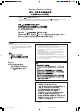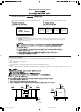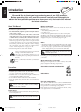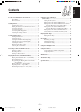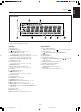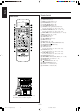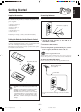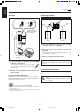MICRO COMPONENT SYSTEM √–∫∫‰¡‚§√§Õ¡‚æ‡ππ∑Ï UX-P38V Consists of CA-UXP38V and SP-UXP38V ª√–°Õ∫¥È«¬ CA - UXP38V ·≈– SP-UXP38V SP-UXP38V CA-UXP38V COMPACT DIGITAL VIDEO INSTRUCTIONS §”·π–π” SP-UXP38V COMPACT DIGITAL AUDIO For Customer Use: Enter below the Model No. and Serial No. which are located either on the rear, bottom or side of the cabinet. Retain this information for future reference. Model No. Serial No.
Warnings, Cautions and Others §”‡µ◊Õπ ¢ÈÕ§«√√–«—ß ·≈–Õ◊ËπÊ Caution –– STANDBY/ON button! STANDBY/ON button in any Disconnect the mains plug to shut the power off completely. The position does not disconnect the mains line. The power can be remote controlled.
IMPORTANT FOR LASER PRODUCTS ¡’§«“¡ ”§—≠ ”À√—∫º≈‘µ¿—≥±Ï‡≈‡´Õ√Ï REPRODUCTION OF LABELS / / °“√∑” ”‡π“·ºËπ©≈“° 1 CLASSIFICATION LABEL, PLACED ON REAR ENCLOSURE 1 ªÈ“¬·∫Ëߪ√–‡¿∑µ‘¥‰«È∑“ߥȓπÀ≈—ß CLASS LASER 2 WARNING LABEL, PLACED INSIDE THE UNIT 2 1 PRODUCT CAUTION: Invisible laser radiation when open and interlock failed or defeated. AVOID DIRECT EXPOSURE TO BEAM. (e) ªÈ“¬‡µ◊Õ𵑥‰«È¿“¬„πÕÿª°√≥Ï ADVARSEL: Usynlig laserstråling ved åbning, når sikkerhedsafbrydere er ude af funktion.
English Introduction We would like to thank you for purchasing one of our JVC products. Before operating this unit, read this manual carefully and thoroughly to obtain the best possible performance from your unit, and retain this manual for future reference. About This Manual Moisture condensation This manual is organized as follows: • The manual mainly explains operations using the buttons on the remote control.
English Contents Location of the Buttons and Controls ....................... 3 Front Panel ................................................................. 3 Remote Control .......................................................... 5 Using the Video CD Player (Video CDs) ........................................................... 15 Setting the TV System .............................................. 15 Playing Video CDs with the PBC Function .............
English Location of the Buttons and Controls Become familiar with the buttons and controls on your unit. Front Panel Front Panel –3– EN01-11.
Display Window See pages in the parentheses for details. Front Panel Display Window 1 Remote sensor 2 STANDBY lamp (9) 3 STANDBY/ON button (9, 14, 24) 4 TAPE 2 3 button (19 – 20) Pressing this button also turns on the unit. 5 CD 3/8 SELECT (play/pause) button (9, 15 – 16, 18) Pressing this button also turns on the unit. 6 AHB (Active Hyper Bass) PRO button (10) 7 SOUND button (10) 8 AUX button (9 – 10) Pressing this button also turns on the unit.
English Remote Control Remote Control 1 2 3 4 5 6 7 8 9 p q w e r t y u i o ; a s d f g h j k l REPEAT button (14 – 15) DISPLAY button (9) PROG (program) button (13) RANDOM button (13 – 15) SOUND MODE button (10) AUTO PRESET button (11) CD 0 (disc tray open/close) button (12) Pressing this button also turns on the unit. SELECT CD 3/8 button (12 – 13, 15 – 18) Pressing this button also turns on the unit.
English Getting Started Supplied Accessories Connecting Antennas Make sure that you have all the following items. The number in the parentheses indicates the quantity of the pieces supplied. FM antenna • • • • • • ANT AM loop antenna (1) FM antenna (1) Remote control (1) Batteries (2) AC plug adaptor (1) Video cord (1) ENN A EXT P AM M LOO A FM antenna (supplied) 75 FM XIAL A CO If anything is missing, consult your dealer immediately.
English Continued Connecting Speakers AM antenna Red Speaker cord Speaker cord Black Vinyl-covered wire (not supplied) 1 Right speaker Left speaker 1 Press and hold the clamp of the speaker terminal on the rear of the unit. 2 Insert the end of the speaker cord into the terminal. Match the polarity of the speaker terminals: Red (+) to red (+) and black (–) to black (–). 2 AM loop antenna (supplied) 3 Release the finger from the clamp.
To connect audio equipment Adjusting the Voltage Selector Be sure that the plugs of the audio cords are colored: White plugs and jacks are for left audio signals, and red ones for right audio signals. Before plugging in the unit, set the correct voltage for your area with the voltage selector on the rear of the unit.
English Common Operations Turning On the Power 2 Press ¢ NEXT or PREV 4 to adjust the hour, then press CLOCK. When you press the play button — CD 3/8 SELECT, TAPE 2 3, or the source selecting button — FM/AM and AUX, the unit automatically turns on and starts playback if the source is ready. The minute digits start flashing on the display. To turn on the unit, press STANDBY/ON. The STANDBY lamp on the unit lights green. 3 Press ¢ NEXT or PREV To turn off the unit (on standby), press STANDBY/ON again.
English Selecting the Sources and Starting Play Reinforcing the Bass Sound To playback CDs, press SELECT CD 3/8. (See pages 12 – 14.) To playback tapes, press TAPE 2 3. (See page 19.) To listen to the FM/AM broadcasts, press FM/AM. (See page 11.) To select the external equipment as the source, press AUX. You can reinforce the bass sound to maintain rich (“AHB 1” and “AHB 2”), full bass at low volume. This function only affects the playback sound, but does not affect your recording.
English Listening to FM and AM Broadcasts Tuning in a Station 3 Repeat steps 1 and 2 to store stations for the other band. 1 Press FM/AM. The unit automatically turns on and tunes in the previously tuned station (either FM or AM). • Each time you press the button, the band alternates between FM and AM. When you cannot automatically store stations you want Stations with weak signals cannot be detected with this automatic presetting. To store such a station, use the manual presetting.
This unit has been designed to playback the following CDs: • CD • CD-R • CD-RW 3 Press SELECT CD 3/8. The disc tray automatically closes and the first track of the CD starts playing. Continued use of irregular shape CDs (heart-shape, octagonal, etc.) can damage the unit. Track number Elapsed playing time • The CD automatically stops when the last track of the CD has finished playing. General Notes In general, you will have the best performance by keeping your CDs and the mechanism clean.
English Continued Programming the Playing Order of the Tracks — Program Play You can arrange the order in which tracks play before you start playing. You can program up to 50 tracks. To check the program contents You can check the program contents on the display by pressing PREV 4 or ¢ NEXT under stop condition. The programed tracks are shown in the programed order. To modify the program On the remote control ONLY: 1 Load a CD.
English Repeating Tracks — Repeat Play Prohibiting Disc Ejection — Tray Lock You can have all the tracks, the program or individual track currently playing to repeat as many times as you like. You can lock the disc tray and prohibit to eject the CD. • This is possible only while the unit is turned on. On the remote control ONLY: On the unit ONLY: To repeat playing, press REPEAT before or during playing.
English Using the Video CD Player (Video CDs) You can play video CDs (with or without the Playback Control (PBC) function) to watch the picture on your TV while listening to the sound through your JVC Micro Component System. Before playing video CDs Make sure that the connection between the System and your TV is correct. (See page 8) • If you play an NTSC CD in PAL AUTO mode on a PAL exclusive TV, the image may be distorted. If this happens change the CD Player’s TV output mode to “PAL”.
2. Press the ¢ NEXT/PREV 4 buttons to select the item (“SEL XX”) and press the CD 3¥8 SELECT button to play it back. Playing Video CDs with the PBC Function Using the Menu Screen (Menu-Driven Play) Before playing, make sure that Repeat indicator “ ” or “ ALL ” is not lit. If lit, press the REPEAT button on the Remote Control until “PBC” appears on the display. 1 Load a video CD with PBC. Do not press the SELECT CD 3/8 button yet. On the Remote Control: 2 Press “PBC” button on the remote control.
English Example of playback using Playback Control (PBC) 1 Moving Picture 1 2 3 Menu Screen press 1 2 3 1 2 3 1 2 Moving Picture 2 3 Moving Picture Moving Picture 1 2 Moving Picture To next screen Still Picture Still Picture RETURN press Moving Picture Moving Picture RETURN To previous screen press RETURN A selection menu is displayed when you start playing a video CD with PBC. The selection menu shows a list of numbers for selection.
English Display of Operating Status You can view the current operating status on the TV screen. Press the ON SCREEN button. Pressing the above button alternates between on-screen display ON and OFF. • Once you have turned on the on-screen display, the track number and playing time are always displayed on the TV screen. Viewing the Video Intro of Video CDs You can check the contents of a video CD, watching the first 5 seconds of each track on the disc. 1 Play the video CD with or without PBC.
English Playing Back Tapes You can playback type I, type II, and type IV tapes without changing any settings. Playing Back a Tape To stop playing, press 7. To fast-wind to the left or to the right, press ¢ NEXT or PREV 4 button. The tape direction indicator (3 or 2) starts flashing quickly on the display. To remove the cassette, press 0 button for cassette deck. 1 Press 0 button for cassette deck.
English Recording Recording on a Tape IMPORTANT: • It may be unlawful to record or playback copyrighted material without the consent of the copyright owner. • The recording level is automatically set correctly, so it is not affected by the VOLUME, AHB (Active Hyper Bass) PRO, and SOUND MODE settings. Thus, during recording you can adjust the sound you are actually listening to without affecting the recording level.
English CD Direct Recording To record on both sides — Reverse Mode Everything on the CD goes onto the tape in the order it is on the CD, or according to the order you have made for Program play. On the unit ONLY: 1 Put a recordable cassette in with the exposed part of the tape down. Press REV.MODE on the unit until the indicator is lit. • When using the reverse mode for CD Direct Recording, start recording in the forward (3) direction first.
If the source you are going to play is a multiplex CD, you can use the Multiplex Sound function. 3 Play a multiplex CD. To play a video CD with PBC, see page 15. 4 Adjust the main volume control to the loudness What is Multiplex Sound? In a multiplex CD or VCD, two separate languages are recorded on the left and right channel. With this system, you can select your choice of language you wish to listen to. you want. • If you want to record on a tape, carry out CD Direct Recording or One Track Recording.
English Using the Timers There are three timers available — Daily Timer, Recording Timer, and Sleep Timer. 2 Set the on-time you want the unit to turn on at. 1) Press ¢ NEXT or PREV 4 to set the hour, then press TIMER. 2) Press ¢ NEXT or PREV 4 to set the minute, then press TIMER. The unit enters off-time setting mode. Before using the timers, you need to set the clock built in the unit (see page 9).
English 6 Press TIMER to complete the timer Using Sleep Timer setting. With Sleep Timer, you can fall asleep to music. You can set Sleep Timer when the unit is turned on. 7 Press STANDBY/ON to turn off the unit (on standby) if you have set the timer with the unit turned on. How Sleep Timer actually works The unit automatically turns off after the specified time length passes.
English Maintenance To get the best performance of the unit, keep your discs, tapes, and mechanism clean. Handling discs Cleaning the unit • Remove the disc from its case by holding it at the edge while pressing the center hole lightly. • Do not touch the shiny surface of the disc, or bend the disc. • Put the disc back in its case after use to prevent warping. • Be careful not to scratch the surface of the disc when placing it back in its case.
English Troubleshooting If you are having a problem with your unit, check this list for a possible solution before calling for service. If you cannot solve the problem from the hints given here, or the unit has been physically damaged, call a qualified person, such as your dealer, for service. Symptom No sound is heard. Cause Action • Connections are incorrect or loose. • Check all connections and make corrections. (See pages 6 to 8.) • Disconnect the headphones. • Headphones are connected.
Mains (AC) Line Instruction (not applicable for Europe, U.S.A., Canada, Australia, and U.K.) §”·π–𔇰’ˬ«°—∫ “¬‰øÀ≈—° (AC) (¬°‡«Èπª√–‡∑»„π¬ÿ‚√ª À√—∞Õ‡¡√‘°“ ·§π“¥“ ÕÕ ‡µ√‡≈’¬ ·≈– À√“™Õ“≥“¨—°√) IMPORTANT for mains (AC) line BEFORE PLUGGING IN, do check that your mains (AC) line voltage corresponds with the position of the voltage selector switch provided on the outside of this equipment and, if different, reset the voltage selector switch, to prevent from a damage or risk of fire/electric shock.