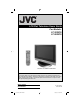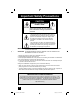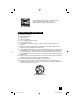LCD Flat Television Users Guide For Models: LT-32X576 LT-26X576 Illustration of LT-32X576 and RM-C1257G Important Note: In the spaces below, enter the model and serial number of your television (located at the rear of the television cabinet). Staple your sales receipt or invoice to the inside cover of this guide. Keep this user’s guide in a convenient place for future reference. Keep the carton and original packaging for future use.
Important Safety Precautions CAUTION RISK OF ELECTRIC SHOCK DO NOT OPEN CAUTION: To reduce the risk of electric shock. Do not remove cover (or back). No user serviceable parts inside. Refer servicing to qualified service personnel. The lightning flash with arrowhead symbol, within an equilateral triangle is intended to alert the user to the presence of uninsulated “dangerous voltage” within the product’s enclosure that may be of sufficient magnitude to constitute a risk of electric shock to persons.
• As an “ENERGY STAR®” partner, JVC has determined that this product or product model meets the “ENERGY STAR®” guidelines for energy efficiency. IMPORTANT SAFETY INSTRUCTIONS 1) 2) 3) 4) 5) 6) 7) Read these instructions. Keep these instructions. Heed all warnings. Follow all instructions. Do not use this apparatus near water. Clean only with dry cloth. Do not block any ventilation openings. Install in accordance with the manufacturer's instructions.
13) Unplug this apparatus during lightning storms or when unused for long periods of time. 14) Refer all servicing to qualified service personnel. Servicing is required when the apparatus has been damaged in any way, such as power-supply cord or plug is damaged, liquid has been spilled or objects have fallen into the apparatus, the apparatus has been exposed to rain or moisture, does not operate normally, or has been dropped.
Warnings Avoiding Ghost Images Displaying fixed images for extended periods of time can leave a subtle but temporary ghost image on your screen. To avoid this, mix your viewing pattern. Examples include, but are not limited to the following: • Stock-market report bars • Shopping channel logos and pricing displays • Video game patterns or scoreboards • Bright station logos • Internet web sites or other computer-style images.
Warnings (Continued...) How to move the cabinet Your fingers may become trapped under the TV, causing injuries. Hold the TV at the bottom in the middle, and do not allow the TV to tilt up or down. The TV may fall causing injuries. Hold the bottom of the stand with your hand and tilt the TV up or down.
Table of Contents Important Safety Precautions . . 2 Sound Adjust . . . . . . . . . 49 Warnings . . . . . . . . . . . . . 5 Sound Settings . . . . . . . . . . . . Adjust Sound Settings . . . . . . . . MTS (Multi-channel Sound) . . . . . . Reset . . . . . . . . . . . . . . Quick Setup . . . . . . . . . . . 8 Unpacking your TV . . . . . . . . . . . . 8 TV Model . . . . . . . . . . . . . . . . 9 TV Remote Control . . . . . . . . . . . 10 Getting Started . . . . . . . . . . . . . 11 Using the Stand . . . .
Quick Setup Unpacking your TV Thank you for your purchase of a JVC LCD Flat Television. Before you begin setting up your new television, please check to make sure you have all of the following items. In addition to this guide, your television box should include: 1 Television 1 Remote Control POWER TV CATV VCR DVD DISPLAY 1 2 4 5 7 8 TUNE 0 SLEEP TIMER SOUND VIDEO STATUS SELECT THEATER PRO ASPECT C.C.
Quick Setup TV Model NOTE: Before you connect your television to another device, please refer to the proper diagrams for your specific TV and remote. These will help assist you in understanding how to connect your television to another device, as well as use the remote to set up your television.
Quick Setup TV Remote Control POWER TV CATV VCR DVD MULTI SCREEN TWIN INDEX FREEZE SWAP DISPLAY INPUT 1 2 3 4 5 6 7 8 TUNE 0 SLEEP TIMER SOUND VIDEO STATUS SELECT C.C. THEATER PRO ASPECT MUTING 9 RETURN+ LIGHT OK CH + VOL + VOL – CH – BACK MENU VCR CHANNEL PREV NEXT VCR/DVD POWER TV/VCR REW PLAY FF REC STOP PAUSE OPEN/CLOSE STILL/PAUSE RM-C1257G TV RM-C1257G Note: • For information on remote control buttons, see pages 52 - 60.
Quick Setup Getting Started Getting Started These quick setup pages will provide you, in three easy steps, with the basic information you need to begin using your new television right away. If you have questions, or for more detailed information on any of these steps, please consult other sections of this manual. Step 1 - Using the stand This TV comes with a Table Top Stand already attached. This stand can be used to adjust the direction of the TV screen 5° up, 10° down and 20° to the left or right.
Quick Setup Getting Started Step 2 – The Remote Control Before you can operate your remote control, you first need to install the batteries (included). Lift and pull the latch on the back of the remote control to open. Insert two batteries (included) carefully noting the “+” and “–” markings, placing the “–” end in the unit first. Snap the cover back into place. When you change the batteries, try to complete the task within three minutes.
Quick Setup Connections Step 3 - Connecting your devices Remove the terminal cover There are connection terminals behind the covers on the left and right in the back of the TV. Remove these two covers before connecting an antenna or other devices. The covers can be removed by removing the hooks. When replacing the covers, place the side of the covers against the TV and insert the hooks. Note: • Leave the terminal covers off if they do not fit properly. Do not force to replace the covers.
Quick Setup Diagram #1 Connections Cable or Antenna Output Coaxial Cable 75Ω F) (UHF/VH OR TV Rear Panel IN OUT Cable Box Note: • If you do not have a cable box, connect the cable wire from the wall outlet into the back of the TV.
Quick Setup Connections Notes: • Green, blue and red are the most common colors for DVD cables. Some models may vary colors. Please consult the user’s manual for your DVD player for more information. • Be careful not to confuse the red DVD cable with the red audio cable. It is best to complete one set of connections (DVD or audio output) before starting the other to avoid accidentally switching the cables. • You may also connect the DVD player to Input 1.
Quick Setup Connections Connecting to a Camcorder You can connect a camcorder to you televison by using the input jacks located on the back of the television. TV Rear Panel OR VIDEO INPUT 1 S-VIDEO CAMCORDER R - AUD IO - L S-VIDEO INPUT 2 VIDEO R - AUD IO - L INPUT 3 VIDEO R - AUD IO 1) Connect a yellow composite cable from the camcorder VIDEO OUT, into the VIDEO IN on the back of the TV, OR connect an S-Video cable from the camcorder to the back of the TV.
Quick Setup Connections Connecting to an External Amplifier AUDIO OUT TV Rear Panel Speaker R L Speaker Amplifier 1) Connect a white cable from the LEFT AUDIO OUTPUT on the back of the TV to the LEFT AUDIO INPUT on the amplifier. 2) Connect a red cable from the RIGHT AUDIO OUTPUT on the back of the TV to the RIGHT AUDIO INPUT on the amplifier. Notes: • Refer to your amplifier’s manual for more information. • You can use AUDIO OUTPUT for your home theater system.
Quick Setup Connections Connecting to an AV Receiver using your television's V1 Smart Input By connecting your AV Receiver to your television's V1 Smart Input, you can watch picture sources from many different devices, without having to change or use the other input connections on your TV. This allows you to free up the other input connections so you can connect more devices to your television.
Quick Setup Connections Connecting to a Digital TV Receiver INPUT By connecting a Digital TV Receiver, high definition pictures can be displayed on your TV in their digital form. - L R - AUDI O - L VIDEO L R INPUT 1 COMPONENT AUDIO OUT DIGITAL IN AUDIO DIGITAL OUT INPUT 3 DTV Decoder TV Rear Panel R - AUDI O TV Rear Panel 75Ω (UHF/VHF) Y Pr Pb R - AUDI O - L AUDIO OUT DIGITAL-IN R L HDMI to DVI Cable After the connections have been made, tighten the screw to secure the cables.
Quick Setup Connections Connecting to a HDMI Compatible Device By connecting a HDMI compatible device, high definition pictures can be displayed on your TV in their digital form. Some HDMI devices can include DVD players, D-VHS or any HDMI compatible device. HDMI (High Definition Multimedia Interface) is the first industry supported, uncompressed, all digital audio/video interface.
Quick Setup Plug-In Menu Step 4 – The Interactive Plug In Menu When you turn your television on for the first time the interactive plug-in menu will appear. The plug-in menu helps you to get your TV ready to use by letting you set your preferences for: • The language in which you want the onscreen menus to appear. • Setting the TV’s clock to the correct time so your timer functions will work properly. You can choose “AUTO” or “MANUAL” for setting the clock.
Quick Setup Plug-In Menu Auto Clock Set Before you use any of your TV’s timer functions, you must first set the clock. You may precisely set your clock using the XDS time signal broadcast by most public broadcasting stations. If you do not have this in your area, you will have to set the clock manually. See manual clock set below. To set the clock using the XDS signal: SET CLOCK MODE TIME TIME ZONE D.S.T.
Quick Setup Plug-In Menu Auto Tuner Setup In auto tuner setup, the TV automatically scans through all available channels, memorizing the active ones and skipping over blank ones or channels with weak signals. This means when you scan (using the CHANNEL +/– buttons) you will receive only clear, active channels.
Remote Programming Setting the CATV, VCR and DVD Codes You can program your remote to operate your cable box, satellite receiver, VCR or DVD player by using the instructions and codes listed below. If the equipment does not respond to any of the codes listed below or to the code search function, use the remote control supplied by the manufacturer. Cable Box or Satellite Codes The remote control is programmed with cable box and satellite codes for power on/off, channel up/down, and 10 key operation.
Remote Programming VCR Codes The remote control is programmed with VCR codes for power on/off, play, stop, fast-forward, rewind, pause, record, channel up/down operation. 1) Find the VCR brand from the list of codes shown below. 2) Slide the first 2-way selector switch to “TV” and the other 2-way selector switch to “VCR”. 3) Press and hold down the DISPLAY button, then enter the first code number listed with the 10 key pad. 4) Release the DISPLAY button, and confirm the operation of the VCR.
Remote Programming DVD Codes The remote control is programmed with DVD codes for power on/off, play, stop, fast-forward, rewind, previous/next chapter, tray open/close, and still/pause operation. 1) Find the DVD player brand from the list of codes shown below. 2) Slide the first 2-way selector switch to “TV” and the other 2-way selector switch to “DVD”. 3) Press and hold down the DISPLAY button, then enter the first code number listed with the 10 key pad.
Remote Programming Search Codes Cable/Satellite Search Codes Function 1) 2) 3) 4) Slide the first 2-Way Mode Selector switch to CATV. Press the POWER and RETURN+ buttons. Hold for at least three seconds and release. Press the POWER button on the remote, and see if the cable or satellite box responds. If there was a response, press RETURN+. The codes are now set. If there was no response, repeat Step 3.
Onscreen Menus Using the Guide Certain symbols are used throughout this guide to help you learn about the features of your new television. The ones you will see most frequently are: π† Up and Down arrows mean press the CH+ or CH– buttons.
Onscreen Menus The Onscreen Menu System Your television comes with JVC’s onscreen menu system. The onscreen menus let you make adjustments to your television’s operation simply and quickly. Examples of the onscreen menus are shown on the next page. Detailed explanations on using each menu follow later in this guide. For information about the interactive plug-in Menu, see pages 21 - 23. The Onscreen Menu System To open the onscreen menu system, press the MENU button on the remote control.
Onscreen Menus Press the MENU button INITIAL SETUP INITIAL SETUP PREVIOUS AUTO TUNER SETUP CHANNEL SUMMARY V-CHIP PREVIOUS LANGUAGE OFF OPERATE MENU (4/4) NEXT PAGE EXIT SELECT Notes: PICTURE ADJUST STANDARD 00 00 00 PICTURE BRIGHT DETAIL 00 00 ENERGY SAVER MODE NEXT PAGE SELECT OPERATE (1/2) MENU EXIT PICTURE ADJUST 01 PICTURE ADJUST PREVIOUS STANDARD COLOR TEMPERATURE DIG.
Initial Setup Auto Tuner Setup The auto tuner setup function is described on page 23 as the interactive plug-in menu. If you need to run the auto tuner setup again, follow the steps below. Press the MENU button π† To AUTO TUNER SETUP √® √® To operate To choose CABLE or AIR AUTO TUNER SETUP CABLE TUNER MODE Press the OK button to start PRESS SELECT OK TO START OPERATE MENU EXIT Programming will take approximately 1 to 2 minutes.
Initial Setup How to set the channel label. Press the MENU button π† √® π† To CHANNEL SUMMARY To operate To the ID column ID CHANNEL 09 RESET Press the OK button to enter √® π† To select the character you want To move to the next space PRESS SELECT OK TO FINISH OPERATE MENU EXIT ...
Initial Setup Channel Guard Message When a viewer attempts to watch a guarded channel, the following message appears: To watch a channel that you have locked, enter the Lock Code using the 10 key pad. If the wrong code is entered, the message “INVALID LOCK CODE!” will flash on the screen. THIS CHANNEL IS LOCKED BY CHANNEL GUARD. PLEASE ENTER LOCK CODE BY 10 KEY PAD TO UNLOCK IT. The channel cannot be accessed until the correct code is entered. NO.
Initial Setup Unrated Programs Unrated programming refers to any programming which does not contain a rating signal. Programming on television stations which do not broadcast rating signals will be placed in the “Unrated Programming” category.
Initial Setup US V-Chip Ratings U.S. PARENTAL RATING SYSTEMS Programs with the following ratings are appropriate for children. ❏ TV Y is Appropriate for All Children Programs are created for very young viewers and should be suitable for all ages, including children ages 2 - 6. ❏ TV Y7 is for Older Children Most parents would find such programs suitable for children 7 and above. These programs may contain some mild fantasy violence or comedic violence, which children should be able to discern from reality.
Initial Setup Setting US V-Chip Ratings Press the MENU button π† √® To V-CHIP To operate (lock icon V-CHIP V-CHIP appears) Press ZERO to access the V-Chip menu √® π† √® To turn V-Chip ON or OFF To move to SET US TV RATINGS To operate OFF SET US TV RATINGS SET MOVIE RATINGS SET CANADIAN RATINGS ENG SET CANADIAN RATINGS FRE UNRATED SELECT VIEW OPERATE MENU EXIT Directions to set US V-Chip Ratings Line up the cursor in the column (TV PG, TV G, etc.) with the content row (V/FV, S, etc.
Initial Setup Movies Ratings ❒ NR – Not Rated This is a film which has no rating. In many cases these films were imported from countries which do not use the MPAA ratings system. Other NR films may be from amateur producers who didn’t intend to have their film widely released. NR (Not Rated) Programming may contain all types of programming including children’s programming, foreign programs, or adult material.
Initial Setup Canadian V-Chip Ratings ❒ E – Exempt Exempt programming includes: news, sports, documentaries and other information programming, talk shows, music videos, and variety programming. ❒ C – Programming Intended for Children Violence Guidelines: There will be no realistic scenes of violence. Depictions of aggressive behavior will be infrequent and limited to portrayals that are clearly imaginary, comedic or unrealistic in nature.
Initial Setup Set Lock Code Channel guard and V-Chip settings are protected by a four-digit lock code. Your TV comes preset with a lock code of “0000”. You may change the code to any four-digit number you wish. To change the lock code, follow the steps below.
Initial Setup Auto Demo This function lets you preview the Dynamic Gamma demo. Press the MENU button π† √® To AUTO DEMO To turn AUTO DEMO ON or OFF Note: • To stop auto demo, press the BACK button. INITIAL SETUP PREVIOUS AUTO TUNER SETUP CHANNEL SUMMARY V-CHIP SET LOCK CODE OFF AUTO DEMO NEXT PAGE SELECT (4/4) OPERATE MENU EXIT Language The language function is described on page 21 as the interactive plug-in menu. If you need to choose the language again, follow the steps below.
Initial Setup Closed Caption Many broadcasts now include an onscreen display of dialog called closed captions. Some broadcasts may also include displays of additional information in text form. Your television can access and display this information using the closed caption feature. To activate the closed caption feature, follow the steps below.
Initial Setup XDS ID XDS ID Display provides a channel’s call letters, the network’s name, and even a program name. The XDS ID information is provided by the broadcaster. Press the MENU button π† √® INITIAL SETUP PREVIOUS To XDS ID To turn ON or OFF LANGUAGE Press the MENU button when finished XDS ID ENG. FRAN. ESP.
Initial Setup V1 Smart Input This feature is used if you have connected an AV Receiver to your television. By turning this feature on, your television can automatically detect the signal source from your components that are connected to your AV Receiver. Press the MENU button π† √® To V1 SMART INPUT To turn ON or OFF Press the MENU button when finished Notes: • If you do not have an AV Receiver connected to your television, turn this feature OFF.
Initial Setup Position Adjustment Position adjustment allows you to adjust the position of the picture on the screen vertically when the aspect is set to panorama, cinema, or full. Press the MENU button π† √® π †√® To POSITION ADJUSTMENT To enter To adjust the position Press the MENU button to finish Notes: OPERATE OK RESET MENU EXIT • To reset the adjustment to the center, press the OK button. • When the arrow disappears, while you are adjusting the position, the position is at it’s maximum limit.
Initial Setup Digital-In The DIGITAL-IN option can only be displayed in the INITIAL SETUP menu when a HDMI480p picture signal is being input to the DIGITAL-IN terminal. This option adjusts the position when a HDMI or DVI 480p picture signal is being displayed on the screen. There are two types of HDMI480p picture signals: 640x480 and 720x480. If the displayed picture is slightly shifted, the position can be adjusted by selecting either SIZE1 or SIZE2.
Picture Adjust Picture Settings These settings allow you to change and adjust the way the picture appears on your television. TINT Tint allows you to adjust the levels of red and green in your TV picture. COLOR The color function lets you make all the colors in the TV picture appear either more vivid or subtle. PICTURE Picture allows you to adjust the levels of black and white on the TV screen, giving you a darker or brighter picture overall.
Picture Adjust Color Temperature You can decide how strong or dull the colors appear on the TV screen. Press the MENU button π† √® To COLOR TEMPERATURE To enter COLOR TEMPERATURE √® LOW HIGH To set LOW or HIGH Press the MENU button when finished PICTURE ADJUST PREVIOUS STANDARD LOW OFF AUTO COLOR TEMPERATURE DIG.
Picture Adjust Color Management This TV supports the COLOR MANAGEMENT function to ensure dull colors are compensated to produce natural hues. Press the MENU button π† √® π† COLOR MANAGEMENT ON OFF To COLOR MANAGEMENT To enter To select the mode “ON" or "OFF" Press the MENU button when finished Dynamic Gamma JVC's Dynamic Gamma Circuitry (DGC makes it easier to see dark areas when a picture has many dark areas, and makes it easier to see the bright areas when a picture has many bright areas.
Sound Adjust Sound Settings These settings allow you to change and adjust the sound on your television. BASS – You can increase or decrease the level of low-frequency sound in the TV’s audio with the bass adjustment. TREBLE – Use treble to adjust the level of high-frequency sound in your TV’s audio. BALANCE – Adjust the level of sound between the TV’s left and right speakers with the balance setting.
Clock/Timers Set Clock The set clock function is described on page 22 as the interactive plug-in menu. You can choose to set the clock automatically, or manually. If you need to set the clock again, follow the steps below. Press the MENU button π† To SET CLOCK √® To operate When you set the clock automatically, choose AUTO by pressing the π† To TIME ZONE √® To select your time zone ATLANTIC SET CLOCK EASTERN HAWAII √ or ® arrows. CENTRAL ALASKA MOUNTAIN PACIFIC π† To D.S.T.
Clock/Timers On/Off Timer The on/off timer lets you program your television to turn itself on or off. You can use it as an alarm to wake up, to help you remember important programs, or as a decoy when you’re not home.
Button Functions Multi Screen Function Your television has two kinds of screen: TWIN (2 channels) and INDEX (12 channels). Note: After you press any multiscreen button, if you press the menu button, only the picture adjust screen will appear. Index This allows you to quickly look at up to 12 channels at a time so that you can decide which one to watch. 1 2 3 4 5 6 7 8 9 10 11 12 Notes: • Only RF input signal will be displayed. • You can watch the channel added in channel summary. See page 31.
Button Functions Freeze Pressing the FREEZE button causes the screen to change to the split-screen display with the still picture displayed on the right. In order to return to the normal display, press the FREEZE button once again. Note: When the screen is in freeze mode, if you do not operate it within 15 minutes, this function will cancel out. Swap You can exchange the channel (or input) displayed in the split screen window for the main screen image by pressing the SWAP button.
Button Functions Power Turns the TV on or off. Press the POWER button Number Buttons - 10Key Pad Use the number buttons on the remote control to move directly to a specific channel. For example, to move to channel 12: 0 (Zero) 1 (One) 2 (Two) Tune Lets you decide the input channel and select it. After you press the number buttons on the remote, press the TUNE button.
Button Functions Return + The RETURN+ button has two functions: Return - Returns to the channel viewed just before the channel currently onscreen. Return+ - Lets you program a specific channel to return to while scanning through the channels using the CH+ and CH– buttons. RETURN+ and hold for three seconds RETURN CHANNEL PROGRAMMED! The channel currently active has been programmed as your return+ channel. Now scan through the channels using the CHANNEL+/– buttons.
Button Functions Video Status The VIDEO STATUS button gives you a choice of four TV picture display settings, including a display of your own preferences. Standard - Resets the picture display to the factory settings. Dynamic - Gives a vivid picture with better contrast when viewing in a brightly lit room. VIDEO STATUS STANDARD DYNAMIC THEATER GAME Theater - Gives a rich, film-like look to video when viewing in a dimly lit room. Game - Used for when you are playing video games connected to your TV.
Button Functions Display The display screen shows the current status of timers, inputs, and XDS ID.
Button Functions Aspect This feature will help you adjust the picture you are watching to give you the best possible picture quality. Aspect Ratios PANORAMA - With this ratio a normal 4:3 aspect picture is stretched to fit the dimensions of the 16:9 aspect screen. REGULAR - The regular ratio is used when you want to watch a 4:3 broadcast or recorded program without modifying the original picture to fit the dimensions of your 16:9 screen.
Button Functions Aspect Ratios (Continued) Press the ASPECT button • By pressing the ASPECT button, you can change the size. When you change the aspect ratios, it is different from their broadcast or recorded program. NTSC, 480i, 480p HD (1080i, 720p) ASPECT PANORAMA CINEMA FULL REGULAR ASPECT HD PANORAMA CINEMA ZOOM FULL Notes: • You can also choose the size by pressing the π† buttons. • When you change the aspect ratio or signal, reset the picture position to center.
Button Functions TV/CATV Slide Switch Use either the television’s own tuner or a cable box to select channels. Set this switch to TV to operate the television’s built-in tuner. Move the switch to CATV to operate a cable box. Note: • See page 24 for information on programming your remote for cable box operation. VCR/DVD Slide Switch You can control a VCR or DVD player with the buttons on the lower part of the remote control. Move the slide switch to VCR or DVD to operate.
No Program If the TV channel you selected, or were watching is not receiving a signal, "NO PROGRAM" appears on the television screen. It appears when that channel is not receiving a signal and you have the Noise Muting function OFF and you have a single screen. It moves automatically every two seconds. Note: • Even if "NO PROGRAM" appears on the screen, your timer functions and auto shut off functions that you set, are still active.
Troubleshooting PROBLEMS CHECK There is no power • See if the power cord became unplugged. • Check for a blown fuse or circuit breaker or a power outage. There is no picture or sound • The antenna could be disconnected. • The input mode could be set improperly. See page 54. • The tuner (Auto Tuner Setup) could be set improperly. See page 31. • The TV station may be having difficulties. Check to see if other stations are working.
LCT1827-001B-A ENG 63 7/25/05, 9:13:40 AM
LCT1827-001B-A ENG 64 7/25/05, 9:13:40 AM
Specifications Model LT-26X576 LT-32X576 Type LCD Flat Television Reception Format NTSC, BTSC System (Multi-Channel Sound) HDTV digital broadcast ready Reception Range VHF 2 to 13, UHF 14 to 69 Sub, Mid, Super, Hyper and Ultra bands (180 channel frequency synthesizer system) Power Source Power Consumption Screen Size AC 120V, 60 Hz 152W 195W 26 inch / 65 cm measured diagonally, 16:9 ratio 32 inch / 80 cm measured diagonally, 16:9 ratio Speakers 6.
Notes 66 LCT1827-001B-A ENG 66 7/25/05, 9:13:41 AM
Notes 67 LCT1827-001B-A ENG 67 7/25/05, 9:13:41 AM
JVC COMPANY OF AMERICA Division of JVC Americas Corp. 1700 Valley Road Wayne, New Jersey, 07470 LCT1827-001B-A ENG 68 JVC CANADA, INC.