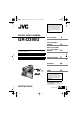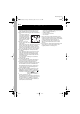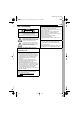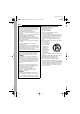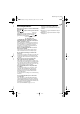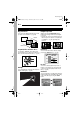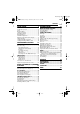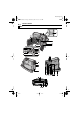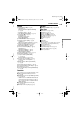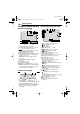GR-D390US.book Page 1 Wednesday, June 21, 2006 9:55 AM Dear Customer, Thank you for purchasing this digital video camera. Before use, please read the safety information and precautions contained in the pages 2 – 5 to ensure safe use of this product. ENGLISH DIGITAL VIDEO CAMERA GR-D390U Please visit our Homepage on the World Wide Web for Digital Video Camera: 8 GETTING STARTED VIDEO RECORDING & PLAYBACK 19 DIGITAL STILL CAMERA (D.S.C.
MasterPage: Left GR-D390US.book Page 2 Wednesday, June 21, 2006 9:55 AM 2 EN Read This First! ● Before recording important video, be sure to make a trial recording. Play back your trial recording to make sure the video and audio have been recorded properly. ● We recommend cleaning your video heads before use. If you haven’t used your camcorder for awhile, the heads may be dirty. We recommend periodically cleaning the video heads with a cleaning cassette (optional).
MasterPage: Start_Right GR-D390US.book Page 3 Wednesday, June 21, 2006 9:55 AM EN SAFETY PRECAUTIONS CAUTION RISK OF ELECTRIC SHOCK DO NOT OPEN CAUTION: TO REDUCE THE RISK OF ELECTRIC SHOCK, DO NOT REMOVE COVER (OR BACK). NO USER-SERVICEABLE PARTS INSIDE. REFER SERVICING TO QUALIFIED SERVICE PERSONNEL.
MasterPage: Left GR-D390US.book Page 4 Wednesday, June 21, 2006 9:55 AM 4 EN When the equipment is installed in a cabinet or on a shelf, make sure that it has sufficient space on all sides to allow for ventilation (10 cm (3-15/16") or more on both sides, on top and at the rear). Do not block the ventilation holes. (If the ventilation holes are blocked by a newspaper, or cloth etc. the heat may not be able to get out.) No naked flame sources, such as lighted candles, should be placed on the apparatus.
MasterPage: Start_Right GR-D390US.book Page 5 Wednesday, June 21, 2006 9:55 AM EN Before Using This Camcorder Make sure you only use cassettes with the Mini DV mark . Make sure you only use memory cards with the mark or . This camcorder is designed exclusively for the digital video cassette, SD Memory Card and MultiMediaCard. Only cassettes marked “ ” and memory cards marked “ ” or “ ” can be used with this unit. Remember that this camcorder is not compatible with other digital video formats.
MasterPage: Left GR-D390US.book Page 6 Wednesday, June 21, 2006 9:55 AM 6 EN Major Features of this Camcorder Wipe/Fader Effects Backlight Compensation You can use the Wipe/Fader Effects to make pro-style scene transitions. ( pg. 40) Simply pressing the BACKLIGHT button brightens the image darkened by backlight. ( pg. 39) ● You can also select a spot metering area so that more precise exposure compensation is available. ( pg.
MasterPage: TOC_Heading0_Right GR-D390US.book Page 7 Wednesday, June 21, 2006 9:55 AM CONTENTS GETTING STARTED 8 ADVANCED FEATURES Index ................................................................. 8 Provided Accessories ..................................... 12 Power ............................................................. 13 Operation Mode .............................................. 15 Language Settings.......................................... 16 Date/Time Settings .......................
MasterPage: Left GR-D390US.
MasterPage: Start_Right GR-D390US.book Page 9 Wednesday, June 21, 2006 9:55 AM GETTING STARTED 1 Rewind Button [1] ( pg. 21) Left Button [1] Quick Review Button [QUICK REVIEW] ( pg. 21) 2 Set Button [SET] ( pg. 16) Data Battery Button [DATA] ( pg. 14) 3 Stop Button [7] ( pg. 21) Down Button [4] Backlight Compensation Button [BACKLIGHT] 4 VIDEO/MEMORY Switch ( pg. 15) 5 Play/Pause Button [6] ( pg. 21) Up Button [3] Manual Focus Button [FOCUS] ( pg. 37) 6Wide (16:9) Button [16.9] ( pg.
MasterPage: Left GR-D390US.book Page 10 Wednesday, June 21, 2006 9:55 AM 10 EN GETTING STARTED LCD Monitor/Viewfinder Indications During Both Video And D.S.C. Recording 9 During Video Recording Only 12 34 16:9 " ! 5 – – –min LP PAUSE 6 WH 7 1 2 3 4 5 6 7 8 M "# ! 10 x PHOTO 3 & DEC. 6 . 2006 SOUND 12 B I T 15:55 11 : 13 AM DEC. 6 . 2006 9 8 1Tape Running Indicator ( pg. 19) (Rotates while tape is running.) 2Selected Wide Mode Indicator ( pg. 36) 3 : Live Slow Indicator ( pg.
MasterPage: Start_Right GR-D390US.book Page 11 Wednesday, June 21, 2006 9:55 AM GETTING STARTED During Video Playback During D.S.C. Playback 3 4 5 1 LP 100-0013 12 B I T / M I X L BRIGHT –5 BLANK SEARCH PUSH "STOP" BUTTON TO CANCEL 3 VO LUME 1 1 : 1 3 AM D E C . 6 . 20 0 6 2 0 : 2 1 : 25 8 7 11 6 1Battery Remaining Power Indicator 2Sound Mode Indicator ( pg. 35) 3Blank Search Indicator ( pg. 22) 4Tape Speed (SP/LP) ( pg.
MasterPage: Left GR-D390US.book Page 12 Wednesday, June 21, 2006 9:55 AM 12 EN GETTING STARTED Provided Accessories How To Attach The Lens Cap To protect the lens, attach the provided lens cap to the camcorder as shown in the illustration. OR NOTE: To confirm the lens cap is on correctly make sure the cap is flush to the camcorder. Place here during shooting. How To Attach The Shoulder Strap Follow the illustration. 1 AC Adapter AP-V14U or AP-V18U 2 Battery Pack BN-VF707U 3 Audio/Video Cable (ø3.
MasterPage: Start_Right GR-D390US.book Page 13 Wednesday, June 21, 2006 9:55 AM GETTING STARTED How To Attach The Core Filter EN 13 Power Attach the core filters to the cables. The core filter reduces interference. 1 Release the stoppers on both ends of the core filter. This camcorder’s 2-way power supply system lets you choose the most appropriate source of power. Do not use provided power supply units with other equipment.
MasterPage: Left GR-D390US.book Page 14 Wednesday, June 21, 2006 9:55 AM 14 EN GETTING STARTED To detach the battery pack Slide the battery pack upward while pressing PUSH BATT. to detach it. Battery pack Charging time BN-VF707U* Approx. 1 hr. 30 min. BN-VF714U Approx. 2 hrs. 40 min. BN-VF733U Approx. 5 hrs. 40 min. * Provided NOTES: ● This product includes patented and other proprietary technology and will operate only with JVC Data Battery. Use the JVC BNVF707U/VF714U/VF733U battery packs.
MasterPage: Start_Right GR-D390US.book Page 15 Wednesday, June 21, 2006 9:55 AM GETTING STARTED Using AC Power 15 Power Switch Position NOTE: The provided AC Adapter features automatic voltage selection in the AC range from 110 V to 240 V. About Batteries DANGER! Do not attempt to take the batteries apart, or expose them to flame or excessive heat, as it may cause a fire or explosion.
MasterPage: Left GR-D390US.book Page 16 Wednesday, June 21, 2006 9:55 AM 16 EN GETTING STARTED Power-Linked Operation Date/Time Settings When the Power Switch is set to “REC”, you can also turn on/off the camcorder by opening/ closing the LCD monitor or pulling out/pushing in the viewfinder. INFORMATION: The following explanations in this manual supposes the use of LCD monitor in your operation. If you want to use the viewfinder, close the LCD monitor and pull out the viewfinder fully.
MasterPage: Start_Right GR-D390US.book Page 17 Wednesday, June 21, 2006 9:55 AM GETTING STARTED 1 Adjust the velcro strip. ● Before making the adjustment, remove any security tags that may be attached to the velcro. 2 Pass your right hand through the loop and grasp the grip. 3 Adjust your thumb and fingers through the grip to easily operate the Recording Start/Stop Button, Power Switch and Power Zoom Lever. Be sure to fasten the velcro strip to your preference.
MasterPage: Left GR-D390US.book Page 18 Wednesday, June 21, 2006 9:55 AM 18 EN GETTING STARTED Loading/Unloading A Cassette The camcorder needs to be powered up to load or eject a cassette. OPEN/EJECT PUSH Cassette holder cover ● If the tape does not load properly, open the cassette holder cover fully and remove the cassette. A few minutes later, insert it again. ● When the camcorder is suddenly moved from a cold place to a warm environment, wait a short time before opening the cassette holder cover.
VIDEO RECORDING & PLAYBACK MasterPage: Video_Heading0_Right GR-D390US.book Page 19 Wednesday, June 21, 2006 9:55 AM VIDEO RECORDING EN 19 ● When a blank portion is left between recorded NOTE: Before continuing, perform the procedures listed below: ● Power ( pg. 13) ● Loading A Cassette ( pg. 18) VIDEO/MEMORY Zoom Lever POWER/CHARGE Lamp Lock Button Recording Start/Stop Button scenes on the tape, the time code is interrupted and errors may occur when editing the tape.
MasterPage: Left GR-D390US.book Page 20 Wednesday, June 21, 2006 9:55 AM 20 EN VIDEO RECORDING Zooming Journalistic Shooting Produces the zoom in/out effect, or an instantaneous change in image magnification. In some situations, different shooting angles may provide more dramatic results. Hold the camcorder in the desired position and tilt the LCD monitor in the most convenient direction. It can rotate 270° (90° downward, 180° upward). Zoom In Slide the Power Zoom Lever towards “T”.
MasterPage: Advan_Heading0_Right GR-D390US.book Page 21 Wednesday, June 21, 2006 9:55 AM VIDEO PLAYBACK ● The time code cannot be reset. ● During fast-forwarding and rewinding, the time code indication does not move smoothly. ● The time code is displayed only when “TIME CODE” is set to “ON”. ( pg. 34) Normal Playback ¡ 6 1 Quick Review Speaker Enables to check the end of the last recording. 1) Press QUICK REVIEW during the RecordingStandby mode.
MasterPage: Left GR-D390US.book Page 22 Wednesday, June 21, 2006 9:55 AM 22 EN VIDEO PLAYBACK Shuttle Search Allows high-speed search in either direction during video playback. 1) During playback, press ¡ for forward search, or 1 for reverse search. 2) To resume normal playback, press 6. ● During playback, press and hold ¡ or 1. The search continues as long as you hold the button. Once you release the button, normal playback resumes. ● A slight mosaic effect appears on the display during Shuttle Search.
MasterPage: Start_Right GR-D390US.book Page 23 Wednesday, June 21, 2006 9:55 AM VIDEO PLAYBACK Connections To A TV Or VCR EN 23 1 Make sure all units are turned off. 2 Connect the camcorder to a TV or VCR as shown in the illustration. If using a VCR, go to step 3. If not, go to step 4. 3 Connect the VCR output to the TV input, referring to your VCR’s instruction manual. To AV connector 4 Turn on the camcorder, the VCR and the TV. 5 Set the VCR to its AUX input mode, and set the TV to its VIDEO mode.
MasterPage: Left GR-D390US.book Page 24 Wednesday, June 21, 2006 9:55 AM 24 EN VIDEO PLAYBACK Playback Using The Remote Control The Full-Function Remote Control Unit can operate this camcorder from a distance as well as the basic operations (Playback, Stop, Pause, Fast-Forward and Rewind) of your VCR. It also makes additional playback functions possible. ( pg. 25) Installing The Battery The remote control uses one lithium battery (CR2025). 1 Pull out the battery 2 1 holder by pushing the lock tab.
MasterPage: Start_Right GR-D390US.book Page 25 Wednesday, June 21, 2006 9:55 AM VIDEO PLAYBACK SLOW ( ) PAUSE or (Up) Button (W). SLOW ( ) PLAY (Right) (Left) 25 STOP or (Down) SHIFT Slow-Motion Playback During normal video playback, press SLOW ( or ) more than approx. 2 seconds. ● After approx. 10 minutes, normal playback resumes. ● To pause Slow-Motion playback, press PAUSE (PAUSE). ● To stop Slow-Motion playback, press PLAY (3).
DIGITAL STILL CAMERA (D.S.C.) RECORDING & PLAYBACK MasterPage: Heading0_Left GR-D390US.book Page 26 Wednesday, June 21, 2006 9:55 AM 26 EN D.S.C. RECORDING Basic Shooting (D.S.C. Snapshot) You can use your camcorder as a Digital Still Camera for taking snapshots. Still images are stored in the memory card. Approximate Number of Storable Images ● The number increases or decreases depending on the Picture Quality/Image Size, etc.
MasterPage: Start_Right GR-D390US.book Page 27 Wednesday, June 21, 2006 9:55 AM D.S.C. PLAYBACK Images shot with the camcorder are automatically numbered, then stored in numerical order in the memory card. You can view the stored images, one at a time, much like flipping through a photo album. 1 6 2 Lock Button Index Playback Of Files You can view several different files stored in the memory card at a time. This browsing capability makes it easy to locate a particular file you want.
MasterPage: Heading0_Left GR-D390US.book Page 28 Wednesday, June 21, 2006 9:55 AM 28 EN ADDITIONAL FEATURES FOR D.S.C. Resetting The File Name By resetting the file name, a new folder will be made. The new files you are going to make will be stored in the new folder. It is convenient to separate the new files from previously made files. 1 Perform steps 1 – 3 in “Normal Playback Of Images”. ( pg. 27) 2 Press MENU. The Menu Screen appears. 3 Press 4, 3, 1 or 2 to select “NO. RESET”, and press SET.
MasterPage: Start_Right GR-D390US.book Page 29 Wednesday, June 21, 2006 9:55 AM ADDITIONAL FEATURES FOR D.S.C. Previously stored files can be deleted either one at a time or all at once. 29 Setting Print Information (DPOF Setting) To delete the currently displayed file This camcorder is compatible with the DPOF (Digital Print Order Format) standard in order to support future systems such as automatic printing.
MasterPage: Left GR-D390US.book Page 30 Wednesday, June 21, 2006 9:55 AM 30 EN ADDITIONAL FEATURES FOR D.S.C. To Print By Selecting Still Images And Number Of Prints 1 Perform steps 1 – 3 in “To Print All Still To Reset The Number Of Prints 1 Perform steps 1 – 3 in “To Print All Still Images (One Print For Each)”. ( pg. 29) Images (One Print For Each)”. ( pg. 29) 2 Press 4 or 3 to select “RESET”, and press 2 Press 4 or 3 to select SET. The DPOF screen appears. “CURRENT”, and press SET or 2.
ADVANCED FEATURES MasterPage: Start_Right GR-D390US.book Page 31 Wednesday, June 21, 2006 9:55 AM MENUS FOR DETAILED ADJUSTMENT Changing The Menu Settings 3 2 31 Video Recording and D.S.C. Recording Menus FUNCTION ( pg. 32) Selected menu icon SETTING ( pg. 32) SYSTEM ( pg. 33) WIPE/FADER DISPLAY ( pg. 34) EF DSC ( pg. 34) This camcorder is equipped with an easy-to-use, on-screen menu system that simplifies many of the more detailed camcorder settings. ( pg.
MasterPage: Left GR-D390US.book Page 32 Wednesday, June 21, 2006 9:55 AM 32 EN MENUS FOR DETAILED ADJUSTMENT SETTING Recording Menus FUNCTION The following menu settings can be changed only when the Power Switch is set to “REC”. [ ] = Factory-preset The following settings are effective when the Power Switch is set to “REC”. [ ] = Factory-preset REC MODE ( pg. 40), “Wipe or Fader Effects” [SP]*: To record in the SP (Standard Play) mode LP: Long Play—more economical, providing 1.
MasterPage: Start_Right GR-D390US.book Page 33 Wednesday, June 21, 2006 9:55 AM MENUS FOR DETAILED ADJUSTMENT * Available only when the VIDEO/MEMORY Switch is set to “VIDEO”. ZOOM* [32X]: When set to “32X” while using digital zoom, the zoom magnification will reset to 32X since digital zoom will be disengaged. 64X*: Allows you to use the Digital Zoom. By digitally processing and magnifying images, zooming is possible from 32X (the optical zoom limit), to a maximum of 64X digital magnification.
MasterPage: Left GR-D390US.book Page 34 Wednesday, June 21, 2006 9:55 AM 34 EN MENUS FOR DETAILED ADJUSTMENT DISPLAY ● The following menu settings can be changed only when the Power Switch is set to “REC”. ● The DISPLAY settings except “BRIGHT” and “LANGUAGE” are effective only for shooting. [ ] = Factory-preset BRIGHT pg. 17, “Brightness Adjustment Of The Display” CLOCK ADJ. pg. 16, “Date/Time Settings” LANGUAGE / / / [ENGLISH] / FRANÇAIS / ESPAÑOL / PORTUGUÊS The language setting can be changed.
MasterPage: Start_Right GR-D390US.book Page 35 Wednesday, June 21, 2006 9:55 AM MENUS FOR DETAILED ADJUSTMENT Playback Menus [ ] = Factory-preset SOUND MODE and NARRATION During tape playback, the camcorder detects the sound mode in which the recording was made, and plays the sound back. Select the type of sound to accompany your playback picture. According to the menu access explanation on page 31, select “SOUND MODE” or “NARRATION” from the Menu Screen and set it to the desired parameter.
MasterPage: Heading0_Left GR-D390US.book Page 36 Wednesday, June 21, 2006 9:55 AM 36 EN FEATURES FOR RECORDING LED Light Wide Mode LED Light can be used to brighten the subject in the dark place during video recording or D.S.C. shooting. This camcorder allows you to choose the type of image output format for video recording. 1 Set the Power Switch to “REC”. 2 Press 16:9 button repeatedly to choose your 1 Press LIGHT repeatedly to change the setting. LED Light OFF: Turns off the light.
MasterPage: Start_Right GR-D390US.book Page 37 Wednesday, June 21, 2006 9:55 AM FEATURES FOR RECORDING EN 37 Motor Drive Mode Makes dark subjects or areas even brighter than they would be under good natural lighting. Although the recorded image is not grainy, it may look as if it is strobing due to the slow shutter speed. 1 Set the Power Switch to “REC”. 2 Set the recording mode to “M”. ( pg. 15) 3 Press NIGHT so that the Night-Alive indicator “ ” appears.
MasterPage: Left GR-D390US.book Page 38 Wednesday, June 21, 2006 9:55 AM 38 EN FEATURES FOR RECORDING Exposure Control Iris Lock Manual exposure control is recommended in the following situations: ● When shooting using reverse lighting or when the background is too bright. ● When shooting on a reflective natural background such as at the beach or when skiing. ● When the background is overly dark or the subject is bright. 1 Set the Power Switch to “REC”. 2 Set the recording mode to “M”. ( pg.
MasterPage: Start_Right GR-D390US.book Page 39 Wednesday, June 21, 2006 9:55 AM FEATURES FOR RECORDING ● You cannot use the Spot Exposure Control at the 1 Set the Power Switch to “REC”. 2 Press BACKLIGHT so that the Backlight ” appears. ” NOTE: Using Backlight Compensation may cause the light around the subject to become too bright and the subject to become white. Spot Exposure Control Selection of a spot metering area enables more precise exposure compensation.
MasterPage: Left GR-D390US.book Page 40 Wednesday, June 21, 2006 9:55 AM 40 EN FEATURES FOR RECORDING Manual White Balance Adjustment Adjust the white balance manually when shooting under various types of lighting. These effects let you make pro-style scene transitions. Use them to spice up the transition from one scene to the next. Wipe or Fader works when video recording is started or stopped. 1 Set the Power Switch to “REC”. White paper 2 Set the recording mode to “M”. ( pg.
MasterPage: Start_Right GR-D390US.book Page 41 Wednesday, June 21, 2006 9:55 AM FEATURES FOR RECORDING 1 Set the Power Switch to “REC”. 2 Set the recording mode to “M”. ( pg. 15) 3 Set “EFFECT”, “PROGRAM AE” or “SHUTTER” in FUNCTION Menu. ( pg. 31) ● The EFFECT, PROGRAM AE or SHUTTER menu disappears and the selected effect is activated. ● The selected effect indicator appears. To deactivate the selected effect Select “OFF” in step 3. The effect indicator disappears.
MasterPage: Heading0_Left GR-D390US.book Page 42 Wednesday, June 21, 2006 9:55 AM 42 EN EDITING To use this camcorder as a player Dubbing To A VCR 1 Following the illustrations, connect the camcorder and the VCR’s input connectors. 2 Start playback on the camcorder. ( pg. 21) 3 At the point you want to start dubbing, start recording on the VCR. (Refer to the VCR’s instruction manual.) 4 To stop dubbing, stop recording on the VCR, then stop playback on the camcorder.
MasterPage: Start_Right GR-D390US.book Page 43 Wednesday, June 21, 2006 9:55 AM EDITING Dubbing To Or From A Video Unit Equipped With A DV Connector (Digital Dubbing) It is also possible to copy recorded scenes from the camcorder onto another video unit equipped with a DV connector. Since a digital signal is sent, there is little, if any, image or sound deterioration. EN 43 NOTES: ● It is recommended to use the AC Adapter as the power supply instead of the battery pack. ( pg.
MasterPage: Left GR-D390US.book Page 44 Wednesday, June 21, 2006 9:55 AM 44 EN EDITING Connection To A Personal Computer [A] Using USB cable [A] Using USB cable [B] Using DV cable [B] Using DV cable OR To DV IN/OUT To USB It is possible to transfer still images stored on a memory card to a PC. It is also possible to transfer still/moving images to a PC with a DV connector by using the provided software, software equipped with the PC or commercially available software.
MasterPage: Start_Right GR-D390US.book Page 45 Wednesday, June 21, 2006 9:55 AM EDITING Audio Dubbing EN 45 Insert Editing The audio track can be customized only when recorded in the 12-BIT and SP modes. ( pg. 32) ● Use the provided remote control. Speaker You can record a new scene into a previously recorded tape, replacing a section of the original recording with minimal picture distortion at the in and out points. The original audio remains unchanged. ● Use the provided remote control.
REFERENCES MasterPage: Heading0_Left GR-D390US.book Page 46 Wednesday, June 21, 2006 9:55 AM 46 EN TROUBLESHOOTING If, after following the steps in the chart below, the problem still exists, please consult your nearest JVC dealer. The camcorder is a microcomputer-controlled device. External noise and interference (from a TV, a radio, etc.) might prevent it from functioning properly. In such cases, first disconnect its power supply unit (battery pack, AC Adapter, etc.
MasterPage: Start_Right GR-D390US.book Page 47 Wednesday, June 21, 2006 9:55 AM TROUBLESHOOTING 47 Files stored in the memory card cannot be deleted. ● The light source or the subject does not include white. Or there are various different light sources behind the subject. ➜Find a white subject and compose your shot so that it also appears in the frame. ( pg. 37, 40) ● Files stored in the memory card are protected. ➜Remove protection from the files stored in the memory card and delete them. ( pg.
MasterPage: Left GR-D390US.book Page 48 Wednesday, June 21, 2006 9:55 AM 48 EN TROUBLESHOOTING The memory card cannot be removed from the camcorder. ➜Push in the memory card a few more times. ( pg. 18) Picture does not appear on the LCD monitor. ● The viewfinder is pulled out and “PRIORITY” is set to “FINDER”. ➜Push the viewfinder back in or set “PRIORITY” to “LCD”. ( pg. 19, 31, 33) ● The LCD monitor’s brightness setting is too dark. ➜Adjust the brightness of the LCD monitor. ( pg.
MasterPage: Start_Right GR-D390US.book Page 49 Wednesday, June 21, 2006 9:55 AM TROUBLESHOOTING MEMORY IS FULL Appears when the memory card’s memory is full and shooting is not possible. HDV Appears when pictures recorded in the HDV format are detected. The pictures in the HDV format cannot be played back with this camcorder. 49 NO IMAGES STORED Appears if there are no image files stored in the memory card when you attempt memory card playback.
MasterPage: Heading0_Left GR-D390US.book Page 50 Wednesday, June 21, 2006 9:55 AM 50 EN USER MAINTENANCE Cleaning The Camcorder Before cleaning, turn off the camcorder and remove the battery pack and AC Adapter. To clean the exterior Wipe gently with a soft cloth. Put the cloth in diluted mild soap and wring it well to wipe off heavy dirt. Then wipe again with a dry cloth. To clean the LCD monitor Wipe gently with a soft cloth. Be careful not to damage the monitor. Close the LCD monitor.
MasterPage: Start_Right GR-D390US.book Page 51 Wednesday, June 21, 2006 9:55 AM CAUTIONS When using the AC Adapter in areas other than the USA The provided AC Adapter features automatic voltage selection in the AC range from 110 V to 240 V. USING HOUSEHOLD AC PLUG ADAPTER In case of connecting the unit’s power cord to an AC wall outlet other than American National Standard C73 series type use an AC plug adapter, called a “Siemens Plug”, as shown. For this AC plug adapter, consult your nearest JVC dealer.
MasterPage: Left GR-D390US.book Page 52 Wednesday, June 21, 2006 9:55 AM 52 EN CAUTIONS Memory Cards To properly use and store your memory cards, be sure to read the following cautions: ● During use ... make sure the memory card bears the SD or MultiMediaCard mark. ... make sure the memory card is positioned properly when inserting. ● While the memory card is being accessed (during recording, playback, deletion, initialization, etc.) ... never unload the memory card and never turn off the camcorder.
MasterPage: Start_Right GR-D390US.book Page 53 Wednesday, June 21, 2006 9:55 AM CAUTIONS ● Take care not to soil or scratch the mirror surface (opposite to the printed surface). Do not write anything or put a sticker on either the front or back surface. If the CD-ROM gets dirty, gently wipe it with a soft cloth outward from the center hole. ● Do not use conventional disc cleaners or cleaning spray. ● Do not bend the CD-ROM or touch its mirror surface.
MasterPage: Heading0_Left GR-D390US.book Page 54 Wednesday, June 21, 2006 9:55 AM 54 EN SPECIFICATIONS Camcorder For General Power supply DC 11 V (Using AC Adapter) DC 7.2 V (Using battery pack) Power consumption Approx. 2.8 W (3.0 W*) (LCD monitor off, viewfinder on) Approx. 3.2 W (3.4 W*) (LCD monitor on, viewfinder off) Approx. 6.
MasterPage: Start_Right GR-D390US.book Page 55 Wednesday, June 21, 2006 9:55 AM TERMS EN 55 A N AC Adapter .................................................... 15 Audio Dubbing ............................................... 45 Auto/Manual Mode ........................................ 15 Night-Alive ..................................................... 37 P Backlight Compensation ................................ 39 Battery Pack ...................................... 13, 14, 51 Blank Search ........
MasterPage: BackCover Back cover GR-D390US.