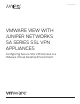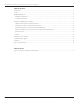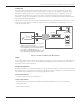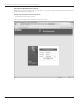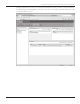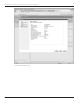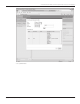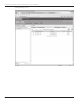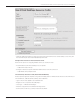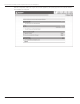manual
Copyright © 2011, Juniper Networks, Inc. 9
APPLICATION NOTE - VMware View with Juniper Networks SA Series SSL VPN Appliances
• Install the VMware View Agent on respective virtual or physical machines to be used as desktop sources. They will
then automatically be discovered and enabled by View server.
Configure the SA Series for View Connection Server
There are two options for configuring VMware View access via the SA Series:
• Recommended: Use the virtual desktops resource profiles.
- SSO, client invoked on the fly.
• Configure a Web resource profile and either WSAM or NC to tunnel the connection.
- SSO, VMware view portal presented.
Virtual Desktops Resource Profile (Recommended Method)
This best practice approach simplifies configuration and deployment of VMware View Connection Server with the SSL
VPN. Furthermore, SSO and seamless delivery are included here.
• Login to the SA Series appliance as an administrator.
• Navigate to “Resource profile-Virtual Desktops.”
• Select type -> “VMware View Manager.”
• Enter the configuration for the VMware view target server:
• Continue: Choose the roles you’d like, and save the bookmark.