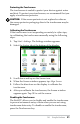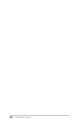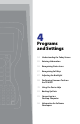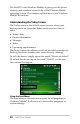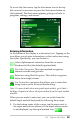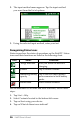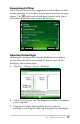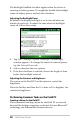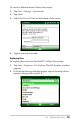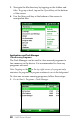User Guide Manual
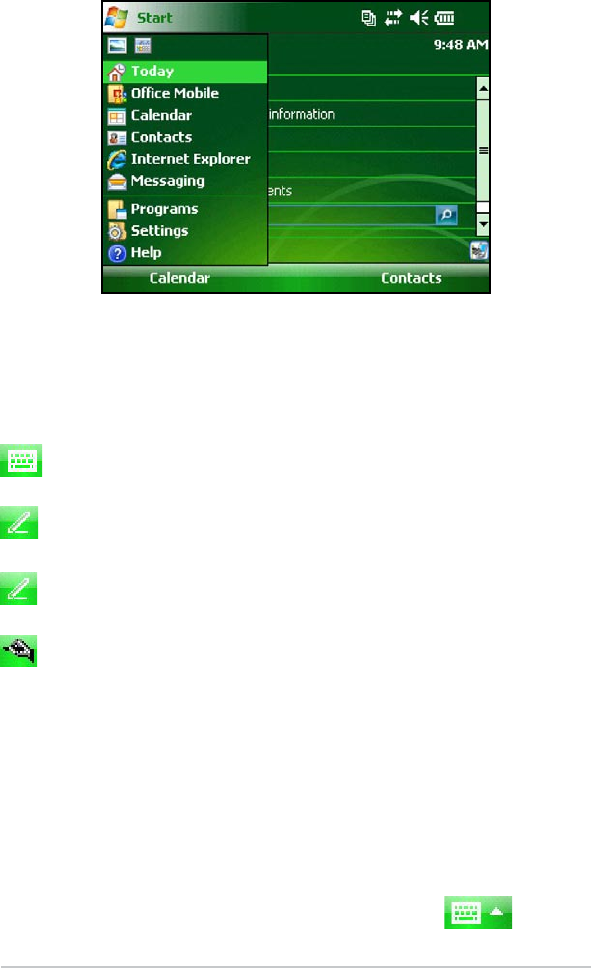
To access the Start menu, tap the Start menu icon in the top
le corner of your screen or press the Start menu buon on
the keyboard. The Start menu appears, giving you links to
programs, seings, and menus.
Entering Information
At the boom of the display is a data entry icon. Tapping on the
icon allows you to enter information via the touchscreen using
the stylus. Specically, you can choose to:
Select alphanumeric characters from the on-screen
Keyboard utility (the default input method).
Use Leer Recognizer. This input method recognizes
character strokes and gestures.
Enter text using Block Recognizer. This utility recognizes
leers from single strokes.
Use Transcriber, a program that allows you to enter data
using cursive, print, or mixed handwriting.
Note: For more details about using each input method, go to
Start >
Seings > Input and choose the input method from the Input method
window.
When you are ready to enter text, you can switch from the
default input method (keyboard) by following these steps:
1. On the boom center of the screen, tap the arrow next to
the input method icon (shown). If the input selector arrow
is not displayed, tap the input method icon.
Ch 4 Programs and Settings 25