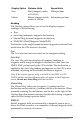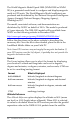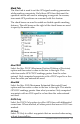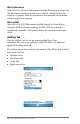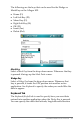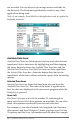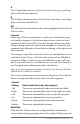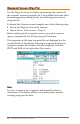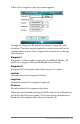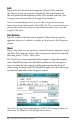Owner's manual
50 LandMark Mobile User’s Manual
Edit
Tap Edit to edit the selected waypoint. When Edit is selected,
the Waypoint pop-up screen is displayed. The exact format of
the waypoint screen depends on the Units format selected. (See
Congurations instructions to change Units format.)
Note: A recommended practice is not to edit a waypoint very many
times when using a datum other than WGS-84. The conversion between
datums that occurs internally can potentially introduce errors into the
original GPS data.
Del (Delete)
Tap Del to delete the selected waypoint. When the pop-up box
appears, select yes to delete, or select no to return to the Waypoint
screen.
Mark
Tap on the Mark icon to capture a current location waypoint using
the Mark Point pop-up screen. This screen also can be accessed by
selecting Menu | Tools | Mark Point.
The Mark Point screen automatically assigns a waypoint number
and a MarkID number. The MarkID number can be changed to
any text value by selecting that eld and entering the desired
name using the keyboard. The MarkID number is what shows up
on the le-hand side of the Waypoint screen.
Note: The Average buon only appears if the Point Averaging option is
selected on the Data tab of the Conguration screen.