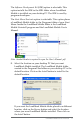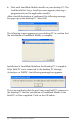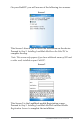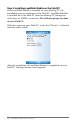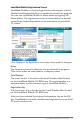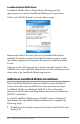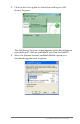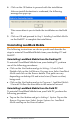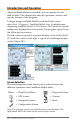Owner's manual
18 LandMark Mobile User’s Manual
4. Click on the OK buon to proceed with the installation.
Aer an install destination is conrmed, the following
message box pops up:
This screen directs you to nish the installation on the Field
PC.
5. Click on OK and proceed to Step 2: Installing LandMark Mobile
on the Field PC to complete the installation.
Uninstalling LandMark Mobile
The following instructions are device specic and describe the
steps to uninstall LandMark Mobile from your desktop PC and
Field PC.
Uninstalling LandMark Mobile from the Desktop PC
To uninstall LandMark Mobile from your desktop PC, perform
one of the following procedures:
Click on the Start buon and go to Seings | Control Panel.
Double-click on the Add/Remove Programs icon. Select LandMark
Mobile and click on the Remove buon. This path can vary
depending on desktop OS and actual view (Classic or other)
being used.
Click on the Start buon and go to Programs | LandMark Mobile
| Uninstall. Follow the directions in the uninstall wizard.
Uninstalling LandMark Mobile from the Field PC
To uninstall LandMark Mobile from your Field PC, perform the
following procedure:
Tap on the Start buon and go to Seings | System. Tap on the
Remove Programs icon. Select Juniper Systems Inc. LandMark
Mobile and tap on the Remove buon.