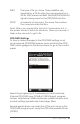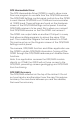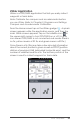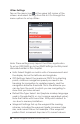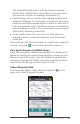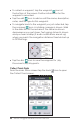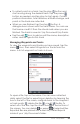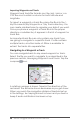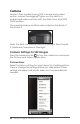User Guide Owner's manual
Ch 6 GPS/GNSS 63
To collect points in a track, tap the play button and
start moving along the desired track. Tap the pause
button as needed, and tap play to start again. Current
position information, total distance, altitude change, and
points in the track are collected.
When you are nished, tap the stop button. A
dialogue box is shown with the track name. You can use
that name or edit it. Press the check mark when you are
nished. The track is saved in \My Documents\My Tracks.
Tap the edit icon to add or edit the name, description,
notes, and le type for this track
Managing Waypoints and Tracks
To view the waypoints and tracks you have saved, tap the
menu icon, then select Waypoints or Tracks from the
menu. A list of waypoints or tracks is shown.
To open a le, tap on the name. You can view collected
data, select the le for exporting or deletion by tapping the
box to the left of the name, navigate back to the waypoint
or track points , delete the le , or edit the le. To
select all of the les, tap the check box at the bottom of
the screen. You can delete or export all selected les.
Exported les are placed into a directory called Exports
inside of your \My Documents folder.