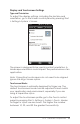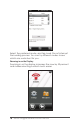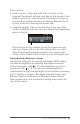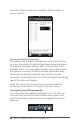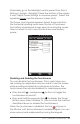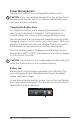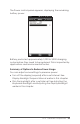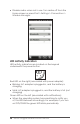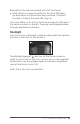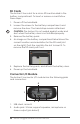User Guide Owner's manual
Ch 2 Hardware Components 17
Display and Touchscreen Settings
Type and Orientation
To adjust the display settings, including the text size and
orientation, go to the Screen control panel by pressing Start
> Settings> System > Screen.
The screen is designed to be used in portrait orientation. A
landscape orientation could impact the performance of an
application.
Note: Capacitive touchscreens do not need to be aligned.
Ignore the Align Screen option.
Touchscreen Modes
The touchscreen is optimally designed for nger use. The
default touchscreen mode can be adjusted to best match
your application and environment, especially if you are
using a capacitive stylus.
To adjust the touchscreen prole, go to the Touch control
panel by pressing Start > Settings > System > Touch. Modes
for nger or stylus use are shown. The higher the number
between 10, 20, and 30 the greater the sensitivity.