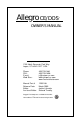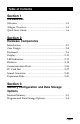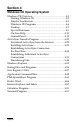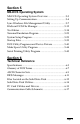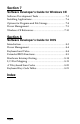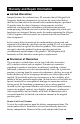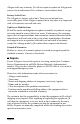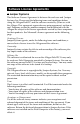Allegro CE/DOS ™ OWNER'S MANUAL a Campbell Scientific Company 1740 North Research Park Way Logan, UT 84341-1977 USA Phone: FAX: E-mail: Web Sites: 435-753-1881 435-753-1896 js@junipersys.com www.junipersys.com www.harvestmaster.
© Copyright March 2003, Juniper Systems, Inc., all rights reserved. Original copyright May 2000. Any reproduction of this manual, in part or in full, by any means, mechanical, electronic, or otherwise, is prohibited without express written permission. Patent Numbers: 6407911 for “Sealed Portable Electronics Device Having Expansion Port” and 6421234 for "Handheld Electronics Device Having Ergonomic Features" are owned by Juniper Systems, Inc. ™Juniper Systems, Inc.
Table of Contents Section 1 Introduction Welcome ............................................................................... 1-3 Allegro Overview ............................................................... 1-4 Quick Start Guide ............................................................... 1-6 Section 2 Hardware Components Introduction ......................................................................... 2-3 Case Design .........................................................................
Section 4 Windows CE Operating System Windows CE Overview ..................................................... 4-3 Starting Windows CE ................................................... 4-3 Display Touchscreen..................................................... 4-5 Windows CE Programs ................................................ 4-6 Desktop .......................................................................... 4-7 Special Functions ..........................................................
Section 5 MS-DOS Operating System MS-DOS Operating System Overview ............................ 5-3 Setting Up Communication............................................... 5-4 Lynx Windows File Management Utility ........................ 5-7 FileScout DOS File Manager ........................................... 5-12 Text Editor .......................................................................... 5-18 Terminal Emulation Program ......................................... 5-23 System Setup Program .......
Section 7 Software Developer's Guide for Windows CE Software Development Tools ............................................ 7-3 Installing Applications ....................................................... 7-6 Options for Program and File Storage ............................. 7-8 Power Management ........................................................... 7-9 Windows CE References .................................................. 7-10 Section 8 Software Developer's Guide for DOS Introduction ...........
Warranty and Repair Information ▲ Limited Warranties Juniper Systems, Inc. (referred to as JS) warrants that all Allegro Field Computer hardware components (except for the items listed below) shall be free from defects in materials and workmanship for a period of 12 months from the date of shipment when properly installed, calibrated, and operated in accordance with instruction manuals accompanying said hardware and used for the purpose for which said hardware was designed.
Allegro voids any warranty. JS will not repair or update an Allegro and return it to an individual if it is without a serial number label. Factory Sealed Unit The Allegro is a factory sealed unit. There are no internal user serviceable parts. If the Allegro is opened or in any other way tampered with, all warranties are null and void. Updates or Modifications JS shall be under no obligation to update or modify its products except as herein noted to correct defects or errors.
Software License Agreements ▲ Juniper Systems This Software License Agreement is between the end-user and Juniper Systems, Inc. Please read the following terms and conditions before using the Allegro Field PC and the software created by JS for use with the Allegro. This agreement supersedes any prior agreement, written or oral. Programs created by another company and distributed with the Allegro are subject to the license agreements created by these companies for their products.
▲ Microsoft End User License Agreement The Allegro Field PC includes software licensed by Juniper Systems, Inc. from Microsoft Licensing Inc. or its affiliates (“MS”). Those installed software products of MS origin, as well as associated media, printed materials, and “online” or electronic documentation (“SOFTWARE”) are protected by copyright laws and international copyright treaties, as well as other intellectual property laws and treaties. The SOFTWARE is licensed, not sold.
CONNECTION WITH THE USE OR PERFORMANCE OF THE SOFTWARE. THIS LIMITATION SHALL APPLY EVEN IF ANY REMEDY FAILS OF ITS ESSENTIAL PURPOSE. IN NO EVENT SHALL MS BE LIABLE FOR ANY AMOUNT IN EXCESS OF U.S. TWO HUNDRED FIFTY DOLLARS (U.S.$250.00) - Limitations on Reverse Engineering, Decompilation, and Disassembly. You may not reverse engineer, decompile, or disassemble the SOFTWARE, except and only to the extent that such activity is expressly permitted by applicable law notwithstanding this limitation.
Page-xii
Section 1 Introduction Welcome Allegro Overview Quick Start Guide
Page 1-2 Introduction
Welcome Juniper Systems, Inc. continues to provide cutting edge field computing solutions for agriculture, natural resources, and other rugged field applications. We are pleased to welcome you as a customer. The Allegro CE/DOS Field PC™ is specifically designed for use in extreme field environments. It is rugged, waterproof, and can withstand temperature extremes. The ergonomic, lightweight, balanced design makes it easy to carry and use in the field for extended periods.
Allegro Overview ▲ Allegro Features The standard features of the Allegro Field PC are listed below. These features are described in detail throughout this manual. A complete list of specifications is in the Technical Reference section. ❏ Operating Systems: Windows CE 3.0 and MS-DOS 6.
▲ Standard Accessories The Allegro comes with the following accessories: - Allegro Utilities CD-ROM with the Desktop PC Setup Programs, Windows CE Software Suite, DOS Utility Programs, and Device Drivers - NiMH Battery Pack - Universal AC Adapter - Communication Cable - Mini and Full Size Stylus - Carrying Straps - User's Manual ▲ Optional Accessories The accessories listed below are optional. Contact our Sales Department if you are interested in any of these items.
Quick Start Guide A Quick Start Guide is included with the Allegro CE/DOS. It offers ten basic and initial steps to get the Allegro charged and ready to take out into the field. The instructions on the guide should be done first, before you begin using the Allegro. If the Quick Start Guide gets thrown away or misplaced after setting up the Allegro and you discover you need the guide again, you can access a copy of it from the Allegro CD.
Section 2 Hardware Components Introduction Case Design Keyboard Display LED Indicators Batteries Communication Ports PC Card Slot Sound Generator Expansion Pods
Page 2-2 Hardware Features
Introduction The Allegro CE/DOS Field PC is designed to meet the needs of a user collecting data with a hand-held computer in a rugged field environment. This section of the manual describes the unique hardware components of the Allegro, including the case, keyboard, display, communication ports, batteries, PC card slot, and expansion pods. Some hardware and software features are only functional within one operating system.
Case Design ▲ Case Features The case has the following features: ❏ The polycarbonate ABS material is rugged, shock resistant, and formulated to resist damage from chemicals. ❏ The ergonomic shape and smooth edges make it easy to hold, maximizing comfort and usability in the field. ❏ The weight distribution is balanced.
▲ Hand Strap and Shoulder Strap There are four metal cleats, one on each corner of the Allegro case. Each cleat has two metal rings that are used to attach the hand strap and shoulder strap onto the Allegro. The straps can be attached in numerous configurations, depending on your preference and whether you are right-handed or left-handed. The shoulder strap can be used as a neck strap for hands-free operation. The tension on the hand strap is adjustable.
Keyboard ▲ Keyboard Features The keyboard on the Allegro is designed to maximize data entry efficiency and to withstand rugged, wet conditions. ❏ Careful planning went into the placement, size, and space between keys to increase efficiency and ease of use. ❏ The number keys are large and placed in the center of the Allegro for easy access from either side. ❏ Some keys have standard functions as well as special functions accessed with the GOLD and BLUE shift keys.
▲ Special Keys and Key Sequences The standard keyboard letters, numbers, and functions are printed in dark brown on the off-white keys and in off-white on the dark brown keys. These standard options are operational unless a GOLD or BLUE shift key is pressed. Blue Shift Key Usage To access the keyboard characters printed in blue, press and release the BLUE shift key followed by the key with the desired blue-lettered character.
Shifted Options The shifted options and the associated key sequences are listed below.
Keyboard Options For Both Windows CE and DOS The following keys and key sequences are functional in both Windows CE and DOS. On/Off (Reset) This key is used to turn the Allegro on and off. The ridge around the key helps prevent the Allegro from being accidentally turned on without your knowledge (while it is in a backpack, for example). Holding down the On/Off key for about eight seconds performs a hard reset. Release the key when the reboot process begins.
➫ W IN c E Keyboard Options The following keys and key sequences are functional in Windows CE only. + Touchscreen Disable/Enable The touchscreen key allows you to disable and enable the touchscreen. This feature allows you to wipe off the screen without inadvertently making selections on the screen. Press the BLUE shift key and the key to disable the screen. Once the screen has been cleaned, use the same key sequence to enable the touchscreen.
➫ DOS Keyboard Options The following keys and key sequences are functional in DOS only. + Break (Brk) The break function allows you to exit out of batch files and programs. Press the BLUE shift key and the key. + Panning To pan the display in the direction of the arrow, press the GOLD key plus the right, left, up, or down arrow key. + Auto-Panning Toggle auto-panning on or off by pressing the GOLD key then the key.
▲ Cleaning the Keyboard Dirt and debris can get underneath the keyboard bezel. To clean it, use a coin to pull the bezel up at the recess located at the bottom of the keyboard and remove it. We recommend that you use warm water, mild detergent, and a toothbrush to clean the keyboard or simply brush it out. The Allegro remains sealed during this process. (Do not direct a high pressure stream of water at the keyboard to clean it. This action could break the seal, causing water to get inside the Allegro.
Display The Allegro CE has a high-contrast liquid crystal display. The active viewing area is 3.3" wide x 2.5" high. The display resolution is 320 x 240 pixels. The display is shock-mounted and sealed. Display Features: - Contrast: The display contrast can be lightened or darkened. - Heater: The display heater allows you to use the Allegro in temperatures below freezing. - Backlight: The backlight enhances visibility in low-light conditions. The brightness of the backlight is adjustable.
▲ Adjusting Display Features The display features can be enabled, disabled, or adjusted through the Control Panel in Windows CE (see Section 4) and the System Setup Program in DOS (see Section 5).
Cleaning the Touchscreen Disable the touchscreen before you wipe it off or clean it to avoid inadvertently making selections on the screen (see instructions below). Use a clean cotton cloth to gently wipe off the screen. Do not use anything abrasive that could scratch the screen (including tissues and paper towels). If you use a cleaning solution such as glass cleaner or a mild detergent, it is best to spray it onto the cloth instead of directly onto the screen.
screen at one time, use one of the smaller fonts. Refer to Section 8, Software Developer’s Guide for DOS, Extended BIOS Functions for details about the extended BIOS functions. ▲ Full Screen ➫ DOS When you are in DOS, the Allegro has a full screen stored in memory that is 80 characters wide by 25 lines deep. Because of the size of the display window, you can only view a portion of the full screen at a time. You can view any part of the full screen by panning vertically and horizontally.
LED Indicators The following LED indicators are located above the display: These indicators are active while the Allegro is running, providing you with the following information: LED Description Battery Charge Status: shows the percent of charge remaining in the batteries External Power: indicates that you are connected to an external power source and not drawing power from the internal batteries Charging Indicator: lights up while the rechargeable batteries are charging Solid State Disk Access: flashes w
Batteries The power consumption of the Allegro is very efficient. The Auto Suspend and Power Management features help to conserve power on the Allegro. This section discusses maintaining the battery pack and backup supply.
4) Slide the latches downward until they cannot slide any further to securely latch the battery door closed. Do not turn on the Allegro yet. 5) Plug the AC wall charger that came with the Allegro into the wall socket. The small green light on the wall adapter turns on when it is plugged into the wall. 6) Remove the rubber protector from the Allegro’s external power input jack. 7) Plug the power connector end of the wall charger into the Allegro.
By initially charging the batteries this way, you will become familiar with the Allegro’s battery gauging feature and how the battery status LEDs work. This recommendation is made even if you eventually plan to use an external battery charger to charge the battery pack or if you are going to use the optional alkaline battery holder. Setting the Battery Charge After installing the battery pack into the Allegro, the battery charge percent must be set. This allows the Allegro to know the pack’s charge status.
The capaciry default is set at 3800. If you are unsure of your batteries capacity check the label on the battery to discover the charge capacity. If it is not 3800 mAh you will need to set the capacity as well. 4) Tap on OK to save the set charge percent. The New Battery Detected screen closes and the charge status is set. Once the battery pack is fully charged, the gauging is automatically set to 100%. The battery task bar icon indicator now accurately reflects the battery charge.
These values must be set correctly for the battery charge function to work properly, as previously outlined in this section. If you are working in DOS and turn off your Allegro and replace your battery pack your Allegro is reboot to the DOS operating system. After the DOS operating system is loaded, the following window appears: The Arrows key will move your selection between the Battery Charge Percent and the Battery Charge Capacity. F1 moves the selection up. F2 moves the selection down.
Once the battery pack is fully charged, the gauging is automatically set to 100% and the battery LED indicators accurately reflect the battery charge. Setting the Battery Capacity The charge capacity field should be set to the charge capacity of the newly installed battery pack in milliamp-hours (mAh).
The operating times previously stated are based on a typical application where the Allegro performance level is set to medium, the Power Manager is on, data are being entered manually on the keyboard, no external devices are powered by the Allegro, the backlight is used 10% of the time, and processing time is 20%. The actual operating time could vary from as little as five hours to as much as 30 hours, depending on your program and how the system is set up.
Try to charge the batteries within the recommended temperature range. If you need to charge the batteries in temperatures exceeding this range, you should purchase an extra battery and keep it charged for the most efficient operation of the Allegro. Power Connector A dedicated standard external DC power input connector is located on the top of the Allegro. The connector is 5.5 x 2.1 mm, 10 to 20 V DC. The AC power adapter and optional cigarette lighter power adapter are inserted into this connector.
2) Insert the connector into the external power input jack located on the top of the Allegro case. It can take up to five hours to fully charge a pack. You can operate the Allegro with this adapter as well as charge the batteries. ❏ External Battery Charger The battery pack is removed from the Allegro to be charged using the external battery charger. To charge the battery complete the following steps: 1) Place the NiMH battery adapter on the charger.
3) Tap on OK. Your Allegro is now set up fur use in vehicle power mode. Battery Gauging Explained The Allegro's intelligent battery gauging circuit helps you efficiently maintain the batteries for applications. The percentage of remaining charge in the batteries is indicated through the battery status LED indicators. The gauging works for both NiMH rechargeable batteries and alkaline batteries, although the mechanism is different, as outlined in this section.
How Battery Gauging Works When Using Alkaline Batteries Alkaline batteries have a better slope to the voltage discharge curve than NiMH batteries. Because of this, the voltage can be read directly to gauge the battery charge percent. The gauging may vary depending on the grade and brand of the batteries being used. For best results, we recommend that you use the new types of alkaline batteries such as the Duracell Ultra™ and Energizer Titanium™.
When the battery pack voltage drops sufficiently, the Allegro automatically goes into suspend mode. Charge or replace the batteries as soon as possible. The battery pack has enough charge left to retain the system RAM for a short period of time, at which point the Allegro completely powers down to prevent damage to the batteries. If this happens, the Allegro reboots after you charge or replace the batteries. All data not saved to the disk is lost.
Auto Suspend When the Auto Suspend feature is on, the Allegro turns itself off if there is no activity after a specified period of time. The time ranges are from five to 75 minutes in five minute increments. Auto Suspend monitors both keystrokes and processor activity. Power Manager The BIOS Power Manager is a sophisticated mechanism which automatically speeds up and slows down the system CPU based on the level of activity.
5) Place the new battery pack in the left side of the battery compartment, push down, and slide it all the way to the right. 6) Push the battery door closed until each release latch clicks into place. 7) Slide the release latches downward, until they cannot slide any further, to securely latch the battery door closed. Alkaline Battery Holder: Inserting Batteries and Usage Information The alkaline battery holder enables alkaline batteries to power the Allegro Field PC.
6) Slide the door to the alkaline holder back into place, making sure it snaps securely shut. 7) Place the alkaline battery holder in the left side of the Allegro battery compartment and slide it all the way to the right. 8) Press the battery door closed until each release latch clicks into place. 9) Slide the release latches downward until they cannot slide any further to securely latch the battery door closed. Check the battery LED indicators from time to time. They are located above the Allegro display.
Storing the Allegro During Inactive Periods To protect the Allegro and your files during long or short-term storage periods, please take the following precautions: ❏ Close all application programs. ❏ Run the SaveRegistry utility found at Start|Programs|Utilities. ❏ Store the Allegro in a cool location (<20°C, 68°F). The data and programs are secure as long as they have been saved to the non-volatile solid state storage, even if the batteries become discharged.
NiMH Battery Pack's Useful Life Battery packs can be recharged approximately 600 times before they need to be replaced. This is dependent on the temperatures they have been exposed to, operating conditions, and charging and discharging practices. Recycling the NiMH Batteries The NiMH batteries inside the Allegro battery packs are recyclable. We are voluntarily participating in an industry program to collect and recycle these batteries when they are taken out of service in the United States or Canada.
If power is not supplied to the Allegro for more than five minutes, the Allegro reboots when the battery pack is replaced or charged. All the programs, data, and applications saved to the disk are safe. Information that was not saved to the disk is lost. The super capacitor should not need replacement through the life of the Allegro. ▲ Backup Battery, Real Time Clock A 3.6 V lithium backup battery supplies current to the Allegro to maintain the real time clock when power is not supplied to the Allegro.
Communication Ports The Allegro has four communication ports: ❏ Two 9 pin serial ports (located on the top of the case) ❏ Two infrared ports ë WINcE (one on top of the case, one on the bottom) These ports are recessed to protect them in case of a drop. They are also completely sealed. ▲ 9 Pin Serial Communication Ports The standard 9 pin serial communication ports (COM1 and COM2) allow for the simultaneous operation of two serial devices such as printers, modems, and bar code wands.
Connecting Sensors to COM1 Pin 4 (DTR) on COM1 supplies up to 200 mA at +5 volts to power bar code scanners and other sensors. This signal (DTR) must be set high by the application to take advantage of this feature. When the DTR signal goes low, the output is -5 volts. Insure that the device connected to the DTR line can accept negative voltages or is protected against them (standard RS-232 signal levels).
PC Card Slot The Allegro has a user-accessible PC Card Slot (PCMCIA 2.0 Type II) that allows you to add mass data storage and I/O capabilities to your Allegro. The PC card drivers and utilities are factory-installed on the Allegro. These programs provide the card and socket services necessary to operate the card. In Windows CE, an installed PC card is designated as a folder called PC Card in My Computer. In DOS, the PC card is the D: drive.
There are two screws holding the door in place. Turn each screw counter-clockwise l/4 of a turn to release the door. 4) PC cards have a 68 pin socket on one end. Insert the card socket-first. The front of the card should be facing the door. ❖ Important Note: Be careful when inserting and removing cards. Excess force could damage the card and the card drive. If the LED indicator for the PC card slot (farthest right) is blinking, the computer is writing to the card.
Sound Generator The Allegro has the ability to produce basic computer sounds such as beeps and clicks. A secondary processor generates the key press and screen tap sounds to reduce power consumption. The sound properties for key presses and screen taps can be adjusted in the Control Panel|Volume and Sounds in Windows CE (as shown below) or the System Setup Program|Keyboard|Display Screen in DOS. Note that the tone of key presses and screen taps can be adjusted, but the volume cannot.
Expansion Pods Custom expansion pods allow you to integrate additional components as they become available. Options include an RF network, animal ID reader, bar code scanner, GPS receiver (shown below), parallel port, and analog sensor input. Call our Sales Department for information about the availability of these expansion pods. Expansion pods replace the PC card door. The Allegro remains sealed when an expansion pod is installed.
Page 2-42 Hardware Features
Section 3 Memory Configuration and Data Storage Options Internal Memory Program and Data Storage Options
Page 3-2 Memory and Data Storage
Internal Memory The Allegro's internal memory is configured much like the memory in laptop computers. It consists of ROM (Read Only Memory) and RAM (Random Access Memory). ▲ Read Only Memory (ROM) ROM is used to store the Operating Systems, BIOS, and Utility programs. The files on the A: drive of the Allegro are located in the ROM. Information in the ROM is electronically “burned” into a chip before the chip is installed at the factory. Information stored in ROM can be read or copied.
Program and Data Storage Options The Allegro has two options for storing programs and data: a solid state hard disk and a PC card slot for memory cards. ▲ Storage Designations ➫ W IN c E In Windows CE, double-tap on My Computer. The data storage options are designated as follows.
▲ PC Cards The Allegro has a user-accessible PC card slot (PCMCIA 2.0 Type II) that allows you to add mass data storage to your Allegro with PC cards. PCMCIA stands for the “Personal Computer Memory Card International Association.” This association has developed standards for PC cards. PC cards are about the size of a credit card and come in three thicknesses or types. The PC card slot accepts Type I or Type II cards.
SRAM Cards Power SRAM cards are powered by the Allegro while installed in the PC card slot. An on-board battery retains data when the card is not being powered by the Allegro. Some brands have a replaceable lithium battery (coin type). If you have this type, make sure that the battery is installed before attempting to use the card. Other brands have a rechargeable battery that is automatically recharged while it is inside the Allegro. The rechargeable batteries are not replaceable.
Section 4 Windows CE Operating System Windows CE Overview ActiveSync Transfer Program Windows Explorer Storing Files and Programs Save Registry Utility Application Command Bars PTab Spreadsheet Program Pocket Word Internet Explorer and Inbox Calculator Program Terminal Program
Page 4-2 Windows CE
Windows CE Overview This section describes the operation of the Allegro using Microsoft™ Windows™ CE, a new operating system that has a similar look and feel to Windows 98/NT. Windows CE is designed for small, portable handheld computers like the Allegro. Windows CE gives the Allegro the ability to communicate and share information with Windows-based computers and the internet using ActiveSync. (Note: The Allegro communicates with Windows-based computers in DOS also.
In Windows CE version 3.0 you receive an error message if the registry was not restored. The Windows CE Desktop appears on the screen: ———————————————————————— Suspend/Resume Mode If you press the On/Off key when you are in Windows CE, the Allegro goes into suspend mode. When you turn it back on, it resumes in the same place it left off before you turned it off.
▲ Display Touchscreen The display has a touchscreen used to activate programs in Windows CE and to make selections. The touchscreen works similar to a mouse. Two styli are provided: a small onboard stylus that snaps into a holding bay built into the top of the case and a full size pen-type stylus. Other pointed objects can be used, including a finger. Take care not to use a device that will scratch the screen.
screen as you move across it. To avoid this problem, the Allegro is equipped with a special Touchscreen Disable/Enable key described below. + The unique Touchscreen Disable/Enable key allows you to temporarily disable the touchscreen and wipe it off without inadvertently making selections on the screen. Press the BLUE shift key and the key to disable the screen. The contents of the display are still shown, but nothing happens if you press on the touchscreen.
▲ Desktop When you turn the Allegro on, a Desktop similar to the example shown below appears on the screen. The Desktop looks and operates much like the Windows 95/98/NT Desktop. Program icons and shortcuts are displayed. Tap on an icon twice to execute it. ———————————————————————— Desktop At the bottom of the screen is the Taskbar, which includes: the Start button, buttons for all the active applications, the system tray, and the Desktop icon.
From the menu, tap on the category you want to select. You can also use the up and down arrow keys to make a selection and press . A secondary menu or dialog box appears. Application Buttons The Taskbar shows which applications are currently running and can be used to select an active application. Tap an application’s button on the Taskbar to maximize it. Tap it a second time to minimize it.
▲ Special Functions Keyboard functions have been provided that allow you to bring up the Start menu and change applications without using the touchscreen. These functions can speed up operation in some situations and come in handy when the taskbar has been minimized. Start Menu + Press the BLUE shift key and the key to view the Windows CE Start Menu. Use the arrow keys to move up and down the menu. Press the key to make your selection.
▲ Online Help For online help with Windows CE basics or with a specific application, tap the Start button and select Help. Select a topic from the Help Contents list. You can also tap the [?] button from within an application to obtain program specific or Windows CE help. ▲ Control Panel The Control Panel consists of a group of programs that control different aspects of Windows CE. Each program has settings that you can change, allowing you to customize your Allegro.
Communications The Communications Properties program allows you to set options for establishing a connection between the Allegro and a desktop PC. Specify a name and description for the Allegro on the Device Name tab. Others computers can identify a particular unit with this information. On the PC Connection tab, select “Connect to desktop computer when attached” if you want to communicate with a desktop computer.
Date/Time The Date/Time program is used to set the current date, time and time zone. Dialing The Dialing program is used to create dialing locations and set dialing options for connecting to a service provider or remote computer.
Display The Display program allows you to change the appearance of your Windows CE desktop. The Background tab gives you desktop background image options (the default is “None”). The Appearance tab allows you to change the color scheme of the display contents (the default is “High Contrast White”). Windows Standard and High Contrast Black and are also recommended. Options such as Eggplant appear as various shades of gray.
The Backlight tab allows you to select the length of time you want the backlight to remain on while the Allegro is in an idle state and to set the brightness of the backlight. The Options tab is used to: 1) select the brightness of the LED indicators; 2) turn the display heater Off (Auto, the default, turns the heater on automatically when the temperature is -3° C or less); and 3) adjust the display contrast. ❖ Note: If you are using alkaline batteries, the display heater cannot be used.
Keyboard The Keyboard Properties Repeat tab is used to enable or disable character repeat and set the repeat delay and repeat rate when you hold down a key on your Allegro Field PC keyboard. Network The Network Configuration program lists the network drivers that are installed on your device and allows you to change driver settings on the Adapters tab. The Identification tab allows you to type in your user name and password for connecting to a network.
Owner The Owner Properties program Identification tab allows you to specify personal information, such as your name, address, and phone number. The Notes tab provides a place to add any additional information that is not included in the Identification tab. Power The Power program shows information about the condition of your batteries. The Battery tab shows the status of your main battery and the CMOS lithium battery that maintains the real time clock when power is not supplied to the Allegro.
The Power Off tab allows you to specify how much time will pass before the Allegro goes into suspend mode. You can also have it suspend while it is running on external power. Regional Settings Changes made in the Regional Settings program mainly affect programs that support international settings. In this program, you can change the way these programs display and sort dates, times, currency, and numbers.
Remove Programs This program allows you to remove programs that you have installed on the Allegro. You cannot remove programs that were factory installed, such as Pocket Word, using Remove Programs. Stylus The Stylus Properties program, Double-Tap tab, is used to set and test the double-tap sensitivity for both speed and physical distance between taps.
From the Calibration tab, the touchscreen is recalibrated. If you have trouble selecting an item when you tap on it, the touchscreen may need to be recalibrated. System The System Properties program displays general information about the hardware and software configurations for your Field PC. The General tab gives you system information including the processor type, etc. (The sample screen shown below is for an Allegro with 16 M of RAM).
plenty of execution space. You can figure out how much RAM is available to use by subtracting the In Use figure from the Allocated figure. (The sample screen shown below is for an Allegro with 16 M of RAM). The Version tab displays the Allegro system version numbers and the release date. Volume and Sounds The Volume & Sounds Properties program, Volume tab, is used to adjust the speaker volume and turn on and off the sounds associated with different system events.
From the Sounds tab, you can associate a sound with an action. The actions are listed on the left. Those that have sounds associated with them have a speaker icon next to them (like Asterisk in the screen shown below). To edit, add, or listen to a sound, make a selection from the list on the left. The name of your selection is shown in the Sound box if a sound is already associated with it. Otherwise, it says (None).
ActiveSync Transfer Program Instructions on establishing communication between the Allegro and a desktop PC using ActiveSync, and synchronizing files are described in this section.
1) Select ActiveSync from the Microsoft Downloads list. 2) The first screen asks you to select a language to view the download instructions. 3) Once you select a language, the Microsoft End-User’s License Agreement is shown. If you agree to the terms of the agreement, click on the I Accept >> button located at the end of the agreement. 4) The Download ActiveSync screen is shown. You must have Internet Explorer 4.01 or later to install. Read the instructions and press the Download Now button.
2) Click on the Next button and follow the instructions given to you by the ActiveSync Setup program. When ActiveSync is installed the following screen appears: 3) Click on the Cancel button on the “Get Connected” screen so you can continue to set up the communication settings. The following screen appears: 4) Click on the OK button. ❖ Note: If you have problems connecting, restart your desktop PC before completing the connection process.
The Allegro CE has three communication ports available for establishing an ActiveSync connection between the Allegro and desktop PC. The communication ports available are: COM 1 and 2 Infrared ActiveSync COM 1 or 2 Connection When establishing a COM 1 or 2 connection between the Allegro and your desktop PC for the first time, complete the following steps, all additional connections can be made by following the steps in the ActiveSync Connection Process section found later in this chapter.
Select the correct port and baud rate from the drop-down list. Tap on the OK button. 3) Double-click on the ActiveSync icon on the desktop PC.
4) Click on the Next button on the Get Connected: Checking COM Ports screen. The following screen is shown: 5) If the cable is connected to COM 1 on the PC, the Progress box of the Checking COM Ports screen says Looking for a Mobile device… Checking on COM Port 1, double-tap on the PC Link icon on your Allegro desktop. After tapping the PC Link icon on the Allegro desktop, a screen that says Connecting to Host is shown.
If using COM 2 on the Allegro, wait for the Progress box of the Checking COM Ports screen indicating Looking for a Mobile device… Checking on COM Port 1 to advance to Checking on COM Port 2. Now double-tap on the PC Link icon on your Allegro desktop. Once connected, this screen is automatically minimized and placed in the status box on the Taskbar.
ActiveSync IrDA Infrared Connection When establishing an infrared connection between the Allegro and your desktop PC for the first time, complete the following steps, all additional connections can be made through the ActiveSync Connection Process section and follow the steps there. Complete the installation instructions that came with your IrDA infrared adapter.
An Unsuccessful Connection If the connection was not successful, the following screen appears on the PC: From here, click on the Next button on the Your device was not detected screen and the Getting Connected screen appears again. Repeat the connection instructions for the COM port you are using until a successful connection is made.
▲ Establishing Additional ActiveSync Connections If you already have ActiveSync installed on your desktop PC, complete the following steps for connecting the Allegro to the desktop PC. These instructions are also designed for all additional connections to between the Allegro and desktop PC using ActiveSync. You do not need to set up the communication settings each time, as described in Establishing a First Time Connection Using ActiveSync. 1) Turn on the Allegro and the desktop PC.
5) Press the Explore button to view the contents of the Allegro from the desktop PC. If you did not initially set up a partnership you are shown the Set Up a Partnership screen. Select Yes to set up a partnership now or No to connect as a guest, refer to the instructions earlier in this chapter.
New Partnership Set Up After you have successfully connected the Allegro to the desktop PC the following screen will appear: You can select Yes to set up a partnership or No to connect as a guest. The advantage to setting up a partnership is that each time you connect the Allegro to the desktop PC you are not asked which type of connection you want. The Allegro automatically connects as a partner. If you select Yes continue on to the Setting Up a Partnership section.
Setting Up a Partnership To set up a partnership between the Allegro and desktop PC, complete the following steps: 1) Select the Yes option and press the Next button on the Setting up a Partnership Screen. The following screen appears: 2) Select Yes if you want the Allegro to share a partnership with the desktop you are connected to, or No if you want to connect to more than one computer. Press the Next button.
The Synchronized Files option is the only synchronization function currently operational with the Allegro. Additional options are not available. 3) Select the Files Synchronized Files option. The following screen appears: 4) Press OK to return to the Select Synchronization Settings screen. The Files | Synchronized Files option is now selected.
5) Press the Next button. The Setup Complete screen appears: 6) Press the Finish button to complete the new partnership setup and begin the synchronization process. A shortcut to a new folder created in the AllegroCE_#### My Documents (#### = serial number) folder appears on the PC’s desktop. This is the file synchronization folder that holds all of the files which are automatically transferred from the Allegro to PC or vice versa.
ActiveSync begins connecting the Allegro to the desktop PC. The following screen appears: The Allegro and the desktop PC are connected to each other through ActiveSync.
The synchronization program looks for changes between the folder on the Allegro and desktop PC. The following screen appears: ActiveSync informs you if there are files that are not synchronized with the Allegro and desktop PC.
ActiveSync automatically synchronizes files between the Allegro and the desktop PC. The following screen appears: The Allegro and desktop PC are now connected and the files synchronized. ❖ Note: If the connection message on the Allegro does not disappear, press Cancel and double-tap on PCLink again.
Unresolved Files through File Synchronization It is very important to note that the synchronize files option always replaces all old files with the most recent file. If you have saved a document on the Allegro in the My Documents folder, it automatically transfers to the Allegro My Documents synchronization folder on the desktop PC with the same name. After disconnecting communication between the Allegro and desktop PC, the synchronized file can be altered.
To specify which file is the master file, complete the following steps: 1) Click on the Resolve items... option to continue the file synchronization process. The following screen appears: 2) Click on the drop-down box next to Skip in the Action section of the “Resolve Conflict” screen.
3) Select which computer you want to synchronize with the master file. The right arrow synchronizes the file on the desktop PC to the Allegro. The left arrow synchronizes the file on the Allegro to the desktop PC. The selection appears in the action box, shown in the following example: 4) Click on the Synchronize button.
The file you select to be synchronized now replaces the existing file with the file chosen as the master file. In this example, the left arrow is selected and the file on the Allegro is transferred to the desktop PC, replacing the file on the desktop PC with the master file on the Allegro. The files are now synchronized. The following screen appears: Renaming Files Renaming the files helps to avoid the unresolved notification.
ActiveSync Connection Process Because the Allegro’s communication ports are used for a variety of peripherals, the ports are not dedicated to ActiveSync only, as with other handheld devices. Therefore the ‘PCLink’ icon on the Allegro CE desktop is used to activate this feature. After making your first successful connection, the following process makes the reconnection of the Allegro to the desktop PC a more efficient process.
4) Open the Files Menu and select the Connection Settings...
5) While using COM 1, COM 2, or the infrared port, check the Allow serial cable or infrared connection to this COM port: box and confirm the correct PC port is selected in the drop down box. 6) Press OK. ❖ Note: This setting gives ActiveSync complete control over the selected PC port. To disable this control setting, follow the previous three steps, only uncheck the Allow serial cable or infrared connection to this COM port box.
Connecting as a Guest ActiveSync also allows you to connect as a guest and interact between both computers without setting up a partnership. To connect as a guest complete the following steps: 1) Select the No option on the Set Up a Partnership screen, and click on the Next button. ActiveSync goes through the connection process. When connected, the following screen appears: 2) Click on the Explore option on the Microsoft ActiveSync screen. 3) Begin viewing the contents of the Allegro.
Transferring Files Between the Allegro CE and the Desktop PC ▲ Once the Allegro and the desktop PC are communicating, files can be transferred between the two computers. On the desktop PC, use My Computer, Windows Explorer, or another file management program to view and navigate through the contents of the desktop PC. On the Allegro double-tap on the My Computer icon to view and navigate through the folders and stored files.
2) Click on the Rules tab on the Options screen. 3) Click on the Conversion Settings... button in the File Conversion box.
4) Select the Convert files when synchronized, copied or moved to enable that all file conversions are handled automatically, and click on the OK button. PTab File Converter On the Allegro CE Utilities CD-ROM is a program called PTab File Converter. You must install this converter on the desktop PC to facilitate the conversion of PTab files on the Allegro to Excel files when they are transferred to the desktop PC, and Excel files on the desktop PC to PTab files when they are transferred to the Allegro.
Remote Allegro File Maintenance You can perform many convenient Allegro file maintenance operations remotely from the desktop PC using ActiveSync. Move, copy, and delete files from the Allegro window simply by dragging and dropping them or by using the cut and paste functions. You cannot start programs remotely. If you double-click on an executable file, the properties of that file are shown.
Windows Explorer Windows Explorer allows you to browse the files and folders on the Allegro Field PC. To launch Windows Explorer double-tap the My Computer icon on your desktop, or tap on the Start button and select Programs|Windows Explorer. When Windows Explorer opens the contents of the My Computer folder are displayed: The menu options and buttons available on your Field PC are similar to the options in Windows Explorer on your desktop PC.
Opening Two Explorer Screens You can open two Windows Explorer screens, one open to the source folder or file and one open to the destination folder. Both Explorer screens are shown as active application buttons in the Taskbar as shown below: # # Both of these active application buttons represent Explorer screens Open the Explorer screen with the source file or folder in it. Select the file you wish to move or copy and drag it to the destination folder's button on the taskbar.
Storing Files and Programs It is important that you understand the difference between storing data on the hard disk versus RAM. In the Desktop, double tap on the My Computer icon. The following folders have been created: C_Drive, Solid State Disk The solid state hard disk is non-volatile. Information is retained even when no power is supplied to the Allegro. We recommend that you use the hard drive as your primary storage area. In the My Computer folder double tap on C_Drive.
RAM File System The storage ability of RAM is temporary in nature. If the batteries are drained or removed or a hard reset is performed on the Allegro, information stored in RAM can be lost. (The super capacitor behaves like a backup battery and can maintain the RAM for up to 5 minutes while you change the batteries.) From the Desktop, double-tap on the My Computer icon. The following folders have been provided: All of the folders are stored in RAM except for C_Drive and PC Card.
Some applications automatically bring up the My Documents folder when you save a file as shown in the example below. My Documents is stored in RAM, not on the hard disk. To save your file to the hard disk, switch the drive to the C_Drive before you save the file: For more information about data storage options, refer to Section 3, Memory Configuration and Data Storage Options.
Save Registry Utility The Save Registry utility saves everything in the RAM file system and the system registry to the hard disk. If the batteries become completely discharged or you have to reset the system, everything stored in RAM at the time you ran the Save Registry utility is restored when you return to Windows CE. Normally, information stored in RAM is lost if the system is rebooted.
Application Command Bars Active applications display a command bar across the top of the screen. The command bar for Pocket Word is shown below: This command bar contains drop-down menus, a help button [?] and an exit button [X] on the first line and a slider [ll] and a toolbar on the second line. Use the menus and toolbar buttons as you would on your desktop or notebook PC. Refer to the information about a particular program later in this section of the manual for more specific details.
To view both bars on separate lines again, move the slider down where the toolbar was originally: # Hiding the Taskbar You can hide the Taskbar, freeing up room on the display for applications. To do this, tap the Start button and select Settings| Taskbar. Under Taskbar options tap the box next to Auto hide. # Press the stylus along the edge to view the Taskbar When the Taskbar is hidden, you can get it to appear if you press a stylus along the very bottom of the Allegro screen.
PTab Spreadsheet Program PTab is a fully functional spreadsheet program designed to run on Microsoft CE Field PCs. It has the key features of common desktop spreadsheet programs. You can easily create spreadsheets on the field computer or download an existing Excel spreadsheet from the desktop PC. Using ActiveSync, files created in PTab are automatically converted to Excel files on the desktop PC and Excel files are converted back to PTab files on the Allegro.
▲ PTab File Converter On the Allegro CE CD-ROM is a program called “PTab File Converter.” You must install this on the desktop PC to facilitate the conversion of PTab and Excel files to and from the Allegro and the desktop PC. Refer to the Windows CE File Transfer Programs, Transferring Files Between the Allegro CE and the Desktop PC section found earlier in this chapter for important details.
❏ ❏ ❏ ❏ ❏ ❏ ❏ ❏ ❏ Freeze Titles (Row and Column Freezing) Use the Formula Bar or Edit Cells on the Spot Show/Hide: Column and row titles, Gridlines, Zero values Sheets: New, Rename, Delete Sort (Ascending, Descending, up to three keys), Go to Cell, Find/ Replace Names (Define and Insert) Custom lists (e.g. Monday, Tuesday, Wednesday...
When the menu bar, toolbar, formula bar, and taskbar are hidden, as shown below, you can view eight lines of the spreadsheet. Refer to the Application Command Bars section found earlier in this chapter for details on how to adjust the viewing area. ▲ Entering Data/Editing Cells A cell can contain: a number, text, date/time, Boolean value or formula. Tap on the formula bar (or double-tap the cell if the formula bar is off) to edit the cell's value/formula.
- Boolean: True or false - Formula: Formulas begin with an equal sign (=). PTab evaluates the value. (Example: =A5+2, =Sum(B2:C7)).
Edit Menu Options The following functions are available from the Edit Menu option: - Edit|Undo: Undoes the last action. - Edit|Redo: Redoes the last action. - Edit|Cut: Cuts the selected cells to the clipboard. - Edit|Copy: Copies the selected cells to the clipboard. If you paste the copied contents of the clipboard into another application, cell texts separated by tabs are pasted. - Edit|Paste: Pastes the clipboard contents to the sheet. You can paste texts separated by tabs from another application.
- Format|Full Screen: Toggles the full screen mode on and off. - Format|Freeze Titles: Allows row and/or column titles to stay visible as you scroll the sheet. To freeze the vertical titles, select the column to the right of where you want the split to appear. To freeze the horizontal titles, select the row below where you want the split to appear. To freeze both titles, select the cell below and to the right of where you want the split to appear.
- Select (or confirm you have selected) Conversion from Excel(*.xls) to PTab(*.pt) in the Desktop-Device tab. Select "Microsoft Excel Worksheet in the list box, press the Edit button, and select "PTab filter (*.pt)" in the combo box. - Select Conversion from PTab(*.pt) to Excel(*.xls) in the DeviceDesktop tab. Select "PTab file" in the list box, press the Edit button, and select "PTab filter (*.xls)" in the combo box.
Combin(number, numberChosen) Returns the number of combinations. Number is the number of items, numberChosen is the number of items in each combination. Example: Combin(10, 2) equals 45. Cos(number) Returns the cosine of the given angle. Example: Cos(0.5) equals 0.87758. Cosh(number) Returns the hyperbolic cosine of a number. Example: Cosh(5) equals 74.20995. Degrees(number) Converts radians into degrees. Example: Degrees(Pi()/2) equals 90.
Power(number, power) It raises the number to the power. You can also use the “^” operator (e.g. 4^2). Example: Power(4,2) equals 16. Product(number, number, ...) Multiplies all the numbers given as arguments and returns the product. Example: A1 contains 2, Product(A1, 5) equals 10. Radians(number) Converts degrees to radians. Example: Radians(180) equals 3.14159. Rand() Returns a random number greater than or equal to 0 and less than 1. A new number is returned every time the workbook is recalculated.
Tanh(number) Returns the hyperbolic tangent of the number. Example: Tanh(1) equals 0.76159. Trunc(number, numDigits) Truncates the number to an integer. The argument numDigits is the precision of the truncation. The default value for the numDigits is 0. Example: Trunc(-7.8) equals -7. Statistical Functions Average(number, number, ...) Returns the average of the arguments. Example: Average(1, 2, 3) equals 2. Count(number, number, ...) Counts how many numbers are in the list of arguments.
Financial Functions Ddb(cost, salvage, life, period, factor) Returns the depreciation of an asset for a specified period using the double-declining balance method (you can specify another method). Cost is the initial cost of the asset. Salvage is the value at the end of the depreciation. Life is the number of periods over which the asset is being depreciated. Period is the period for which you want to calculate the depreciation. Period must use the same units as life.
PPmt(rate, per, nper, pv, fv, type) Returns the payment on the principal for a given period of an investment. For more information see Pmt. Example: Ppmt(0.01, 1, 36, 1000) equals -23.21. Pv(rate, nper, pmt, fv, type) Returns the present value of an investment. For more information see Pmt. Example: Pv(0.01, 5*12, 1000, 0) equals -44955.04. Rate(nper, pmt, pv, fv, type, guess) Returns the interest rate per period of an annuity. For more information see Pmt. Guess is your guess for what the rate will be.
Today() Returns the current date. Weekday(date, type) Returns the day of the week corresponding to a date. If type = 1 or omitted returns: 1 (Sunday) through 7 (Saturday). Example: Weekday(Date(1999,8,15)) equals 1. Year(date) Returns the year of a date. Example: Year(Date(1999, 1, 1)) equals 1999. Logical Functions And(logical1, logical2, ...) Returns TRUE if all its arguments are TRUE, otherwise returns FALSE. Example: And(FALSE, TRUE) equals FALSE.
Mid(text, start, count) Returns a specific number of characters from a text string, starting at the position start. Example: Mid(“Allegro”, 3, 2) equals “le”. Proper(text) Capitalizes the first letter of all words. Converts all the other letters to lowercase. Example: Proper(“this CHAPTER”) equals “This Chapter”. Replace(oldText, start, count, newText) Replaces part of a text string oldText, based on the number of characters you specify (start, count), with a newText.
IsErr(value) Returns TRUE if the value is any error value except !!NA. IsError(value) Returns TRUE if the value is any error value. IsLogical(value) Returns TRUE if the value is a logical value. IsNA(value) Returns TRUE if the value is error value !!NA. IsNonText(value) Returns TRUE if value is any value that is not text. IsNumber(value) Returns TRUE if the value is a number. IsRef(value) Returns TRUE if the value refers to a reference. IsText(value) Returns TRUE if the value is text.
Dstdev(database, field, criteria) Estimates the standard deviation based on a sample, using the numbers in the specified database column matching the conditions. Dstdevp(database, field, criteria) Calculates the standard deviation of a population based on the entire population, using the numbers in the specified database column matching the conditions. Dsum(database, field, criteria) Adds the numbers in the specified database column matching the conditions.
The Task options are described below: Run: Runs the selected task New: Creates a new task Edit: Edits or renames the selected task Delete: Permanently deletes the selected task Run on To start a task, select one of the following events: (no event): Selecting this option runs the task only from this dialog using the Run button. Menu Item: Selecting this option adds a new item to the menu task. In the following edit line enter the label of the menu item you are using.
7) Tap OK to close the Define Task dialog box and return to the Task dialog box. 8) Select Run on Menu Item and tap the close button. 9) When you open the Task menu, Hello is now listed. Select Hello to run your new task. A message box saying Hello World is displayed. Cell Automating Tasks Use Cell Task menu item (Task>Cell Task) to define or modify automating tasks stored in a cell. Cell Text: Text to display in a cell. Task Icon: Choose an icon you want to display in a cell.
If you need to create a cell reference using row and column numbers (column A has number 1) use function CellRef(col, row [, sheetIndex]). Parameter sheetIndex is optional. Example: i=1 while i < 100 Set(CellRef(1,i), i) i = i+1 end If Command if condition then commandsTrue end if condition then commandsTrue else commandsFalse end Executes commandsTrue if a condition is True or commandsFalse if a condition is False. Examples: if a1<>0 then Set(c1, b1/a1) end if a1=0 then Set(c1, "Sorry...
You can structure your code into more simple tasks and then you can call previously defined task from within a task using its name. Example: Set(a1,100) while a1>0 Hello Set(a1,a1-1) end Automating Tasks Functions Reference Parameters in [ ] are optional. ActiveCell() Returns the active (highlighted) cell. Example: Set(ActiveCell(), "Hello World!") ActiveSheet([index]) Returns the number of the active sheet (1-based) and selects the new one if index is specified.
Default values of parameters: Chart(“Type:Bar”, “”Series:Rows”, “Legend”, “Xaxis”, “Yaxis”, “Xgrid:No”, “Ygrid:Yes”, “AutoScale”). Example: Sel(a1:c20) Chart(“Type:XY”, “Title:Sin(x)”, “Xgrid”, “Ygrid”) Sel(b2:f5) Chart(“Series:Columns”, “AutoScale:No”) Clear() Clears contents in the current selection. Example: Clear() ClearFormat() Clears format in the current selection.
FindDialog() Shows Find dialog box. Example: FindDialog() FormatPainter(cellRef) Formats the current selection using the format from the specified cell (cellRef). Example: FormatPainter(f2) FreezeTitles(onOff) Freeze/unfreeze titles. Example: Sel(a2) FreezeTitles(true) FullScreen(onOff) Returns the current screen mode and sets it if onOff is specified (true = full screen, false = normal). Example: FullScreen(true) IBrowser([webpage]) Runs Internet browser. Example: IBrowser(“www.z4soft.
ListBox2(title, item, item2, item3... item29) Shows list box dialog with items: item1, item2, item3... and with the title and returns the text of the selected item. Example: car = ListBox("Choose car", “BMW”, “Jaguar”, “Ferrari”) Modified([onOff]) Returns true if the Modified flag is true (workbook was modified) and sets the Modified flag to onOff (true or false). Example: Modified(false) MsgBox(text) Shows the Message Box with the text.
RowHide([hideUnhide]) Returns whether the first row of current selection is hidden and hides (true) or unhides (false) selected rows if hideUnhide is specified. Example: Sel(A2:A5) RowHide(true) RunApp(application [,parameters]) Runs and application (program) with optional parameters. Example: RunApp(“iexplore.exe”, “http://z4soft.com”) Sel([range]) Returns the current selection and select the new one if range is specified.
YesNoBox(text) Shows the box giving the choice yes or no and returns true if user selects Yes. Example: if YesNoBox("Stop") then Return() end Zoom([magnification]) Returns current value of zoom magnification and sets it to magnification if specified.
Pocket Word Microsoft Pocket Word allows you to create and edit documents much the same way as you do using Microsoft Word on your desktop PC. To open Pocket Word, double-tap the icon on the desktop or go to Start|Programs and tap Pocket Word. A new document is automatically opened. To open an existing document, choose File|Open and specify the location of the file. Pocket Word allows you to open Pocket Word documents (.pwd) and ASCII text files (.txt).
Internet Explorer and Inbox Allegro includes Microsoft Pocket Internet Explorer for accessing the World Wide Web and Microsoft Inbox for sending and receiving e-mail. ▲ Setting up an Internet Connection The procedure for accessing the Internet depends on your specific requirements and network environment. For example, you may wish to use a phone line to dial into an Internet Service Provider (ISP). In this case you will need a PC card modem and an established ISP account.
3) Double-tap the Make New Connection icon. Enter a name for the connection and select Dial-Up Connection. Tap the Next button. Select the modem you are using in the drop-down box. In most cases, you do not need to make changes under the Configure or TCP/IP Settings dialogs. Consult with your network administrator if you need to change these settings. Tap the Next button and enter your dialing information. Tap the Finish button.
3) The Mail Service Definition dialog is displayed. If you are using a dialup connection, select the connection that you created previously (see above) from the drop-down list. If you are using a network connection, select Network Connection. Enter your ISP or network information in the remaining edit boxes. 4) Tap the Next button to access the Mail General Preferences and Mail Inbox Preferences dialog boxes. Configure the settings in these dialogs according to your needs.
Calculator Program The six-function Calculator program functions like a desktop calculator. To open Calculator, go to Start|Programs and select Calculator from the list. Tap on the numbers and mathematical functions required to perform the desired calculation. The numbers appear in the horizontal box at the top of the screen as you type them in. The answer to the calculation also appears in this box. You can enter the numbers from the keyboard if you wish.
Terminal Program The Terminal Emulation program is used to connect the Allegro to an online service. Creating a New Session 1) Double-tap on the “Make a New Session” icon shown above. A screen called Session Properties is shown. 2) Enter a name in the Session Name box. 3) Select the name of your modem from the pull-down list. 4) Enter the telephone number for the remote computer.
5) Select OK to connect. 6) An icon for the new session appears in the Terminal folder. 7) To disconnect, select File|Close. Adjusting the Properties To adjust the properties, follow these steps: 1) Select the icon for the session you want to adjust. 2) Tap on File|Properties to bring up the Session Properties screen.
3) Make any necessary adjustments on the Communications tab. Call options and port settings are adjusted by pressing the Configure... button. Press the Dialing Properties button to make dialing property adjustments. Press OK when you are finished.
4) Select the Emulation tab to modify the emulation settings. Press OK when you are finished. Help Use the on-line Help [?] for more details about the Terminal program.
Section 5 MS-DOS Operating System MS-DOS Operating System Overview Setting up Communication Lynx Windows File Management Utility FileScout DOS File Manager Text Editor Terminal Emulation Program System Setup Program Startup Files DOS Utility Programs and Device Drivers Make Space Utility Program Serial Printing Utility Program
Page 5-2 MS-DOS
MS-DOS Operating System Overview This section describes the operation of the Allegro using the MS-DOS™ 6.22 operating system. ▲ Running DOS The Allegro boots to Windows CE by default when it is first turned on. To switch to DOS, tap the Start button and select Programs|Boot to DOS. Once you switch to DOS, it becomes the default operating system until you switch back to Windows CE.
Setting Up Communication Communication functions are handled by the following programs: On the desktop PC: Lynx™ File Management Utility On the Allegro: FileScout™ DOS File Management Utility ▲ Establishing Communication Between Computers Follow the steps listed below to set up communication between the desktop PC and the Allegro: 1) Connect one end of the serial communication cable to the serial port on the desktop PC and the other end to either one of the serial communication ports on the Allegro (COM1
Once communication is established, the drives, folders, and files located on the Allegro are shown on the Lynx remote screen on the desktop computer. On the Allegro FileScout status line, the word “Connected” blinks every second to indicate that a connection is made with the computer. Refer to the information about Lynx later in this section for details.
, , : When the Allegro is communicating with Lynx on the desktop computer, the FileScout Transfer functions F3, F4, and F5 are not used. Lynx: To communicate with Lynx, the Allegro needs to be in the Lynx communication mode. When Lynx mode is on, the word "Lynx" is displayed at the top of the FileScout menu along with the active port as shown below: FileScout v1.0 Lynx – COM1 When the Allegro is in Lynx mode, it checks at regular intervals to see if it is linked to a computer.
Lynx Windows File Management Utility Lynx is a Windows file management utility that runs on a desktop PC, allowing you to easily transfer files between your desktop PC and the Allegro Field Computer.
The Lynx display has the following features: 1) File, Edit, Transfer, and Help functions. 2) A tool bar with shortcut buttons is located between the local and remote screens. 3) Beneath the remote screen are four boxes that provide you with the following information: status, active communication port, bytes free on the Allegro, and file transfer progress. ▲ Lynx Menu Options Once communication has been established between the Allegro and the PC, you can use the Lynx menu options.
Edit Menu Options The edit options follow standard Windows protocol. Highlight the file or folder you want to perform the editing function on. You can select multiple files with Select All or by holding down the or key as you highlight the files. Choose the editing option you want to perform in one of the following ways: 1) Select the option from the Edit Menu (Edit/Cut for example). 2) Press the appropriate control key shortcut (Ctrl X for example).
- Transfer/Cancel Transfer: This function is used to cancel a file transfer after it has been initiated. - Transfer/Disconnect: Disconnects the communication link between the PC and Allegro. This action tells the Field Computer to stop waiting for additional commands from the PC. Otherwise you will have to press the ESC key on the Field Computer to return to normal function.
▲ Shortcut Buttons In addition to the pull-down menu options, there are shortcut buttons. The Shortcut Tool Bar is located in the center of the Lynx display. You can use these buttons to quickly access commonly used functions. New Folder Delete The Connect button is used to establish a connection between the PC and the Allegro (the same as the Transfer/Connect to Remote function).
FileScout DOS File Manager FileScout is a DOS File Management Utility that runs on the Allegro. Instead of issuing commands at the DOS prompt, you select options displayed on menus to perform file management activities. Fewer keystrokes are required than with the standard DOS command line environment.
Title: The name and version of the program, communication mode, and active COM port are indicated on the first line of the display. On the sample screen shown on the previous page, the program name and version number is FileScout v1.0c. The word Lynx is shown, indicating that the Lynx communication mode is turned on. The active communication port is COM1. First Status Line: On this line the current drive, directory and subdirectory (if applicable) are listed.
2) Change folder: To change folders, highlight the desired name and press . The path (drive and folder) of the current folder is shown on the first status line. 3) Run a program or batch file: To run a program or batch file, highlight the desired filename and press . FileScout prompts you to enter any parameters that the program may need on the second status line. If the program does not require any parameters, press again.
MkDir: This command is used to create a new subdirectory in the current directory path. When is pressed, you are asked to enter the name of the new subdirectory on the second status line. Enter the name and press . Xfer: Use this function to set up communication parameters and establish communication between the Allegro and another computer.
Util: Pressing accesses eight additional utility functions. A list of the functions is shown in a pop-up box. To select a utility, type the number associated with it or highlight the desired utility and press . 1. Terminal Causes the Allegro to act as a dumb terminal. This is useful if you have a serial device such as a bar code wand or GPS receiver attached to the Allegro and you want to verify whether or not the Allegro is receiving serial data from the device. 2.
Mark: The insert key is used to mark and unmark a file. To mark a file, move the highlight bar to the desired filename and press . A mark character (>) is placed to the left of the filename. To unmark a file, move the highlight bar to the desired marked file and press . The mark sign is removed from the left of the filename. Delete: The delete key deletes (erases) a file, a group of files, or a subfolder. To delete a file, highlight the file and press .
Text Editor There is a full screen text editor available that runs on the Allegro. The text editor allows you to create and edit text files up to 64 K in size. It is useful for editing the AUTOEXEC.BAT and the CONFIG.SYS files. ▲ Starting a New Text File Press Util from FileScout to bring up the Utilities menu. Select 2 “Editor” to execute the Text Editor program. Enter a name for the new file on the second status line after the word File: and press . A blank page appears on the screen.
▲ Editing a Document Cursor Movement The circular key is used along with the BLUE and GOLD shift keys to move the cursor around the document.
Function Keys The function keys are used for editing files as follows: Function F1 F2 F3 F4 F5 F6 F7 F8 F10 Esc Ins Description Paste Mark Undelete Line Undelete Character Print Block Cut Delete to End of Line Delete Line External Display Exit Insert Inserting and Overwriting Text You can enter text in insert mode or overwrite mode. Insert mode is the default. The word “Ins” is displayed at the bottom right corner of the display.
To delete a line, position the cursor anywhere on the line to be removed and press the key. The line is deleted and the lines below it move up. The line just deleted is placed in a buffer until another line is deleted and takes its place. The last line deleted can be pasted back into the document using the undelete line command, . Undeleting Text Text deleted with the or key can be restored at the cursor location as long as the cursor has not moved to another line.
Saving and Exiting To exit the Text Editor, press . The program asks you if the current text should be saved: “Save Changes [Y/N]?” At this point, if an is pressed, the program exits without saving the text. If a is pressed, you are asked to enter a filename. If the file already has a name, the name is shown on the screen. Use the backspace key to delete or modify the name. Pressing instructs the program to save the text in a file with the name specified and exit.
Terminal Emulation Program The Terminal Emulation program is used to test communication protocol settings and hardware connections between the Allegro and another device such as a bar code wand, GPS receiver or another computer. Connect the device to the Allegro and set up the communication parameters. Press Util from FileScout to bring up the Utilities menu. Select 1 “Terminal” to execute the Terminal Emulation program.
Screen Viewing Options You have three screen viewing options accessed through the Screen function. Keep pressing until the screen option you want is listed. The screen you select automatically comes up after a delay of a few seconds. - Split Screen: Binary/ASCII (default) shows binary data coming in on the top section of the screen and ASCII data on the bottom section of the screen.
System Setup Program The Setup program is used to configure your Allegro Field PC. Most of the parameters you configure through the Setup program are only in effect when you are using the DOS operating system. The same parameters are set up independently in Windows CE using the Control Panel.
▲ Setup Program Screens Main Menu Screen When you execute Setup, the main menu screen is displayed. Five System Setup screen options are listed. Use the up or down arrow keys to highlight the screen you want to view and press . The parameters and options found on the Setup screens are described on the following pages. The default values are underlined. You can select and edit the parameters using the keystrokes listed below. Key Function Arrow Keys $ % & ' Move between parameters.
Configuration Screen ❏ Date: Month=Jan-Dec, Day=1-31, Year=1980-2099 ❏ Time: Seconds=0-59, Minutes=0-59, Hours=0-23 Time is expressed in the standard 24-hour format (military time). ❏ Boot Options: Windows CE, C then A, A then C The Allegro boots to Windows CE by default. You can change this default and have the Allegro boot to DOS by selecting one of the other two options, which also determine the primary and secondary boot drives.
Power Management Screen ❏ Power Key (On/Off Key): Suspend/Resume or On/Off In Suspend/Resume mode, the system becomes suspended when the On/Off key is pressed or when the preset Auto Suspend time interval is reached (5 to 75 minutes, see below). The screen turns off and the processor stops running, but the system does not reboot. When you press the On/Off key again, the Allegro resumes where it left off. In On/Off mode, the system clears and reboots when the On/Off key is pressed.
❏ PC Card Suspend: On or Off This setting determines whether the PC card remains powered on when the system is suspended, allowing ATA Flash cards and other I/ O cards to operate in Suspend/Resume mode. If you are using one of these cards and want to use Suspend/Resume mode, Select “On” for this setting. For SRAM cards, this can be set to "Off." ❏ CPU Performance: Hyper, High, Medium, Low, Miser This function sets the 486 processor clock speed for varying levels of power/performance.
❏ COM1 Output: RS-232 (not user editable) This setting is reserved for future use. ❏ Memory Test: Off The Memory Test validates that the memory is working okay. It takes longer to boot up the Allegro when it is on, so it is best to only turn it on occasionally and leave it off most of the time. ❏ Battery Capacity: 2500 - 4500 mAh (not user editable from Setup) This field displays the current setting for battery capacity in milliamphours.
Keyboard/Display Screen ❏ Key Tone: Low, Medium, High Sets the frequency of the speaker for key clicks. ❏ Key Click: On or Off When “On” is selected, an audible beep is sounded when a key is pressed. When “Off” is selected, there is no sound. ❏ Auto-Pan: Enabled or Disabled When auto-panning is “On,” the screen pans as the cursor moves beyond the visible window. When it is “Off,” the screen does not pan when the cursor leaves the visible window.
❏ Video Map (Text Mode Only): B/W1, B/W2, Gray Scale This feature controls how CGA colors are mapped to the LCD: black and white (B/W1 or B/W2) or 16 shades of gray (Gray Scale). Both B/W settings map the attribute byte for each character on the screen to either black on white (normal) or white on black (inverted). Values for the foreground and background attributes are computed based on RGBI content. The attribute with the highest value is assigned black and the other is assigned white.
❏ Font Size: 8x8, 8x12, 10x12, 16x16 This field lets you select the font size for text mode. The units are character width x height in pixels.
Restore Defaults Screen This screen allows you to return all the System Setup Parameters to the factory defaults. If you wish to do this, press “Y.” The defaults are restored and the Allegro automatically reboots to Windows CE (unless the default operating system has been changed to DOS). If you do not want to reset the defaults, press “N.
Startup Files AUTOEXEC.BAT and CONFIG.SYS startup files containing default configuration information are factory installed on the C: drive of the Allegro. Each time you turn on or reboot into DOS on the Allegro, DOS searches for these files and carries out their commands. (Note: If the Allegro is booted from the A: drive, the CONFIG.SYS and AUTOEXEC.BAT files on C: are not executed.) ❖ Important Note: It is important that the existing CONFIG.SYS and AUTOEXEC.
The following special CONFIG.SYS commands are used only to define multiple configurations within the CONFIG.SYS file. For more information about defining multiple configurations, refer to the DOS help in the Lynx Help menu. Include Menu color Menudefault Menuitem Submenu The CONFIG.SYS file can also contain the following special characters: ; Specifies that the current line is a descriptive comment and should not be carried out. Insert this character at the beginning of the line.
REM CardSoft(TM) 3.1 PCMCIA DRIVERS devicehigh=C:\util\CARDSOFT\SS365SL.EXE devicehigh=C:\util\CARDSOFT\CS.EXE devicehigh=C:\util\CARDSOFT\CSALLOC.EXE devicehigh=C:\util\CARDSOFT\ATADRV.EXE /S:1 devicehigh=C:\util\CARDSOFT\MTSRAM.EXE devicehigh=C:\util\CARDSOFT\MTDDRV.EXE devicehigh=C:\util\CARDSOFT\CARDID.EXE REM End of card drivers Changing the CONFIG.SYS File You can modify the CONFIG.SYS file using a text editor. If you need to make changes or additions to the CONFIG.
You can use the COMMAND /Y command to step through a batch program line by line, and can selectively bypass or carry out individual commands. This functionality is useful for tracking down problems in batch files. For more information, see COMMAND in the MS-DOS Help on the Allegro or in Lynx on your PC. Default AUTOEXEC.BAT File on the Allegro The AUTOEXEC.BAT file is stored in the root directory of the C: drive. A backup copy is also stored in the C:\UTIL directory.
The Allegro will start with a basic configuration instead of your usual configuration. For example, device drivers for PC cards will not be loaded and environment variables will be set to their default values. Bypassing Individual Commands If you suspect your problems are related to a specific command, you can view each command individually and bypass only the command you think may be causing the problems.
DOS Utility Programs and Device Drivers A subset of the most commonly used DOS commands is stored on the C: drive of the Allegro. A full set of the DOS commands is located on the Allegro Utilities CD-ROM. You can access information about the DOS commands using one of the following methods: - On your PC, the Lynx File Management Utility has a MS-DOS Help function. Select Help/MS-DOS Help to run this function. The Help is a DOS program that runs in a DOS window. Use your mouse to click on a topic of interest.
* ANSI.SYS A device driver that allows a common set of commands to control the keyboard and screen. # APPEND Allows programs to open data files in specified directories as if they were in the current directory. * ATTRIB Displays or changes file attributes. + BREAK Sets or clears extended CTRL+C checking. + CHDIR Changes the current directory. + CD Short name for CHDIR command. * CHKDSK Checks a disk and displays a status report. + CLS Clears the screen.
* FASTOPEN Decreases the amount of time needed to open frequently used files and directories. * FC Compares two files or sets of files, and displays the differences between them. * FDISK Configures a hard disk for use with MS-DOS. * FIND Searches for a text string in a file or files. * FORMAT Formats a disk for use with MS-DOS. GRAPHICS Loads a program that can print graphics. * HELP Provides complete, interactive Help information for MS-DOS commands. * HIMEM.
+ RD Short name for RMDIR command. + REN Renames a file or files. + RENAME Renames a file or files. + REPLACE Replaces files. * SCANDISK Checks a drive for errors and repairs any problems it finds. + SET Displays, sets, or removes MS-DOS environment variables. * SETVER Sets the version number that MS-DOS reports to a program. # SHARE Installs file-sharing and locking capabilities on your hard disk. * SORT Sorts input. * SUBST Associates a path with a drive letter.
Make Space Utility Program MKSPACE.BAT is a batch program that removes DOS utility programs that are not commonly used from the DOS directory on the C: drive of the Allegro. This utility frees up approximately 1 M of space on the C: drive. MKSPACE.BAT is located on the Allegro in C:\DOS. Below is a list of the utility programs that are removed when the MKSPACE.BAT program is run. debug.exe deltree.exe edit.com edit.hlp fc.exe find.exe help.com help.hlp label.exe more.com move.exe qbasic.hlp qbasic.
Serial Printing Utility Program SERPRN.EXE is a DOS utility program that allows you to set up an Allegro serial communication port to send output to a printer. If a program is designed to use a parallel printer port, SERPRN redirects the parallel port settings to a serial port. It also sets the communication parameters and software and hardware handshaking. This program can be used in place of the Mode command. Like the Mode command, you can call SERPRN from the AUTOEXEC.
Generally, an output list is shown after SERPRN is invoked informing you how the utility has set the communication port. You can disable the output listing with the quiet mode parameter (q). Example uses of SERPRN are shown below. Syntax Serprn com1 9600 n 8 1 x t10 Output HM/JS Parallel to Serial Redirector COM1 9600 n 8 1 LPT1 redirected to COM1 Handshaking XON If the program is called with only the COM port specified, the program default settings are used.
Section 6 Technical Reference Specifications Glossary of DOS Terms ASCII Character Sets BIOS Messages Files Located on the Solid State Disk Solid State Disk Utilities PC Card Utilities and Drivers Communication Cable Schematic
Page 6-2 Technical Reference
Specifications Processor - AMD SC 400, 486 AMD processor, 100 MHz Operating Systems - Microsoft Windows CE 3.0 - MS DOS 6.
Display - LCD has an EL backlight with adjustable brightness capability for visibility in low lighting or changing light conditions - Automatic contrast adjustment with temperature compensation - Display heater for operation in cold environments; can be set to turn on automatically when temperature is -3° C - LCD has extended temperature range to work better in cold or hot environments - CGA graphics in DOS mode - Resolution is 320 pixels wide x 200 pixels high - Active viewing area: 3.8" wide x 2.
- Designed for one-handed operation (right or left) - Rings at all 4 corners of the case for straps - Adjustable handstrap and shoulder strap - Multiple strap orientations possible Memory/Storage - 16 M or 32 M low power EDO DRAM - 24 M non-volatile solid state disk storage; data are secure without battery backup PC Card Slot - User accessible - 16 bit PC Card (not 32 bit card bus) - Accepts Type I or II 3V/5V PC cards (does not accept 3V only cards) - Compatible with SRAM, I/O, or ATA Flash cards - Compact
Clock - Internal battery-backed real time clock - +/- 3 minutes per month accuracy Certifications - CE Mark approval - FCC Class A Expandability - Custom expansion pods allow you to integrate additional components as they become available. Options include an RF network, animal ID reader, bar code scanner, GPS receiver, parallel port, and analog sensor input. Expansion pods replace the PC card door and are sealed. Specifications are subject to change without notice.
Glossary of DOS Terms Following is a glossary of some basic terms relating to the operating systems, memory, and data storage options. AUTOEXEC.BAT File An AUTOEXEC.BAT startup file contains default configuration information. There is an AUTOEXEC.BAT file on both the Allegro's C: and A: drive. The Allegro usually boots from the C: drive. Therefore, the AUTOEXEC.BAT on the C: drive is activated first. It does not chain to A:. You can modify this file as needed for your application.
Disk-On-Chip (Hard Disk) A disk-on-chip is a solid state disk drive. The C: drive on the Allegro is a disk-on-chip. It can be read from and written to just like the hard drive on a PC but has no moving parts and does not require power to maintain contents. Kilobyte One kilobyte (K or KB) is thought of as one thousand bytes (the actual figure is 1,024 bytes). Megabyte One megabyte (M or MB) is thought of as one million bytes (the actual figure is 1,048,576 bytes).
ASCII Character Sets ➫ DOS When in DOS, any character code from the IBM standard (0-127) or extended (128-255) character set may be entered by pressing and holding the key while keying in the character code on the number keys. The ALT-nnn function can be enabled (default) or disabled through the extended BIOS function 2E11h.
▲ Extended ASCII Character Set Page 6-10 Technical Reference
BIOS Messages ▲ Power On Self Test When the Allegro powers up, it goes through a series of internal tests and diagnostics. This is called the Power On Self Test (POST). During these tests, messages are displayed on the screen or a series of beeps are heard. If you see an error message during this process, try resetting the Allegro by holding the key down for 8 seconds. If the error persists, contact our Customer Service Department.
Files Located on the Solid State Disk The main data and program storage used in the Allegro is a solid state disk-on-chip manufactured by M-Systems™. It operates much the same as the hard drive in a desktop PC, but with no moving parts. The following files are factory installed on the solid state disk. Copies of these files are also located on the Allegro Utilities CD-ROM. The drive designations are C: for DOS and C_Drive for Windows CE. C:\ AUTOEXEC.BAT CONFIG.SYS COMMAND.COM NK.BIN (hidden) C:\UTIL AINFO.
CS.EXE MTDDRV.EXE CSALLOC.EXE MTSRAM.EXE CSALLOC.INI PROXIM.CLB DLINK.CLB SOCKETEA.CLB GENATA.CLB SS365SL.EXE GENMODEM.CLB SUNDISK5.CLB IBM3270.CLB TDKLAN2.CLB IBMLAN.CLB WD.CLB XIRCOM.CLB C:\DOS ANSI.SYS FC.EXE PRINT.EXE ATTRIB.EXE FIND.EXE QBASIC.EXE CHKDSK.EXE HELP.COM QBASIC.HLP CHOICE.COM HELP.HLP QBASIC.INI DEBUG.EXE HIMEM.SYS SCANDISK.EXE DEFRAG.EXE LABEL.EXE SCANDISK.INI DELTREE.EXE MEM.EXE SETVER.EXE DOSHELP.HLP MKSPACE.BAT SORT.EXE DOSKEY.COM MODE.
Solid State Disk Utilities Some disk-on-chip utility programs are factory installed on the solid state disk. They are also included on the Allegro Utilities CD-ROM. When in DOS, these files allow you to view the status of the disk and to reprogram it if necessary ➫ DOS. Name Type Description DDEFRAG EXE Used to defragment the contents of the C: drive. Run this on a monthly basis to keep the solid state disk running at optimum performance. DFORMAT EXE Used to format the Disk on Chip.
PC Card Utilities and Drivers ▲ Factory Installed Programs and Drivers ➫ DOS In DOS, the PC card slot is operated by CardSoft™ PC card utility programs and device drivers from System Soft™. They are factory installed on the C: drive of the Allegro and are also located on the Allegro Utilities CD-ROM. These programs and drivers are listed below (for the proper loading order, see the sample CONFIG.SYS file in Section 5). ❖ Note: All of the “.
Name Type Description IBM3270 CLB IBM 3270 network cards IBMLAN CLB IBM network cards IBMTOK CLB IBM token ring network cards INTELLAN CLB Intellan denwork cards LINKSYS CLB Link Systems network cards LINKSYS2 CLB Link systems network cards PROXIM CLB Proxim network cards SOCKETEA CLB SUNDISK5 CLB Sundisk (Sandisk) cards TDKLAN2 CLB TDK network cards WD CLB Western Digital cards XIRCOM CLB Xircom network cards ▲ Programs for Other PC Card Types and Brands The following
Communication Cable Schematic A wiring diagram for the serial communication cable is shown below.
Page 6-18 Technical Reference
Section 7 Software Developer's Guide for Windows CE Software Development Tools Installing Applications Options for Program and File Storage Power Management Windows CE References
Page 7-2 Software Developer's Guide for Windows CE
Software Development Tools ▲ Microsoft eMbedded Visual Tools To develop Windows CE programs to run on the Allegro Field PC, you need Microsoft’s Embedded Visual Tools 3.0, which includes eMbedded Visual Basic and eMbedded Visual C++. These tools can be downloaded free of charge from Microsoft’s web site: www.microsoft.com/mobile/downloads/emvt30.asp Note: the download size is over 300 MB Take note of the desktop PC system requirements that are listed on the same web site page.
▲ Selecting the Platform When you begin to write a new application, choose the Allegro CE/DOS Field Computer as the platform to compile to. ▲ Windows CE Toolkits Microsoft has provided Windows CE Toolkits for their Visual Basic and Visual C++ tools in the Visual Studio. Microsoft is shifting away from these tools for CE development. There is not a reference to these tools on their website, but you can still find them in distribution.
▲ VBScript VBScript is Microsoft’s Visual Basic Scripting Edition. It is a scaled down version of Visual Basic without the full functionality. It is a powerful, easy to learn tool that can be used to customize programs to meet your needs. Install VBScript The files needed to install VBScript are placed on your Allegro by the factory. To install VBScript complete the following steps: 1) Press on the Start menu bar. 2) Select the Programs folder. 3) Select the Utilities folder.
Installing Applications Both eMbedded Visual Basic and eMbedded Visual C++ have features that allow you to install a new application onto the Allegro. Follow the instructions that came with these development languages. There are also third party installations programs that can be used. ▲ Using InstallShield InstallShield Professional 6.X and InstallShield Professional Windows Installer Edition 2.X from InstallShield Software Corporation can be used to build a Windows Installer setup.
Editing the .inf File The Allegro uses a 486 equivalent processor. You need to manually edit the .inf file that is produced that describes each of the platforms, processors, and version of CE. There is an entry in this file that looks like the sample below. Change the “VersionMax=” from 2.11 to 2.12. If you do not do this, when the program is installed onto the Allegro, the installer reports an error message that this version is not for the Allegro, and halts the installation process.
Options for Program and File Storage For program and data storage, the Allegro has 16 M or 32 M of RAM, a user-accessible PC card slot, and a non-volatile data storage disk referred to as C_Drive in Windows CE. The data and programs that are stored on this disk are secure without any battery back up. Most other Windows CE machines use RAM for program execution and program and data storage. Unlike the Allegro, they do not have an internal disk-on-chip. These devices may store data on a PC card.
Power Management Windows CE was designed with battery operation in mind. The operating system handles power very nicely on its own. Windows CE puts the processor to sleep when there are no active threads using the processor. When writing applications, the programmer should be careful to not use any functions that keep the threads active when they are not in use.
Windows CE References ▲ Reference Books The following books about program development for Microsoft CE are available: Essential Windows CE Application Programming, Robert Burdick, Author, Wiley Computer Publishing, 1999 Microsoft Windows CE Developer's Kit, Alice Turner, Project Editor, Microsoft Press, 1999 Microsoft Windows CE Programmer's Guide, Ava Chen, Managing Editor, Microsoft Press1998 Programming Microsoft Windows CE, Douglas Boling, Author, Microsoft Press, 2001 The Windows CE Technology Tutori
Section 8 Software Developer's Guide for DOS Introduction Power Management Keyboard and Video Extended BIOS Functions Hardware Interrupt Listing I/O Port Mapping AT Keyboard Scan Codes Keyboard Key-Code Tables
Page 8-2 Software Developer's Guide for DOS
Introduction This section of the manual includes technical information for DOS programmers. The power management information enables programmers to run the Allegro Field PC as efficiently as possible in terms of speed and power consumption. The keyboard and video interrupt functions can be used to control the keyboard and video screens. The extended BIOS functions, a hardware interrupt listing chart, I/O port mapping, AT scan codes, and keyboard key-code tables are also shown in this section.
Power Management The Allegro has several power management functions integrated within the BIOS. Applications can use these functions to greatly enhance performance and operating time between battery charges. There is an internal automatic Power Manager, which can be set off or on, and five levels of performance, from 0 (miser) to 4 (hyper). There is a trade-off between battery operating time and performance.
For applications that do not take advantage of the Allegro power API, the BIOS Automatic Power Manager can greatly extend operating time and should be used when possible. In our experience, it works quite well with most applications. However, because the BIOS can only guess what the processor is doing, in some cases it may shut activities down when it should not and vice versa. If the program is misbehaving with Power Manager enabled, try disabling it.
Allegro Get Keystroke Function (Allegro_Getch()) The following function can be used to put the Allegro to sleep while waiting for a keystroke. char Allegro_Getch(void) { while(!kbhit()) // do sleep function until key is pressed { _asm { push ax push bx mov ax, 2F19h mov bl, 10000000b //load regs for sleep call int 10h //call sleep function pop bx pop ax } } return(getch()); } Allegro CPU Busy Function (Allegro_CpuBusy) This function overrides the Power Manager and causes the CPU to enter a high power state.
Allegro CPU Done Function (Allegro_CpuDone) This function is called to restore the Power Manager to the normal state after a CPU busy call.
Keyboard and Video A programmer can use the keyboard and video interrupt functions to control the keyboard and video screens. These functions are described below. ▲ Keyboard Intercept Functions BIOS interrupt 15h function 4Fh can be hooked to intercept raw (not yet translated) scan codes from the keyboard, which are contained in the AL register. The scan codes at this level are unique to the Allegro. Refer to the system scan codes in the Scan Code Tables found at the end of this section.
Extended BIOS Functions Extended BIOS services are available through the use of an extended interrupt function BIOS call. The functions are placed in register AH. The subfunctions are placed in register AL. You then invoke INT 10h. When the subfunction requires data input (for example, to set the contrast), the data byte or word is generally passed in register BL or BX. The output byte is returned in register AL. An unsuccessful operation exits the function with the carry bit set.
▲ Function AH=2Eh Note: The behavior of the panning sub-functions 00 - 03 depends on the current font size and video mode. Subfunction: AL = 00h (pan left) Pans screen left. If screen is at leftmost limit, no action is taken. Returns nothing. Subfunction: AL = 01h (pan right) Pans screen right. If screen is at rightmost limit, no action is taken. Returns nothing. Subfunction: AL = 02h (pan up) Pans screen up. If screen is at top of 25 row virtual display, no action is taken. Returns nothing.
Subfunction: AL = 0Ah (get Allegro status byte) Returns status bye in AL where: b7-b1 b0 = = reserved power manager setting 1=on, 0=off Subfunction: AL = 0Bh (set cpu busy/done) Applications should set CPU busy when a block of processing needs to be performed. CPU busy overrides power manager and keeps the CPU running fast for as long as it is set. CPU done should be called after CPU busy to tell the CPU that processing is complete and the Allegro can return to a lower power state.
Subfunction: AL = 11h (set keypad shift flag settings) The keyboard shift flags (, , ) can be individually controlled such that when the key is pressed it will register as either left, right, or both scan codes. The -nnn function can be enabled/ disabled with this function.
Subfunction: AL = 1Ah (get battery % charge) Returns AL = % C, range 0 to 100%. Subfunction: AL = 20h (get BIOS version) Returns offset of BIOS version string in AX. Segment is F000. Subfunction: AL = 24h (BIOS Setup popup window) Invokes the BIOS Setup window. Control is passed to the BIOS Setup utility. The function returns when the user exits the Setup utility. The video state is automatically saved and restored during this call. Returns nothing.
▲ Function AH=2Fh Subfunction: AL = 00h (read status byte) Output: AL = Status Byte, where: Page 8-14 Software Developer's Guide for DOS
Subfunction: AL = 01h (read video contrast) Output: AL = Video Contrast The range of video contrast is from 0 to 63. Subfunction: AL = 0Ch/AL = 0Dh (turn backlight off/on) AL = 0Ch turns the display backlight off. AL = 0Dh turns the display backlight on. Returns nothing. Subfunction: AL = 0Eh/AL = 0Fh (set heater off/auto) AL = 0Eh turns the display heater off. AL = 0Fh sets the display heater to automatic. Returns nothing.
Subfunction: AL = 15h (set auto suspend duration) This subfunction requires an input value to set the auto suspend duration. The input value is passed in the BL register. There is no output.
Subfunction: AL = 1Ah/AL = 1Bh (set auto-panning off/on) There is no output for these subfunctions. AL = 1Ah turns auto-panning off. AL = 1Bh turns auto-panning on.
Hardware Interrupt Listing The following chart shows the interrupt-level assignments in decreasing priority.
I/O Port Mapping Address Function 080 2F0 - 2F3 2F8 - 2FF 300 - 31F 3D0 - 3DF 3E0 - 3E7 Diagnostics Port System Control Registers COM2: Internal - Do Not Use CGA Display PC Card Controller Software Developer's Guide for DOS Page 8-19
A T Keyboard Scan Codes The scan codes on the Allegro keyboard have been configured as shown in the following chart: Shft, Ctrl, Alt Can be configured to use scan codes for either right, left, or both sides (default) of AT keyboard (see extended BIOS function 2E11h) Home, PgUp PgDn, End, Ins, Del Uses scan codes from dedicated (gray) keys on AT keyboard Arrow Keys Uses scan codes from dedicated (gray) keys on AT keyboard Number Keys Uses scan codes from top row keys of AT keyboard (not the 10-key ke
Normal Blue Gold F1 F6 F11 F2 Software Developer's Guide for DOS F7 F12 F3 F8 Backlight F4 F9 Contrast + F5 F1 Contrast Tab Back Tab Page 8-21 Ctrl Alt System Scan Codes (hex) 3B 40 57 3C 41 58 3D 42 75 3E 43 77 3F 44 76 0F 5B 1D 38 Character Codes AH/AL (hex) Normal Shift Ctrl Alt 3B/00 40/00 85/00 3C/00 41/00 86/00 3D/00 42/00 54/00 59/00 87/00 55/00 5A/00 88/00 56/00 5B/00 5E/00 63/00 89/00 5F/00 64/00 89/00 60/00 65/00 68/00 6D/00 86/00 69/00 6E/00 8C/00 6A/00 6F/00 3E/00 43/00 57/0
Page 8-22 Keyboard Legend Software Developer's Guide for DOS Normal Blue Gold Esc Brk BkSp TS 7 7 8 8 9 9 Ins ? é PgUp Pan Up 4 4 5 5 System Scan Codes (hex) 01 70 0E 7C 08 08 09 09 0A 0A 52 61 48 49 72 05 05 06 06 Character Codes AH/AL (hex) Normal Shift Ctrl Alt 01/1B 01/1B 01/1B 01/00 0E/08 0E/08 0E/7F 0E/00 08/37 08/37 09/38 09/38 0A/39 0A/39 52/E0 35/3F 48/E0 49/E0 08/37 08/37 09/38 09/38 0A/39 0A/39 52/E0 35/3F 48/E0 49/E0 05/34 05/34 06/35 06/35 05/34 05/34 06/35 06/35 92/E
Keyboard Legend Normal Blue Gold 6 6 ç Software Developer's Guide for DOS Home Pan Left è End Pan Right 1 1 2 2 3 3 Del ! ê Page 8-23 PgDn Pan Down System Scan Codes (hex) 07 07 4B 47 71 4D 4F 73 02 02 03 03 04 04 53 5F 50 51 74 Character Codes AH/AL (hex) Normal Shift Ctrl Alt 07/36 07/36 4B/E0 47/E0 07/36 07/36 4B/E0 47/E0 07/1E 07/1E 73/E0 77/E0 7D/00 7D/00 9B/00 97/00 4D/E0 4F/E0 4D/E0 4F/E0 74/E0 75/E0 9D/00 9F/00 02/31 02/31 03/32 03/32 04/33 04/33 53/E0 02/21 50/E0 51/E0 02/3
Page 8-24 Keyboard Legend Software Developer's Guide for DOS Normal Blue Blue 0 0 .
Keyboard Legend Normal Blue G > H Software Developer's Guide for DOS ( I ) J + K = L | M & N { O Page 8-25 } Gold System Scan Codes (hex) Normal Shift Ctrl Alt 22 6A 23 5C 17 5E 24 65 25 0D 26 64 32 6D 31 59 18 6E 22/67 34/3E 23/68 0A/28 17/69 0B/29 24/6A 0D/2B 25/6B 0D/3D 26/6C 2B/7C 32/6D 08/26 31/6E 1A/7B 18/6F 1B/7D 22/47 34/3E 23/48 0A/28 17/49 0B/29 24/4A 0D/2B 25/4B 0D/3D 26/4C 2B/7C 32/4D 08/26 31/4E 1A/7B 18/4F 1B/7D 22/07 22/00 34/00 23/00 80/00 17/00 81/00 24/00 Character Codes
Page 8-26 Keyboard Legend Software Developer's Guide for DOS Normal Blue Gold P % Q @ R # S $ DOS Setup T [ U ] V ^ W , X ; System Scan Codes (hex) 19 62 10 6C 13 68 1F 67 78 14 1A 16 1B 2F 66 11 33 2D 27 Character Codes AH/AL (hex) Normal Shift Ctrl Alt 19/70 06/25 10/71 03/40 13/72 04/23 1F/73 05/24 19/50 06/25 10/51 03/40 13/52 04/23 1F/53 05/24 19/10 19/00 10/11 03/00 13/12 10/00 79/00 13/00 7A/00 1F/00 7B/00 14/74 1A/5B 16/75 1B/5D 2F/76 07/5E 11/77 33/2C 2D/78 27/3B 14/54 1A/5B 1
Keyboard Legend Normal Blue Gold Y ‘ Z Software Developer's Guide for DOS ’ Toggle Font Space Shift CapsLk Gold _ " Task Star t Toggle Font System Scan Codes (hex) 15 29 2C 28 7D 39 2A 3A 7F 63 60 7A 7B 7D Character Codes AH/AL (hex) Normal Shift Ctrl Alt 15/79 29/60 2C/7A 28/27 15/59 29/60 2C/5A 28/27 15/19 15/00 29/00 2C/00 28/00 39/20 39/20 39/20 39/20 0C/5F 28/22 BF/00 CF/00 0C/5F 28/22 EF/00 DF/00 0C/1F 82/00 28/00 FF/00 AF/00 2C/1A FF/00 AF/00 Page 8-27
Page 8-28 Software Developer's Guide for DOS
Index
Page 2 Index
Index A AC Power Adapter 2-25 Accessories 1-5 ActiveSync Connecting as a Guest 4-47 Connection Process 4-44 Disconnecting 4-51 Downloading ActiveSync from the Internet 4-22 Establishing a Connection 4-24 COM 1 or 2 4-25 IrDA Infrared 4-29 Unsuccessful 4-30 File Synchronization Renaming Files 4-43 Unresolved Files 4-40 Installing 4-23, 4-24 New Partnership Set Up 4-33 Reestablishing Communication 4-31 Setting Up a Partnership 4-34 Transferring Files 4-48 ActiveSync Transfer Program 4-22 Alkaline Batteries 2-
B Backlight.
C (continued) Calibration 4-5 Capacitor, Backup 2-18, 2-35, 3-3 Case Design 2-4 CD ROM, Allegro 1-5, 4-6, 5-3, 5-40, 6-12, 6-14, 6-15, 6-16 CD-ROM 4-50, 4-61 Allegro 4-50 Changing the NiMH Battery Pack 2-30 Charging Accessories for NiMH Battery Packs 2-25 AC Power Adapter 2-25 External Battery Charger 2-26 Vehicle Power Adapter 2-25 Charging Indicator 2-29 Communication Cable 2-36, 6-17 Communication Cable Schematic 6-17 Communication Ports 2-36 9 Pin Serial Communication Ports 2-36 Connecting Sensors to CO
D Data Storage Options 3-4 PC Cards 2-38, 3-5 RAM (Random Access Memory) 3-3, 3-4, 3-6, 4-19, 4-54, 4-55, 4-57, 6-8 Solid State Disk 3-4, 4-54, 6-7, 6-14 Desktop, Windows CE 4-4, 4-7 Application Buttons 4-8 Device Drivers 5-40 Disk-On-Chip.
F (continued) FileScout DOS File Management Utility 5-3, 5-5, 5-12, 5-13, 5-14 Font Size, Adjusting (DOS) 2-15, 5-38 Full Screen (DOS) 2-16 G Gaskets 2-4 Glossary of DOS Terms 6-7 GPS Receiver. See Expansion Pods H Hand Strap 2-5 Hardware Interrupt Listing 8-18 Heater.
L LED Indicators 2-17, 2-28, 5-32 Battery Charge Status 2-17 Brightness Adjustment 2-17 Charging Indicator 2-17 External Power 2-17 PC Card Access 2-17 Solid State Disk Access 2-17 Lithium Backup Battery 2-35.
P Panning Key Sequences (DOS) 2-11 PC Card Slot 2-38, 3-4, 3-5 PC Cards 2-38 ATA Flash Cards 3-5, 5-29 Input/Output Device Cards 2-38 Inserting and Changing Cards 2-38 Memory Cards 2-38 SRAM Cards 3-6 Pocket Word (WinCE) 4-86 Power Connector 2-25 Power Management Features 2-29 Auto Suspend 2-29, 2-30 Power Manager 2-29, 2-30 Power Management Programming Issues 2-30, 7-9, 8-4 Power Manager 2-24, 2-30 Printing Serial 5-45 PTab File Converter 4-50, 4-61 PTab Menu Options File Menu Options 4-64 Format Menu Opti
R RAM (Random Access Memory).
S (continued) Storage Designations 3-4 Storing Files and Programs 3-4 Storing Files and Programs (WinCE) 7-8 Storing the Allegro During Inactive Periods 2-33 Storing the Allegro for Less Than Two Months 2-33 Storing the Allegro for More Than Two Months 2-33 Straps 2-5 Suspend/Resume Mode 4-4, 5-28 Synchronized Files 4-35 System Setup Program (DOS) 2-14, 2-16, 5-25 Configuration Screen 5-27 Keyboard/Display Screen 5-31 Main Menu Screen 5-26 Power Management Screen 5-27 System Information Screen 5-33 T Task
V VBScript 7-4 Vehicle Power Adapter 2-25 Video (DOS) 5-32 Video Functions (DOS) 8-8, 8-15, 8-16 Visual Basic (WinCE) 7-4 Visual C++ (WinCE) 7-4 W Warranty vii Extended viii Windows CE Battery Status Icons 2-29 Windows CE Overview 4-3 Windows CE Programs 4-6 Windows Explorer 4-48, 4-52, 5-7, 6-3 Wiring Diagram 6-17 Z Zoom Fonts (DOS).