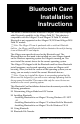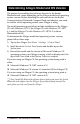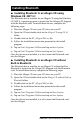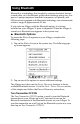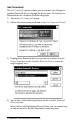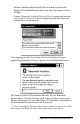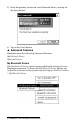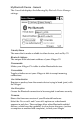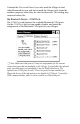Bluetooth Card Installation Instructions Install the Bluetooth software drivers before you insert the Socket Bluetooth card adapter into the Allegro. The Socket Communications Bluetooth Compact Flash card adapter adds Bluetooth capability to the Allegro Field PC. This adapter is compatible with the Allegro CX and Allegro CE Field PC models. Bluetooth is not supported on the Allegro CE/DOS and Allegro DOS Field PC models. Note: The Allegro CX can be purchased with or with out Bluetooth built-in.
Determining Allegro Model and OS Version The process for installing the software drivers for the Socket Bluetooth card varies depending on the Allegro model and operating system version. Before installing the software drivers for Socket Communication’s Bluetooth Compact Flash card adapter, you need to confirm which operating system your Allegro is using. The install processes given below include installation to the Allegro CE with Windows CE 3.0, the Allegro CE with Windows CE .NET 4.
Installing Bluetooth ▲ Installing Bluetooth to an Allegro CE using Windows CE .NET 4.1 The Bluetooth driver installer for an Allegro CE using the Windows CE .NET 4.1 operating system is located on the Allegro CD shipped with the Bluetooth card. To install these drivers, complete the following steps: 1) Place the Allegro CD into your CD drive on your PC. 2) Open the CD and double-click on the Allegro CE using OS 4.1 folder. 3) Double-click on the BT_AllegroCE41.exe file.
▲ Installing Bluetooth to an Allegro CE with Windows CE 3.0 The Bluetooth driver installer for an Allegro CE using the Windows CE 3.0 operating system is located on the Allegro CD shipped with the Bluetooth card. To install these drivers, complete the following steps: 1) Place the Allegro CD into your CD drive on your PC. 2) Open the CD and double-click on the Allegro CE using OS 3.0 folder. 3) Double-click on the BT_AllegroCE30.exe file.
Using Bluetooth Bluetooth is a technology that wirelessly connects electronic devices to each other, or to the Internet within short distances using very low power. Laptop computers, handheld computers, cell phones, and GPS receivers equipped with Bluetooth technology can communicate within a range of approximately 30 feet. If you order an Allegro with the Bluetooth option, it is factory installed on your Allegro CX prior to shipment.
Get Connected! The Get Connected! option enables you to connect your Allegro to another Bluetooth device through the phone port. To connect to a Bluetooth device, complete the following steps: 1) Tap on the Get Connected! option. 2) Follow the instructions presented in the Get Connected! Wizard. 3) Highlight the Bluetooth device you want to connect to in the Device Name box on the Available Bluetooth Devices screen by single tapping on it.
Refresh: Enables the Bluetooth Device Search to locate and display all available Bluetooth devices that can connect to your Allegro. Cancel: Closes the Available Bluetooth Devices screen and returns you to the Get Connected! Wizard displaying that the Bluetooth connection is Unsuccessful! After tapping on the Select button, the Passkey Required screen appears requesting the Bluetooth passkey: for the Bluetooth device. The Passkey is like a PIN number that only the two Bluetooth devices know.
5) Enter the passkey, located on your Bluetooth device, and tap on the Reply button. 6) Tap on the Finish button. ▲ Advanced Features Bluetooth offers the following Advanced Features: My Bluetooth Device Bluetooth Devices My Bluetooth Device The My Bluetooth Device option accesses additional settings for your Bluetooth connection. To access the My Bluetooth Device option, tap on the Bluetooth icon in the system tray, then tap on Advanced Features | My Bluetooth Device.
My Bluetooth Device - General The General tab displays the following My Bluetooth Device Manager settings: Friendly Name The name that is made available to other devices, such as My CX. Bluetooth Address The unique 48-bit electronic address of your Allegro CX. Discoverable Makes your Allegro CX visible to other Bluetooth devices. Connectable Toggles whether or not your Allegro is able to accept incoming connections.
Uncheck the Discoverable box if you only need the Allegro to find other Bluetooth devices and do not need the Allegro to be found by another computer when they do a device discovery. This setting may conserve battery life. My Bluetooth Device - COM Ports The COM Ports tab displays the available Bluetooth COM ports. On the COM Ports tab you can enable, disable, and check the assignments of the Bluetooth COM ports of your Allegro.
My Bluetooth Device - Object Sharing The Object Sharing tab allows you to assign a Bluetooth Shared Folder. This is the folder used when you allow others to access your files using Bluetooth. Bluetooth Devices The Bluetooth Device Manager manages all Bluetooth devices that are within range of the Allegro after performing a device discovery.
Double-tap on the Bluetooth Devices folder on the desktop of the Allegro. The Bluetooth Device screen offers the following options: Device View Tools Bluetooth Devices - Device The Device option offers the following options: Bond Properties Delete My Bluetooth Device… Note: The Bond, Properties, and Delete options are only accessible when a Bluetooth device is highlighted. To highlight a Bluetooth device, single tap on the device icon on the Bluetooth Devices screen.
The two devices create secret codes called passkeys used to uniquely identify each other. They use these secret codes for both security, and establishing a unique connection to the bonded (paired) device, even if another of the same type of device is within range. To set up a bond between your Allegro and remote device, complete the following steps: 1) Tap on the device you want to create a bond with so it is highlighted. 2) Tap on Device | Bond. 3) Follow the instructions presented in the Bonding Wizard.
Example of a passkey: The Socket GPS receiver sold by Socket Communications has the factory set passkey of 0183. Through the bonding process, this receiver is uniquely bonded to the Bluetooth enabled computer. After entering the correct Passkey, tap on the Reply button to advance to the screen on the Allegro indicating the device is successfully bonded. Properties The Properties option displays the Bluetooth properties on your Allegro.
Icon selection buttons Allows you to select the icon displayed for the remote device. Major Lists the major class of the remote device, such as phone device. Minor Lists the minor class of the remote device, such as modem. Service class Lists the service class of the remote device, such as telephony. Device address The unique 48-bit electronic address of the remote device. Properties – Services The Services tab allows you to view the Bluetooth services available on the remote device.
4) Tap on the Update button to enable a search for any new Bluetooth services that have been activated on the remote device. When the search ends your Allegro returns to the services screen and displays all available Bluetooth services in the Services box. Tapping on OK saves any changes made. Tapping on the X closes the Properties screen and returns to the Bluetooth Devices screen. Delete The Delete option allows you to delete the highlighted Bluetooth device.
Large Icons Shows the icons in a large format. Details Displays the Device Name, Device Class and if the device is Bonded or not.
Tools - Device Discovery Before any device can be used, the Allegro must search for and identify all Bluetooth devices. This process is called Device Discovery. The Device Discovery option accesses a Wizard that guides you through the process of locating nearby Bluetooth devices and instructs you on how to add the devices you want to work with to the Bluetooth Devices folder. Run Device Discovery whenever you need to add a Bluetooth device.
2) Tap on the Next Button, the following screen appears: This screen enables you to limit the type of Bluetooth devices that the discovery process searches for. You can also specify the length of time the Allegro searches for devices. One of the following Device types: must be selected to proceed with the Discovery Wizard: Any Bluetooth Device Data-capable phone LAN access point Another PDA/computer Tap on the up or down arrows next to the second(s) box to set the Search duration.
Once the Allegro is finished searching, it displays all of the located devices. 4) Select each Bluetooth connectable device you want to save to your Allegro by tapping in the checkbox to the left of each device and tap on the Next button. The Allegro queries each of the selected devices to determine the services that are available on each device. When the process is complete, the following screen appears.
Tools – My Favorites The My Favorites option enables you to setup device favorites for the various COM ports and communications connections. The My Favorites… options configures your Allegro to always use the same Bluetooth device each time a particular COM port is opened. To access the My Favorites options, complete the following steps: 1) Tap on Tools | My Favorites.
Don’t use a favorite – prompt me with a list of suitable devices instead. This option searches all accessible Phone ports around you and gives you a list that you must select from before a phone port connection is made. Note: If no phone port is available the phone option defaults to Don’t use a favorite – prompt me with a list of suitable devices instead. Tapping on OK saves any changes made. Tapping on the X closes the Properties screen and returns you to the Bluetooth Devices screen.
COM Port The COM Port tab enables you to select the COM port device that is automatically used when the a program opens the Bluetooth COM port. Tap on the down arrow next to the My favorite COM port device: box to access a drop-down box of all available COM port options. Tap on the COM port device you are using as your favorite. Select one of the following two options that works best for your Bluetooth COM port device needs: Use the favorite selected above.
To establish an ActiveSync connection through Bluetooth, you must first refer to the setup instructions for the Bluetooth adapter for your desktop PC that is required for a Bluetooth connection between your Allegro and desktop PC. Once the Bluetooth adapter is enabled, complete the following steps: 1) Tap on the Bluetooth icon in the system tray to access the Bluetooth option screen. 2) Tap on Bluetooth ActiveSync option.
Enable File Sharing Enables your Allegro and Bluetooth connected devices to share files. This option works together with the Browse Remote Device option. ▲ About… The About option accesses a pop-up screen displaying the versions, Copyright, and Internet information about the Bluetooth card installed in your Allegro.
Bluetooth File Transfer There are two procedures for transferring files between Bluetooth devices. The first way is to use the Browse Remote Device utility, and the second is to use the Send a File and Receive a Contact or File utilities. Each procedure requires the Object Exchange (OBEX) addon program to be installed on the Allegro. Note: The Allegro CX with built-in Bluetooth has this extension preinstalled.
Selecting Bluetooth Shared Folder The Bluetooth Shared Folder is the root directory that a Bluetooth device sees when using the Browse Remote Device utility. Transferred and synchronized files on your Allegro appear in the Bluetooth Shared Folder. This folder is located at My Documents | Bluetooth Shared Folder by default. The Bluetooth Shared Folder can be changed by following these steps: 1) Tap once on the Bluetooth icon in the Allegro’s system tray (in the bottom-right corner of the Allegro display).
5) Tap on the first Allegro from the Bluetooth device list so it is highlighted. 6) Tap on the Select button. You are now allowed to browse the contents of the Bluetooth Shared Folder and all subfolders of the first Allegor in the right Remote screen. 7) Tap on the file you want to transfer so it is highlighted. 8) Tap on the lightning bolt button with the arrow pointing in the direction of the Bluetooth device the file is transferring to.
2) Tap on Transfer via Bluetooth | Receive Contact or File. A window appears counting down from two minutes while waiting to receive the file. This window signals to the sending Allegro that this unit is ready to receive the file. You can restart this window if you do not complete the steps below within the two minutes. 3) Tap once on the Bluetooth icon in the system tray of the Allegro that is sending the file. A pop-up menu appears. 4) Tap on Transfer via Bluetooth | Send a File.
Bluetooth Card Installation Instructions
Bluetooth Card Installation Instructions 31
a Campbell Scientific Company 1132 West 1700 North Logan, UT 84321 USA Tel Fax Email Web +1 435.753.1881 +1 435.753.1896 js@junipersys.com www.junipersys.com Part # Released Editor 13278-01 06.2005 R.