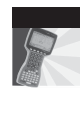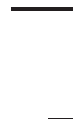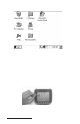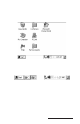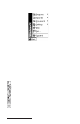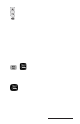User Manual
Table Of Contents
- Allegro CE™ Owner's Manual
- Table of Contents
- Chapter 1 Introduction
- Chapter 2 Hardware Components
- Chapter 3 Memory Configuration and Data Storage Options
- Chapter 4 Windows CE Operating System
- Chapter 5 Technical Reference
- Chapter 6 Software Developer’s Guide for Allegro CE 3.0 and CE .NET
- Chapter 7 FCC Information, Warranty, and Software License Agreement
- Chapter 8 Expansion Pods
- Index
- Table of Contents
- Chapter 1 Introduction
- Chapter 2 Hardware Components
- Case Design
- Keyboard
- Display
- System Tray Indicators
- Batteries
- Main Power Source
- Setting Battery Charge
- Battery Life
- Recharging the NiMH Battery Pack
- Battery Gauging Explained
- Battery Status Icons
- When the Battery Voltage Drops
- Power Management Feature
- Changing NiMH Battery Pack
- Alkaline Battery Holder: Inserting Batteries and Usage Information
- Storing the Allegro CE During Inactive Periods
- NiMH Battery Pack's Useful Life
- Spare NiMH Battery Packs
- Short-Term Backup Supply
- Real Time Clock
- Main Power Source
- Communication Ports
- USB/Power Dock
- PC Cards
- Expansion Pods
- Chapter 3 Memory Configuration and Data Storage Options
- Chapter 4 Windows CE Operating System
- Windows CE Overview
- CE .NET Viewers
- ActiveSync Transfer
- Downloading ActiveSync from the Internet
- Installing ActiveSync
- Establishing a First Time ActiveSync Connection
- Establishing Additional ActiveSync Connections
- New Partnership Set Up
- USB MultiSync
- USB MultiSync Connections
- Transferring Files Between the Allegro CE and the Desktop PC
- Windows Explorer
- Storing Files and Programs
- System Save/Restore Utilities
- Application Command Bars
- PTab Spreadsheet Program
- Pocket Word/WordPad
- Internet Explorer and Inbox
- Calculator Program
- Terminal Program
- Chapter 5 Technical Reference
- Chapter 6 Software Developer’s Guide for Allegro CE 3.0 and CE .NET
- Chapter 7 FCC Information, Warranty, and Software License Agreement
- Chapter 8 Expansion Pods
- Index
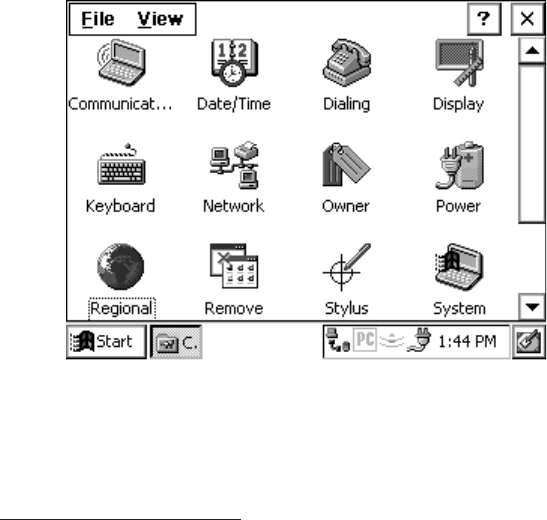
Page 4-10 Windows CE
▲ On-line Help
For on-line help with Windows CE basics or with a specific
application, tap the Start button and select Help. Select a topic from
the Help Contents list. You can also tap the [?] button from within an
application to obtain program specific or Windows CE help.
▲ ▲
▲ ▲
▲ Control Panel
The Control Panel consists of a group of windows called applets that
control the different aspects of Windows CE operating system. Each
applet has settings you can change, allowing you to customize your
Allegro.
The Allegro can use either the Windows CE 3.0 or CE .NET operating
system. There are notable changes in some of the Control Panel
applets, both Control Panels are included in this manual. The
Windows CE 3.0 Control Panel section is described first.
▲ ▲
▲ ▲
▲ Windows CE 3.0 Control Panel
To open the Control Panel, tap the Start button and select
Settings|Control Panel. A Control Panel screen, similar to the one
shown below, appears. Double-tap on the application you want to
view.
❖ Note: You must press the OK button when settings in a Control Panel
applet are changed in order for the settings to be saved. Once the Control
Panel applets are set up the way you want, run the Save System utility to
save all settings (described later in this chapter of the manual).