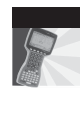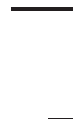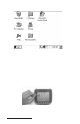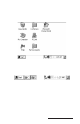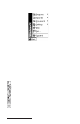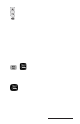User Manual
Table Of Contents
- Allegro CE™ Owner's Manual
- Table of Contents
- Chapter 1 Introduction
- Chapter 2 Hardware Components
- Chapter 3 Memory Configuration and Data Storage Options
- Chapter 4 Windows CE Operating System
- Chapter 5 Technical Reference
- Chapter 6 Software Developer’s Guide for Allegro CE 3.0 and CE .NET
- Chapter 7 FCC Information, Warranty, and Software License Agreement
- Chapter 8 Expansion Pods
- Index
- Table of Contents
- Chapter 1 Introduction
- Chapter 2 Hardware Components
- Case Design
- Keyboard
- Display
- System Tray Indicators
- Batteries
- Main Power Source
- Setting Battery Charge
- Battery Life
- Recharging the NiMH Battery Pack
- Battery Gauging Explained
- Battery Status Icons
- When the Battery Voltage Drops
- Power Management Feature
- Changing NiMH Battery Pack
- Alkaline Battery Holder: Inserting Batteries and Usage Information
- Storing the Allegro CE During Inactive Periods
- NiMH Battery Pack's Useful Life
- Spare NiMH Battery Packs
- Short-Term Backup Supply
- Real Time Clock
- Main Power Source
- Communication Ports
- USB/Power Dock
- PC Cards
- Expansion Pods
- Chapter 3 Memory Configuration and Data Storage Options
- Chapter 4 Windows CE Operating System
- Windows CE Overview
- CE .NET Viewers
- ActiveSync Transfer
- Downloading ActiveSync from the Internet
- Installing ActiveSync
- Establishing a First Time ActiveSync Connection
- Establishing Additional ActiveSync Connections
- New Partnership Set Up
- USB MultiSync
- USB MultiSync Connections
- Transferring Files Between the Allegro CE and the Desktop PC
- Windows Explorer
- Storing Files and Programs
- System Save/Restore Utilities
- Application Command Bars
- PTab Spreadsheet Program
- Pocket Word/WordPad
- Internet Explorer and Inbox
- Calculator Program
- Terminal Program
- Chapter 5 Technical Reference
- Chapter 6 Software Developer’s Guide for Allegro CE 3.0 and CE .NET
- Chapter 7 FCC Information, Warranty, and Software License Agreement
- Chapter 8 Expansion Pods
- Index
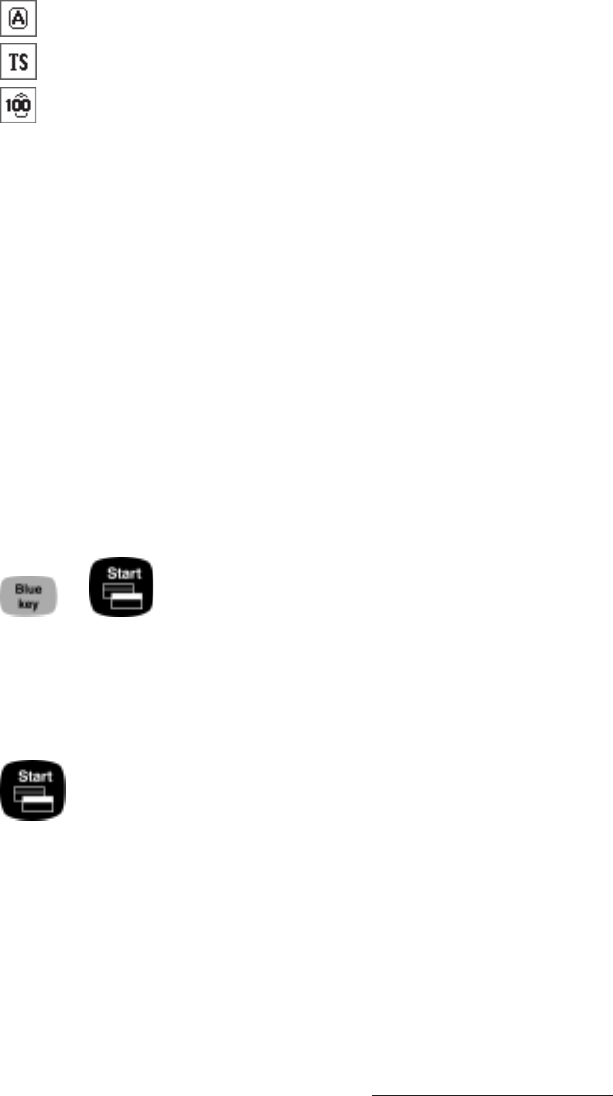
Windows CE Page 4-9
Cap locks are active, all letters are entered as capitalized
Touchscreen disabled while the Allegro is operational
Battery power at 100% (drops as battery power is drained)
Double-tap an item in the status area to bring up the associated
Control Panel setup screen. For example, if you double-tap on the
time, the Control Panel, Date/Time Properties screen is shown.
Desktop Icon
Tap the Desktop icon to minimize all running applications and
display the Desktop. Tap it again to return to the screen you were
previously viewing.
▲ ▲
▲ ▲
▲ Special Functions
Keyboard functions have been provided that allow you to bring up
the Start menu and change applications without using the
touchscreen. These functions can speed up operation in some
situations and come in handy when the taskbar has been minimized.
Start Menu
+
Press the BLUE shift key and the Start key to view the Windows CE
Start Menu. Use the arrow keys to move up and down the menu. Press
the Enter key to make your selection.
Task Manager
Press the Start key to view the Task Manager. All of the
programs that are currently running are shown. Select which
program you want to run by using the up and down arrow keys to
highlight the desired program and pressing Enter. You can also close
applications from the Task Manager.