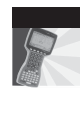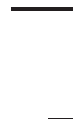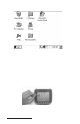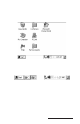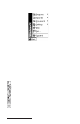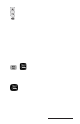User Manual
Table Of Contents
- Allegro CE™ Owner's Manual
- Table of Contents
- Chapter 1 Introduction
- Chapter 2 Hardware Components
- Chapter 3 Memory Configuration and Data Storage Options
- Chapter 4 Windows CE Operating System
- Chapter 5 Technical Reference
- Chapter 6 Software Developer’s Guide for Allegro CE 3.0 and CE .NET
- Chapter 7 FCC Information, Warranty, and Software License Agreement
- Chapter 8 Expansion Pods
- Index
- Table of Contents
- Chapter 1 Introduction
- Chapter 2 Hardware Components
- Case Design
- Keyboard
- Display
- System Tray Indicators
- Batteries
- Main Power Source
- Setting Battery Charge
- Battery Life
- Recharging the NiMH Battery Pack
- Battery Gauging Explained
- Battery Status Icons
- When the Battery Voltage Drops
- Power Management Feature
- Changing NiMH Battery Pack
- Alkaline Battery Holder: Inserting Batteries and Usage Information
- Storing the Allegro CE During Inactive Periods
- NiMH Battery Pack's Useful Life
- Spare NiMH Battery Packs
- Short-Term Backup Supply
- Real Time Clock
- Main Power Source
- Communication Ports
- USB/Power Dock
- PC Cards
- Expansion Pods
- Chapter 3 Memory Configuration and Data Storage Options
- Chapter 4 Windows CE Operating System
- Windows CE Overview
- CE .NET Viewers
- ActiveSync Transfer
- Downloading ActiveSync from the Internet
- Installing ActiveSync
- Establishing a First Time ActiveSync Connection
- Establishing Additional ActiveSync Connections
- New Partnership Set Up
- USB MultiSync
- USB MultiSync Connections
- Transferring Files Between the Allegro CE and the Desktop PC
- Windows Explorer
- Storing Files and Programs
- System Save/Restore Utilities
- Application Command Bars
- PTab Spreadsheet Program
- Pocket Word/WordPad
- Internet Explorer and Inbox
- Calculator Program
- Terminal Program
- Chapter 5 Technical Reference
- Chapter 6 Software Developer’s Guide for Allegro CE 3.0 and CE .NET
- Chapter 7 FCC Information, Warranty, and Software License Agreement
- Chapter 8 Expansion Pods
- Index
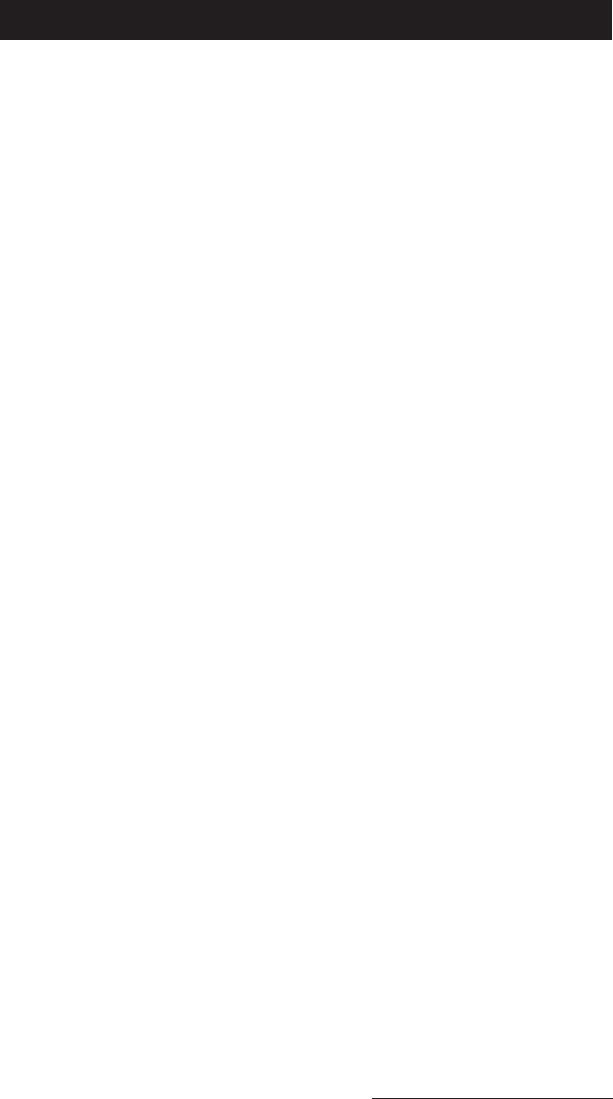
Windows CE Page 4-3
Windows CE Overview
This chapter describes the operation of the Allegro CE using
Microsoft
™
Windows
™
CE (3.0 and CE .NET). Each operating systems
has a similar look and feel to a desktop PC Windows operating
system. Windows CE is designed for small, portable hand-held
computers like the Allegro. Windows CE gives the Allegro the ability
to communicate and share information with Windows-based
computers and the Internet by using ActiveSync.
Windows CE offers the following features:
❏ Compact operating system and application file sizes
❏ Advanced power management
❏ Communication flexibility
❏ Graphic user interface similar to Windows 98/2000
❏ Packaged programs, including PT ab Spreadsheet, Pocket Word,
and Internet Explorer
❏ Multiple applications can run simultaneously
Windows CE has the same Windows interface you are familiar with if
you have used Windows on your desktop PC. You will find that you
already have much of the knowledge you need to use Windows CE
effectively. This chapter was written with the assumption that you
have a working knowledge of Windows.
▲ ▲
▲ ▲
▲ Starting Windows CE
The first time you insert the battery pack into the Allegro you must
fully charge the batteries (see the Quick Start Guide). While the
Allegro is charging, you can turn it on. The Allegro loads and opens
to Windows CE. It takes a moment for the desktop to appear and
remain on the display. Various screens appear during the loading
process that do not require any action.