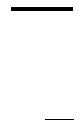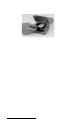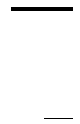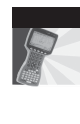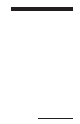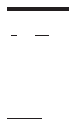User Manual
Table Of Contents
- Allegro CE™ Owner's Manual
- Table of Contents
- Chapter 1 Introduction
- Chapter 2 Hardware Components
- Chapter 3 Memory Configuration and Data Storage Options
- Chapter 4 Windows CE Operating System
- Chapter 5 Technical Reference
- Chapter 6 Software Developer’s Guide for Allegro CE 3.0 and CE .NET
- Chapter 7 FCC Information, Warranty, and Software License Agreement
- Chapter 8 Expansion Pods
- Index
- Table of Contents
- Chapter 1 Introduction
- Chapter 2 Hardware Components
- Case Design
- Keyboard
- Display
- System Tray Indicators
- Batteries
- Main Power Source
- Setting Battery Charge
- Battery Life
- Recharging the NiMH Battery Pack
- Battery Gauging Explained
- Battery Status Icons
- When the Battery Voltage Drops
- Power Management Feature
- Changing NiMH Battery Pack
- Alkaline Battery Holder: Inserting Batteries and Usage Information
- Storing the Allegro CE During Inactive Periods
- NiMH Battery Pack's Useful Life
- Spare NiMH Battery Packs
- Short-Term Backup Supply
- Real Time Clock
- Main Power Source
- Communication Ports
- USB/Power Dock
- PC Cards
- Expansion Pods
- Chapter 3 Memory Configuration and Data Storage Options
- Chapter 4 Windows CE Operating System
- Windows CE Overview
- CE .NET Viewers
- ActiveSync Transfer
- Downloading ActiveSync from the Internet
- Installing ActiveSync
- Establishing a First Time ActiveSync Connection
- Establishing Additional ActiveSync Connections
- New Partnership Set Up
- USB MultiSync
- USB MultiSync Connections
- Transferring Files Between the Allegro CE and the Desktop PC
- Windows Explorer
- Storing Files and Programs
- System Save/Restore Utilities
- Application Command Bars
- PTab Spreadsheet Program
- Pocket Word/WordPad
- Internet Explorer and Inbox
- Calculator Program
- Terminal Program
- Chapter 5 Technical Reference
- Chapter 6 Software Developer’s Guide for Allegro CE 3.0 and CE .NET
- Chapter 7 FCC Information, Warranty, and Software License Agreement
- Chapter 8 Expansion Pods
- Index
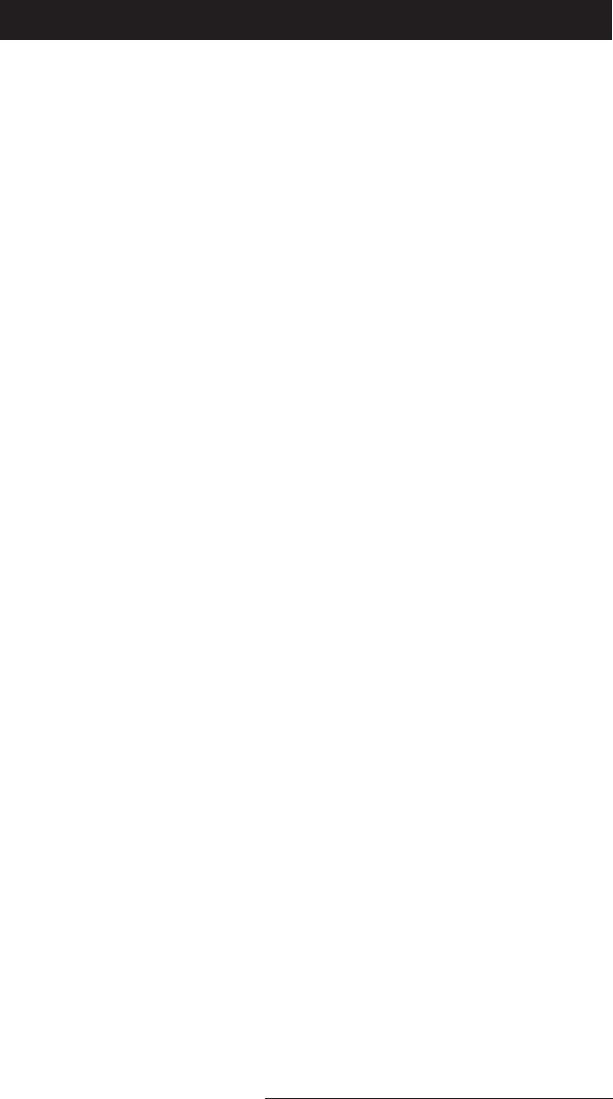
Memory and Data Storage Page 3-3
Internal Memory
The Allegro CE's internal memory is configured much like the
memory in laptop computers. It consists of ROM (Read Only Memory)
and RAM (Random Access Memory).
▲▲
▲▲
▲ Read Only Memory (ROM)
ROM is used to store the Operating System and Utility programs.
Information in the ROM is electronically “burned” into a chip before
the chip is installed at the factory. Information stored in ROM can be
read or copied. It can only be altered with a special utility program
provided by the factory. The information stored in ROM remains
intact whether the system power is on or off.
▲▲
▲▲
▲ Random Access Memory (RAM)
The Allegro has various sizes of internal RAM. Often referred to as
the computer's workspace, RAM is where programs are executed or
run. RAM can be written to, read from, erased, etc. Its storage ability is
temporary in nature, only holding information while the system has
power (although the Allegro does not have to be turned on). If the
battery pack is drained or power is interrupted for any reason,
everything stored in RAM is lost. The backup capacitor saves the
contents of RAM for a limited time while you change the battery pack
(see Chapter 2, Batteries, for details). You can use the Save System
utility to save the RAM file system and registry. Refer to Chapter 4,
Windows CE, System Save/Restore Utilities.
To see how much RAM is available for your use, tap on Start and
select Settings|Control Panel|System|Memory. Subtract the In Use
figures from the Allocated figures. From this screen you can adjust the
amount of RAM that is allocated for storage memory versus program
memory.
If you try to save a file that is too large for the amount of RAM that
has been allocated to storage memory or run a program that
requires more execution space than you have allocated to program
memory, an error message is displayed.