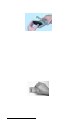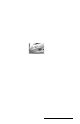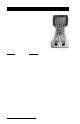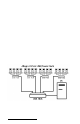User Manual
Table Of Contents
- Allegro CE™ Owner's Manual
- Table of Contents
- Chapter 1 Introduction
- Chapter 2 Hardware Components
- Chapter 3 Memory Configuration and Data Storage Options
- Chapter 4 Windows CE Operating System
- Chapter 5 Technical Reference
- Chapter 6 Software Developer’s Guide for Allegro CE 3.0 and CE .NET
- Chapter 7 FCC Information, Warranty, and Software License Agreement
- Chapter 8 Expansion Pods
- Index
- Table of Contents
- Chapter 1 Introduction
- Chapter 2 Hardware Components
- Case Design
- Keyboard
- Display
- System Tray Indicators
- Batteries
- Main Power Source
- Setting Battery Charge
- Battery Life
- Recharging the NiMH Battery Pack
- Battery Gauging Explained
- Battery Status Icons
- When the Battery Voltage Drops
- Power Management Feature
- Changing NiMH Battery Pack
- Alkaline Battery Holder: Inserting Batteries and Usage Information
- Storing the Allegro CE During Inactive Periods
- NiMH Battery Pack's Useful Life
- Spare NiMH Battery Packs
- Short-Term Backup Supply
- Real Time Clock
- Main Power Source
- Communication Ports
- USB/Power Dock
- PC Cards
- Expansion Pods
- Chapter 3 Memory Configuration and Data Storage Options
- Chapter 4 Windows CE Operating System
- Windows CE Overview
- CE .NET Viewers
- ActiveSync Transfer
- Downloading ActiveSync from the Internet
- Installing ActiveSync
- Establishing a First Time ActiveSync Connection
- Establishing Additional ActiveSync Connections
- New Partnership Set Up
- USB MultiSync
- USB MultiSync Connections
- Transferring Files Between the Allegro CE and the Desktop PC
- Windows Explorer
- Storing Files and Programs
- System Save/Restore Utilities
- Application Command Bars
- PTab Spreadsheet Program
- Pocket Word/WordPad
- Internet Explorer and Inbox
- Calculator Program
- Terminal Program
- Chapter 5 Technical Reference
- Chapter 6 Software Developer’s Guide for Allegro CE 3.0 and CE .NET
- Chapter 7 FCC Information, Warranty, and Software License Agreement
- Chapter 8 Expansion Pods
- Index
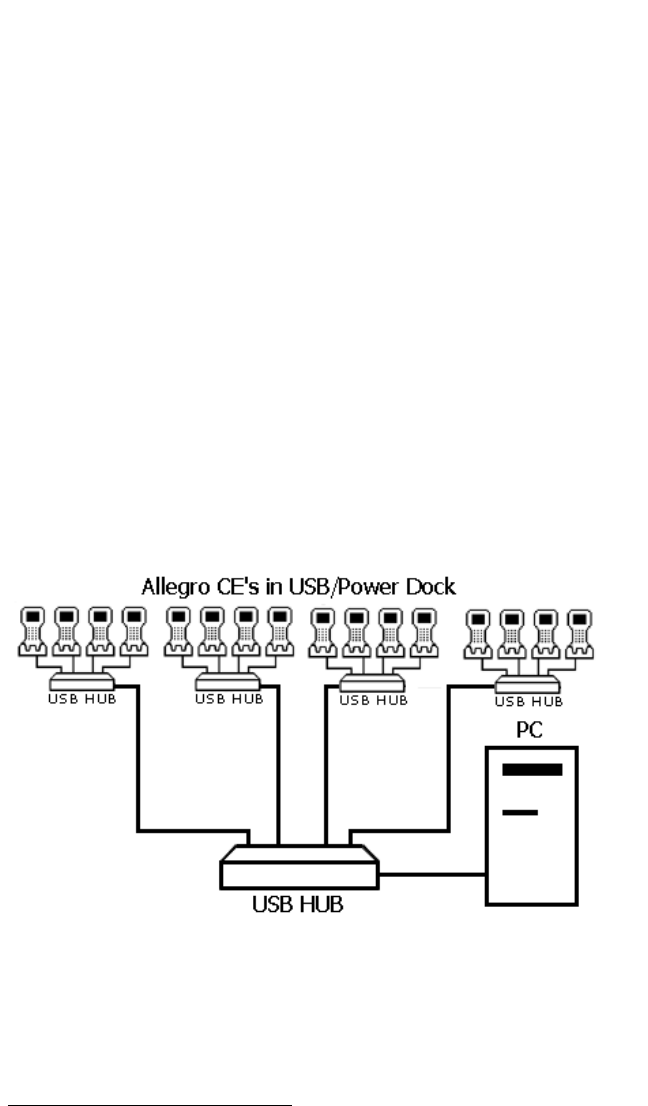
Page 2-38 Hardware Features
Multiple Allegro USB Connections
ActiveSync is a single unit connection program, resulting in only one
Allegro connecting to the desktop PC at a time. The USB MultiSync
feature automatically tells all connected Allegros to randomly begin
the connection process. If an Allegro is already connected to the
desktop PC, the other Allegros cancel the connection process and
wait a few minutes to retry a connection. This cycle continues until
each Allegro has connected to the desktop PC and all files have been
synchronized.
▲▲
▲▲
▲ Using USB Hubs for Multiple Connections
Because the average desktop PC only has two to three USB ports on it,
you need a USB hub for connecting multiple Allegros to the desktop
PC. You can purchase a 7-port USB hub through a computer store or
our Sales Department.
To connect the USB hub to the desktop PC follow the connection
instructions that come with the USB hub. To connect multiple USB
hubs to the desktop PC, plug the additional hubs into the first hub
and then plug the Power Docks into those hubs. Simply continue this
process until you have enough USB ports for the number of Allegros
you will be connecting to the desktop PC.
The USB/Power Docks can be connected to the hubs and PC in any
order. There is no fixed connection pattern required.