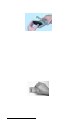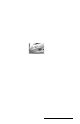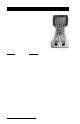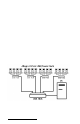User Manual
Table Of Contents
- Allegro CE™ Owner's Manual
- Table of Contents
- Chapter 1 Introduction
- Chapter 2 Hardware Components
- Chapter 3 Memory Configuration and Data Storage Options
- Chapter 4 Windows CE Operating System
- Chapter 5 Technical Reference
- Chapter 6 Software Developer’s Guide for Allegro CE 3.0 and CE .NET
- Chapter 7 FCC Information, Warranty, and Software License Agreement
- Chapter 8 Expansion Pods
- Index
- Table of Contents
- Chapter 1 Introduction
- Chapter 2 Hardware Components
- Case Design
- Keyboard
- Display
- System Tray Indicators
- Batteries
- Main Power Source
- Setting Battery Charge
- Battery Life
- Recharging the NiMH Battery Pack
- Battery Gauging Explained
- Battery Status Icons
- When the Battery Voltage Drops
- Power Management Feature
- Changing NiMH Battery Pack
- Alkaline Battery Holder: Inserting Batteries and Usage Information
- Storing the Allegro CE During Inactive Periods
- NiMH Battery Pack's Useful Life
- Spare NiMH Battery Packs
- Short-Term Backup Supply
- Real Time Clock
- Main Power Source
- Communication Ports
- USB/Power Dock
- PC Cards
- Expansion Pods
- Chapter 3 Memory Configuration and Data Storage Options
- Chapter 4 Windows CE Operating System
- Windows CE Overview
- CE .NET Viewers
- ActiveSync Transfer
- Downloading ActiveSync from the Internet
- Installing ActiveSync
- Establishing a First Time ActiveSync Connection
- Establishing Additional ActiveSync Connections
- New Partnership Set Up
- USB MultiSync
- USB MultiSync Connections
- Transferring Files Between the Allegro CE and the Desktop PC
- Windows Explorer
- Storing Files and Programs
- System Save/Restore Utilities
- Application Command Bars
- PTab Spreadsheet Program
- Pocket Word/WordPad
- Internet Explorer and Inbox
- Calculator Program
- Terminal Program
- Chapter 5 Technical Reference
- Chapter 6 Software Developer’s Guide for Allegro CE 3.0 and CE .NET
- Chapter 7 FCC Information, Warranty, and Software License Agreement
- Chapter 8 Expansion Pods
- Index
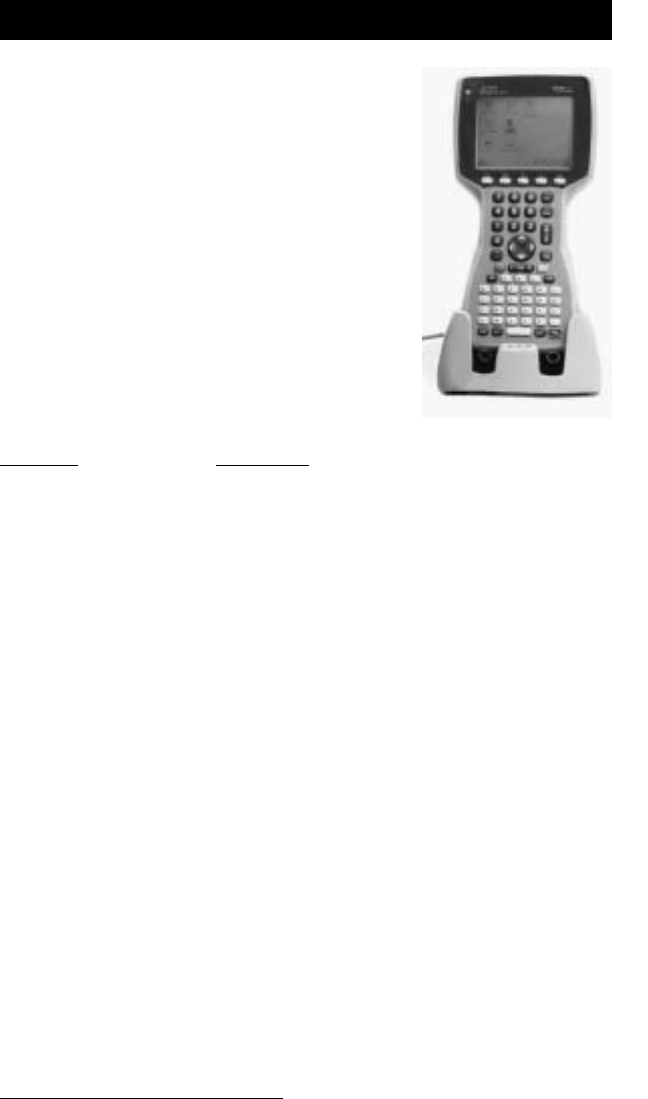
Page 2-36 Hardware Features
USB/Power Dock (Optional Hardware)
Using the USB/Power Dock
you can quickly
transfer and synchronize files between the
Allegro CE and a PC. The Allegro charges
while it is docked, preparing it for tomorrow’s
work day. Multiple USB/Power Docks can be
attached to one PC using our USB MultiSync
function.
The USB/Power Dock is an optional two
function component designed for the Allegro
CE. It is a charging base and a communication
base. The Power Dock is ordered separately for
the Allegro CE. The Power Dock has three LED
(light) indicators on it, with the function of
each LED represented below:
Function LED Color
Power Supply Green
USB Communication Red
Charging Amber
▲▲
▲▲
▲ Power Supply
The Power Dock uses the wall adapter that comes with the Allegro
CE. Looking at the back of the Power Dock you will see the 12 VDC
adapter connection on the right. Plug the Allegro power adapter into
the Power Dock and then into the wall. The green LED indicator
lights up showing the Power Dock has power.
▲▲
▲▲
▲ Charging
The Power Dock is a charging device for the Allegro. By placing the
Allegro into the Power Dock, the Allegro will automatically turn on
and begin charging. When the amber LED turns off the Allegro is
finished charging. The amber LED indicator lights up showing that
the Allegro is properly seated in the Power Dock and that the Allegro
is charging. The charging time is the same whether the Allegro is
turned on or off.