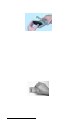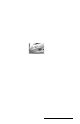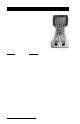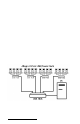User Manual
Table Of Contents
- Allegro CE™ Owner's Manual
- Table of Contents
- Chapter 1 Introduction
- Chapter 2 Hardware Components
- Chapter 3 Memory Configuration and Data Storage Options
- Chapter 4 Windows CE Operating System
- Chapter 5 Technical Reference
- Chapter 6 Software Developer’s Guide for Allegro CE 3.0 and CE .NET
- Chapter 7 FCC Information, Warranty, and Software License Agreement
- Chapter 8 Expansion Pods
- Index
- Table of Contents
- Chapter 1 Introduction
- Chapter 2 Hardware Components
- Case Design
- Keyboard
- Display
- System Tray Indicators
- Batteries
- Main Power Source
- Setting Battery Charge
- Battery Life
- Recharging the NiMH Battery Pack
- Battery Gauging Explained
- Battery Status Icons
- When the Battery Voltage Drops
- Power Management Feature
- Changing NiMH Battery Pack
- Alkaline Battery Holder: Inserting Batteries and Usage Information
- Storing the Allegro CE During Inactive Periods
- NiMH Battery Pack's Useful Life
- Spare NiMH Battery Packs
- Short-Term Backup Supply
- Real Time Clock
- Main Power Source
- Communication Ports
- USB/Power Dock
- PC Cards
- Expansion Pods
- Chapter 3 Memory Configuration and Data Storage Options
- Chapter 4 Windows CE Operating System
- Windows CE Overview
- CE .NET Viewers
- ActiveSync Transfer
- Downloading ActiveSync from the Internet
- Installing ActiveSync
- Establishing a First Time ActiveSync Connection
- Establishing Additional ActiveSync Connections
- New Partnership Set Up
- USB MultiSync
- USB MultiSync Connections
- Transferring Files Between the Allegro CE and the Desktop PC
- Windows Explorer
- Storing Files and Programs
- System Save/Restore Utilities
- Application Command Bars
- PTab Spreadsheet Program
- Pocket Word/WordPad
- Internet Explorer and Inbox
- Calculator Program
- Terminal Program
- Chapter 5 Technical Reference
- Chapter 6 Software Developer’s Guide for Allegro CE 3.0 and CE .NET
- Chapter 7 FCC Information, Warranty, and Software License Agreement
- Chapter 8 Expansion Pods
- Index
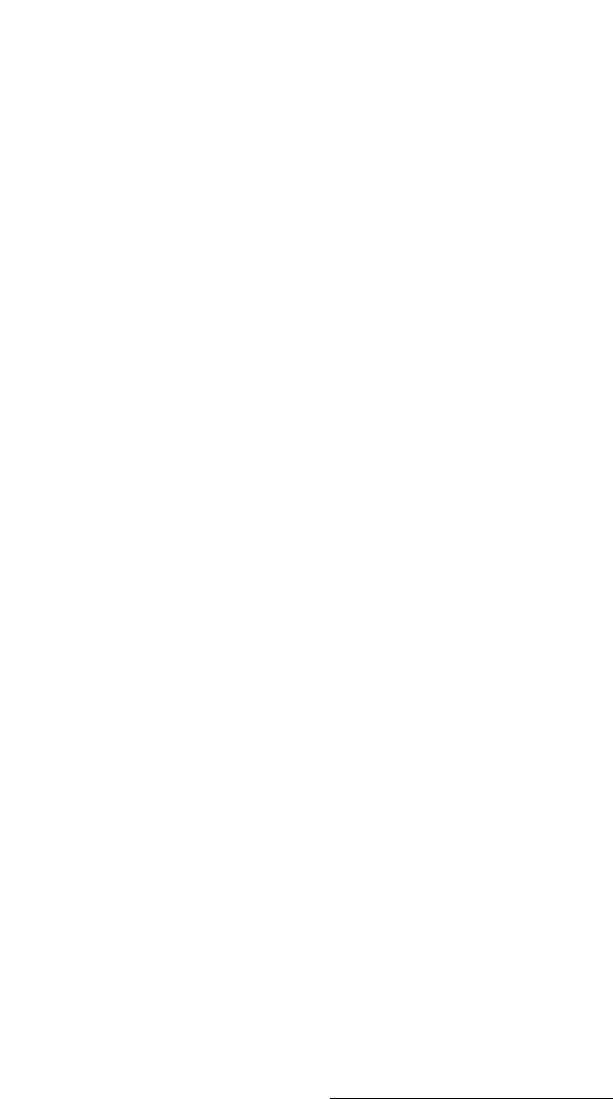
Hardware Features Page 2-31
5) Slide the door to the alkaline holder back into place, making sure it
snaps securely shut.
6) Place the alkaline battery holder in the left side of the Allegro
battery compartment. Put gentle pressure on the holder while
sliding it all the way to the right.
7) Press down on the Allegro battery compartment door to close it.
The latches should automatically lock the door into place and seal
the compartment. Make sure that the slide latches are completely
closed.
8) Occasionally check the battery task tray indicators on the Allegro
display while you are using the Allegro. When the battery power
gets low, replace the alkaline batteries or insert a NiMH pack.
Important Information Regarding the Use of Alkaline Batteries
The Allegro is designed to be used with the rechargeable NiMH
battery pack that came with the unit. The alkaline battery option
should be considered as a backup to the NiMH battery pack, not as
the main source of power for an extended period of time.
Alkaline batteries have a lower capacity and a higher resistance than
NiMH batteries. The battery life and performance of the Allegro is
reduced when alkaline batteries are used. The alkaline batteries have
the following limitations:
❏ The display heater cannot be ensabled.
❏ As the batteries reach low power , the Allegro automatically
disables the backlight to reduce power consumption.
❏ The battery life ranges between 5 and 10 hours (this is highly
dependent on the temperature).
Storing the Allegro CE During Inactive Periods
To protect the Allegro and your files during long or short-term storage
periods, please take the following precautions:
❏ Close all application programs.
❏ Run the Save System utility.
The data and programs are secure as long as they have been saved to
the non-volatile solid state storage, even if the batteries become
discharged. The Allegro does not depend on the battery to store the
data for extended periods.