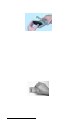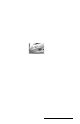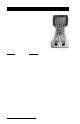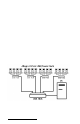User Manual
Table Of Contents
- Allegro CE™ Owner's Manual
- Table of Contents
- Chapter 1 Introduction
- Chapter 2 Hardware Components
- Chapter 3 Memory Configuration and Data Storage Options
- Chapter 4 Windows CE Operating System
- Chapter 5 Technical Reference
- Chapter 6 Software Developer’s Guide for Allegro CE 3.0 and CE .NET
- Chapter 7 FCC Information, Warranty, and Software License Agreement
- Chapter 8 Expansion Pods
- Index
- Table of Contents
- Chapter 1 Introduction
- Chapter 2 Hardware Components
- Case Design
- Keyboard
- Display
- System Tray Indicators
- Batteries
- Main Power Source
- Setting Battery Charge
- Battery Life
- Recharging the NiMH Battery Pack
- Battery Gauging Explained
- Battery Status Icons
- When the Battery Voltage Drops
- Power Management Feature
- Changing NiMH Battery Pack
- Alkaline Battery Holder: Inserting Batteries and Usage Information
- Storing the Allegro CE During Inactive Periods
- NiMH Battery Pack's Useful Life
- Spare NiMH Battery Packs
- Short-Term Backup Supply
- Real Time Clock
- Main Power Source
- Communication Ports
- USB/Power Dock
- PC Cards
- Expansion Pods
- Chapter 3 Memory Configuration and Data Storage Options
- Chapter 4 Windows CE Operating System
- Windows CE Overview
- CE .NET Viewers
- ActiveSync Transfer
- Downloading ActiveSync from the Internet
- Installing ActiveSync
- Establishing a First Time ActiveSync Connection
- Establishing Additional ActiveSync Connections
- New Partnership Set Up
- USB MultiSync
- USB MultiSync Connections
- Transferring Files Between the Allegro CE and the Desktop PC
- Windows Explorer
- Storing Files and Programs
- System Save/Restore Utilities
- Application Command Bars
- PTab Spreadsheet Program
- Pocket Word/WordPad
- Internet Explorer and Inbox
- Calculator Program
- Terminal Program
- Chapter 5 Technical Reference
- Chapter 6 Software Developer’s Guide for Allegro CE 3.0 and CE .NET
- Chapter 7 FCC Information, Warranty, and Software License Agreement
- Chapter 8 Expansion Pods
- Index
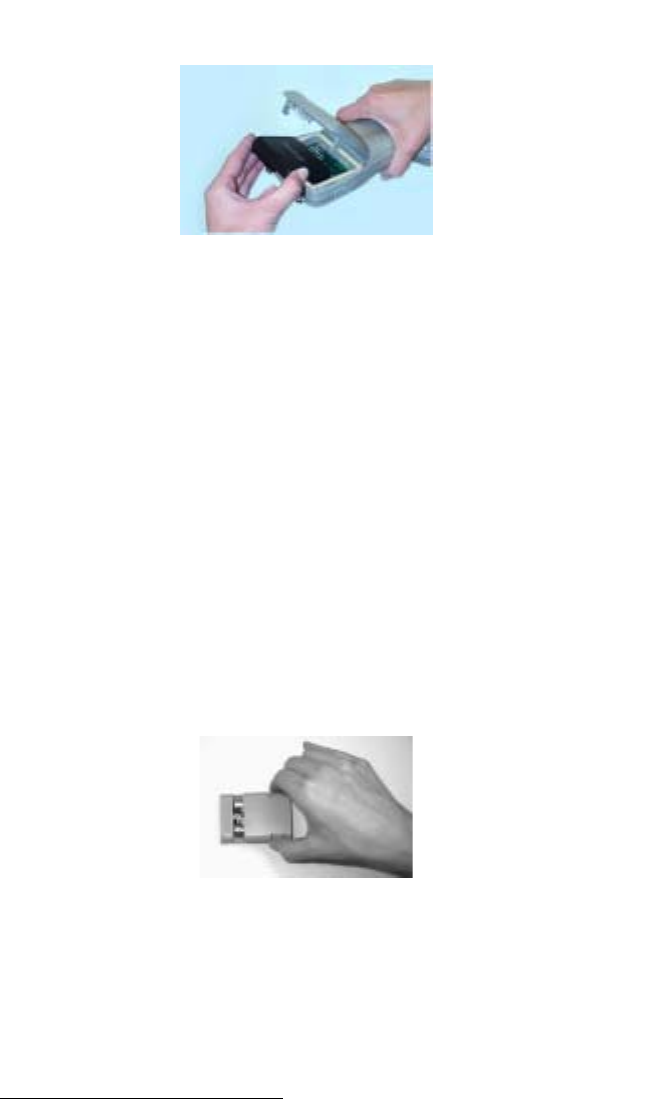
Page 2-30 Hardware Features
5) Place the new battery pack in the left side of the battery
compartment, push down, and slide it all the way to the right.
6) Push the battery door closed until each latch clicks into place.
7) Slide the latches downward until they cannot slide any further to
securely latch the battery door closed.
Alkaline Battery Holder: Inserting Batteries and Usage Information
The alkaline battery holder enables you to power the Allegro with
alkaline batteries. Follow the steps outlined below for proper usage.
1) Turn the Allegro off before changing the batteries.
2) The Allegro battery compartment is accessed through a door in the
back of the case. To open the compartment door , push up on the
release latches on the sides of the case. The door pops open.
Remove the alkaline holder or NiMH pack by sliding it to the left
and pulling it out.
3) Open the door to the alkaline battery holder by pressing in on both
tabs with your index finger and thumb as shown.
4) Insert three fresh AA alkaline batteries, taking care to orient them
correctly (only use alkaline batteries). Always replace all three
batteries at once.
❖ Note: For best results, we recommend that you use the new types of
alkaline batteries such as the Duracell Ultra™ and Energizer Titanium
™
.