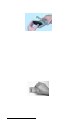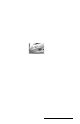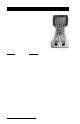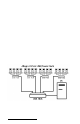User Manual
Table Of Contents
- Allegro CE™ Owner's Manual
- Table of Contents
- Chapter 1 Introduction
- Chapter 2 Hardware Components
- Chapter 3 Memory Configuration and Data Storage Options
- Chapter 4 Windows CE Operating System
- Chapter 5 Technical Reference
- Chapter 6 Software Developer’s Guide for Allegro CE 3.0 and CE .NET
- Chapter 7 FCC Information, Warranty, and Software License Agreement
- Chapter 8 Expansion Pods
- Index
- Table of Contents
- Chapter 1 Introduction
- Chapter 2 Hardware Components
- Case Design
- Keyboard
- Display
- System Tray Indicators
- Batteries
- Main Power Source
- Setting Battery Charge
- Battery Life
- Recharging the NiMH Battery Pack
- Battery Gauging Explained
- Battery Status Icons
- When the Battery Voltage Drops
- Power Management Feature
- Changing NiMH Battery Pack
- Alkaline Battery Holder: Inserting Batteries and Usage Information
- Storing the Allegro CE During Inactive Periods
- NiMH Battery Pack's Useful Life
- Spare NiMH Battery Packs
- Short-Term Backup Supply
- Real Time Clock
- Main Power Source
- Communication Ports
- USB/Power Dock
- PC Cards
- Expansion Pods
- Chapter 3 Memory Configuration and Data Storage Options
- Chapter 4 Windows CE Operating System
- Windows CE Overview
- CE .NET Viewers
- ActiveSync Transfer
- Downloading ActiveSync from the Internet
- Installing ActiveSync
- Establishing a First Time ActiveSync Connection
- Establishing Additional ActiveSync Connections
- New Partnership Set Up
- USB MultiSync
- USB MultiSync Connections
- Transferring Files Between the Allegro CE and the Desktop PC
- Windows Explorer
- Storing Files and Programs
- System Save/Restore Utilities
- Application Command Bars
- PTab Spreadsheet Program
- Pocket Word/WordPad
- Internet Explorer and Inbox
- Calculator Program
- Terminal Program
- Chapter 5 Technical Reference
- Chapter 6 Software Developer’s Guide for Allegro CE 3.0 and CE .NET
- Chapter 7 FCC Information, Warranty, and Software License Agreement
- Chapter 8 Expansion Pods
- Index
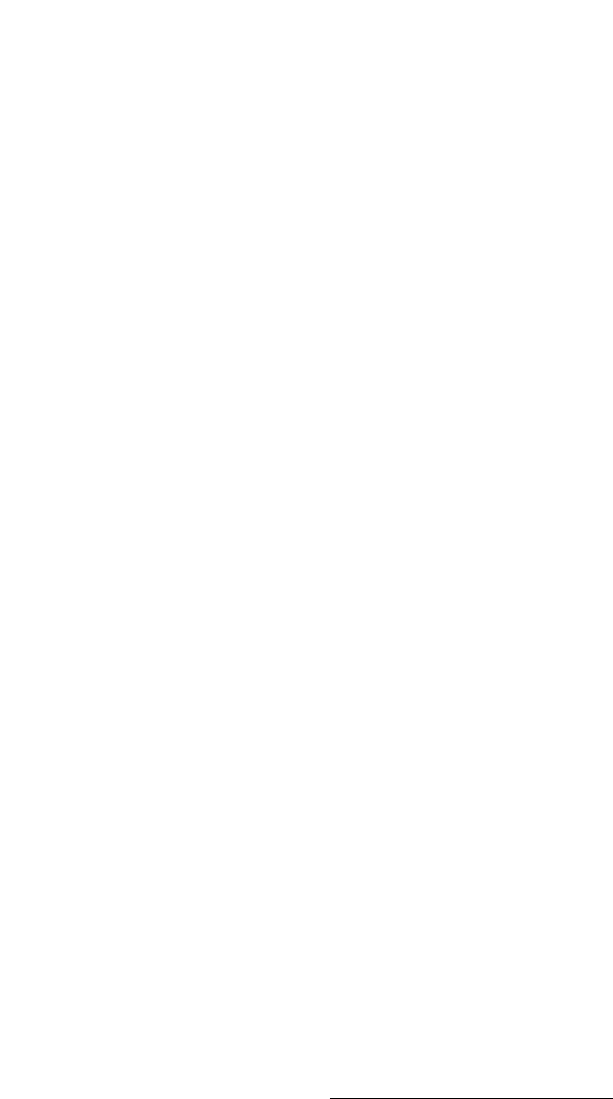
Hardware Features Page 2-29
When the Battery Voltage Drops
As the battery charge drops to 10%, the voltage begins to drop off
rapidly. The Allegro detects this low battery condition. When the
battery indicator begins to flash on and off this lets you know it is
time to recharge or replace the batteries.
When the battery pack voltage drops sufficiently, the Allegro
automatically goes into suspend mode. Charge or replace the batteries
as soon as possible. The battery pack has enough charge left to retain
the system RAM for five minutes, at which point the Allegro
completely powers down to prevent damage to the batteries. If this
happens, the Allegro resets after you charge or replace the batteries.
Any data that were not saved to disk are lost.
Lost Data if Batteries are Removed
If the batteries are removed from the Allegro for longer than five
minutes, the Allegro resets to the Desktop instead of resuming to the
screen that was last displayed before the batteries were removed. All
data that was stored in RAM are lost.
Power Management Feature
To conserve power, the Allegro has an Auto Suspend feature. When
the Allegro is on, it turns itself off if there is no activity after a
specified period of time. This feature is on by default and is set at
three minutes when the Alegro is using battery power or always on
when the Allegro is connected to the an external power supply. The
Auto Suspend is controlled through the Start|Control Panel|Power
menu.
Changing NiMH Battery Pack
The battery compartment is accessed through a door in the back of the
case. Before you remove an existing battery pack from the Allegro,
complete the following:
1) Exit from all open programs.
2) Turn the Allegro off.
3) Push up on the sliding latches on the sides of the Allegro to open
the battery compartment door .
4) Slide the battery pack towards the left side of the battery
compartment and pull it out.