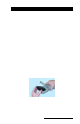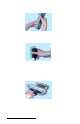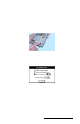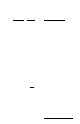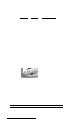User Manual
Table Of Contents
- Allegro CE™ Owner's Manual
- Table of Contents
- Chapter 1 Introduction
- Chapter 2 Hardware Components
- Chapter 3 Memory Configuration and Data Storage Options
- Chapter 4 Windows CE Operating System
- Chapter 5 Technical Reference
- Chapter 6 Software Developer’s Guide for Allegro CE 3.0 and CE .NET
- Chapter 7 FCC Information, Warranty, and Software License Agreement
- Chapter 8 Expansion Pods
- Index
- Table of Contents
- Chapter 1 Introduction
- Chapter 2 Hardware Components
- Case Design
- Keyboard
- Display
- System Tray Indicators
- Batteries
- Main Power Source
- Setting Battery Charge
- Battery Life
- Recharging the NiMH Battery Pack
- Battery Gauging Explained
- Battery Status Icons
- When the Battery Voltage Drops
- Power Management Feature
- Changing NiMH Battery Pack
- Alkaline Battery Holder: Inserting Batteries and Usage Information
- Storing the Allegro CE During Inactive Periods
- NiMH Battery Pack's Useful Life
- Spare NiMH Battery Packs
- Short-Term Backup Supply
- Real Time Clock
- Main Power Source
- Communication Ports
- USB/Power Dock
- PC Cards
- Expansion Pods
- Chapter 3 Memory Configuration and Data Storage Options
- Chapter 4 Windows CE Operating System
- Windows CE Overview
- CE .NET Viewers
- ActiveSync Transfer
- Downloading ActiveSync from the Internet
- Installing ActiveSync
- Establishing a First Time ActiveSync Connection
- Establishing Additional ActiveSync Connections
- New Partnership Set Up
- USB MultiSync
- USB MultiSync Connections
- Transferring Files Between the Allegro CE and the Desktop PC
- Windows Explorer
- Storing Files and Programs
- System Save/Restore Utilities
- Application Command Bars
- PTab Spreadsheet Program
- Pocket Word/WordPad
- Internet Explorer and Inbox
- Calculator Program
- Terminal Program
- Chapter 5 Technical Reference
- Chapter 6 Software Developer’s Guide for Allegro CE 3.0 and CE .NET
- Chapter 7 FCC Information, Warranty, and Software License Agreement
- Chapter 8 Expansion Pods
- Index
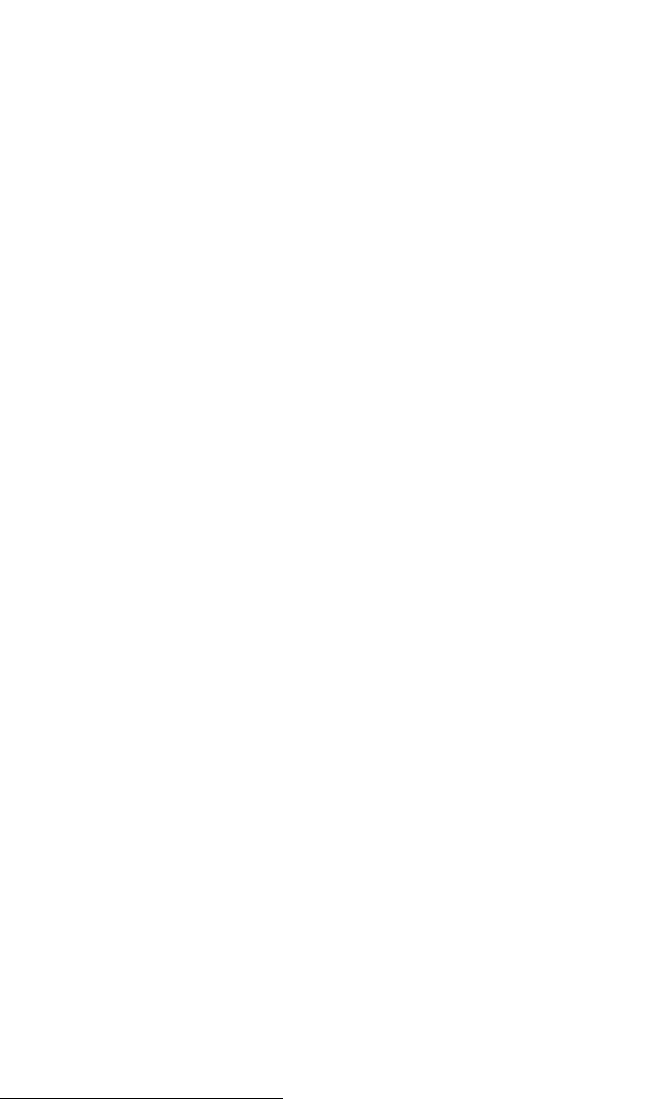
Page 2-26 Hardware Features
❏ External Battery Charger (optional): The battery pack is removed
from the Allegro to be charged using the external battery charger.
To charge the battery complete the following steps:
1) Place the NiMH battery adapter on the charger.
2) Slide the battery onto the charger and leave until fully charged,
which can take up to five hours. Refer to the instructions that
came with the charger for more details. (Details on how to
remove the battery pack are located later in this chapter .)
Using Vehicle Power
It is important to have the Allegro in Vehicle Mode when it is left
connected to vehicle power for periods of an hour or more, either
directly or via the vehicle power adapter. Vehicle Mode prevents
excessive charging of the NiMH battery pack.
Using Vehicle Mode is necessary because every time the power is
cycled (the key to the vehicle is turned on) the Allegro begins a new
battery charge cycle. The Allegro circuitry detects when a battery
pack is fully charged, however, it takes approximately 20 minutes for
this to occur. Repeatedly attempting to charge a fully charged battery
pack causes premature degradation in battery performance. In
Vehicle Mode, charging is inhibited if the gauging circuitry indicates
that battery pack is above 90% charged.
To put the Allegro in Vehicle Mode, complete the following steps (the
default is for Vehicle Mode to be off):
1) Tap on the Start menu and select the Settings|Control Panel options,
double-tap on Power icon. The Power Properties screen appears.
2) T ap on the box next to the Select the In-Vehicle Charge Mode option
so a check mark appears. (Refer to Chapter 4, Windows CE, Control
Panel for details).
3) Tap on OK.
Your Allegro is now set up fur use in vehicle power mode.