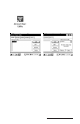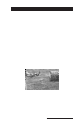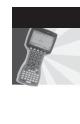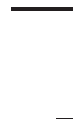User Manual
Table Of Contents
- Allegro CE™ Owner's Manual
- Table of Contents
- Chapter 1 Introduction
- Chapter 2 Hardware Components
- Chapter 3 Memory Configuration and Data Storage Options
- Chapter 4 Windows CE Operating System
- Chapter 5 Technical Reference
- Chapter 6 Software Developer’s Guide for Allegro CE 3.0 and CE .NET
- Chapter 7 FCC Information, Warranty, and Software License Agreement
- Chapter 8 Expansion Pods
- Index
- Table of Contents
- Chapter 1 Introduction
- Chapter 2 Hardware Components
- Case Design
- Keyboard
- Display
- System Tray Indicators
- Batteries
- Main Power Source
- Setting Battery Charge
- Battery Life
- Recharging the NiMH Battery Pack
- Battery Gauging Explained
- Battery Status Icons
- When the Battery Voltage Drops
- Power Management Feature
- Changing NiMH Battery Pack
- Alkaline Battery Holder: Inserting Batteries and Usage Information
- Storing the Allegro CE During Inactive Periods
- NiMH Battery Pack's Useful Life
- Spare NiMH Battery Packs
- Short-Term Backup Supply
- Real Time Clock
- Main Power Source
- Communication Ports
- USB/Power Dock
- PC Cards
- Expansion Pods
- Chapter 3 Memory Configuration and Data Storage Options
- Chapter 4 Windows CE Operating System
- Windows CE Overview
- CE .NET Viewers
- ActiveSync Transfer
- Downloading ActiveSync from the Internet
- Installing ActiveSync
- Establishing a First Time ActiveSync Connection
- Establishing Additional ActiveSync Connections
- New Partnership Set Up
- USB MultiSync
- USB MultiSync Connections
- Transferring Files Between the Allegro CE and the Desktop PC
- Windows Explorer
- Storing Files and Programs
- System Save/Restore Utilities
- Application Command Bars
- PTab Spreadsheet Program
- Pocket Word/WordPad
- Internet Explorer and Inbox
- Calculator Program
- Terminal Program
- Chapter 5 Technical Reference
- Chapter 6 Software Developer’s Guide for Allegro CE 3.0 and CE .NET
- Chapter 7 FCC Information, Warranty, and Software License Agreement
- Chapter 8 Expansion Pods
- Index

Page 8-38 Expansion Pods
Example: A shipment of logs needs to be inventoried and stored in to
the company’s database at a lumber mill. The logs are identified by
using bar codes. An Allegro with a bar code expansion pod is ideal
for this situation.
Bar codes can be scanned in a variety of weather conditions and that
data is stored on your Allegro. Using the Bar Code/802.11b
expansion pod, the efficiency of the bar code data collection is
increased. Now, while outside, you can scan the bar codes on the logs
while outside, and in real time that data is transferred by radio waves
directly to the computer in the mills office and stored there.
The Bar Code/802.11b expansion pod removes the inconvenience of
cable connections on two levels: there are no cables used to attach a
bar code reader to the Allegro and eliminates cables that may obstruct
the scan beam or get caught on a variety of objects. There are no
cables being used to connect and transfer the scanned data from your
Allegro to a PC unit.
The data is sent to the PCas you are outside working. This saves the
extra steps of taking the Allegro, which is storing the scanned data,
from your work environment to your PC, then connecting the Allegro
to the PC and transferring the scanned data.
▲▲
▲▲
▲ Getting Started
To set up and begin using your Allegro with the bar code/802.11b
expansion pod, follow the instructions outlined in the Bar Code
Expansion Pod section and 802.11b Expansion Pod section of this
chapter.