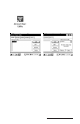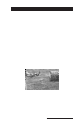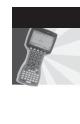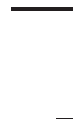User Manual
Table Of Contents
- Allegro CE™ Owner's Manual
- Table of Contents
- Chapter 1 Introduction
- Chapter 2 Hardware Components
- Chapter 3 Memory Configuration and Data Storage Options
- Chapter 4 Windows CE Operating System
- Chapter 5 Technical Reference
- Chapter 6 Software Developer’s Guide for Allegro CE 3.0 and CE .NET
- Chapter 7 FCC Information, Warranty, and Software License Agreement
- Chapter 8 Expansion Pods
- Index
- Table of Contents
- Chapter 1 Introduction
- Chapter 2 Hardware Components
- Case Design
- Keyboard
- Display
- System Tray Indicators
- Batteries
- Main Power Source
- Setting Battery Charge
- Battery Life
- Recharging the NiMH Battery Pack
- Battery Gauging Explained
- Battery Status Icons
- When the Battery Voltage Drops
- Power Management Feature
- Changing NiMH Battery Pack
- Alkaline Battery Holder: Inserting Batteries and Usage Information
- Storing the Allegro CE During Inactive Periods
- NiMH Battery Pack's Useful Life
- Spare NiMH Battery Packs
- Short-Term Backup Supply
- Real Time Clock
- Main Power Source
- Communication Ports
- USB/Power Dock
- PC Cards
- Expansion Pods
- Chapter 3 Memory Configuration and Data Storage Options
- Chapter 4 Windows CE Operating System
- Windows CE Overview
- CE .NET Viewers
- ActiveSync Transfer
- Downloading ActiveSync from the Internet
- Installing ActiveSync
- Establishing a First Time ActiveSync Connection
- Establishing Additional ActiveSync Connections
- New Partnership Set Up
- USB MultiSync
- USB MultiSync Connections
- Transferring Files Between the Allegro CE and the Desktop PC
- Windows Explorer
- Storing Files and Programs
- System Save/Restore Utilities
- Application Command Bars
- PTab Spreadsheet Program
- Pocket Word/WordPad
- Internet Explorer and Inbox
- Calculator Program
- Terminal Program
- Chapter 5 Technical Reference
- Chapter 6 Software Developer’s Guide for Allegro CE 3.0 and CE .NET
- Chapter 7 FCC Information, Warranty, and Software License Agreement
- Chapter 8 Expansion Pods
- Index

Page 8-36 Expansion Pods
Warning
In order to comply with FCC RF exposure limits, dipole antennas
should be located at a minimum of 7.9 inches (20 cm) or more from the
body of all persons.
▲▲
▲▲
▲ 802.11b Installation Program
The 802.11b setup program is installed on your Allegro before it is
shipped. In the event that the 802.11b program gets removed from
your Allegro and needs to be reinstalled, complete the following
steps:
1. Place the Cisco Aironet Wireless LAN Client Adapters Drivers and
Utilities CD, which came with your Allegr o 802.1 1b expansion
pod, into your PC’s CD-ROM drive.
2. Double-click on the My Computer icon on your PC’s desktop.
3. Double-click on the CD-ROM icon in the My Computer window
that is open on your screen.
4. Double-click on the Links icon to access a web page with links to
Access Points, Bridges, Workgroup Bridges, and Wireless LAN
Client Adapters (Windows CE for the Allegro).
5. Click on the Windows CE 2.11 & 3.0 link under Wireless LAN
Client Adapters.
6. Click on Cisco Aironet W ir eless LAN Client Adapters Installation and
Configuration Guide for Windows CE, OL-1375-03.
7. Click on Chapter 3 - Installing the Client Adapter.
8. Follow the directions under Installing the Driver and Client Utilities
to complete the installation.