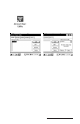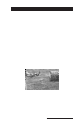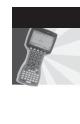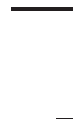User Manual
Table Of Contents
- Allegro CE™ Owner's Manual
- Table of Contents
- Chapter 1 Introduction
- Chapter 2 Hardware Components
- Chapter 3 Memory Configuration and Data Storage Options
- Chapter 4 Windows CE Operating System
- Chapter 5 Technical Reference
- Chapter 6 Software Developer’s Guide for Allegro CE 3.0 and CE .NET
- Chapter 7 FCC Information, Warranty, and Software License Agreement
- Chapter 8 Expansion Pods
- Index
- Table of Contents
- Chapter 1 Introduction
- Chapter 2 Hardware Components
- Case Design
- Keyboard
- Display
- System Tray Indicators
- Batteries
- Main Power Source
- Setting Battery Charge
- Battery Life
- Recharging the NiMH Battery Pack
- Battery Gauging Explained
- Battery Status Icons
- When the Battery Voltage Drops
- Power Management Feature
- Changing NiMH Battery Pack
- Alkaline Battery Holder: Inserting Batteries and Usage Information
- Storing the Allegro CE During Inactive Periods
- NiMH Battery Pack's Useful Life
- Spare NiMH Battery Packs
- Short-Term Backup Supply
- Real Time Clock
- Main Power Source
- Communication Ports
- USB/Power Dock
- PC Cards
- Expansion Pods
- Chapter 3 Memory Configuration and Data Storage Options
- Chapter 4 Windows CE Operating System
- Windows CE Overview
- CE .NET Viewers
- ActiveSync Transfer
- Downloading ActiveSync from the Internet
- Installing ActiveSync
- Establishing a First Time ActiveSync Connection
- Establishing Additional ActiveSync Connections
- New Partnership Set Up
- USB MultiSync
- USB MultiSync Connections
- Transferring Files Between the Allegro CE and the Desktop PC
- Windows Explorer
- Storing Files and Programs
- System Save/Restore Utilities
- Application Command Bars
- PTab Spreadsheet Program
- Pocket Word/WordPad
- Internet Explorer and Inbox
- Calculator Program
- Terminal Program
- Chapter 5 Technical Reference
- Chapter 6 Software Developer’s Guide for Allegro CE 3.0 and CE .NET
- Chapter 7 FCC Information, Warranty, and Software License Agreement
- Chapter 8 Expansion Pods
- Index

Expansion Pods Page 8-35
Proper operation of this radio device according to the instructions
found in this manual and the Installation and Configuration Guide
specific to your computer’s operating system will result in user
exposure that is substantially below the FCC recommended limits.
• Do not touch or move antenna(s) while the unit is transmitting or
receiving.
• Do not hold any component containing a radio such that the
antenna is very close to or touching any exposed parts of the
body, especially the face and eyes, while transmitting.
• Do not operate the radio or attempt to transmit data unless the
antenna is connected; otherwise, the radio may be damaged.
• Use in specific environments
– The use of wireless devices in hazardous locations is limited to
the constraints posed by the safety directions of such
environments.
– The use of wireless devices on airplanes is governed by the
Federal Aviation Administration (FAA).
– The use of wireless devices in hospitals is restricted to the
limits set forth by each hospital.
• Antenna use
– High-gain, wall-mount, or mast-mounted antennas are
designed to be professionally installed and should be located
at a minimum of 12 inches (30cm) or more from the body of all
persons. Cisco recommends that you contact your pr ofessional
installer, VAR, or antenna manufacturer to obtain proper
installation requir ements.
Warning
Do not operate your wireless network device near unshielded
blasting caps or in an explosive environment unless the device has
been modified to be especially qualified for such use.
Warning
In order to comply with RF exposure limits established in the ANSI
C95.1 standards, it is recommended when using a laptop with a PC
card client adapter that the adapter’s integrated antenna is
positioned more than 2 inches (5 cm) from your body or nearby
persons during extended periods of transmitting or operating time. If
the antenna is positioned less than 2 inches (5 cm) from the user, it is
recommended that the user limit exposure time.