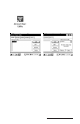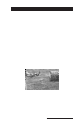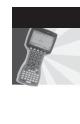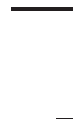User Manual
Table Of Contents
- Allegro CE™ Owner's Manual
- Table of Contents
- Chapter 1 Introduction
- Chapter 2 Hardware Components
- Chapter 3 Memory Configuration and Data Storage Options
- Chapter 4 Windows CE Operating System
- Chapter 5 Technical Reference
- Chapter 6 Software Developer’s Guide for Allegro CE 3.0 and CE .NET
- Chapter 7 FCC Information, Warranty, and Software License Agreement
- Chapter 8 Expansion Pods
- Index
- Table of Contents
- Chapter 1 Introduction
- Chapter 2 Hardware Components
- Case Design
- Keyboard
- Display
- System Tray Indicators
- Batteries
- Main Power Source
- Setting Battery Charge
- Battery Life
- Recharging the NiMH Battery Pack
- Battery Gauging Explained
- Battery Status Icons
- When the Battery Voltage Drops
- Power Management Feature
- Changing NiMH Battery Pack
- Alkaline Battery Holder: Inserting Batteries and Usage Information
- Storing the Allegro CE During Inactive Periods
- NiMH Battery Pack's Useful Life
- Spare NiMH Battery Packs
- Short-Term Backup Supply
- Real Time Clock
- Main Power Source
- Communication Ports
- USB/Power Dock
- PC Cards
- Expansion Pods
- Chapter 3 Memory Configuration and Data Storage Options
- Chapter 4 Windows CE Operating System
- Windows CE Overview
- CE .NET Viewers
- ActiveSync Transfer
- Downloading ActiveSync from the Internet
- Installing ActiveSync
- Establishing a First Time ActiveSync Connection
- Establishing Additional ActiveSync Connections
- New Partnership Set Up
- USB MultiSync
- USB MultiSync Connections
- Transferring Files Between the Allegro CE and the Desktop PC
- Windows Explorer
- Storing Files and Programs
- System Save/Restore Utilities
- Application Command Bars
- PTab Spreadsheet Program
- Pocket Word/WordPad
- Internet Explorer and Inbox
- Calculator Program
- Terminal Program
- Chapter 5 Technical Reference
- Chapter 6 Software Developer’s Guide for Allegro CE 3.0 and CE .NET
- Chapter 7 FCC Information, Warranty, and Software License Agreement
- Chapter 8 Expansion Pods
- Index

Page 8-34 Expansion Pods
To set up profiles on your Allegro, open the user manual by following
the directions under the Accessing the Cisco 802.11b Manual section of
this chapter. After opening the links page, complete the following
steps:
1. Click on the http://cisco.com/univercd/cc/td/doc/product/wireless/
airo_350/350cards/win_ce/index.htm link under the Windows CE 2.11
& 3.0 heading.
The Wireless LAN Adapter Documents for W indows CE web page
opens with a list of links to documentation for Aironet Wireless
LAN and Client Utilities.
2. Click on Cisco Aironet W ir eless LAN Client Adapters Installation and
Configuration Guide for Windows CE, OL-1375-03, and a new web
page opens with links to the entire manual in PDF form, or in
separate web page links to individual chapters in the manual.
3. Click on the Chapter 4 - Using the Profile Manager link and follow
the instructions for creating a new profile.
For additional information on using the Aironet Access Utility and the
additional option it offers, use the documentation on the Wireless LAN
Adapter Documents for Windows CE web page. Refer to step 1 in Setting
Up 802.11b Profiles on your Allegro to get to this web page.
▲ ▲
▲ ▲
▲ Connecting to WLAN
Connecting to WLAN is a very involved process with a number of
factors to consider. Because there are so many different access points
types, profile set ups, and security setting considerations, seek the
assistance of your IT department or WLAN technician.
▲▲
▲▲
▲ Safety Information
The FCC with its action in ET Docket 96-8 has adopted a safety
standard for human exposure to radio frequency (RF) electromagnetic
energy emitted by FCC certified equipment. When used with
approved environmental limits found in OET-65 and ANSI C95.1,
1991.