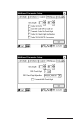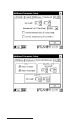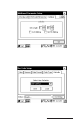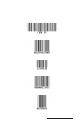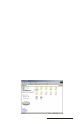User Manual
Table Of Contents
- Allegro CE™ Owner's Manual
- Table of Contents
- Chapter 1 Introduction
- Chapter 2 Hardware Components
- Chapter 3 Memory Configuration and Data Storage Options
- Chapter 4 Windows CE Operating System
- Chapter 5 Technical Reference
- Chapter 6 Software Developer’s Guide for Allegro CE 3.0 and CE .NET
- Chapter 7 FCC Information, Warranty, and Software License Agreement
- Chapter 8 Expansion Pods
- Index
- Table of Contents
- Chapter 1 Introduction
- Chapter 2 Hardware Components
- Case Design
- Keyboard
- Display
- System Tray Indicators
- Batteries
- Main Power Source
- Setting Battery Charge
- Battery Life
- Recharging the NiMH Battery Pack
- Battery Gauging Explained
- Battery Status Icons
- When the Battery Voltage Drops
- Power Management Feature
- Changing NiMH Battery Pack
- Alkaline Battery Holder: Inserting Batteries and Usage Information
- Storing the Allegro CE During Inactive Periods
- NiMH Battery Pack's Useful Life
- Spare NiMH Battery Packs
- Short-Term Backup Supply
- Real Time Clock
- Main Power Source
- Communication Ports
- USB/Power Dock
- PC Cards
- Expansion Pods
- Chapter 3 Memory Configuration and Data Storage Options
- Chapter 4 Windows CE Operating System
- Windows CE Overview
- CE .NET Viewers
- ActiveSync Transfer
- Downloading ActiveSync from the Internet
- Installing ActiveSync
- Establishing a First Time ActiveSync Connection
- Establishing Additional ActiveSync Connections
- New Partnership Set Up
- USB MultiSync
- USB MultiSync Connections
- Transferring Files Between the Allegro CE and the Desktop PC
- Windows Explorer
- Storing Files and Programs
- System Save/Restore Utilities
- Application Command Bars
- PTab Spreadsheet Program
- Pocket Word/WordPad
- Internet Explorer and Inbox
- Calculator Program
- Terminal Program
- Chapter 5 Technical Reference
- Chapter 6 Software Developer’s Guide for Allegro CE 3.0 and CE .NET
- Chapter 7 FCC Information, Warranty, and Software License Agreement
- Chapter 8 Expansion Pods
- Index

Page 8-32 Expansion Pods
4. Double-click on the Links icon to access a web page with links to
the following information:
• Access Points
• Bridges
• Workgroup Bridges
• W ireless LAN Client Adapters (W indows CE for the Allegro)
• Softwar e Center Links
• Warranty Links and Support Links
• Obtaining Service and Support
❖ Note: When accessing any of the links on the link page you need to be
connected to the Internet.
▲ ▲
▲ ▲
▲ Setting up an Aironet Access Point
An access point is similar to a base station. It is used as a link from
the wireless LAN to the wired network and the Internet. To connect
your Allegro to the network via wireless LAN, an access point needs
to be installed and configured.
For best connectivity and range between your Allegro and the
access point, we recommend Cisco access points. However, you can
use other established access points compatible with 802.11b. If you
are currently using, or have purchased a compatible access point,
follow the setup directions that were shipped with your access point.
▲ ▲
▲ ▲
▲ Setting Up 802.11b Profiles on your Allegro
The Aironet Client Utility is factory installed on your Allegro. This
program is called the Aironet Client Utility and allows you to
configure the profiles of the internal 802.11b card. A profile
accommodates various access points and allows your Allegro access
to different LAN systems.
The Aironet Client Utility allows you to set up and save profiles for
connecting to specific wireless LAN networks. Because different
wireless LANs have specific or different security settings, your
Allegro needs to be configured to connect to each wireless LAN.
These configurations are saved on your Allegro as profiles. The
appropriate, specific profile is used when connecting your Allegro to
specific wireless LANs.