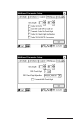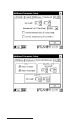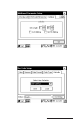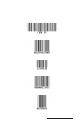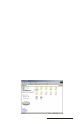User Manual
Table Of Contents
- Allegro CE™ Owner's Manual
- Table of Contents
- Chapter 1 Introduction
- Chapter 2 Hardware Components
- Chapter 3 Memory Configuration and Data Storage Options
- Chapter 4 Windows CE Operating System
- Chapter 5 Technical Reference
- Chapter 6 Software Developer’s Guide for Allegro CE 3.0 and CE .NET
- Chapter 7 FCC Information, Warranty, and Software License Agreement
- Chapter 8 Expansion Pods
- Index
- Table of Contents
- Chapter 1 Introduction
- Chapter 2 Hardware Components
- Case Design
- Keyboard
- Display
- System Tray Indicators
- Batteries
- Main Power Source
- Setting Battery Charge
- Battery Life
- Recharging the NiMH Battery Pack
- Battery Gauging Explained
- Battery Status Icons
- When the Battery Voltage Drops
- Power Management Feature
- Changing NiMH Battery Pack
- Alkaline Battery Holder: Inserting Batteries and Usage Information
- Storing the Allegro CE During Inactive Periods
- NiMH Battery Pack's Useful Life
- Spare NiMH Battery Packs
- Short-Term Backup Supply
- Real Time Clock
- Main Power Source
- Communication Ports
- USB/Power Dock
- PC Cards
- Expansion Pods
- Chapter 3 Memory Configuration and Data Storage Options
- Chapter 4 Windows CE Operating System
- Windows CE Overview
- CE .NET Viewers
- ActiveSync Transfer
- Downloading ActiveSync from the Internet
- Installing ActiveSync
- Establishing a First Time ActiveSync Connection
- Establishing Additional ActiveSync Connections
- New Partnership Set Up
- USB MultiSync
- USB MultiSync Connections
- Transferring Files Between the Allegro CE and the Desktop PC
- Windows Explorer
- Storing Files and Programs
- System Save/Restore Utilities
- Application Command Bars
- PTab Spreadsheet Program
- Pocket Word/WordPad
- Internet Explorer and Inbox
- Calculator Program
- Terminal Program
- Chapter 5 Technical Reference
- Chapter 6 Software Developer’s Guide for Allegro CE 3.0 and CE .NET
- Chapter 7 FCC Information, Warranty, and Software License Agreement
- Chapter 8 Expansion Pods
- Index

Page 8-30 Expansion Pods
The Allegro with an 802.11b expansion pod is shipped with the
following Cisco items:
• Cisco Aironet 350 802.11b PC card (installed in your Allegr o)
• Rubber duck antenna with a 90-degree pivoting joint
• Read Me First – EAP Authentication Requires Matching 802.1x
Protocol Drafts
• Release Notes for Cisco Aironet W ireless LAN Adapters
• Cisco Aironet W ireless LAN Client Adapter Quick Start Guide
• Cisco Aironet W ireless LAN Client Adapter CD-ROM
▲▲
▲▲
▲ Getting Started
To start using 802.11b on your Allegro you will need to do the
following:
1. Attach the rubber duck antenna.
2. Locate, read, and follow the Cisco instructions for setting up an
access point for 802.11b, if you have a Cisco access point.
3. Locate, read, and follow the Cisco instructions for setting up
profiles on your Allegr o for 802.11b.
4. Locate, read, and follow the Cisco instructions for connecting to
the WLAN.
▲▲
▲▲
▲ Antenna Attachment
The rubber duck antenna shipped with your 802.11b Allegro must
be used with the 802.11b expansion pod. No other antennas are
accepted or supported. To attach the antenna to the expansion pod,
complete the following steps:
1. Place the antenna on the mount at the top of the expansion pod.
2. Screw the antenna firmly into place.
3. Rotate the antenna so that the 90-degree joint is positioned so it
can pivot upward to a 90-degree angle.