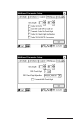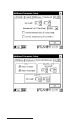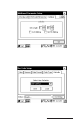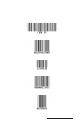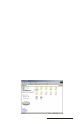User Manual
Table Of Contents
- Allegro CE™ Owner's Manual
- Table of Contents
- Chapter 1 Introduction
- Chapter 2 Hardware Components
- Chapter 3 Memory Configuration and Data Storage Options
- Chapter 4 Windows CE Operating System
- Chapter 5 Technical Reference
- Chapter 6 Software Developer’s Guide for Allegro CE 3.0 and CE .NET
- Chapter 7 FCC Information, Warranty, and Software License Agreement
- Chapter 8 Expansion Pods
- Index
- Table of Contents
- Chapter 1 Introduction
- Chapter 2 Hardware Components
- Case Design
- Keyboard
- Display
- System Tray Indicators
- Batteries
- Main Power Source
- Setting Battery Charge
- Battery Life
- Recharging the NiMH Battery Pack
- Battery Gauging Explained
- Battery Status Icons
- When the Battery Voltage Drops
- Power Management Feature
- Changing NiMH Battery Pack
- Alkaline Battery Holder: Inserting Batteries and Usage Information
- Storing the Allegro CE During Inactive Periods
- NiMH Battery Pack's Useful Life
- Spare NiMH Battery Packs
- Short-Term Backup Supply
- Real Time Clock
- Main Power Source
- Communication Ports
- USB/Power Dock
- PC Cards
- Expansion Pods
- Chapter 3 Memory Configuration and Data Storage Options
- Chapter 4 Windows CE Operating System
- Windows CE Overview
- CE .NET Viewers
- ActiveSync Transfer
- Downloading ActiveSync from the Internet
- Installing ActiveSync
- Establishing a First Time ActiveSync Connection
- Establishing Additional ActiveSync Connections
- New Partnership Set Up
- USB MultiSync
- USB MultiSync Connections
- Transferring Files Between the Allegro CE and the Desktop PC
- Windows Explorer
- Storing Files and Programs
- System Save/Restore Utilities
- Application Command Bars
- PTab Spreadsheet Program
- Pocket Word/WordPad
- Internet Explorer and Inbox
- Calculator Program
- Terminal Program
- Chapter 5 Technical Reference
- Chapter 6 Software Developer’s Guide for Allegro CE 3.0 and CE .NET
- Chapter 7 FCC Information, Warranty, and Software License Agreement
- Chapter 8 Expansion Pods
- Index

Page 8-26 Expansion Pods
Exit Setup
The Exit Setup button is available on every Bar Code Setup tab,
allowing you to close the Bar Code Setup program at any time.
Tapping on the Exit Setup button saves all your setup options and
takes you back to the Bar Code Reader screen.
Tap on Begin Scan to start the bar code scanning program. Tapping on
the Exit or X button, in the top right corner, exits out of the bar code
setup program.
▲▲
▲▲
▲ Begin Scanning
The bar code scanning program allows bar code data to be directly
entered into an application program similar to keyboard data entry.
The bar code data is entered into the data collection program as
electronic data, as if it were typed on the keyboard.
When a scan is initiated, the bar code scanning program transfers
the data into the data collection program you have opened. The
scanned data enters at the cursor’s location in the data collection
program. After each scan, place the cursor at the next location for
scanned data entry.
To start the bar code scanning program and begin scanning,
complete the following steps:
1. Tap on the Bar Code Reader icon on your Allegro’s desktop and set
up your scanner as outlined in the Setup Bar Code section of this
chapter. If this step is already completed, proceed to step 2.
2. Tap on the Begin Scan button on the Bar Code Reader screen.
3. Open the data collection program you want to receive and store
the scanned bar code data. Example: if you want your bar code
scans placed in a PTab file, open your Allegro’s PTab program.
❖ Note: Keep the data collection program in the foreground of your Allegro
when scanning, otherwise the scanned data is not entered.
4. Position the cursor in the data collection program in the field you
want the scanned data to enter.
5. Press your specified scan button to target, then scan your bar code.