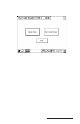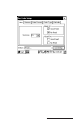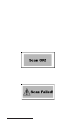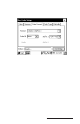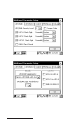User Manual
Table Of Contents
- Allegro CE™ Owner's Manual
- Table of Contents
- Chapter 1 Introduction
- Chapter 2 Hardware Components
- Chapter 3 Memory Configuration and Data Storage Options
- Chapter 4 Windows CE Operating System
- Chapter 5 Technical Reference
- Chapter 6 Software Developer’s Guide for Allegro CE 3.0 and CE .NET
- Chapter 7 FCC Information, Warranty, and Software License Agreement
- Chapter 8 Expansion Pods
- Index
- Table of Contents
- Chapter 1 Introduction
- Chapter 2 Hardware Components
- Case Design
- Keyboard
- Display
- System Tray Indicators
- Batteries
- Main Power Source
- Setting Battery Charge
- Battery Life
- Recharging the NiMH Battery Pack
- Battery Gauging Explained
- Battery Status Icons
- When the Battery Voltage Drops
- Power Management Feature
- Changing NiMH Battery Pack
- Alkaline Battery Holder: Inserting Batteries and Usage Information
- Storing the Allegro CE During Inactive Periods
- NiMH Battery Pack's Useful Life
- Spare NiMH Battery Packs
- Short-Term Backup Supply
- Real Time Clock
- Main Power Source
- Communication Ports
- USB/Power Dock
- PC Cards
- Expansion Pods
- Chapter 3 Memory Configuration and Data Storage Options
- Chapter 4 Windows CE Operating System
- Windows CE Overview
- CE .NET Viewers
- ActiveSync Transfer
- Downloading ActiveSync from the Internet
- Installing ActiveSync
- Establishing a First Time ActiveSync Connection
- Establishing Additional ActiveSync Connections
- New Partnership Set Up
- USB MultiSync
- USB MultiSync Connections
- Transferring Files Between the Allegro CE and the Desktop PC
- Windows Explorer
- Storing Files and Programs
- System Save/Restore Utilities
- Application Command Bars
- PTab Spreadsheet Program
- Pocket Word/WordPad
- Internet Explorer and Inbox
- Calculator Program
- Terminal Program
- Chapter 5 Technical Reference
- Chapter 6 Software Developer’s Guide for Allegro CE 3.0 and CE .NET
- Chapter 7 FCC Information, Warranty, and Software License Agreement
- Chapter 8 Expansion Pods
- Index

Page 8-18 Expansion Pods
A scan terminates as soon as it successfully reads a bar code or when
the scan time has reached the maximum scan time specified in Scan
Time window.
Scan Button
The Scan button allows you to test the functionality of the scanner
within the setup program. Pressing the Scan button turns the target
beam on for the Target Time and then performs a scan.
Scan Data
The Scan Data field is used to display the results of scans initiated by
the Scan Button.
Scan Angle
The bar code scanner is capable of using two different scan angles.
The Scan Angle determines the width of the scan beam.
Tap on the down arrow on the right side of the Scan Angle box to
access a drop-down menu listing two available scan angles. Tap on
the size of the angle you want to use for scanning. The wide scan
angle is 40
o
and the narrow angle is 30
o
.
Bi-Direction Read Select
Selecting the Bi-Directional Read option sets up the scanner program
to read the bar code in both directions before it is decoded.
Consecutive Read Level
When the bar code scanner performs a scan, it is performed in two
stages. The first stage reads the bar code image and verifies it is a
valid bar code. The second stage decodes the raw bar code data into
ASCII characters that are sent back to the host application. The user
can specify how many times a bar code is to be successfully read
before it is decoded.
The scanner has four security levels or successful read levels. A Help
button is located to the right of the Consecutive Read Level box and
explains the four security levels.