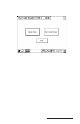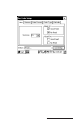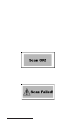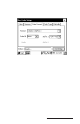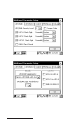User Manual
Table Of Contents
- Allegro CE™ Owner's Manual
- Table of Contents
- Chapter 1 Introduction
- Chapter 2 Hardware Components
- Chapter 3 Memory Configuration and Data Storage Options
- Chapter 4 Windows CE Operating System
- Chapter 5 Technical Reference
- Chapter 6 Software Developer’s Guide for Allegro CE 3.0 and CE .NET
- Chapter 7 FCC Information, Warranty, and Software License Agreement
- Chapter 8 Expansion Pods
- Index
- Table of Contents
- Chapter 1 Introduction
- Chapter 2 Hardware Components
- Case Design
- Keyboard
- Display
- System Tray Indicators
- Batteries
- Main Power Source
- Setting Battery Charge
- Battery Life
- Recharging the NiMH Battery Pack
- Battery Gauging Explained
- Battery Status Icons
- When the Battery Voltage Drops
- Power Management Feature
- Changing NiMH Battery Pack
- Alkaline Battery Holder: Inserting Batteries and Usage Information
- Storing the Allegro CE During Inactive Periods
- NiMH Battery Pack's Useful Life
- Spare NiMH Battery Packs
- Short-Term Backup Supply
- Real Time Clock
- Main Power Source
- Communication Ports
- USB/Power Dock
- PC Cards
- Expansion Pods
- Chapter 3 Memory Configuration and Data Storage Options
- Chapter 4 Windows CE Operating System
- Windows CE Overview
- CE .NET Viewers
- ActiveSync Transfer
- Downloading ActiveSync from the Internet
- Installing ActiveSync
- Establishing a First Time ActiveSync Connection
- Establishing Additional ActiveSync Connections
- New Partnership Set Up
- USB MultiSync
- USB MultiSync Connections
- Transferring Files Between the Allegro CE and the Desktop PC
- Windows Explorer
- Storing Files and Programs
- System Save/Restore Utilities
- Application Command Bars
- PTab Spreadsheet Program
- Pocket Word/WordPad
- Internet Explorer and Inbox
- Calculator Program
- Terminal Program
- Chapter 5 Technical Reference
- Chapter 6 Software Developer’s Guide for Allegro CE 3.0 and CE .NET
- Chapter 7 FCC Information, Warranty, and Software License Agreement
- Chapter 8 Expansion Pods
- Index
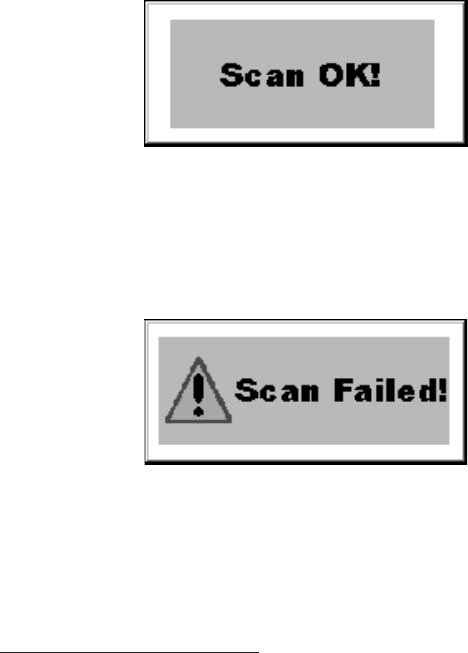
Page 8-16 Expansion Pods
Beep on Good Read
The bar code scanner program provides audio feedback to notify you
on a successful scan. To activate the audio feedback, tap in the Good
Read box in the Beep On: section so a checkmark appears. A single
beep sounds at the completion of a successful scan.
Beep on No Read
The bar code scanner program provides audio feedback to notify
you about an unsuccessful scan. To activate the audio feedback, tap
in the No Read box in the Beep On: section so a checkmark appears.
Two beeps sound when a scan is unsuccessful.
Good Read Message
The bar code scanner program provides visual feedback when a
scan is successful. To activate this visual feedback, tap in the Good
Read in the Visual On: section so a checkmark appears. A Scan OK!
pop-up message displays on the screen approximately 1.5 seconds
after each successful scan.
No Read Message
The bar code scanner program provides visual feedback when a scan
is unsuccessful. To activate this visual feedback, tap in the No Read in
the Visual On: section so a checkmark appears. A Scan Failed pop-up
message displays on the screen approximately 1.5 seconds after each
unsuccessful scan.