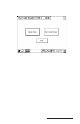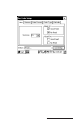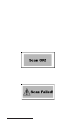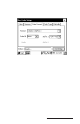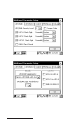User Manual
Table Of Contents
- Allegro CE™ Owner's Manual
- Table of Contents
- Chapter 1 Introduction
- Chapter 2 Hardware Components
- Chapter 3 Memory Configuration and Data Storage Options
- Chapter 4 Windows CE Operating System
- Chapter 5 Technical Reference
- Chapter 6 Software Developer’s Guide for Allegro CE 3.0 and CE .NET
- Chapter 7 FCC Information, Warranty, and Software License Agreement
- Chapter 8 Expansion Pods
- Index
- Table of Contents
- Chapter 1 Introduction
- Chapter 2 Hardware Components
- Case Design
- Keyboard
- Display
- System Tray Indicators
- Batteries
- Main Power Source
- Setting Battery Charge
- Battery Life
- Recharging the NiMH Battery Pack
- Battery Gauging Explained
- Battery Status Icons
- When the Battery Voltage Drops
- Power Management Feature
- Changing NiMH Battery Pack
- Alkaline Battery Holder: Inserting Batteries and Usage Information
- Storing the Allegro CE During Inactive Periods
- NiMH Battery Pack's Useful Life
- Spare NiMH Battery Packs
- Short-Term Backup Supply
- Real Time Clock
- Main Power Source
- Communication Ports
- USB/Power Dock
- PC Cards
- Expansion Pods
- Chapter 3 Memory Configuration and Data Storage Options
- Chapter 4 Windows CE Operating System
- Windows CE Overview
- CE .NET Viewers
- ActiveSync Transfer
- Downloading ActiveSync from the Internet
- Installing ActiveSync
- Establishing a First Time ActiveSync Connection
- Establishing Additional ActiveSync Connections
- New Partnership Set Up
- USB MultiSync
- USB MultiSync Connections
- Transferring Files Between the Allegro CE and the Desktop PC
- Windows Explorer
- Storing Files and Programs
- System Save/Restore Utilities
- Application Command Bars
- PTab Spreadsheet Program
- Pocket Word/WordPad
- Internet Explorer and Inbox
- Calculator Program
- Terminal Program
- Chapter 5 Technical Reference
- Chapter 6 Software Developer’s Guide for Allegro CE 3.0 and CE .NET
- Chapter 7 FCC Information, Warranty, and Software License Agreement
- Chapter 8 Expansion Pods
- Index

Page 8-14 Expansion Pods
To set up and save your bar code scanning options, complete the
following steps:
1. Read the following setup sections: User, Scanner, Data Format, Code
Type, and Defaults. These sections describe the functions in the Bar
Code Setup program informing you of the options that will best suit
your bar code scanning needs.
2. Select the options you want to use for scanning bar codes.
3. Tap on the Exit Setup button to save your bar code settings and
r eturn you to the Bar Code Reader screen.
4. Go to the Begin Scan section of this chapter and follow the
directions there to begin scanning bar codes.
User Setup
The User tab contains the options that effect how you use and
interact with the scanning program. These options include targeting
and scanning key selections, and audio and visual confirmation if a
scan is successful or not.
To target bar codes, the scanner emits a small laser beam showing a
red dot where the scan will take place. This target beam allows you to
line up the scanner with the bar code.
To scan bar codes, the scanner emits a laser as a thin red line that
covers the entire length of a bar code. In the scanning process, the bar
code is read, decoded, and then transferred to a data collection
program open on your Allegro.