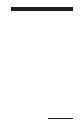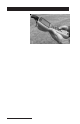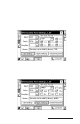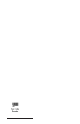User Manual
Table Of Contents
- Allegro CE™ Owner's Manual
- Table of Contents
- Chapter 1 Introduction
- Chapter 2 Hardware Components
- Chapter 3 Memory Configuration and Data Storage Options
- Chapter 4 Windows CE Operating System
- Chapter 5 Technical Reference
- Chapter 6 Software Developer’s Guide for Allegro CE 3.0 and CE .NET
- Chapter 7 FCC Information, Warranty, and Software License Agreement
- Chapter 8 Expansion Pods
- Index
- Table of Contents
- Chapter 1 Introduction
- Chapter 2 Hardware Components
- Case Design
- Keyboard
- Display
- System Tray Indicators
- Batteries
- Main Power Source
- Setting Battery Charge
- Battery Life
- Recharging the NiMH Battery Pack
- Battery Gauging Explained
- Battery Status Icons
- When the Battery Voltage Drops
- Power Management Feature
- Changing NiMH Battery Pack
- Alkaline Battery Holder: Inserting Batteries and Usage Information
- Storing the Allegro CE During Inactive Periods
- NiMH Battery Pack's Useful Life
- Spare NiMH Battery Packs
- Short-Term Backup Supply
- Real Time Clock
- Main Power Source
- Communication Ports
- USB/Power Dock
- PC Cards
- Expansion Pods
- Chapter 3 Memory Configuration and Data Storage Options
- Chapter 4 Windows CE Operating System
- Windows CE Overview
- CE .NET Viewers
- ActiveSync Transfer
- Downloading ActiveSync from the Internet
- Installing ActiveSync
- Establishing a First Time ActiveSync Connection
- Establishing Additional ActiveSync Connections
- New Partnership Set Up
- USB MultiSync
- USB MultiSync Connections
- Transferring Files Between the Allegro CE and the Desktop PC
- Windows Explorer
- Storing Files and Programs
- System Save/Restore Utilities
- Application Command Bars
- PTab Spreadsheet Program
- Pocket Word/WordPad
- Internet Explorer and Inbox
- Calculator Program
- Terminal Program
- Chapter 5 Technical Reference
- Chapter 6 Software Developer’s Guide for Allegro CE 3.0 and CE .NET
- Chapter 7 FCC Information, Warranty, and Software License Agreement
- Chapter 8 Expansion Pods
- Index
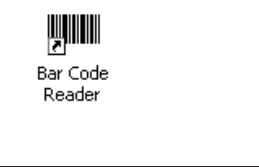
Page 8-12 Expansion Pods
The Bar Code Reader has the following available four options:
Help
Begin Scan
Bar Code Setup
Exit
The Help option on the Bar Code Reader title bar opens a drop down
menu with an About option. Tapping on the About option accesses a
pop up screen showing the Bar Code Reader version number and
copyright.
The Begin Scan button enables the expansion pod to begin scanning
bar codes. It takes scanned data and enters it into an opened data
collection program on your Allegro. You do not need any other
program to read bar code data into your application.
The Bar Code Setup button opens the Bar Code Setup program. This
program contains selectable options to set up the scanner to operate
according to your needs.
The Exit button at the bottom of the program screen, or the X button in
the upper right corner of the screen, closes the Bar Code Reader
program.
To begin using your Allegro’s bar code expansion pod, follow the
instructions under the Getting Started, Bar Code Setup, and Begin Scan
headings of the Bar Code Expansion Pod section.
▲▲
▲▲
▲ Getting Started
Before you begin using your bar code expansion pod to scan bar
codes, open the Bar Code Reader program and set up the scanner’s
functions. To open the Bar Code Reader program, complete the
following steps:
1. Turn on your Allegro by pressing the On/Off button.
2. Double-tap on the Bar Code Reader icon located on your Allegro’s
desktop.