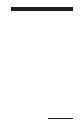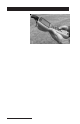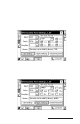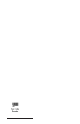User Manual
Table Of Contents
- Allegro CE™ Owner's Manual
- Table of Contents
- Chapter 1 Introduction
- Chapter 2 Hardware Components
- Chapter 3 Memory Configuration and Data Storage Options
- Chapter 4 Windows CE Operating System
- Chapter 5 Technical Reference
- Chapter 6 Software Developer’s Guide for Allegro CE 3.0 and CE .NET
- Chapter 7 FCC Information, Warranty, and Software License Agreement
- Chapter 8 Expansion Pods
- Index
- Table of Contents
- Chapter 1 Introduction
- Chapter 2 Hardware Components
- Case Design
- Keyboard
- Display
- System Tray Indicators
- Batteries
- Main Power Source
- Setting Battery Charge
- Battery Life
- Recharging the NiMH Battery Pack
- Battery Gauging Explained
- Battery Status Icons
- When the Battery Voltage Drops
- Power Management Feature
- Changing NiMH Battery Pack
- Alkaline Battery Holder: Inserting Batteries and Usage Information
- Storing the Allegro CE During Inactive Periods
- NiMH Battery Pack's Useful Life
- Spare NiMH Battery Packs
- Short-Term Backup Supply
- Real Time Clock
- Main Power Source
- Communication Ports
- USB/Power Dock
- PC Cards
- Expansion Pods
- Chapter 3 Memory Configuration and Data Storage Options
- Chapter 4 Windows CE Operating System
- Windows CE Overview
- CE .NET Viewers
- ActiveSync Transfer
- Downloading ActiveSync from the Internet
- Installing ActiveSync
- Establishing a First Time ActiveSync Connection
- Establishing Additional ActiveSync Connections
- New Partnership Set Up
- USB MultiSync
- USB MultiSync Connections
- Transferring Files Between the Allegro CE and the Desktop PC
- Windows Explorer
- Storing Files and Programs
- System Save/Restore Utilities
- Application Command Bars
- PTab Spreadsheet Program
- Pocket Word/WordPad
- Internet Explorer and Inbox
- Calculator Program
- Terminal Program
- Chapter 5 Technical Reference
- Chapter 6 Software Developer’s Guide for Allegro CE 3.0 and CE .NET
- Chapter 7 FCC Information, Warranty, and Software License Agreement
- Chapter 8 Expansion Pods
- Index
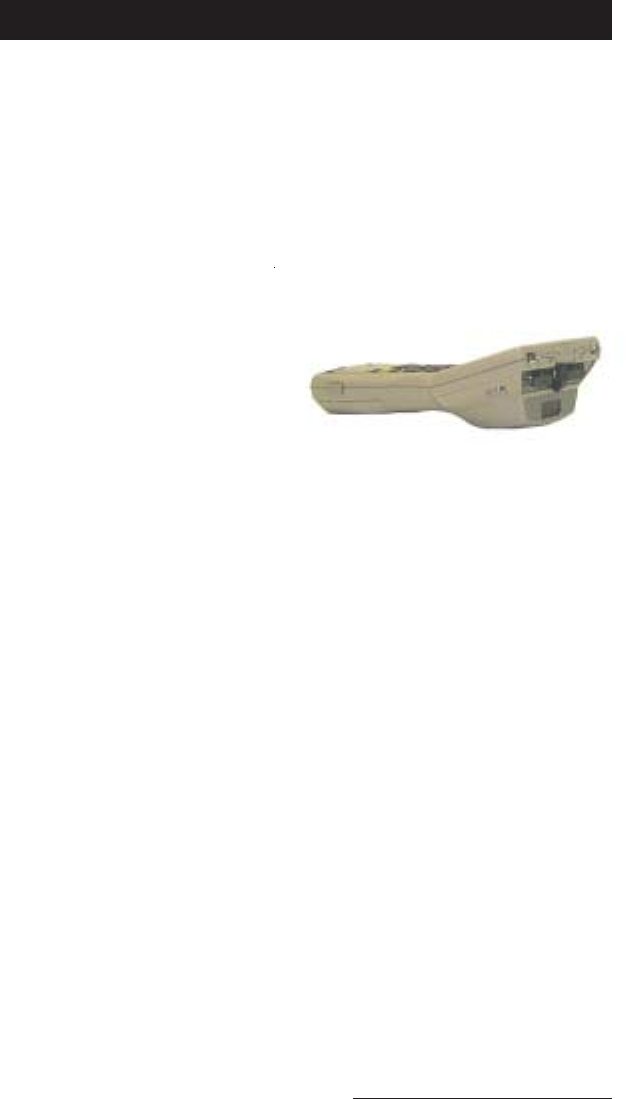
Expansion Pods Page 8-11
Bar Code Expansion Pod
Using the bar code expansion pod with an Allegro offers the
convenience of scanning bar codes and receiving the scanned data,
all in a single handheld unit. With the Bar Code Expansion Pod there
are no extra cables that could get in the way of your scanning beam.
The bar code pod is factory installed to the Allegro and includes the
COM port connection, the power supply, and the software. The
software sets up and enables the scanner to scan, and to transfer the
scanned data to a data collection program.
The bar code expansion pod
integrates the laser bar code
scanning technology of a
Symbol SE 1224 high-
performance laser scan engine
with the Allegro CE and offers
the following features:
• High performance bar code scanning in bright, outdoor light
• Scanning distances of 1 to 3 feet from the Allegro
• Excellent scan capability for poorly printed or low contrast bar
codes
• Low power performance
• Compatible with nine different bar code symbologies
▲▲
▲▲
▲ Bar Code Reader Program
The bar code expansion pod is shipped with a Bar Code Reader
program factory installed on your Allegro. This program has two key
functions.
The first allows you set up the scanner,s target/scan button control,
scan notification, styles of bar codes to scan, etc.
The second function of the Bar Code Reader program is to scan a
variety of bar codes with the press of a button. This function also
takes the scanned bar code and transfers it into electronic data that is
automatically entered into a data collection program opened on your
Allegro.