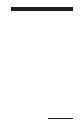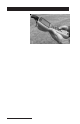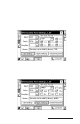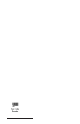User Manual
Table Of Contents
- Allegro CE™ Owner's Manual
- Table of Contents
- Chapter 1 Introduction
- Chapter 2 Hardware Components
- Chapter 3 Memory Configuration and Data Storage Options
- Chapter 4 Windows CE Operating System
- Chapter 5 Technical Reference
- Chapter 6 Software Developer’s Guide for Allegro CE 3.0 and CE .NET
- Chapter 7 FCC Information, Warranty, and Software License Agreement
- Chapter 8 Expansion Pods
- Index
- Table of Contents
- Chapter 1 Introduction
- Chapter 2 Hardware Components
- Case Design
- Keyboard
- Display
- System Tray Indicators
- Batteries
- Main Power Source
- Setting Battery Charge
- Battery Life
- Recharging the NiMH Battery Pack
- Battery Gauging Explained
- Battery Status Icons
- When the Battery Voltage Drops
- Power Management Feature
- Changing NiMH Battery Pack
- Alkaline Battery Holder: Inserting Batteries and Usage Information
- Storing the Allegro CE During Inactive Periods
- NiMH Battery Pack's Useful Life
- Spare NiMH Battery Packs
- Short-Term Backup Supply
- Real Time Clock
- Main Power Source
- Communication Ports
- USB/Power Dock
- PC Cards
- Expansion Pods
- Chapter 3 Memory Configuration and Data Storage Options
- Chapter 4 Windows CE Operating System
- Windows CE Overview
- CE .NET Viewers
- ActiveSync Transfer
- Downloading ActiveSync from the Internet
- Installing ActiveSync
- Establishing a First Time ActiveSync Connection
- Establishing Additional ActiveSync Connections
- New Partnership Set Up
- USB MultiSync
- USB MultiSync Connections
- Transferring Files Between the Allegro CE and the Desktop PC
- Windows Explorer
- Storing Files and Programs
- System Save/Restore Utilities
- Application Command Bars
- PTab Spreadsheet Program
- Pocket Word/WordPad
- Internet Explorer and Inbox
- Calculator Program
- Terminal Program
- Chapter 5 Technical Reference
- Chapter 6 Software Developer’s Guide for Allegro CE 3.0 and CE .NET
- Chapter 7 FCC Information, Warranty, and Software License Agreement
- Chapter 8 Expansion Pods
- Index

Expansion Pods Page 8-9
5. The PC card slot is accessible while the GPS expansion pod is
attached to the Allegro. In the Allegro User’s Manual, refer to
Section 2, Hardware Features, PC Card Slot for details on how to use
it. There is a flat, brown flex cable that is part of the expansion
pod that you will see when you open the pod door. Do not twist,
bend, or break this cable while you are using the PC card slot.
6. If you remove the antenna, place the protective cap over the
antenna connector to keep dirt and moisture out.
▲▲
▲▲
▲ For More Information
Your GPS is now configured correctly to use the GPS pod. If you have
any questions or still cannot connect, please contact your reseller or
our technical service department at (435) 753-1881, or by email at
techsupport@junipersys.com.
▲▲
▲▲
▲ GPS Antenna Removal
The antenna takes the place of the mini-stylus in the top of your
Allegro. It is shipped already attached to Allegro but depending on
your needs, can be removed and replaced. To remove the GPS
antenna from your Allegro, complete the following steps:
1. Unscrew the antenna cable from the Allegro expansion pod.
2. Loosen the thumbscrews on the antenna so that the antenna and
the two knobs at the end of the antenna clamp are no longer
securely fastened.
3. Pull the antenna off of the Allegro.
The antenna can be returned to the Allegro by reversing the previous
instructions.