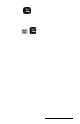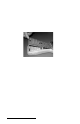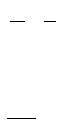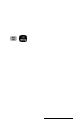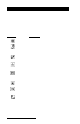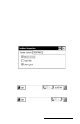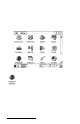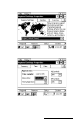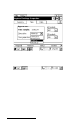User Manual
Table Of Contents
- Allegro CE™ Owner's Manual
- Table of Contents
- Chapter 1 Introduction
- Chapter 2 Hardware Components
- Chapter 3 Memory Configuration and Data Storage Options
- Chapter 4 Windows CE Operating System
- Chapter 5 Technical Reference
- Chapter 6 Software Developer’s Guide for Allegro CE 3.0 and CE .NET
- Chapter 7 FCC Information, Warranty, and Software License Agreement
- Chapter 8 Expansion Pods
- Index
- Table of Contents
- Chapter 1 Introduction
- Chapter 2 Hardware Components
- Case Design
- Keyboard
- Display
- System Tray Indicators
- Batteries
- Main Power Source
- Setting Battery Charge
- Battery Life
- Recharging the NiMH Battery Pack
- Battery Gauging Explained
- Battery Status Icons
- When the Battery Voltage Drops
- Power Management Feature
- Changing NiMH Battery Pack
- Alkaline Battery Holder: Inserting Batteries and Usage Information
- Storing the Allegro CE During Inactive Periods
- NiMH Battery Pack's Useful Life
- Spare NiMH Battery Packs
- Short-Term Backup Supply
- Real Time Clock
- Main Power Source
- Communication Ports
- USB/Power Dock
- PC Cards
- Expansion Pods
- Chapter 3 Memory Configuration and Data Storage Options
- Chapter 4 Windows CE Operating System
- Windows CE Overview
- CE .NET Viewers
- ActiveSync Transfer
- Downloading ActiveSync from the Internet
- Installing ActiveSync
- Establishing a First Time ActiveSync Connection
- Establishing Additional ActiveSync Connections
- New Partnership Set Up
- USB MultiSync
- USB MultiSync Connections
- Transferring Files Between the Allegro CE and the Desktop PC
- Windows Explorer
- Storing Files and Programs
- System Save/Restore Utilities
- Application Command Bars
- PTab Spreadsheet Program
- Pocket Word/WordPad
- Internet Explorer and Inbox
- Calculator Program
- Terminal Program
- Chapter 5 Technical Reference
- Chapter 6 Software Developer’s Guide for Allegro CE 3.0 and CE .NET
- Chapter 7 FCC Information, Warranty, and Software License Agreement
- Chapter 8 Expansion Pods
- Index
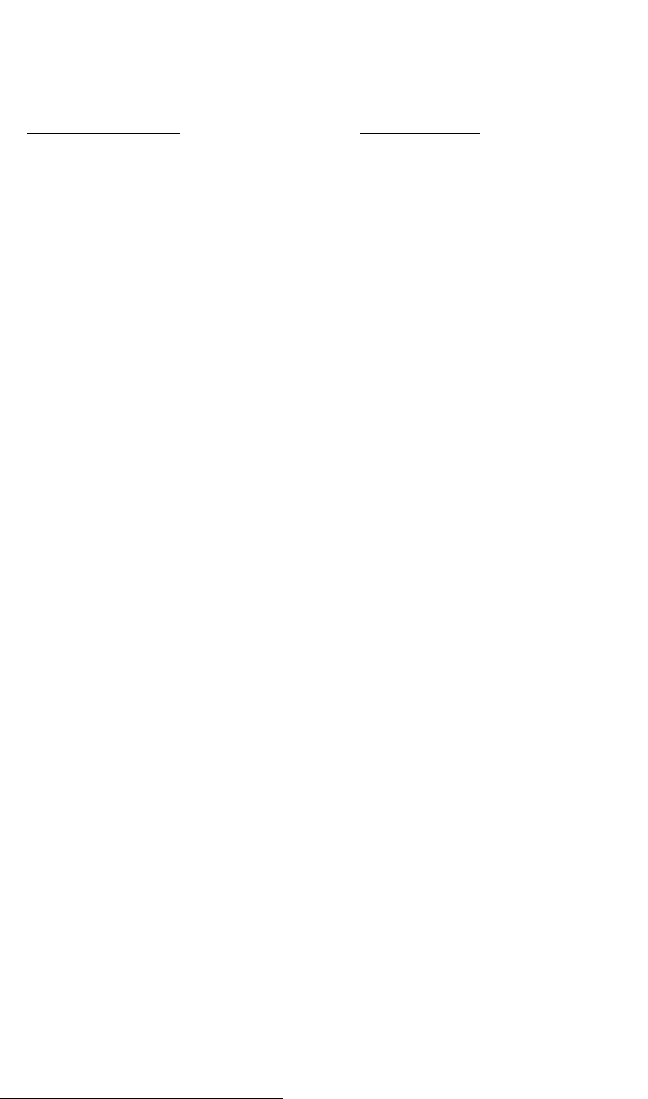
Page 2-12 Hardware Features
▲ ▲
▲ ▲
▲ Adjusting the Display
The display features can be enabled, disabled, or controlled through
the Control Panel (see Chapter 4). Some display features can be
adjusted using the special key sequences shown below:
Display Function Key Sequence
Increase Contrast GOLD + F5
Decrease Contrast GOLD + F4
Backlight Toggle GOLD + F3
On and Off
Backlight
The display backlight is used to enhance visibility in low-light
conditions in the field. The backlight can enhance visibility indoors.
The brightness of the display backlight is adjustable from dim to
bright (the default). This adjustment is made from the Control
Panel|Display Properties|Backlight.
Contrast and Automatic Temperature Compensation
Once you have set the contrast, you seldom need to readjust it.
▲▲
▲▲
▲ Touchscreen
The Allegro display has a touchscreen used to activate programs and
functions. The touchscreen can be operated with a stylus, finger, or
other pointed object (avoid using sharp objects that may scratch the
screen). Three styli are provided: two mini styli that snap into a
holding bay built into the top of the case and a pen-size stylus. For
more details on how to use the touchscreen, refer to Chapter 4,
Windows CE Operating System, Display Touchscreen.