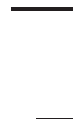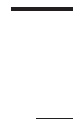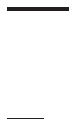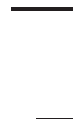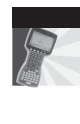User Manual
Table Of Contents
- Allegro CE™ Owner's Manual
- Table of Contents
- Chapter 1 Introduction
- Chapter 2 Hardware Components
- Chapter 3 Memory Configuration and Data Storage Options
- Chapter 4 Windows CE Operating System
- Chapter 5 Technical Reference
- Chapter 6 Software Developer’s Guide for Allegro CE 3.0 and CE .NET
- Chapter 7 FCC Information, Warranty, and Software License Agreement
- Chapter 8 Expansion Pods
- Index
- Table of Contents
- Chapter 1 Introduction
- Chapter 2 Hardware Components
- Case Design
- Keyboard
- Display
- System Tray Indicators
- Batteries
- Main Power Source
- Setting Battery Charge
- Battery Life
- Recharging the NiMH Battery Pack
- Battery Gauging Explained
- Battery Status Icons
- When the Battery Voltage Drops
- Power Management Feature
- Changing NiMH Battery Pack
- Alkaline Battery Holder: Inserting Batteries and Usage Information
- Storing the Allegro CE During Inactive Periods
- NiMH Battery Pack's Useful Life
- Spare NiMH Battery Packs
- Short-Term Backup Supply
- Real Time Clock
- Main Power Source
- Communication Ports
- USB/Power Dock
- PC Cards
- Expansion Pods
- Chapter 3 Memory Configuration and Data Storage Options
- Chapter 4 Windows CE Operating System
- Windows CE Overview
- CE .NET Viewers
- ActiveSync Transfer
- Downloading ActiveSync from the Internet
- Installing ActiveSync
- Establishing a First Time ActiveSync Connection
- Establishing Additional ActiveSync Connections
- New Partnership Set Up
- USB MultiSync
- USB MultiSync Connections
- Transferring Files Between the Allegro CE and the Desktop PC
- Windows Explorer
- Storing Files and Programs
- System Save/Restore Utilities
- Application Command Bars
- PTab Spreadsheet Program
- Pocket Word/WordPad
- Internet Explorer and Inbox
- Calculator Program
- Terminal Program
- Chapter 5 Technical Reference
- Chapter 6 Software Developer’s Guide for Allegro CE 3.0 and CE .NET
- Chapter 7 FCC Information, Warranty, and Software License Agreement
- Chapter 8 Expansion Pods
- Index

Page 6-8 Software Developer’s Guide
If you create an installation package (cab file), you need to consider
the build number. In general, you should use as wide a range as
practical when specifying installation constraints, or consider
imposing no limitations at all.
Internal Storage Device Name
Allegro CE’s internal (non-removable) non-volatile storage is named
C_Drive.
PC Card Storage Device Name
In the English version of the Allegro CE operation system, the PC
Card Storage area is named Storage Card. This is the default name for
ATA PC Cards in Windows CE 3.0.
It is recommended to avoid hard-coding this name, as it has changed
over time, and differs from one language to another. For Allegro cross
platform compatibility, look for the name of the PC storage card in the
registry at:
(HKEY_LOCAL_MACHINE\Drivers\PCMCIA\ATADisk\Folder).
If this folder does not exist, or has no value, the default name is
Storage Card.
Allegro Specific APIs
There are a number of Application Program Interfaces (APIs) that are
only available on the Allegro CE. These APIs are used for accessing
special or unique features of the Allegro CE platform. These API’s
include accessing the serial number, or getting information from the
Allegro expansion pod.
To use these APIs, include AllegroAPI.h in the source code and
instruct your linker to use AllegroAPI.lib. For Visual Studio .NET you
need to p/invoke (platform invoke) these functions for the Allegro CE
eVC++ SDK, which contains a file named AllegroAPI.h that describes
these APIs.
▲ ▲
▲ ▲
▲ Selecting the Platform
When selecting a platform in Windows CE 3.0 the development tools,
select ALLEGRO_CE as your platform. When using Windows CE
.NET, select ALLEGROCE41 as your platform when in development
tools.