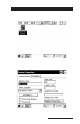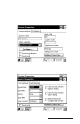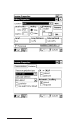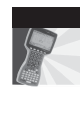User Manual
Table Of Contents
- Allegro CE™ Owner's Manual
- Table of Contents
- Chapter 1 Introduction
- Chapter 2 Hardware Components
- Chapter 3 Memory Configuration and Data Storage Options
- Chapter 4 Windows CE Operating System
- Chapter 5 Technical Reference
- Chapter 6 Software Developer’s Guide for Allegro CE 3.0 and CE .NET
- Chapter 7 FCC Information, Warranty, and Software License Agreement
- Chapter 8 Expansion Pods
- Index
- Table of Contents
- Chapter 1 Introduction
- Chapter 2 Hardware Components
- Case Design
- Keyboard
- Display
- System Tray Indicators
- Batteries
- Main Power Source
- Setting Battery Charge
- Battery Life
- Recharging the NiMH Battery Pack
- Battery Gauging Explained
- Battery Status Icons
- When the Battery Voltage Drops
- Power Management Feature
- Changing NiMH Battery Pack
- Alkaline Battery Holder: Inserting Batteries and Usage Information
- Storing the Allegro CE During Inactive Periods
- NiMH Battery Pack's Useful Life
- Spare NiMH Battery Packs
- Short-Term Backup Supply
- Real Time Clock
- Main Power Source
- Communication Ports
- USB/Power Dock
- PC Cards
- Expansion Pods
- Chapter 3 Memory Configuration and Data Storage Options
- Chapter 4 Windows CE Operating System
- Windows CE Overview
- CE .NET Viewers
- ActiveSync Transfer
- Downloading ActiveSync from the Internet
- Installing ActiveSync
- Establishing a First Time ActiveSync Connection
- Establishing Additional ActiveSync Connections
- New Partnership Set Up
- USB MultiSync
- USB MultiSync Connections
- Transferring Files Between the Allegro CE and the Desktop PC
- Windows Explorer
- Storing Files and Programs
- System Save/Restore Utilities
- Application Command Bars
- PTab Spreadsheet Program
- Pocket Word/WordPad
- Internet Explorer and Inbox
- Calculator Program
- Terminal Program
- Chapter 5 Technical Reference
- Chapter 6 Software Developer’s Guide for Allegro CE 3.0 and CE .NET
- Chapter 7 FCC Information, Warranty, and Software License Agreement
- Chapter 8 Expansion Pods
- Index
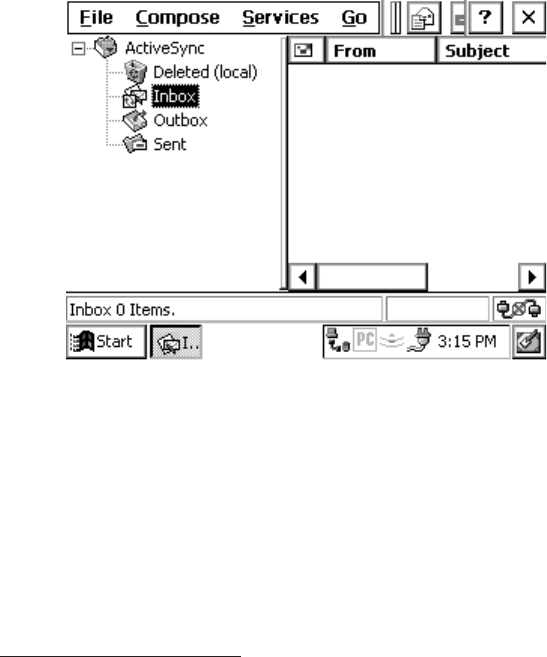
Page 4-142 Windows CE
3) Double-tap the Make New Connection icon. Enter a name for the
connection and select Dial-Up Connection. Tap the Next button.
Select the modem you are using in the drop-down box. In most
cases, you do not need to make changes under the Configure or
TCP/IP Settings dialogs. Consult with your network administrator
if you need to change these settings. Tap the Next button and enter
the dialing information. Tap the Finish button.
4) Double-tap the connection icon, enter your user name and
password, and tap the Connect button. Once the connection is
established, you have complete access to the Internet. Start Pocket
Internet Explorer to browse the Web, or follow the instructions
below to set up Inbox for sending and receiving e-mail.
▲ ▲
▲ ▲
▲ Using Inbox
Inbox allows you to send and receive e-mail as well as compose
outgoing messages and view incoming messages.
First, set up a service so that Inbox knows how you are accessing the
Internet by following these steps:
1) Start Inbox from the desktop icon or from the Start menu.
2) Go to Services|Options on the main menu. On the Services tab, tap
Add. Choose IMAP4 Mail or POP3 Mail and enter a service name.
Tap the OK button.