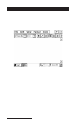User Manual
Table Of Contents
- Allegro CE™ Owner's Manual
- Table of Contents
- Chapter 1 Introduction
- Chapter 2 Hardware Components
- Chapter 3 Memory Configuration and Data Storage Options
- Chapter 4 Windows CE Operating System
- Chapter 5 Technical Reference
- Chapter 6 Software Developer’s Guide for Allegro CE 3.0 and CE .NET
- Chapter 7 FCC Information, Warranty, and Software License Agreement
- Chapter 8 Expansion Pods
- Index
- Table of Contents
- Chapter 1 Introduction
- Chapter 2 Hardware Components
- Case Design
- Keyboard
- Display
- System Tray Indicators
- Batteries
- Main Power Source
- Setting Battery Charge
- Battery Life
- Recharging the NiMH Battery Pack
- Battery Gauging Explained
- Battery Status Icons
- When the Battery Voltage Drops
- Power Management Feature
- Changing NiMH Battery Pack
- Alkaline Battery Holder: Inserting Batteries and Usage Information
- Storing the Allegro CE During Inactive Periods
- NiMH Battery Pack's Useful Life
- Spare NiMH Battery Packs
- Short-Term Backup Supply
- Real Time Clock
- Main Power Source
- Communication Ports
- USB/Power Dock
- PC Cards
- Expansion Pods
- Chapter 3 Memory Configuration and Data Storage Options
- Chapter 4 Windows CE Operating System
- Windows CE Overview
- CE .NET Viewers
- ActiveSync Transfer
- Downloading ActiveSync from the Internet
- Installing ActiveSync
- Establishing a First Time ActiveSync Connection
- Establishing Additional ActiveSync Connections
- New Partnership Set Up
- USB MultiSync
- USB MultiSync Connections
- Transferring Files Between the Allegro CE and the Desktop PC
- Windows Explorer
- Storing Files and Programs
- System Save/Restore Utilities
- Application Command Bars
- PTab Spreadsheet Program
- Pocket Word/WordPad
- Internet Explorer and Inbox
- Calculator Program
- Terminal Program
- Chapter 5 Technical Reference
- Chapter 6 Software Developer’s Guide for Allegro CE 3.0 and CE .NET
- Chapter 7 FCC Information, Warranty, and Software License Agreement
- Chapter 8 Expansion Pods
- Index
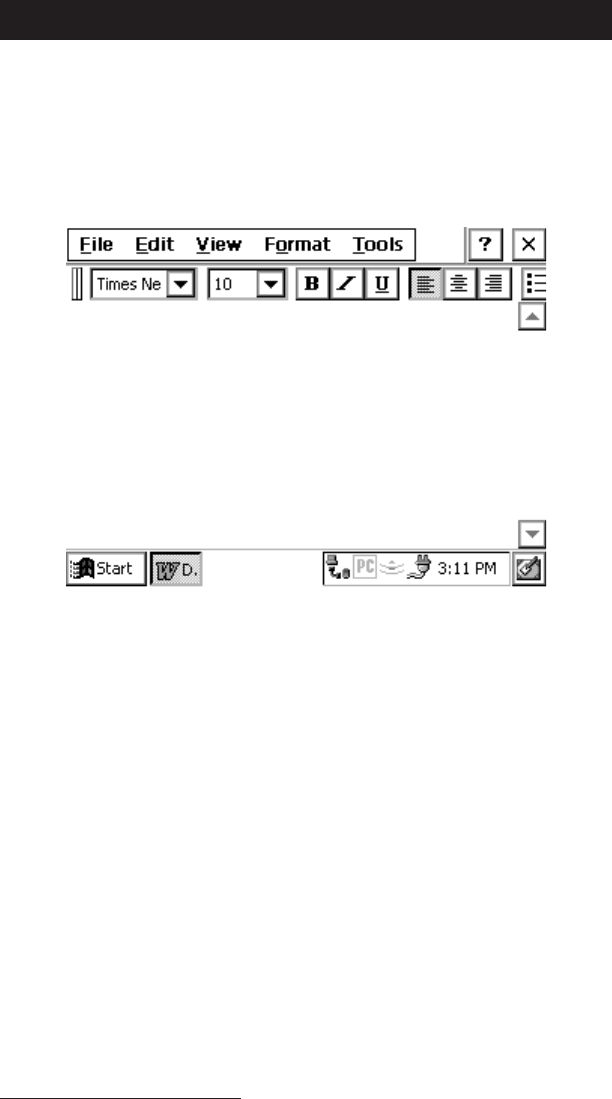
Page 4-140 Windows CE
Pocket Word/WordPad
Microsoft Pocket Word
/WordPad
(referred to a Pocket Word in this
section) allows you to create and edit documents similar to the way as
you do using Microsoft Word on the desktop PC. To open Pocket
Word, double-tap the icon on the desktop or go to Start|Programs and
tap Pocket Word. A new document is automatically opened. To open
existing documents, choose File|Open and specify the files location.
Pocket Word allows you to open Pocket Word documents (.pwd) and
ASCII text files (.txt). If you have more than one document opened,
cycle through them by pressing CTRL+< or CTRL+>.
▲ ▲
▲ ▲
▲ Command Bar
The buttons on the command bar give you quick access to many of the
same options that are available in the Format menu such as font
attributes and alignment. You can choose whether you would like the
command bar to be below the menu bar or to the right of the menus to
allow for more viewing space. Refer to the Application Command Bars
section found earlier in this chapter for details. Use the on-line Help
[?] for more details about Pocket Word.
▲ ▲
▲ ▲
▲ Saving Pocket Word Files
When you select File|Save or File|Save As, the path is automatically
set to: \My Documents\, which stores the file in RAM. We
recommend that you change the path to: \C_Drive\C_MyDocs\ so
that the file is saved to the non-volatile solid state storage.