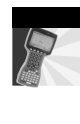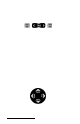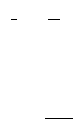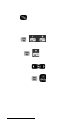User Manual
Table Of Contents
- Allegro CE™ Owner's Manual
- Table of Contents
- Chapter 1 Introduction
- Chapter 2 Hardware Components
- Chapter 3 Memory Configuration and Data Storage Options
- Chapter 4 Windows CE Operating System
- Chapter 5 Technical Reference
- Chapter 6 Software Developer’s Guide for Allegro CE 3.0 and CE .NET
- Chapter 7 FCC Information, Warranty, and Software License Agreement
- Chapter 8 Expansion Pods
- Index
- Table of Contents
- Chapter 1 Introduction
- Chapter 2 Hardware Components
- Case Design
- Keyboard
- Display
- System Tray Indicators
- Batteries
- Main Power Source
- Setting Battery Charge
- Battery Life
- Recharging the NiMH Battery Pack
- Battery Gauging Explained
- Battery Status Icons
- When the Battery Voltage Drops
- Power Management Feature
- Changing NiMH Battery Pack
- Alkaline Battery Holder: Inserting Batteries and Usage Information
- Storing the Allegro CE During Inactive Periods
- NiMH Battery Pack's Useful Life
- Spare NiMH Battery Packs
- Short-Term Backup Supply
- Real Time Clock
- Main Power Source
- Communication Ports
- USB/Power Dock
- PC Cards
- Expansion Pods
- Chapter 3 Memory Configuration and Data Storage Options
- Chapter 4 Windows CE Operating System
- Windows CE Overview
- CE .NET Viewers
- ActiveSync Transfer
- Downloading ActiveSync from the Internet
- Installing ActiveSync
- Establishing a First Time ActiveSync Connection
- Establishing Additional ActiveSync Connections
- New Partnership Set Up
- USB MultiSync
- USB MultiSync Connections
- Transferring Files Between the Allegro CE and the Desktop PC
- Windows Explorer
- Storing Files and Programs
- System Save/Restore Utilities
- Application Command Bars
- PTab Spreadsheet Program
- Pocket Word/WordPad
- Internet Explorer and Inbox
- Calculator Program
- Terminal Program
- Chapter 5 Technical Reference
- Chapter 6 Software Developer’s Guide for Allegro CE 3.0 and CE .NET
- Chapter 7 FCC Information, Warranty, and Software License Agreement
- Chapter 8 Expansion Pods
- Index
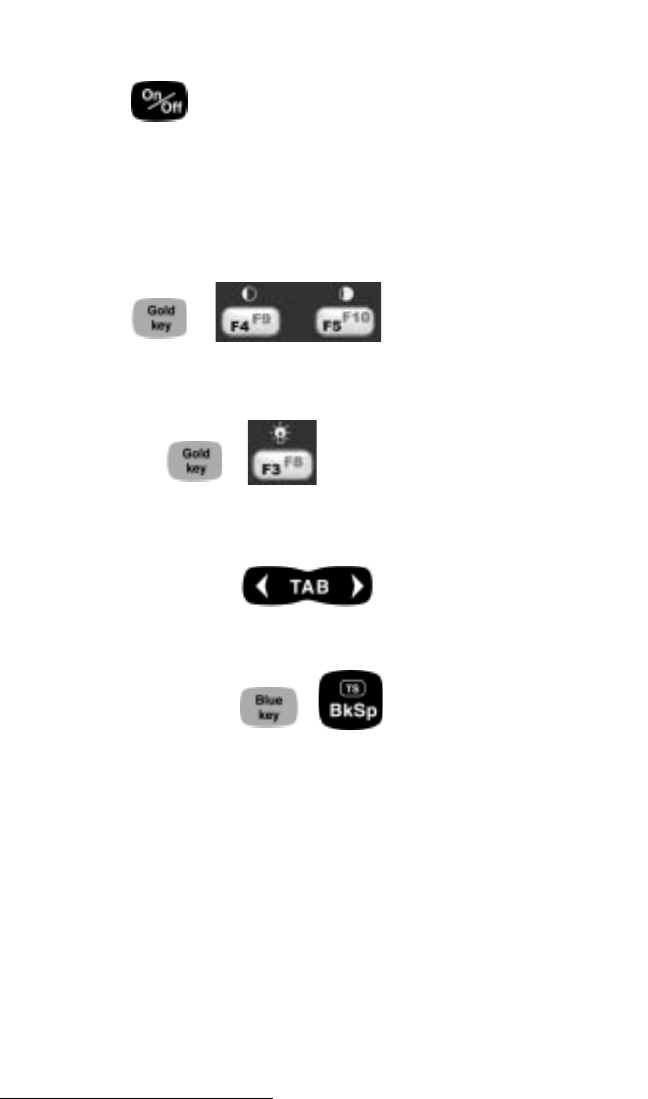
Page 2-8 Hardware Features
Keyboard Options
The following keys and key sequences are functional in Windows CE.
On/Off (Reset)
This key is used to turn the Allegro on and off. The ridge around the
key helps prevent the Allegro from being accidently turned on
without your knowledge (while it is in a backpack, for example).
A reset is performed by holding down the On/Off key for about eight
seconds. Release the key when the reset process begins.
Contrast Keys
+
To make the display darker, press the GOLD key and the F5 key. To
make the display lighter, press the GOLD key and the F4 key.
Backlight On/Off
+
The backlight is toggled on and off by pressing the GOLD key and the
F3 key.
Tab, Forward and Backward
The tab keys are used primarily for cursor movement between fields.
Touchscreen Disable/Enable
+
The touchscreen key allows you to disable and enable the
touchscreen. This feature allows you to wipe off the screen without
inadvertently making selections on the screen. Press the BLUE shift
key and the TS key to disable the screen. A system tray icon will
appear showing that the touch screen has been disabled. Once the
screen has been cleaned, use the same key sequence to enable the
touchscreen. (For instructions on how to clean the screen, refer to
Display, Touchscreen later in this section.)