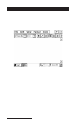User Manual
Table Of Contents
- Allegro CE™ Owner's Manual
- Table of Contents
- Chapter 1 Introduction
- Chapter 2 Hardware Components
- Chapter 3 Memory Configuration and Data Storage Options
- Chapter 4 Windows CE Operating System
- Chapter 5 Technical Reference
- Chapter 6 Software Developer’s Guide for Allegro CE 3.0 and CE .NET
- Chapter 7 FCC Information, Warranty, and Software License Agreement
- Chapter 8 Expansion Pods
- Index
- Table of Contents
- Chapter 1 Introduction
- Chapter 2 Hardware Components
- Case Design
- Keyboard
- Display
- System Tray Indicators
- Batteries
- Main Power Source
- Setting Battery Charge
- Battery Life
- Recharging the NiMH Battery Pack
- Battery Gauging Explained
- Battery Status Icons
- When the Battery Voltage Drops
- Power Management Feature
- Changing NiMH Battery Pack
- Alkaline Battery Holder: Inserting Batteries and Usage Information
- Storing the Allegro CE During Inactive Periods
- NiMH Battery Pack's Useful Life
- Spare NiMH Battery Packs
- Short-Term Backup Supply
- Real Time Clock
- Main Power Source
- Communication Ports
- USB/Power Dock
- PC Cards
- Expansion Pods
- Chapter 3 Memory Configuration and Data Storage Options
- Chapter 4 Windows CE Operating System
- Windows CE Overview
- CE .NET Viewers
- ActiveSync Transfer
- Downloading ActiveSync from the Internet
- Installing ActiveSync
- Establishing a First Time ActiveSync Connection
- Establishing Additional ActiveSync Connections
- New Partnership Set Up
- USB MultiSync
- USB MultiSync Connections
- Transferring Files Between the Allegro CE and the Desktop PC
- Windows Explorer
- Storing Files and Programs
- System Save/Restore Utilities
- Application Command Bars
- PTab Spreadsheet Program
- Pocket Word/WordPad
- Internet Explorer and Inbox
- Calculator Program
- Terminal Program
- Chapter 5 Technical Reference
- Chapter 6 Software Developer’s Guide for Allegro CE 3.0 and CE .NET
- Chapter 7 FCC Information, Warranty, and Software License Agreement
- Chapter 8 Expansion Pods
- Index

Windows CE Page 4-131
Tutorial
To create a simple task, follow these steps:
1) Select Task|Task Workbook to open the T ask Workbook dialog box.
2) Tap the New... button to open Define T ask dialog box.
3) Type in the word Hello to name your task (Task Name is highlighted
and is overwritten with your word)
4) Tap on the fn() button to open the Insert Function dialog box.
5) Select the function MsgBox (message box) from the list and click
OK.
6) Type "Hello W orld" between the parenthesis (the cursor should
already be between the parenthesis):
MsgBox("Hello W orld")
❖ Note: you must include the quotation marks.
7) Tap OK to close the Define Task dialog box and return to the Task
dialog box.
8) Select Run on Menu Item and tap the close button.
9) When you open the Task menu, Hello is now listed. Select Hello to
run your new task. A message box saying Hello W orld is
displayed.
Cell Automating Tasks
Use Cell Task menu item (Task>Cell Task) to define or modify
automating tasks stored in a cell.
Cell Text: Text to display in a cell.
Task Icon: Choose an icon you want to display in a cell. You can run the
task by tapping on this icon. Choose (no icon) if you want to execute this task
by tapping on the cell.
Task Definition: Task source. Example: ShowPicture(“myBMW.jpg”).
fn(): Tap on this button to open Insert function dialog box.
PTab uses cell tasks to insert pictures, sounds or hyperlinks into cells
(see Insert in Cell>Picture.../Sound.../ Hyperlink...) or to save charts
(see Chart/Options). You can use cell tasks for short “macros” that
you can execute by tapping on a cell or cell icon.