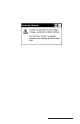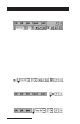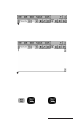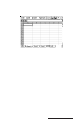User Manual
Table Of Contents
- Allegro CE™ Owner's Manual
- Table of Contents
- Chapter 1 Introduction
- Chapter 2 Hardware Components
- Chapter 3 Memory Configuration and Data Storage Options
- Chapter 4 Windows CE Operating System
- Chapter 5 Technical Reference
- Chapter 6 Software Developer’s Guide for Allegro CE 3.0 and CE .NET
- Chapter 7 FCC Information, Warranty, and Software License Agreement
- Chapter 8 Expansion Pods
- Index
- Table of Contents
- Chapter 1 Introduction
- Chapter 2 Hardware Components
- Case Design
- Keyboard
- Display
- System Tray Indicators
- Batteries
- Main Power Source
- Setting Battery Charge
- Battery Life
- Recharging the NiMH Battery Pack
- Battery Gauging Explained
- Battery Status Icons
- When the Battery Voltage Drops
- Power Management Feature
- Changing NiMH Battery Pack
- Alkaline Battery Holder: Inserting Batteries and Usage Information
- Storing the Allegro CE During Inactive Periods
- NiMH Battery Pack's Useful Life
- Spare NiMH Battery Packs
- Short-Term Backup Supply
- Real Time Clock
- Main Power Source
- Communication Ports
- USB/Power Dock
- PC Cards
- Expansion Pods
- Chapter 3 Memory Configuration and Data Storage Options
- Chapter 4 Windows CE Operating System
- Windows CE Overview
- CE .NET Viewers
- ActiveSync Transfer
- Downloading ActiveSync from the Internet
- Installing ActiveSync
- Establishing a First Time ActiveSync Connection
- Establishing Additional ActiveSync Connections
- New Partnership Set Up
- USB MultiSync
- USB MultiSync Connections
- Transferring Files Between the Allegro CE and the Desktop PC
- Windows Explorer
- Storing Files and Programs
- System Save/Restore Utilities
- Application Command Bars
- PTab Spreadsheet Program
- Pocket Word/WordPad
- Internet Explorer and Inbox
- Calculator Program
- Terminal Program
- Chapter 5 Technical Reference
- Chapter 6 Software Developer’s Guide for Allegro CE 3.0 and CE .NET
- Chapter 7 FCC Information, Warranty, and Software License Agreement
- Chapter 8 Expansion Pods
- Index

Page 4-120 Windows CE
- Tools|Protection: Toggles the Protect Sheet and Protect Workbook
features on and off. Go to Format|Cells|Protection to lock/unlock
and hide/unhide cells. Use Protect Sheet or Protect Workbook to
activate these settings.
- Tools|Options: View options: enables/disables formula bar,
showing of column and row titles, gridlines and zero values.
General options: move after enter (none/right/down), full screen
zoom. Custom lists: import from selection, delete list.
Task Menu Options
- Task|Tasks: Lets you create and run automating tasks (see
Automating Tasks later in the section). User defined tasks can be
added to this menu.
- Tools|About: Gives information about Z4Soft PTab spreadsheet:
copyright, version and contact info.
▲ ▲
▲ ▲
▲ Converting Microsoft Excel Files (.xls)
To convert PTab files to Microsoft Excel files or Microsoft Excel files to
PTab files, follow these steps:
1) Check conversion properties:
- If you are using ActiveSync: Open ActiveSync. From the menu
Tools/Options open the Options dialog box. Select the Rules tab
and press the Conversion Settings... button.
- Select (or confirm you have selected) Conversion from
Excel(*.xls) to PTab(*.pt) in the Desktop-Device tab. Select
"Microsoft Excel Worksheet in the list box, press the Edit button,
and select "PTab filter (*.pt)" in the combo box.
- Select Conversion from PTab(*.pt) to Excel(*.xls) in the Device-
Desktop tab. Select "PTab file" in the list box, press the Edit
button, and select "PTab filter (*.xls)" in the combo box.
2) Convert your files: Conversion is done by dragging the files from/
to the desktop computer to/from the document folder on the
Allegro.
▲ ▲
▲ ▲
▲ Spreadsheet Functions
The following sections are the available spreadsheet functions
available in PTab.